Integrate with Zapier
In this help doc, we'll show you how Memberful can integrate with Zapier to activate triggers when important member events happen, allowing you to create powerful workflows across third-party services.
In this help doc:
- Create an API key for Zapier.
- Create a Zap.
- Connect to Memberful.
- Learn about the available triggers.
- How to navigate custom fields.
Create an API Key for Zapier
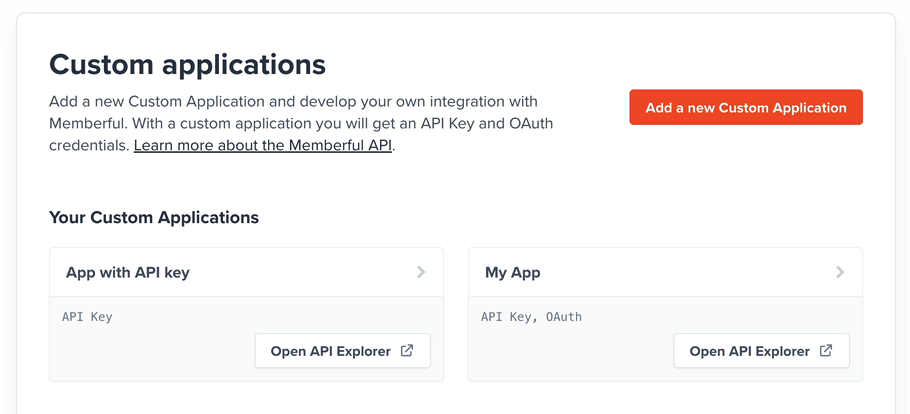
- Navigate to Settings → Custom applications in your Memberful dashboard and click Add a new Custom Application.
- Enter a name and click Add a new custom application. We'll be using this key in a later step.
Create a Zap
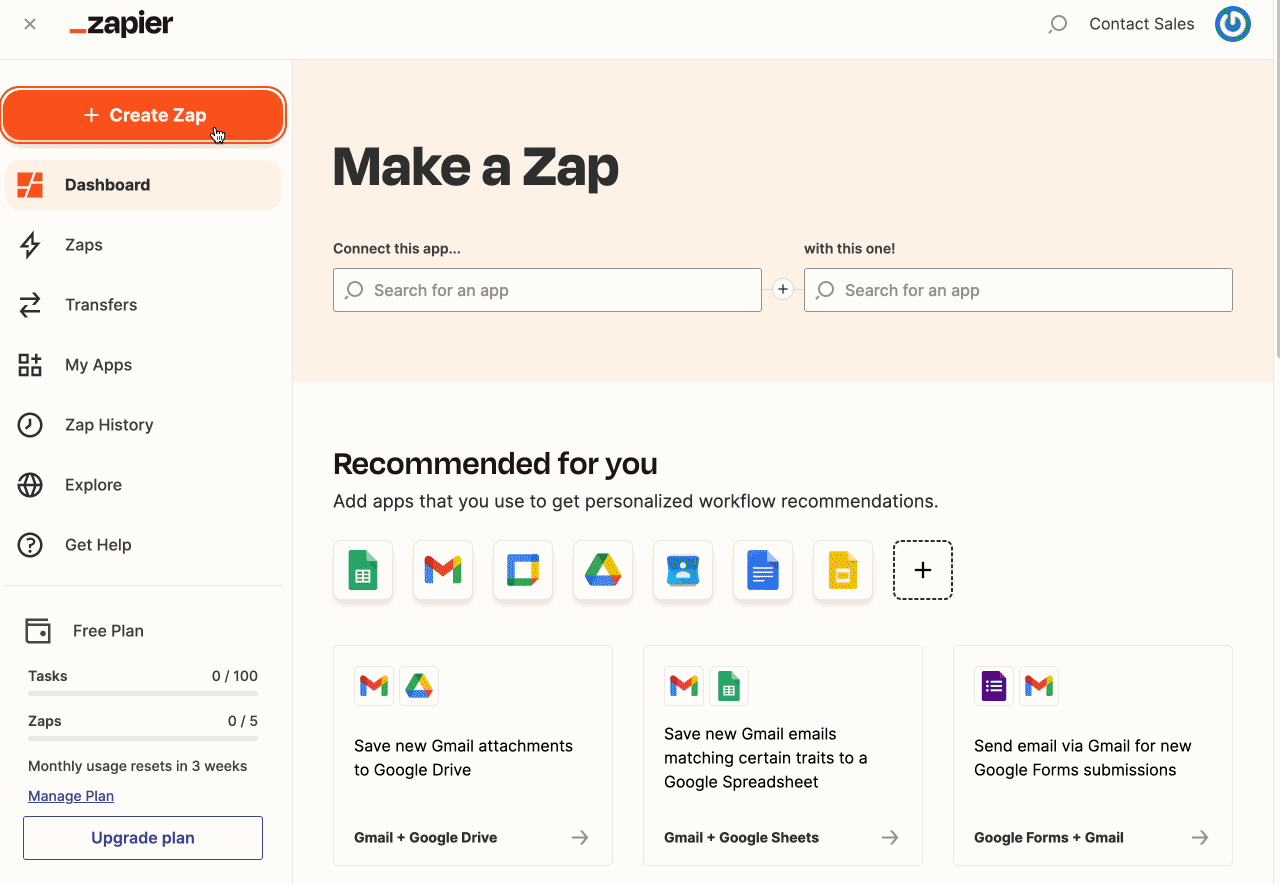
- Head over to Zapier and click the create Zap button.
- Type "Memberful" in the main search box to add it as a trigger.
- Choose the event you'd like to trigger and click continue.
Connect to Memberful
If you don't already have Zapier connected to Memberful, now is the time to do that. Click connect a new account and Zapier will ask for:
- The Memberful API key we created earlier. Copy the key from your Memberful dashboard and paste it into the field.
- Your Memberful account URL subdomain (see below).
Your Memberful account URL subdomain is the part of your Memberful account URL between https:// and memberful.com. For example, if your Memberful URL was https://jensbakery.memberful.com, your account URL subdomain would be jensbakery.
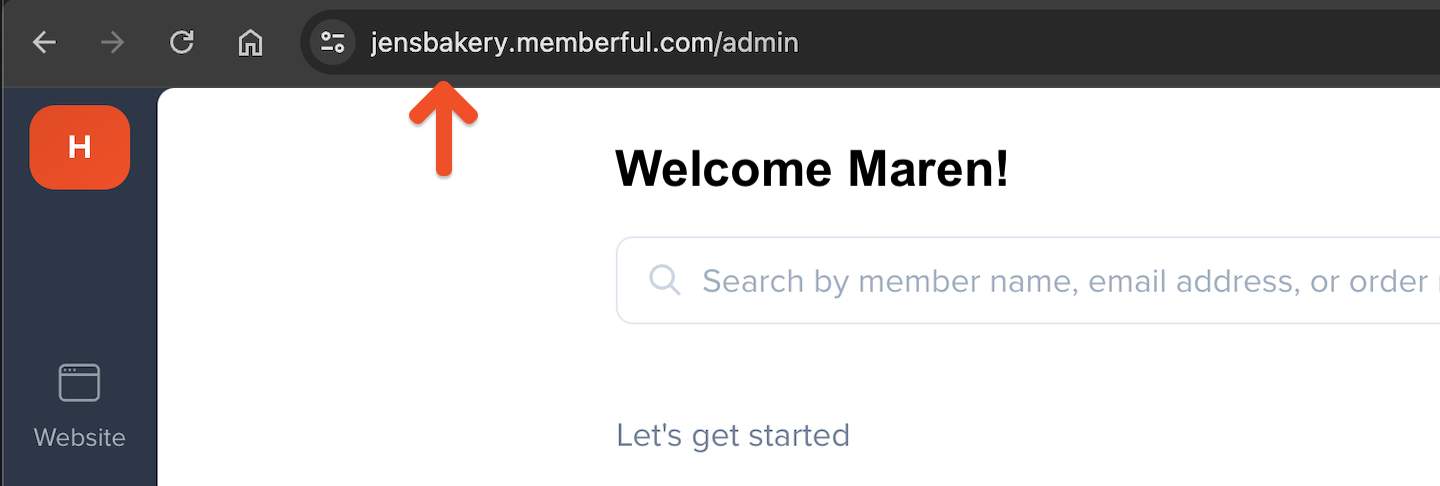
Finally, Zapier will test your Zap. Click test and it'll do the rest!
We send testing data, not real data, for the Zapier testing. When you enable your Zap it will receive real data.
Learn about the available triggers
These are the Memberful events that can trigger a Zap:
- New Member: Triggers when a new member account is created. Use this trigger to add new members to your app or to a third-party service.
- Member Updated: Triggers when a member's profile information is updated. This will not be triggered when a member updates their answers to custom fields, there is a separate trigger for that. Use this trigger to update a member's profile information in your app.
- Member Deleted: Triggers when a member is deleted from your Memberful account. Use this trigger to remove a member from your app if they were deleted from Memberful. It's not common for a member account to be deleted — in most cases, you'll want to react to Subscription Deactivated instead.
- Subscription Created: Triggers when a new subscription is added to a member's account. This includes when a member purchases a subscription or activates a gifted subscription, or when a staff member manually creates a subscription. Use this trigger to let your app know when a member has subscribed.
- Subscription Renewed: Triggers when a member's subscription is renewed, or when a returning member reactivates an old subscription. Use this trigger to renew the member's access to your app. At this time there's no way to differentiate between a renewal and a reactivation.
- Subscription Updated: Triggers when a member's subscription is updated. To notify your app when a member changes plans (i.e. upgrades, downgrades, or crossgrades), create a Zap that reacts to this trigger and looks for changes to the
plan_idin the changed section of the data. - Subscription Deactivated: Triggers when a canceled subscription expires or a staff member suspends an order, making the subscription inactive. Use this trigger to remove the member's access to your app or to update their status if they stop paying.
- Subscription Reactivated: Triggers when a member's suspended order is marked as complete and the subscription becomes active again. Although this trigger uses the term "reactivated", this does not refer to when a member renews their subscription after it has expired — use the Subscription Renewed trigger for that. This trigger only reflects that a staff member previously suspended an order and has now reverted that action.
- Subscription Deleted: Triggered when a staff member deletes a member’s subscription from the Memberful dashboard. Use this trigger to remove the member's access to your app or to update their status.
- Order Purchased: Triggers when a member places an order or when a staff member manually adds an order to a member's account. This is not triggered for renewal payments. A member purchasing a gift subscription for someone else will trigger this event, but no subscription will be created until the recipient activates their gift. Use this trigger to notify your app when a member makes a purchase.
- Order Refunded: Triggers when a staff member refunds an order. Use this trigger to update your app when a refund has been processed.
- Custom Fields Updated: Triggers when a member updates their custom fields. Use this trigger to update your app when a member updates their answers to custom fields, either during checkout or by visiting their member profile.
- Tax ID Updated: Triggers when a member adds, changes, or removes their tax ID. Use this trigger to update your app when a member updates their tax ID.
How to navigate custom fields
Custom fields are now collected after checkout, which means the value is no longer set when Zaps using the New Member, Subscription Created, or Order Purchased events are triggered. To access custom field values, Zaps must now use the Custom Fields Updated event instead.
Custom field values currently show up in Zapier as a single field called "custom fields values," with each of the values separated by a comma. If you'd like to access the values individually, you can use Zapier's built-in formatter to split the values into separate fields.
First, add a Formatter step and choose the Utilities event.
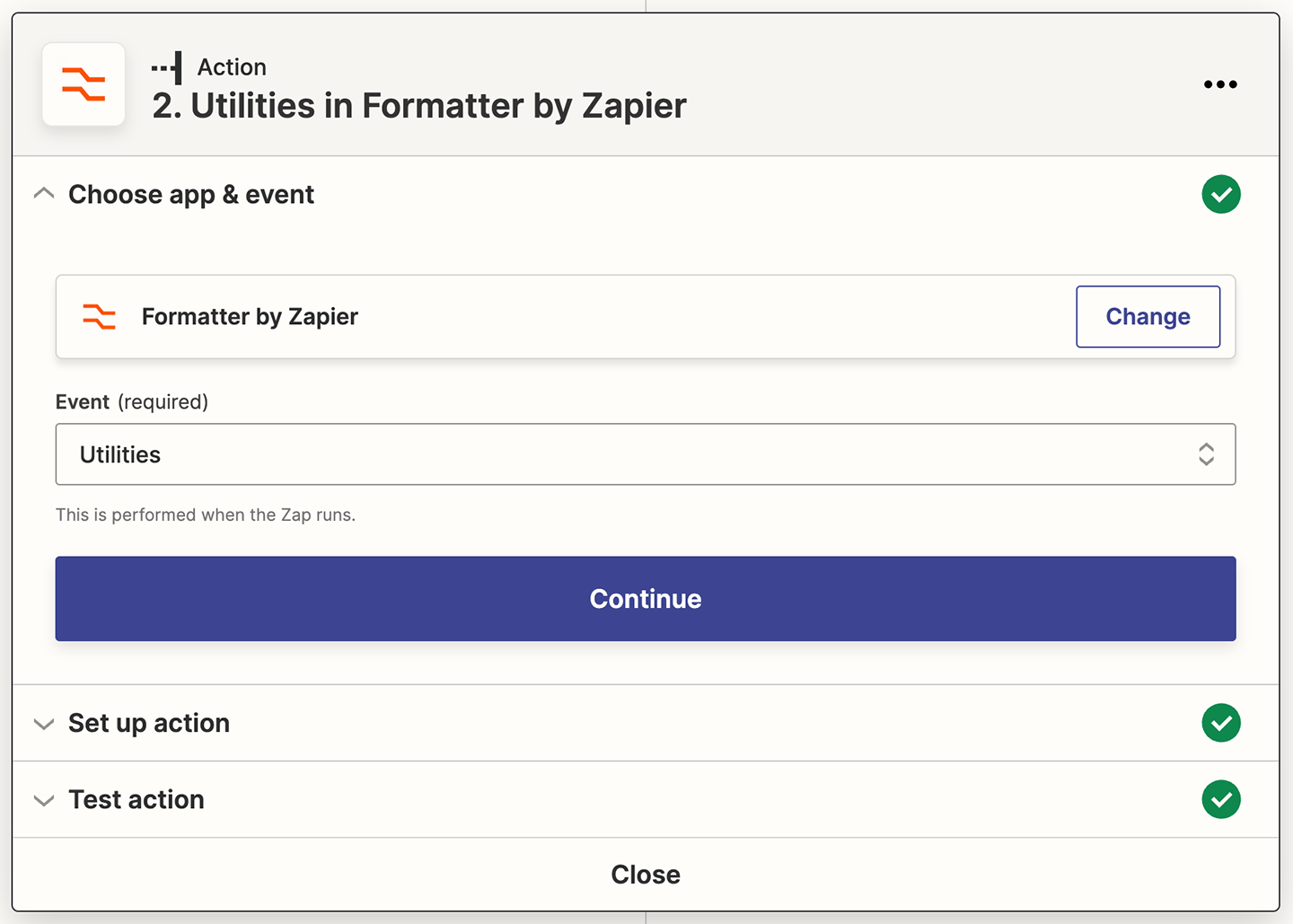
Choose custom fields value as the CSV file.
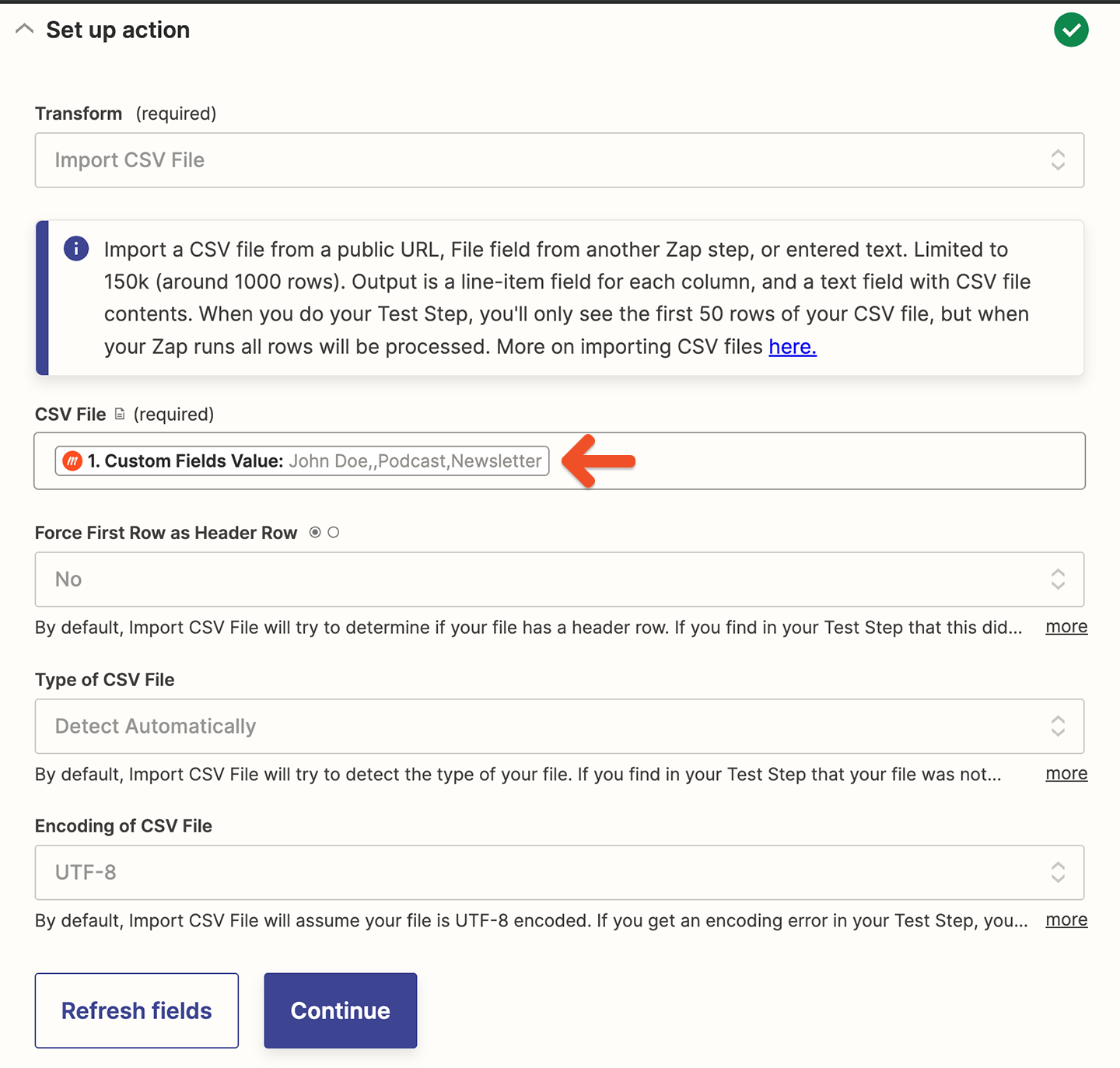
After you save that step, whenever you want to use a custom field value, you can select one of the output line items from the Formatter step.
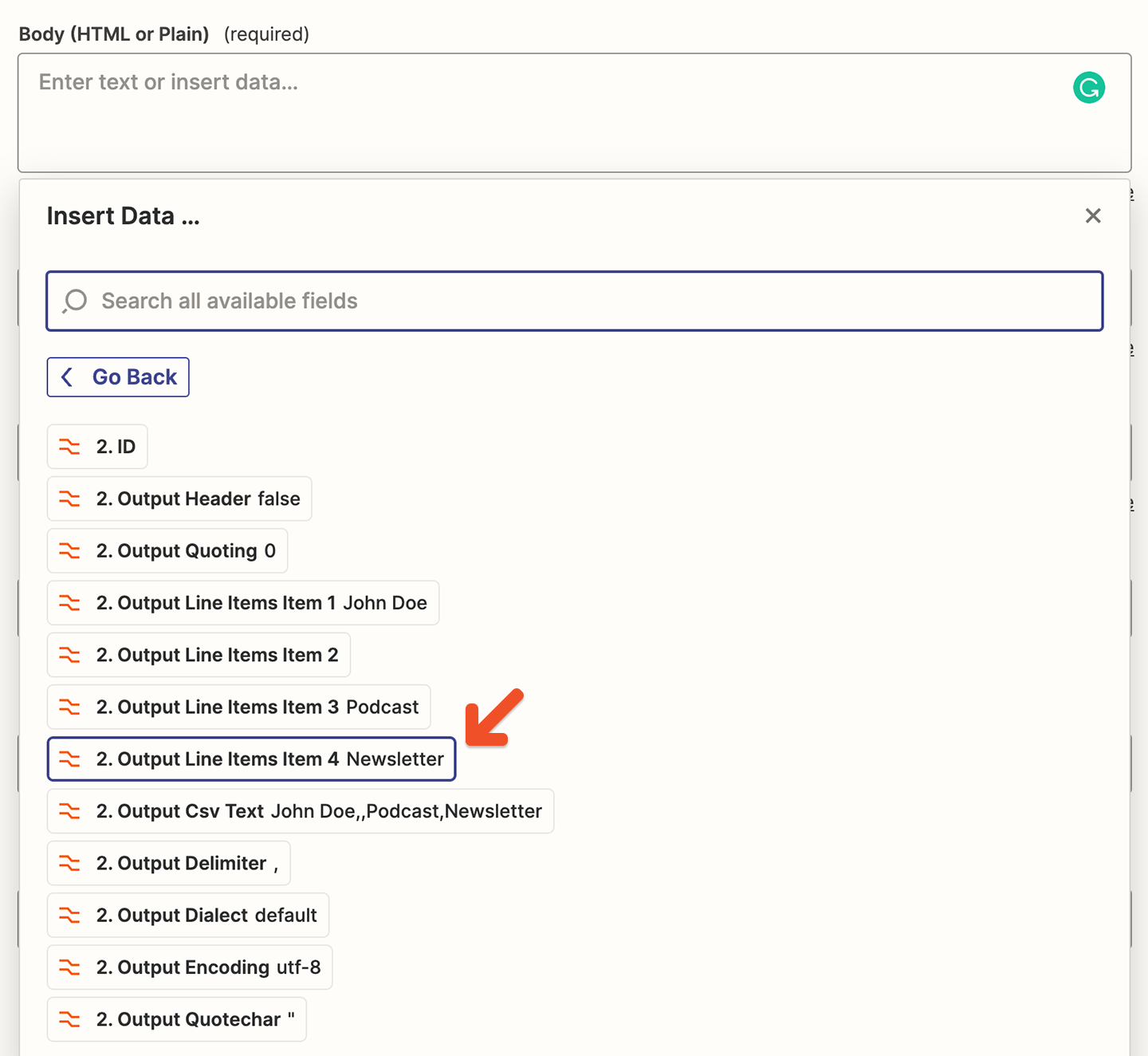
Note that this method has some drawbacks. For example, if your members enter responses that contain commas, the Formatter won't be able to split the values correctly.
Related help docs: