Update your website and account settings
You can update your website name, account URL subdomain, and website URL directly from the Memberful dashboard.
In this help doc:
Change your website name
To update your website name:
- Go to Website → Settings.
- Enter your new name and save.
Updating your website name affects:
- The “From” name in emails Memberful sends on your behalf
- All Memberful-hosted pages (if you haven’t uploaded a logo)
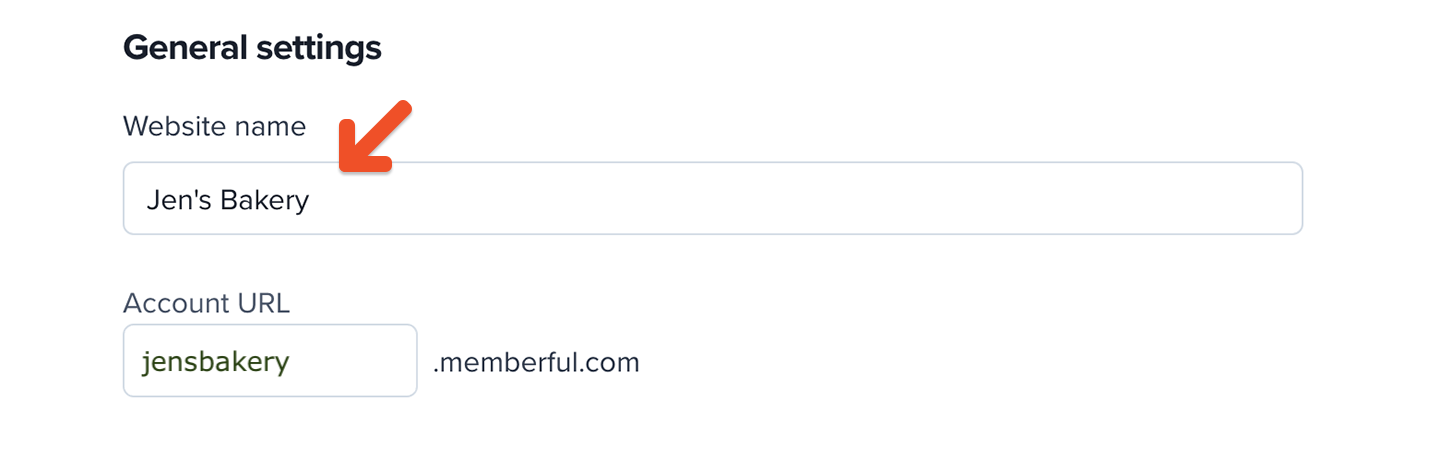
Change your account URL subdomain
To update your account URL:
- Go to Website → Settings.
- Enter a new subdomain and save.
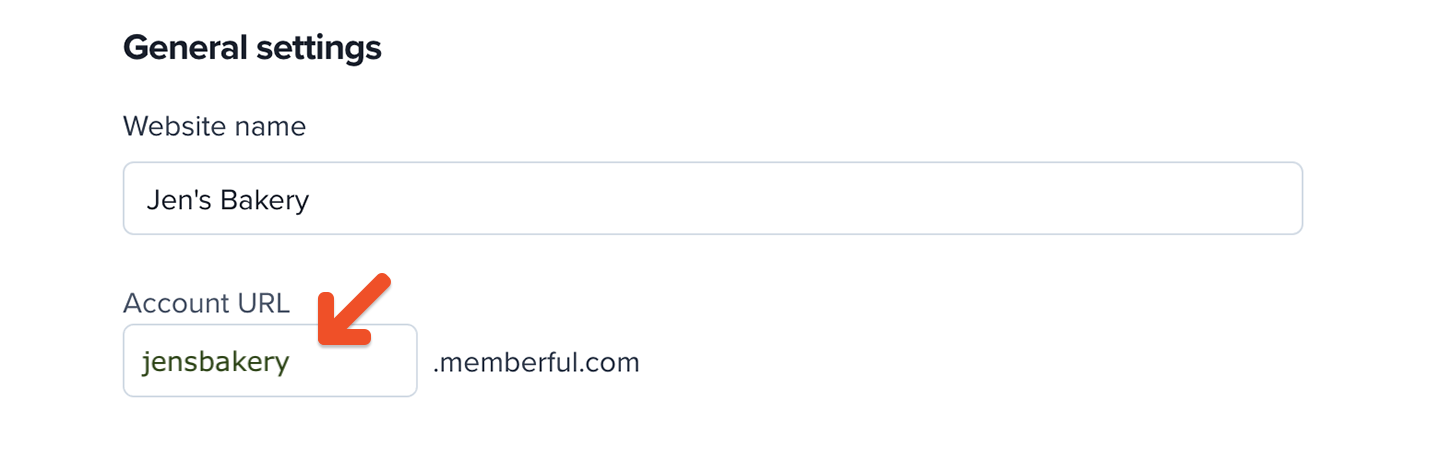
Changing your account URL affects:
- Plan purchase links
- Member account management link
- Subscribe page link
- Member website link
- Discord authorization link
- Members' private podcast feeds
You'll need to update these links wherever you've shared them. Important: Podcast subscribers will need to resubscribe to their private feeds.
If you’re using the Memberful WordPress plugin, disconnect and reconnect the plugin after changing your account URL to refresh links (e.g. those added via shortcodes).
You can also set up a custom domain to use your own domain name instead of a Memberful subdomain.
Change your website URL
This setting is only available for non-WordPress sites.
To update your external website URL:
- Go to Website → External website.
- Enter your new URL and save.
For WordPress users: The website URL is automatically populated when you integrate the Memberful WordPress plugin—no manual update needed.
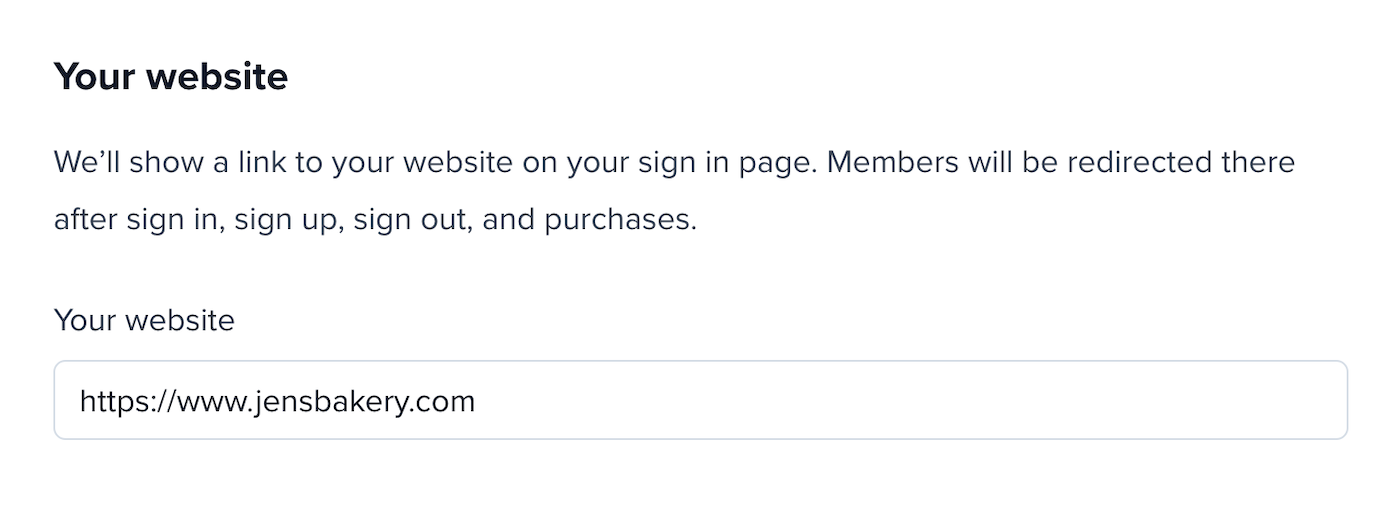
Related help docs: