Configure upgrade settings
When you add all your plans to the same Plan Group, members are empowered to upgrade, downgrade, or crossgrade without your support. Plan Groups also prevent members from inadvertently subscribing to more than one plan at a time.
In this article, we'll walk you through how to set up a Plan Group and customize the settings to fit your needs.
In this help doc:
Set up a Plan Group
Navigate to Revenue → All plans. Select a plan, and click Plan Settings.
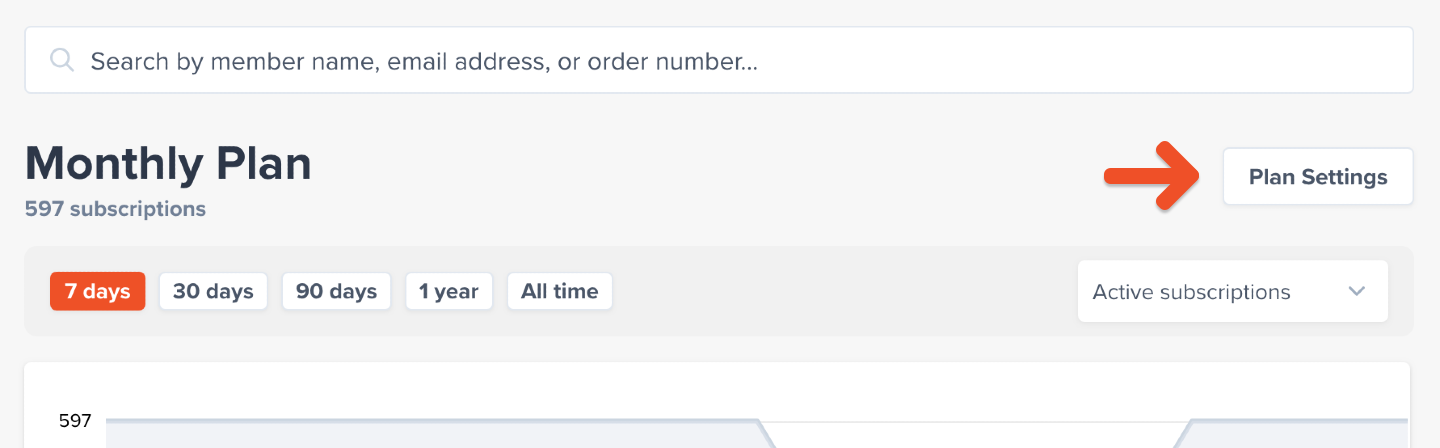
Navigate to the Upgrades and Downgrades section, and click Manage groups.

Name the group and then click Add new group. Click the X to close the dialog box.
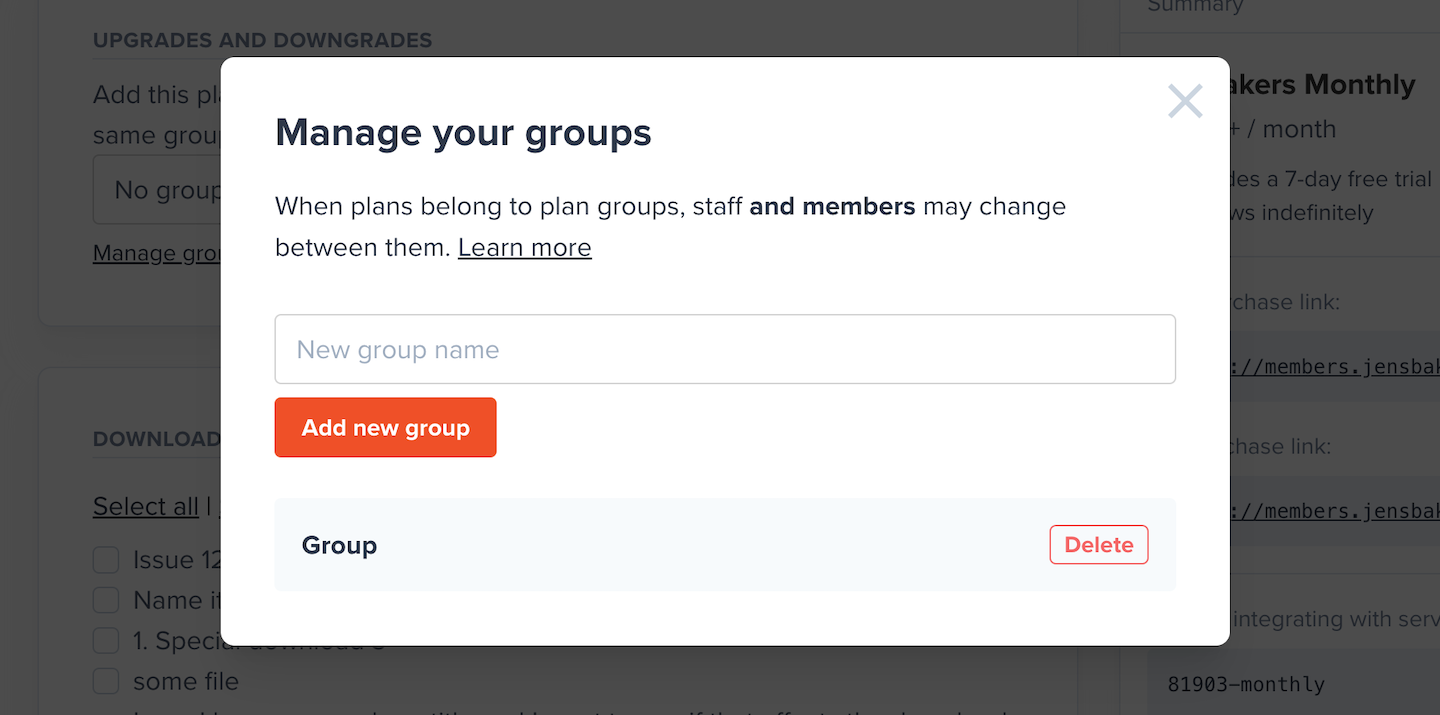
Add your plan to the group, and repeat for all other plans you want to be included in the same group.
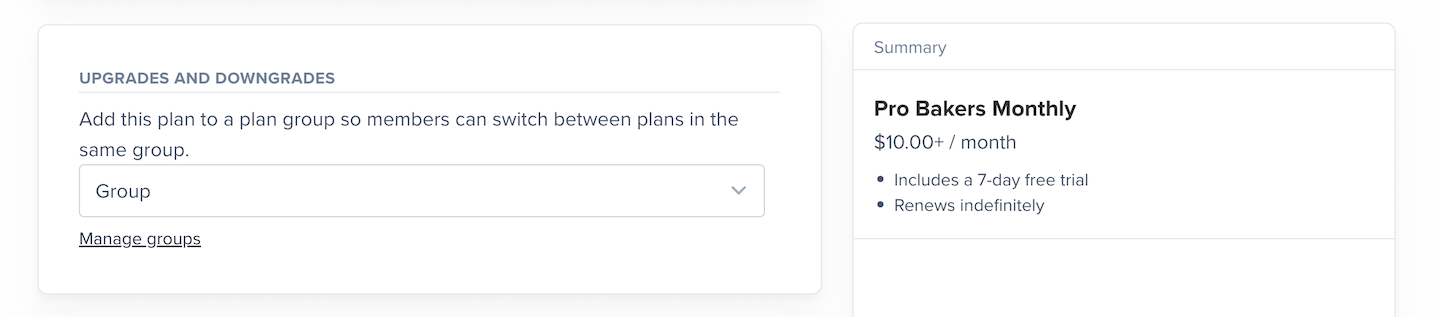
One-time purchases, plans with a fixed number of payments, and plans that renew on a specific day of the month are not eligible for plan groups.
If External Payments are enabled on a subscription, a plan change will not be available. Disabling the external payments, even just temporarily, will re-enable the plan change feature.
Review your plan group settings
Navigate to Revenue → Upgrades and downgrades to review and edit your plan group settings. There are three different types of plan changes: Upgrades, Downgrades, and Crossgrades. Members on a trial are also able to change plans.
The following settings determine how these plan changes are handled.
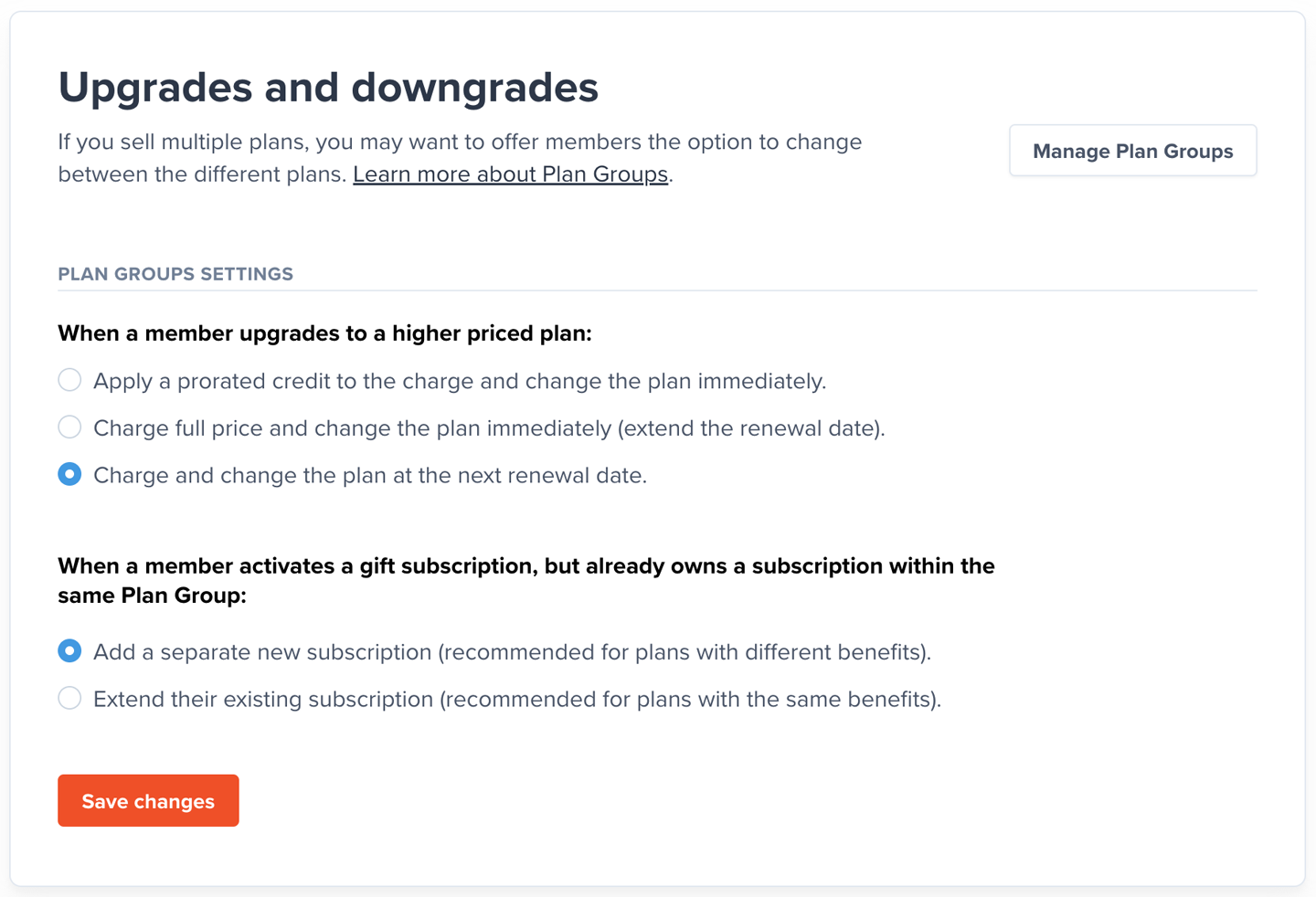
Upgrades
An upgrade occurs when a member changes to a new plan that costs more than their current plan.
There are 3 possible ways to handle upgrades, depending on the setting you picked:
Apply a prorated credit to the charge and change the plan immediately.
- The member's plan changes immediately.
- The member is immediately charged a prorated amount for the upgrade.
We will not apply a prorated credit for newly imported members. Since they have not paid via Memberful before, their previous order will show as $0. For this use case, we suggest you choose one of the other upgrade options.
Example: Imagine that today is February 8th. A member has a subscription to the monthly plan which costs $20 and is set to renew on February 12th. They upgrade to a yearly plan that costs $100. The member will be charged $97.93 (credit of $2.07 was applied for unused time on their current plan) and their renewal date will be extended to February 8th of the following year.
Charge full price and change the plan immediately (extend the renewal date).
- The member's plan changes immediately.
- The member is immediately charged the full amount for the upgrade.
- The renewal date is extended by the length of the new plan.
Example: Imagine that today is February 8th. A member has a subscription to the monthly plan which costs $10 and is set to renew on February 12th. They upgrade to a yearly plan that costs $100. Memberful will charge them $100 immediately and extend their renewal date to February 12th of the following year.
Charge and change the plan at the next renewal date.
Neither the charge or the plan change will happen now. Instead, Memberful will wait until the next renewal date to charge the member and change their plan.
Example: Imagine that today is February 8th. A member has a subscription to the monthly plan which costs $10 and is set to renew on February 12th. They upgrade to a yearly plan that costs $100. Memberful will wait until February 12th to charge them (full price) and change their plan. Their renewal date will be February 12th of the following year.
Downgrades
A downgrade occurs when a member changes to a new plan that costs less than their current plan. Downgrades are handled in the following way:
- The member's plan changes at the next renewal date.
- The member is charged the new price at the next renewal date.
Crossgrade
A crossgrade occurs when a member changes to a new plan that has the same price as their current plan. There is no charge for crossgrades. Crossgrades are handled in the following way:
- If both plans have the same renewal period, the plan changes immediately.
- If both plans have different renewal periods, the plan changes at the next renewal date.
Choose how gift activations are handled within a plan group
You can also choose how to handle a gift activation when the member already owns a subscription within the same Plan Group:
- Add a separate new subscription (recommended for plans with different benefits).
- Extend their existing subscription (recommended for plans with the same benefits).
Review group subscription scenarios
When it comes to group subscriptions, your members can switch from:
- An individual plan to a group plan.
- A group plan to an individual plan if the group only has one active member.
- One group plan to another group plan, as long as there are enough seats on the new plan to accommodate all of their existing members.
If a member isn’t able to move plans because they have too many active members, they’ll need to do one of the following:
- Manually remove members until they fit into the limitations of the new plan.
- If moving to a different group plan that offers additional seat purchases, purchase additional seats at the time of upgrading to create enough space for their existing members.
The group subscription manager may have unused, additional seats when changing plans and the plan either:
- Does not allow additional seat purchases.
- Has a limit on additional seat purchases that is lower than the subscription's existing additional seats count.
If this is the case, we will refund the group manager the prorated seat price (i.e. the unused time) of the excess additional seats.
The refund amount will be deducted from the last order and will happen:
- Upon submitting the plan change form if it's an immediate plan change.
- On the date of the plan change or renewal for delayed plan changes.
Related help docs:
- Create a plan.
- Add a purchase link to your site.
- Learn about how members can manage their subscriptions.