Let members choose what to pay
By default, plans require that members pay a fixed price for a subscription. You can optionally enable a setting to allow members to pay any custom amount equal to or greater than a minimum price.
This is a great option if you’d like to create a contribution form, or if you want to give your most generous members a way to support you even more than you’re asking. No matter what amount a member pays, they’re all purchasing the same plan and will receive the same access and benefits.
If you’re looking to create different tiers of benefits (e.g. Bronze / Silver / Gold), or renewal schedules (e.g. Monthly / Annual), you should create different plans for each level and perhaps enable upgrades/downgrades among them.
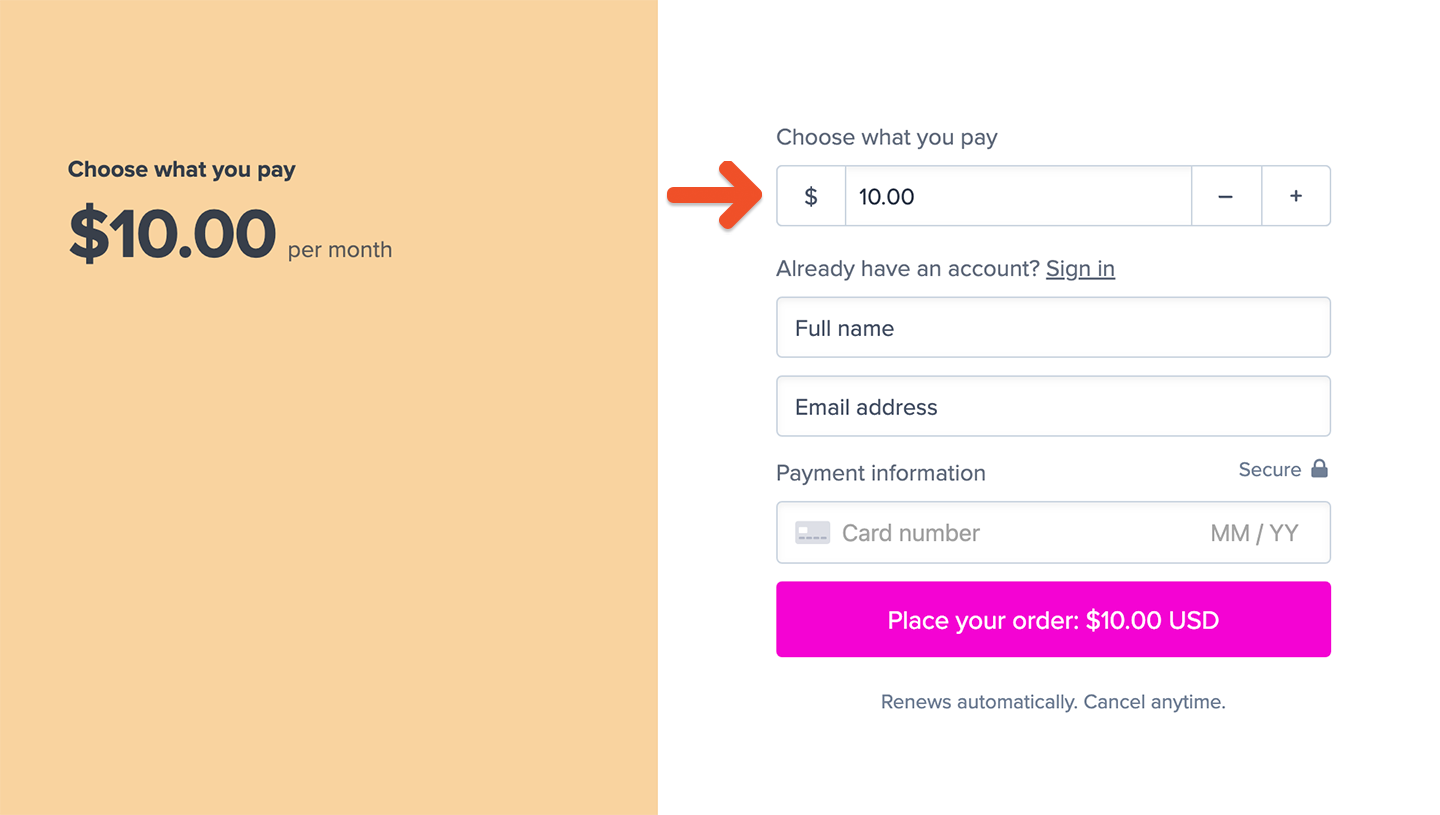
In this help doc:
Create a plan
Navigate to Revenue → All plans from your Memberful dashboard, and click New Plan. Enable the setting to Let members choose what to pay.
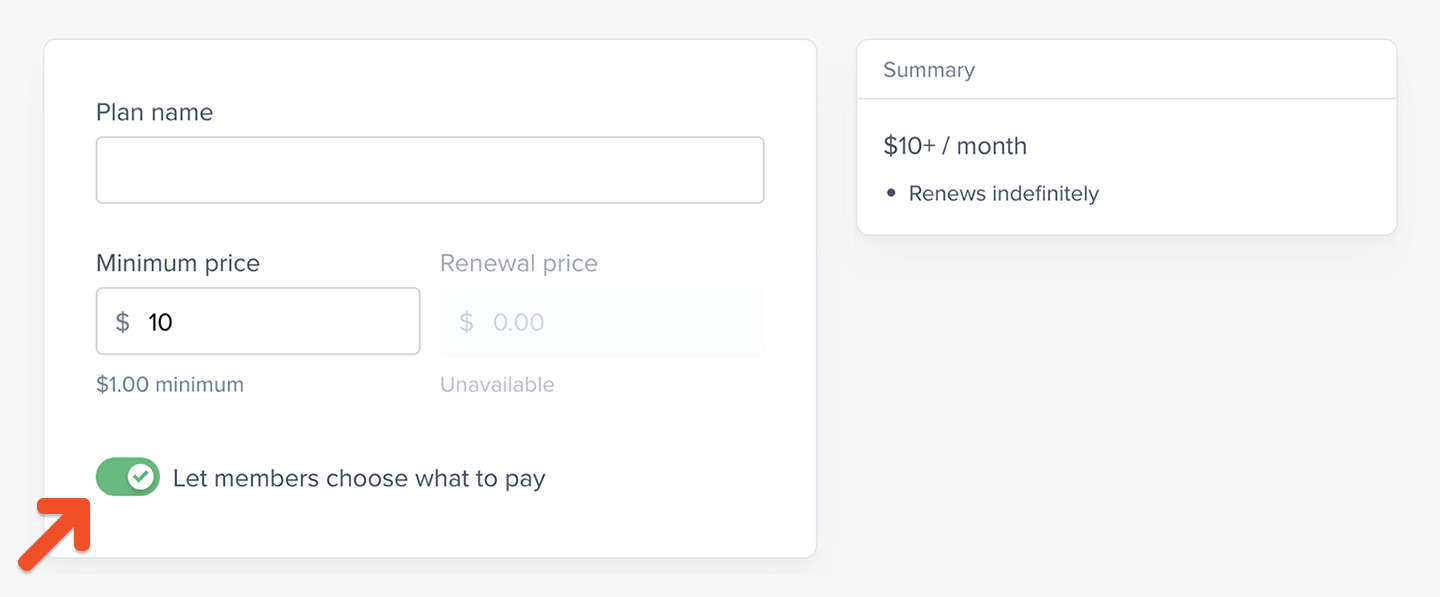
This means that the price becomes the minimum price, and members can pay anything between that amount and $999,999. You can disable this setting as long as the plan doesn’t have any active subscribers.
Accept custom payments
Within the purchase form, members can pay any amount equal-to or greater than the minimum plan price.
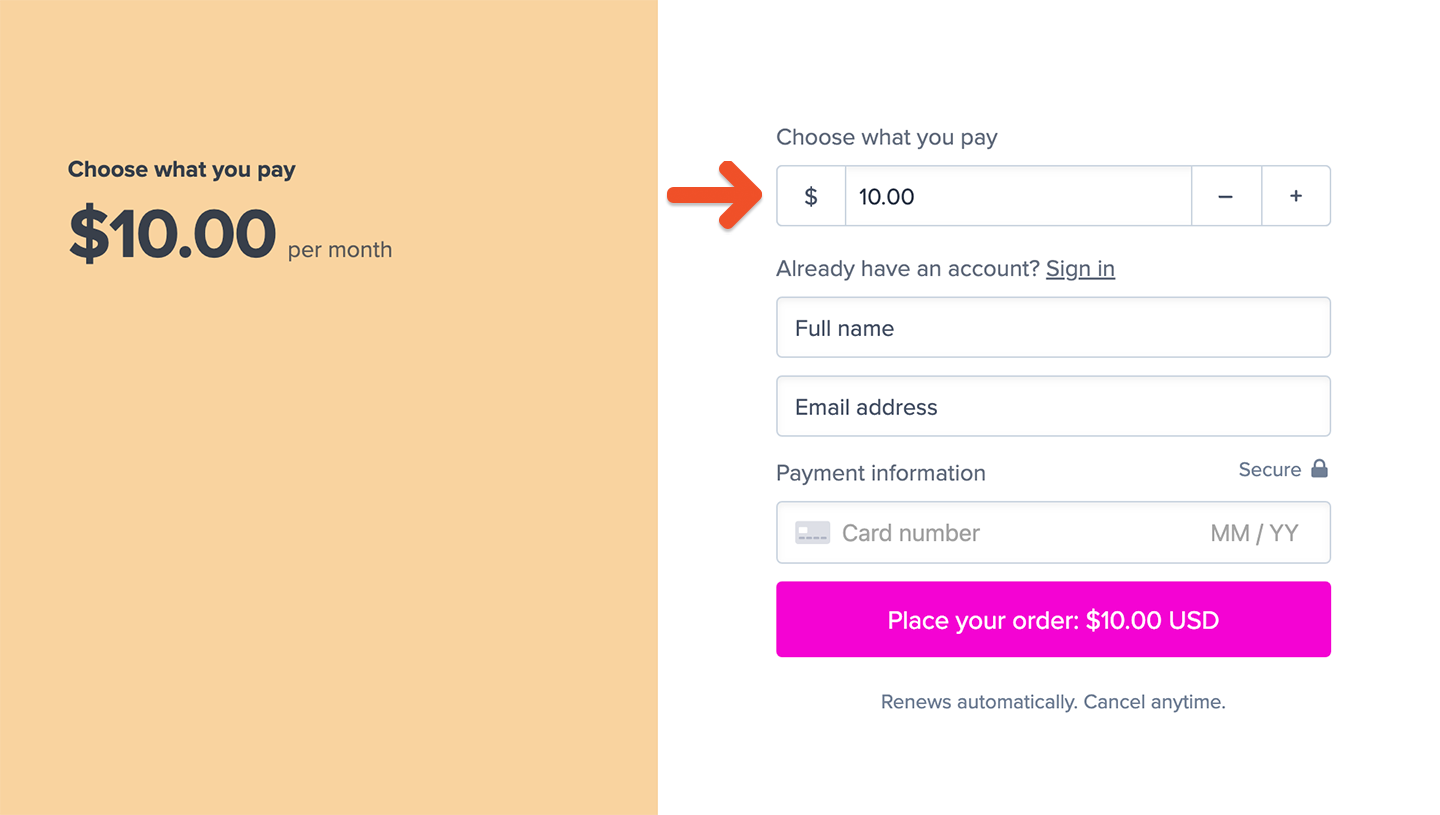
You can also share a suggested price by passing the amount through a query string in the purchase link URL.
To charge $50 for a plan, the URL would look like this:
https://ACCOUNT-URL.memberful.com/checkout?plan=2&price=50
You can also include decimal points in the amount, which would look like this:
https://ACCOUNT-URL.memberful.com/checkout?plan=2&price=25.50
Replace ACCOUNT-URL with your actual Account URL subdomain, which can be found in your Memberful dashboard via Website → Settings. Also replace the number 2 with your own plan ID, which you can find in your plan's purchase link.
When you build the membership sales page on your website, create buttons for each of the amounts you’d like to collect with the proper amount in the URL.
You can also create an open text field for members to enter a fully custom amount of their own choosing. You can get example HTML at any time from the Plan Settings page, and then customize it using your own CSS and HTML.
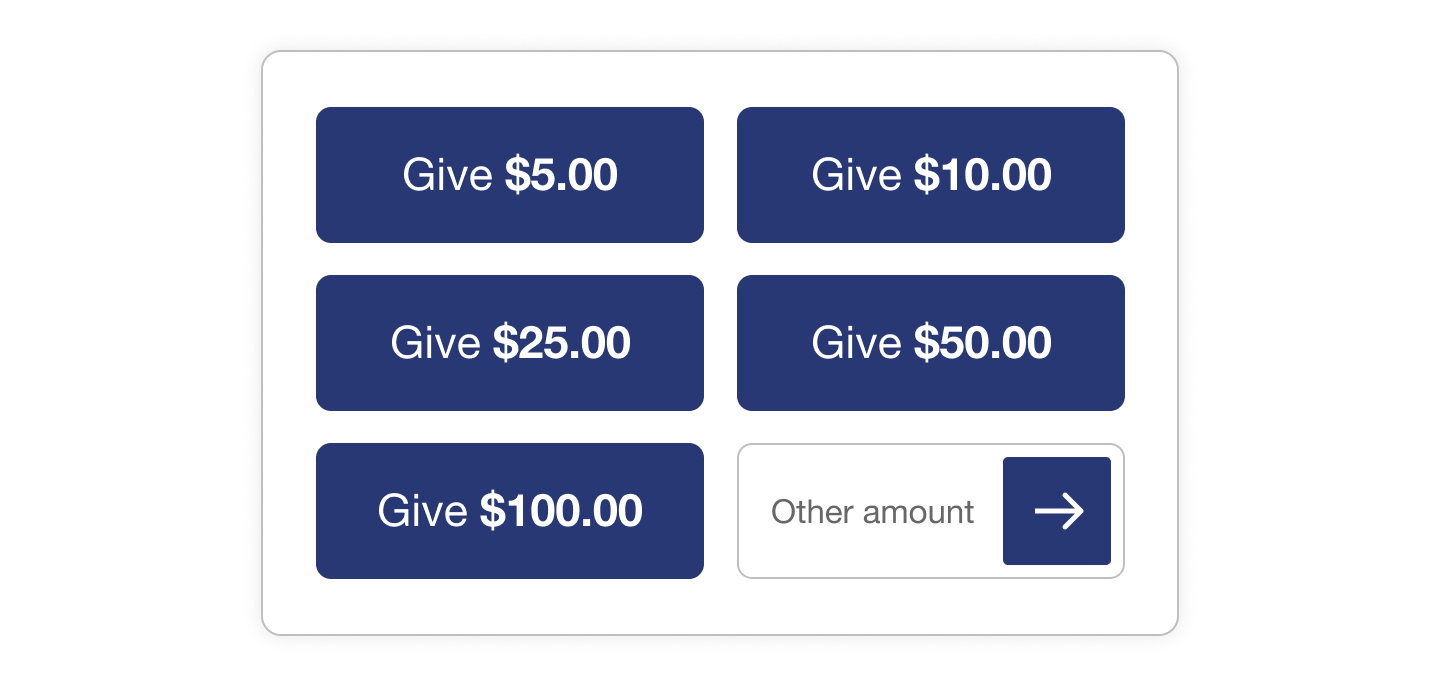
Here’s an example of how you’d create the text field that launches your checkout (also available on the Plan Settings page):
<form action="https://ACCOUNT-URL.memberful.com/checkout" method="get">
<input type="hidden" name="plan" value="2" />
<input type="number" name="price" placeholder="Choose what you pay" required="required" min="60.00" step="0.01" />
<input type="submit" value="Contribute now" />
</form>
Edit a member’s custom amount
You can edit the custom amount a member is paying through their subscription page in the dashboard. Search for the member by name or email.
Under Custom price click Change and enter a new amount that’s equal-to or greater than the plan’s minimum price. The member will be charged this amount at their next renewal, and all renewals going forward.
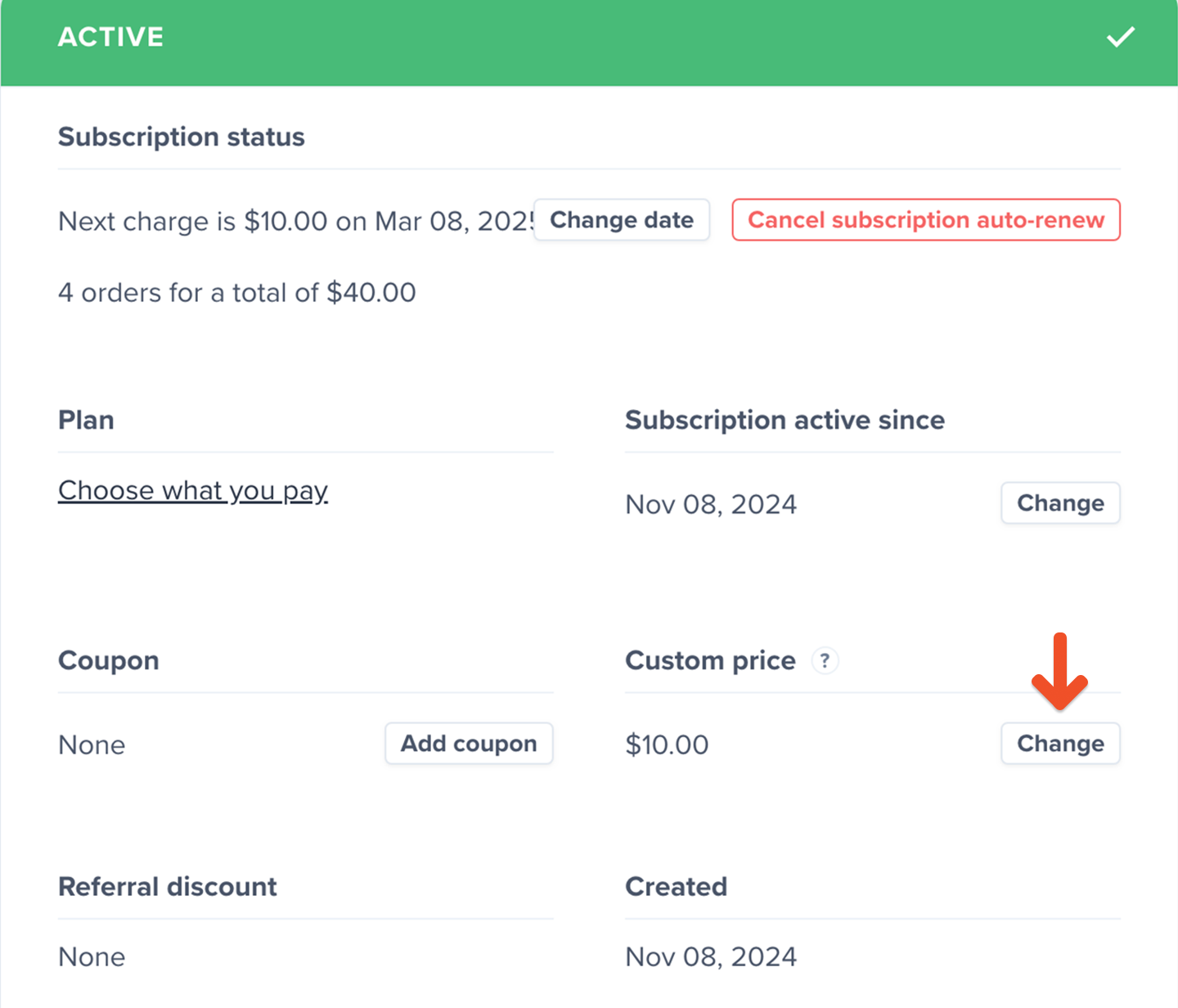
Related help docs:
- Configure upgrade / downgrade settings.
- Create a Group plan.
- Customize the look and feel of member-facing pages.