Integrate with Klaviyo
Klaviyo is a sophisticated marketing automation platform seamlessly integrated with Memberful. In this article, we'll show you how to integrate Klaviyo with Memberful to create a powerful email newsletter offering.
If you don't have an email newsletter with Klaviyo yet, you might want to send members-only newsletters via Memberful instead, at no extra cost!
Learn how to send newsletters with Memberful.
In this help doc:
- Integrate Klaviyo.
- Create a new Klaviyo list or select an existing one.
- How we keep your list up to date and synced.
- Send a newsletter to all active members.
- Send a targeted campaign.
- Send automated message flows.
- Add a referral link to your campaign.
- Add an account management link to your emails.
- Use custom field answers for segmentation and personalization.
Integrate Klaviyo
To start syncing, you'll need to provide a private API key. You can create a new one in your Klaviyo dashboard:
- Navigate to Klaviyo → Account → Settings → API Keys → Create Private API Key.
- Name your API key.
- Select Custom Key and enable Full Access for the List, Profiles, and Subscriptions scopes.
Click Create.
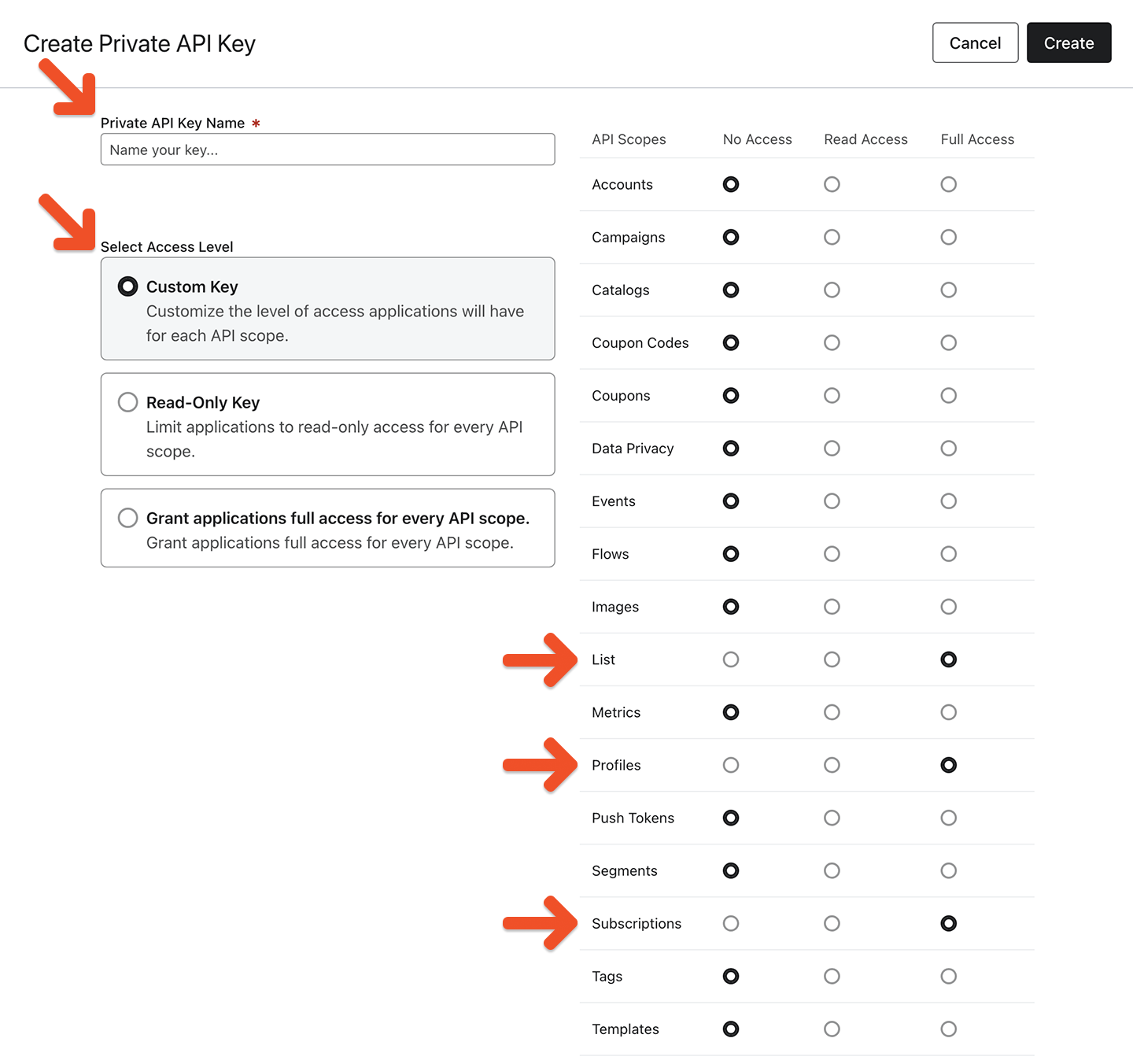
Copy your private key.
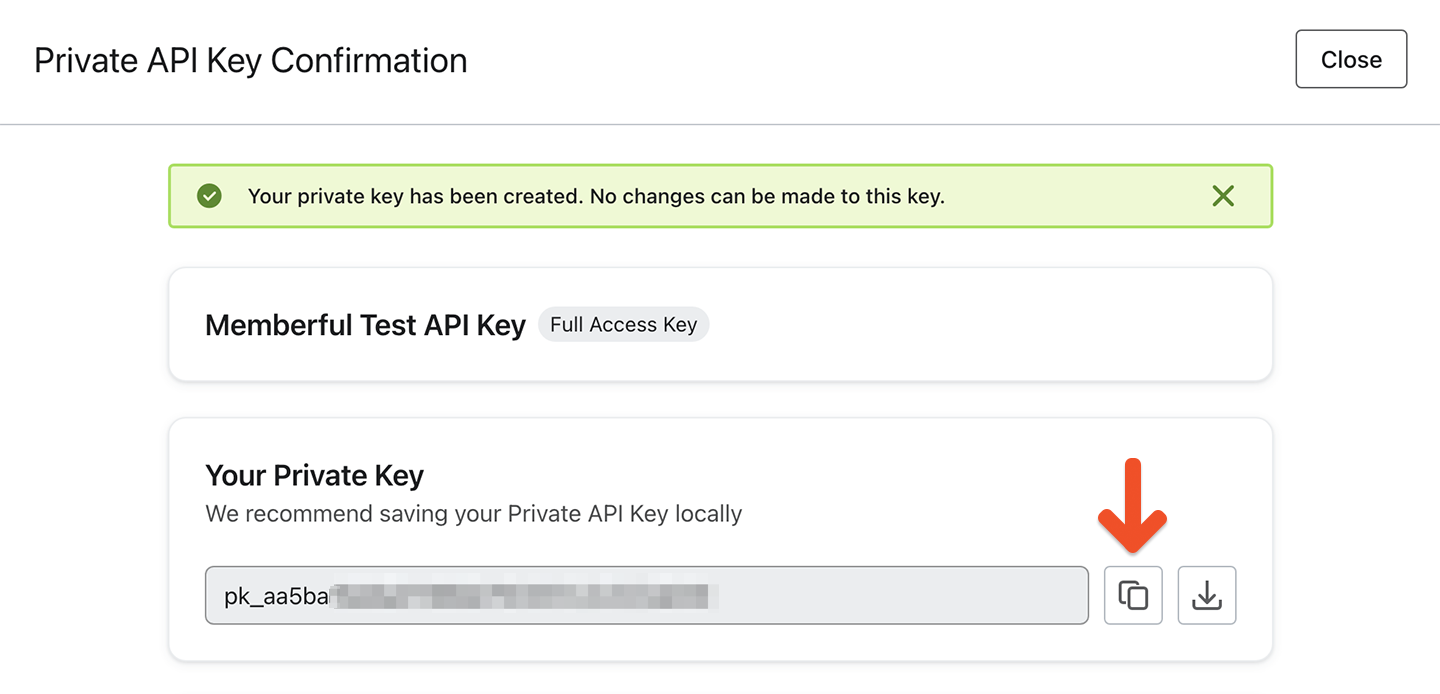
Navigate to Content → Email marketing from your Memberful dashboard, and click Connect under Klaviyo. Then, paste the API key and click Connect to Klaviyo.
Create a new Klaviyo list or select an existing one
After connecting to Klaviyo, you'll be prompted to either sync to an existing list or create a new one.
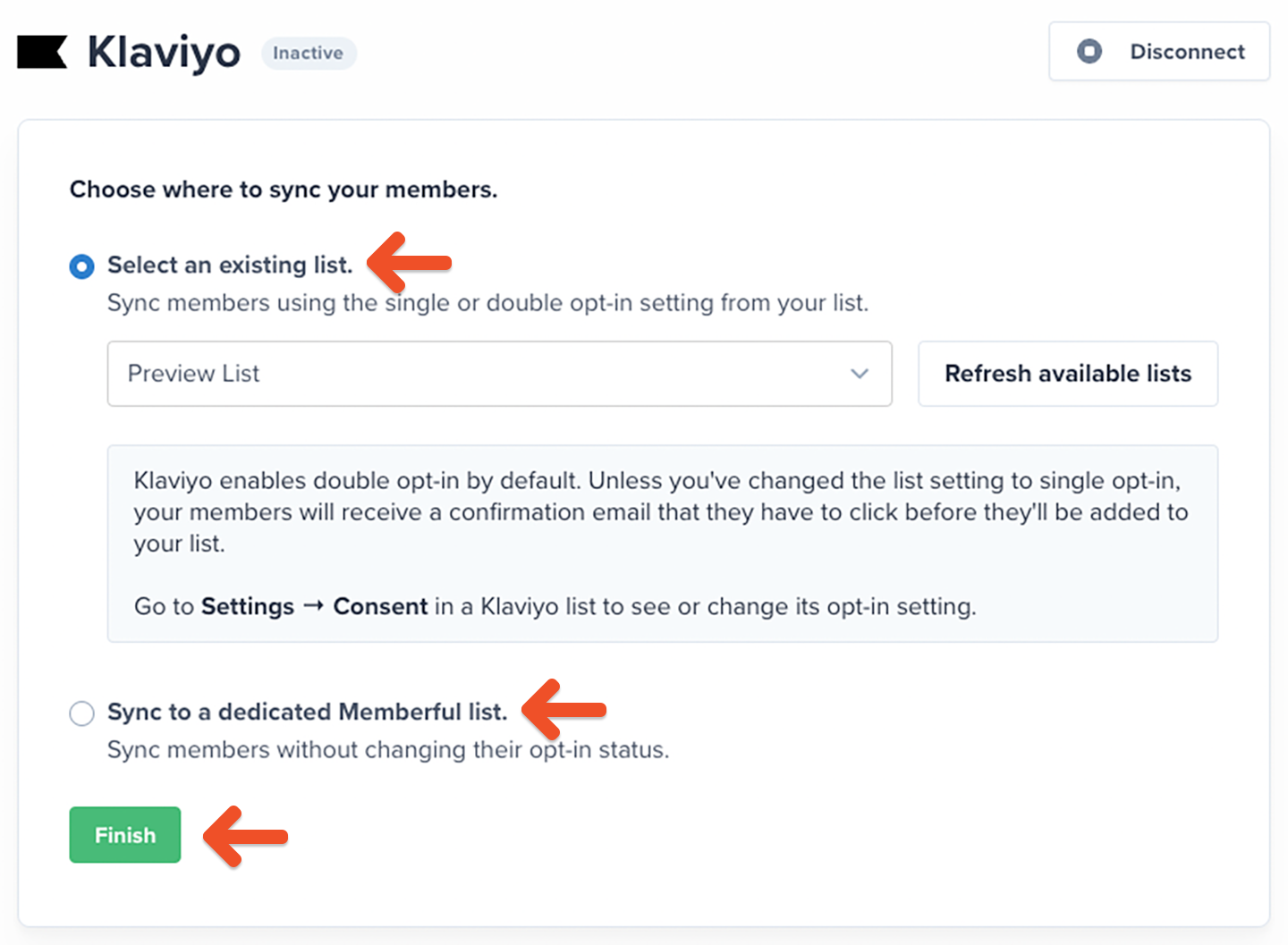
Review the two options below before moving ahead.
Select an existing list
Select an existing list and click Finish. You'll then be sent back to Memberful where we include a link for you to easily access your list.
Klaviyo enables double opt-in by default. Unless you've changed the list setting to single opt-in, your members will receive a confirmation email that they have to click before they'll be added to your list.
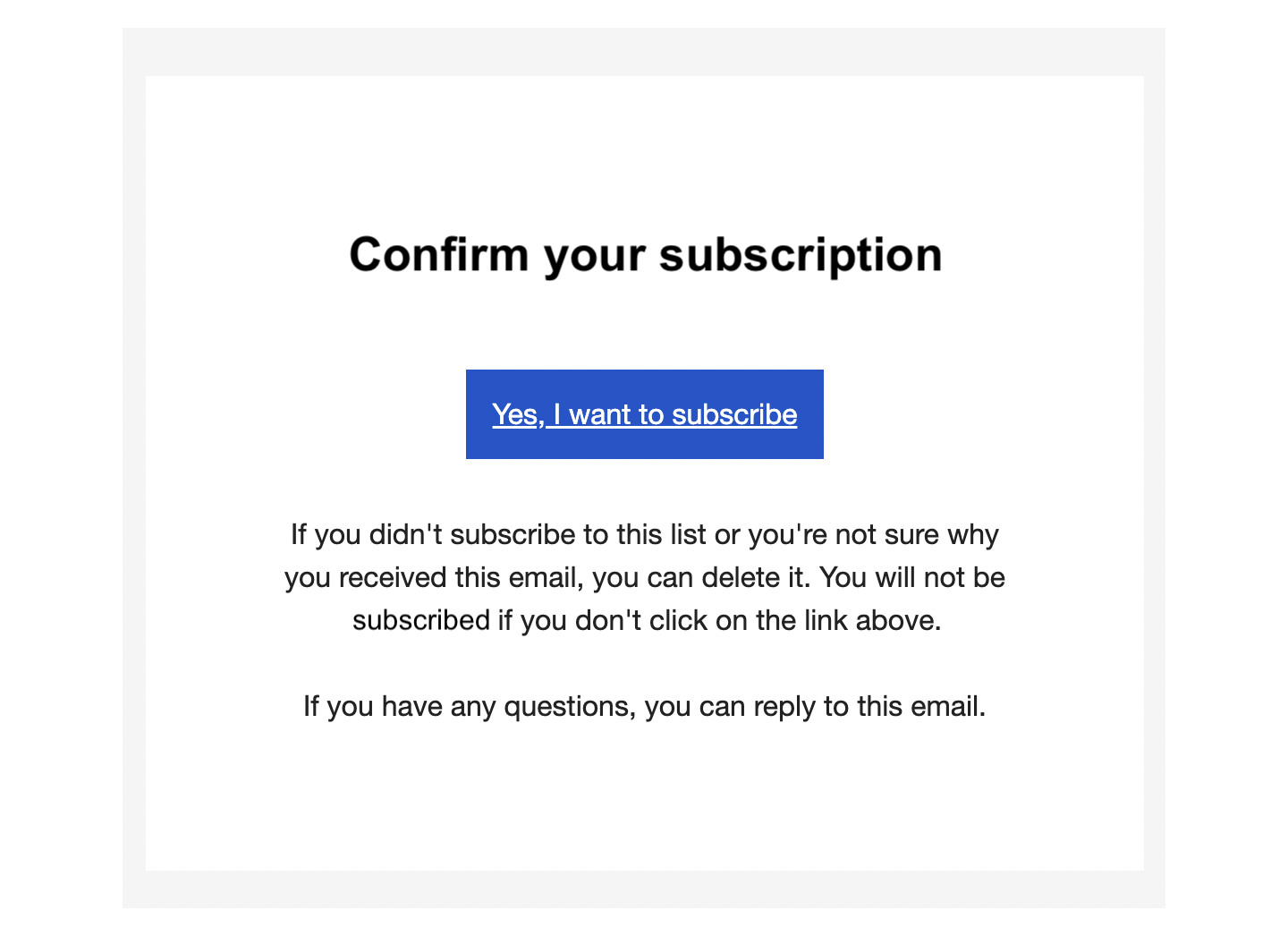
Go to Settings → Consent in your Klaviyo list to see or change the opt-in setting.
Sync to a dedicated Memberful list
Create a new list through Memberful and click Finish. You'll then be sent back to Memberful where we include a link for you to easily access your list. Your new list will be called Memberful + your account name.
One quirk to keep in mind: Your members will be subscribed to your list without having to opt-in by email, but they'll show up as "unsubscribed" in Klaviyo. This will not impact their ability to receive emails from you.
How we keep your list up to date and synced
When you connect, we'll either sync with your existing list or create a new list called Memberful + your account name. Members will be synced and mapped as Klaviyo profiles.
We'll then automatically and continuously update your subscriber list by adding new members and updating existing ones. We'll also sync important member details as custom profile properties. You can use these properties to build powerful segments.
Each custom property is prefixed with a "Memberful" string. Below is the list of possible custom properties for a profile:
- Memberful Plans: Lists the plans that the member is currently subscribed to. This property is not synced if the member is not subscribed to any plan.
- Memberful Products: Lists the downloads that the member has purchased. This property is not synced if the member has not purchased any product.
- Memberful Referral Link: The member's unique referral link.
- Memberful Signup Source: The member's signup source e.g. by checkout, free registration, created by admin, etc.
- Memberful Active Subscription: Has a value of "Yes" for members with at least one active subscription. Has a value of "No" if the member has no active subscriptions.
- Memberful All Access Pass: Has a value of "Yes" for members with all access passes. Has a value of "No" otherwise.
- Memberful CUSTOM_FIELD: Contains the member's answer for the given custom field. Custom fields with multiple answers are shown as an array. This property is not synced if the answer is blank.
We will not remove members from your list if their subscription expires. If the member's subscription expires, the related property will be updated or removed from their profile.
What happens if a member updates their email address?
When a member updates their email, the old Klaviyo profile is replaced with a new one on the synced list. The new profile retains the member's custom properties and synchronizes with the list.
Send a newsletter to all active members
To send a newsletter to all active members in Klaviyo, create a segment for members with an active subscription. This can be done via Audience → Lists & segments → Create List / Segment → Segment.
From the Definition dropdown menu, select Properties about someone, scroll to find the Memberful audience to target, select contains and Yes, and Type: List.
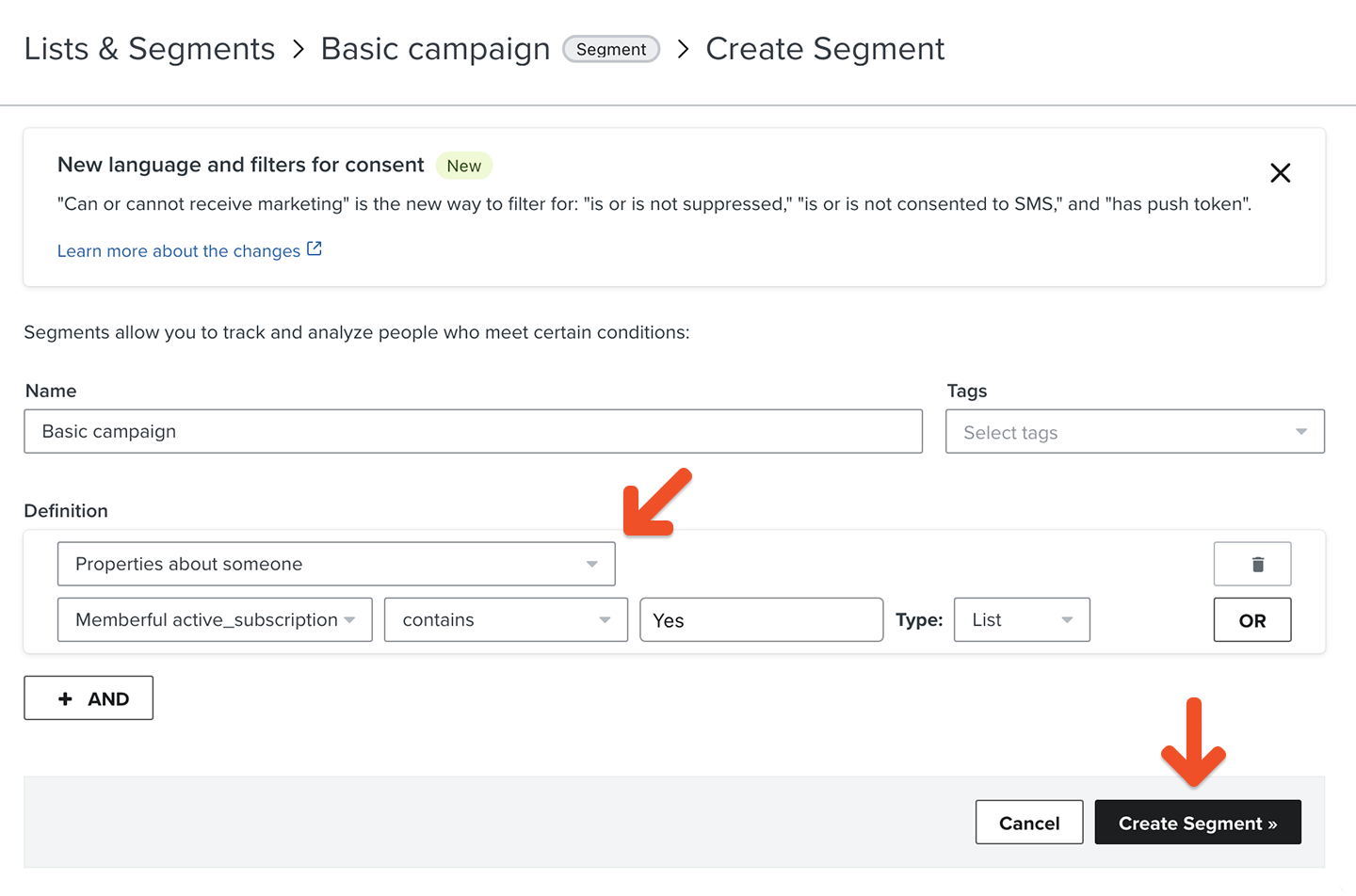
Want to delve deeper into customizing and personalizing Klaviyo's emails? Learn more.
Send a targeted campaign
If you want to get more granular, you can target members who are subscribed to specific plans by creating segments and selecting specific plans.
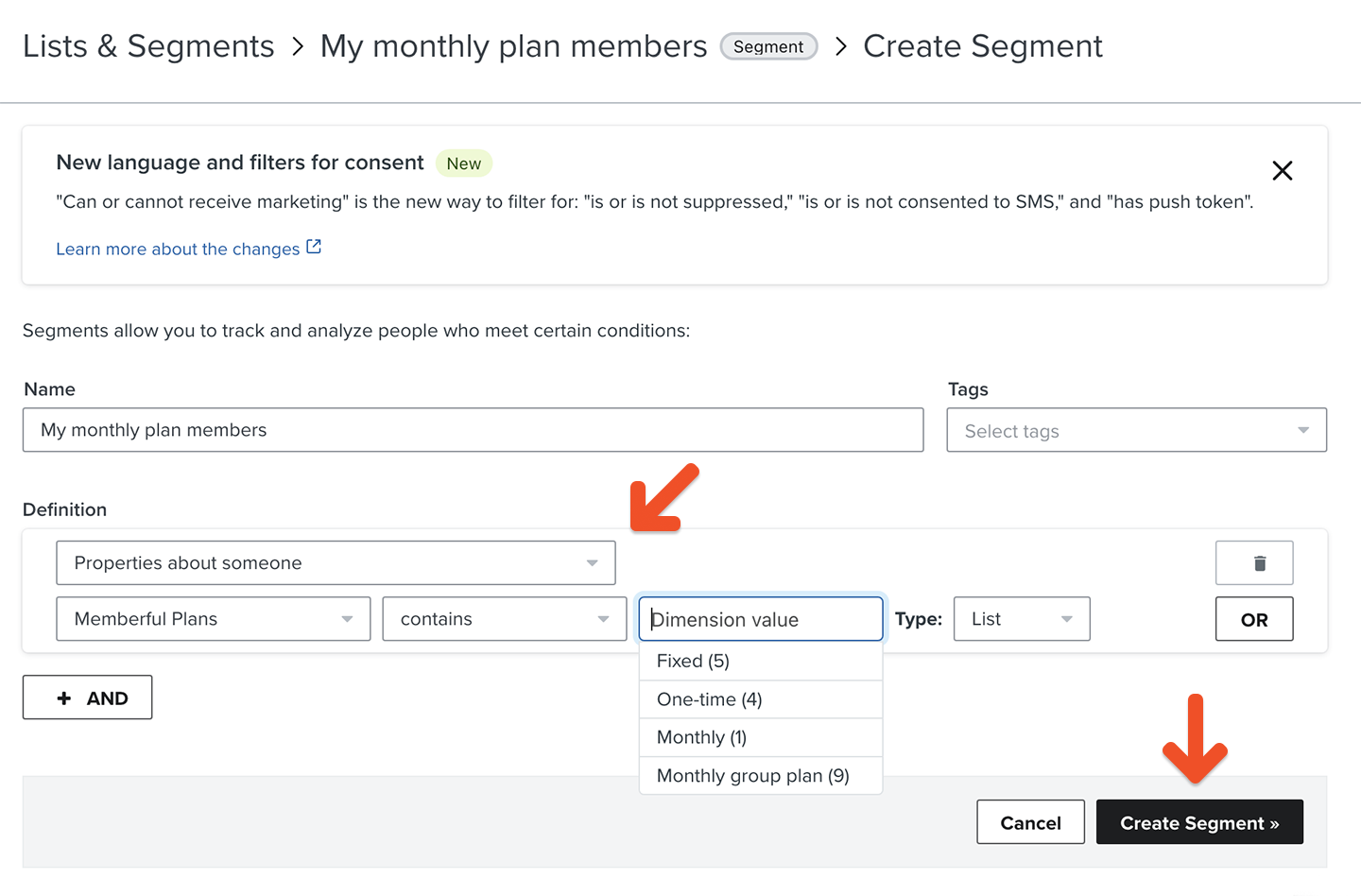
Send automated message flows
You may combine segments with Klaviyo flows to send unlimited event-triggered emails.
Add an account management link to your emails
Your Klaviyo newsletter's "unsubscribe" link will not cancel a member's subscription in Memberful. Because of this, it's a good idea to add a Memberful account link to your email newsletter template:
https://ACCOUNT-URL.memberful.com/account
Replace ACCOUNT URL with your actual account URL subdomain, which can be found in your Memberful dashboard via Settings → Website name and URL → Account URL.
This will allow your members to easily manage everything related to their membership including their personal information and subscriptions.
Add a referral link to your campaign
If you’ve enabled our referrals feature, you can add a referral link to your campaigns so members can earn rewards for referring others. We store your member's referral link as a custom property in their profile.
To insert a custom property, you can use the following code block in your campaign editor: {{ person|lookup:'
The "person" keyword refers to the member's profile, while the lookup:'<CUSTOM_PROPERTY_NAME>' keyword retrieves the given custom property from the profile. For example, you can use the following to insert a member's referral link in their email text:
{{ person|lookup:'Memberful Referral Link' }}
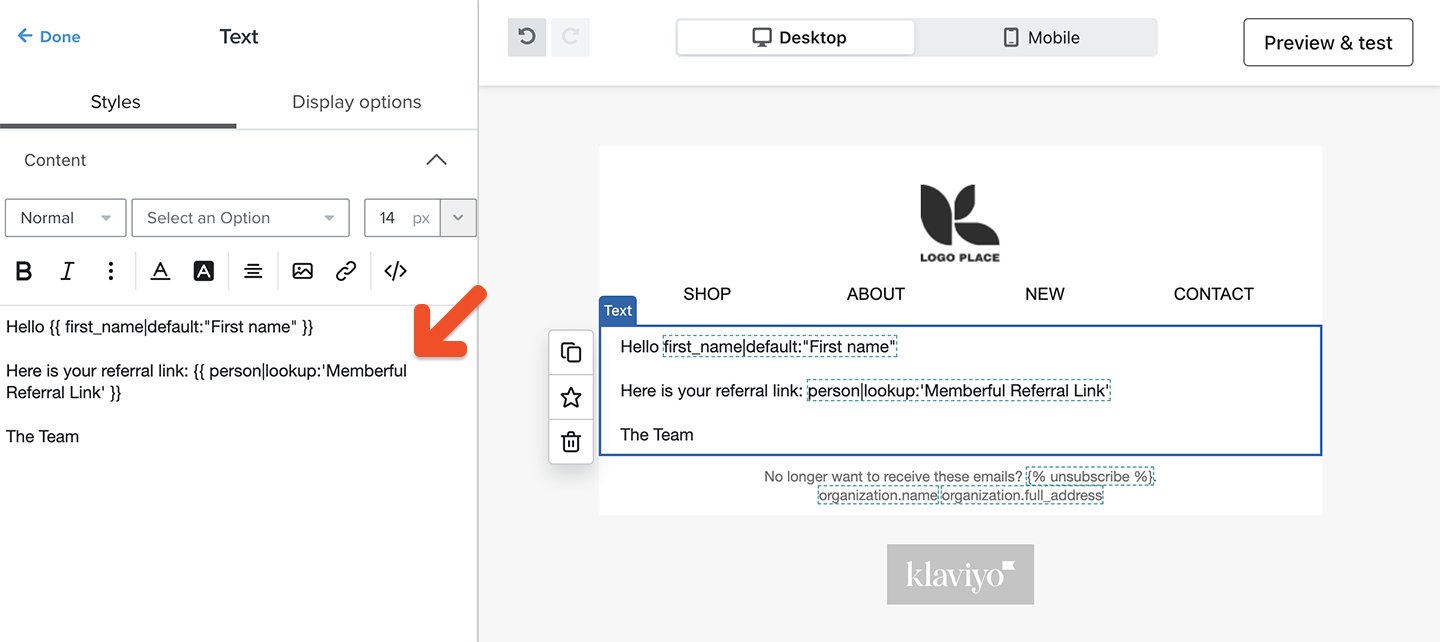
Use custom field answers for segmentation and personalization
You can collect up to 5 custom fields right after your members complete the checkout form. You can then use those answers to segment your subscribers or personalize email campaigns.
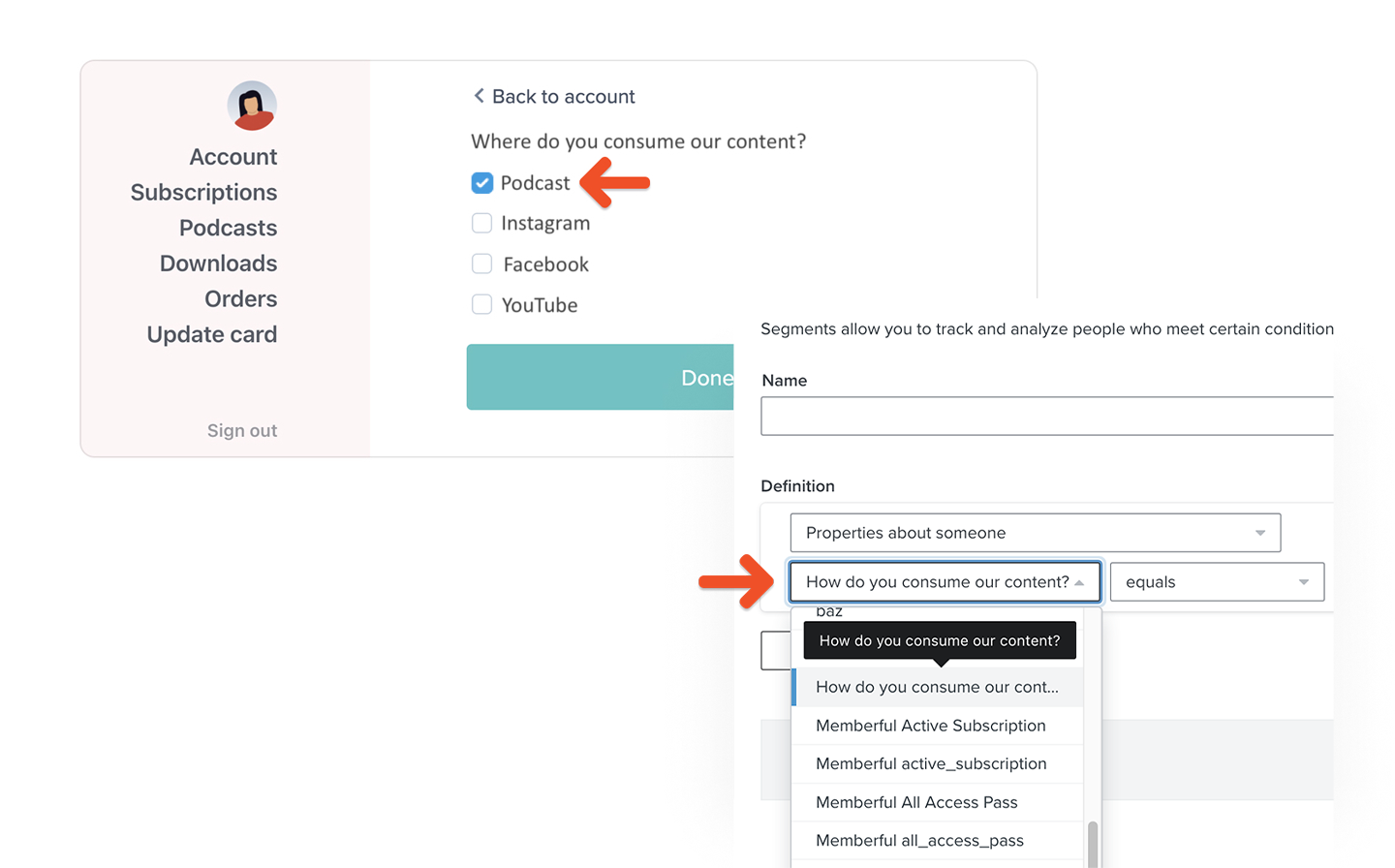
Fields with pre-defined options (checkbox and dropdown) are perfect for segmenting subscribers in Klaviyo. You could ask where they consume your content or what benefits they're interested in. Fields with free-form answers (text and comment) are great for personalizing email campaigns with things like nicknames, Discord/social handles, etc.
Each selected option in a checkbox or dropdown field becomes a new custom property inside Klaviyo:
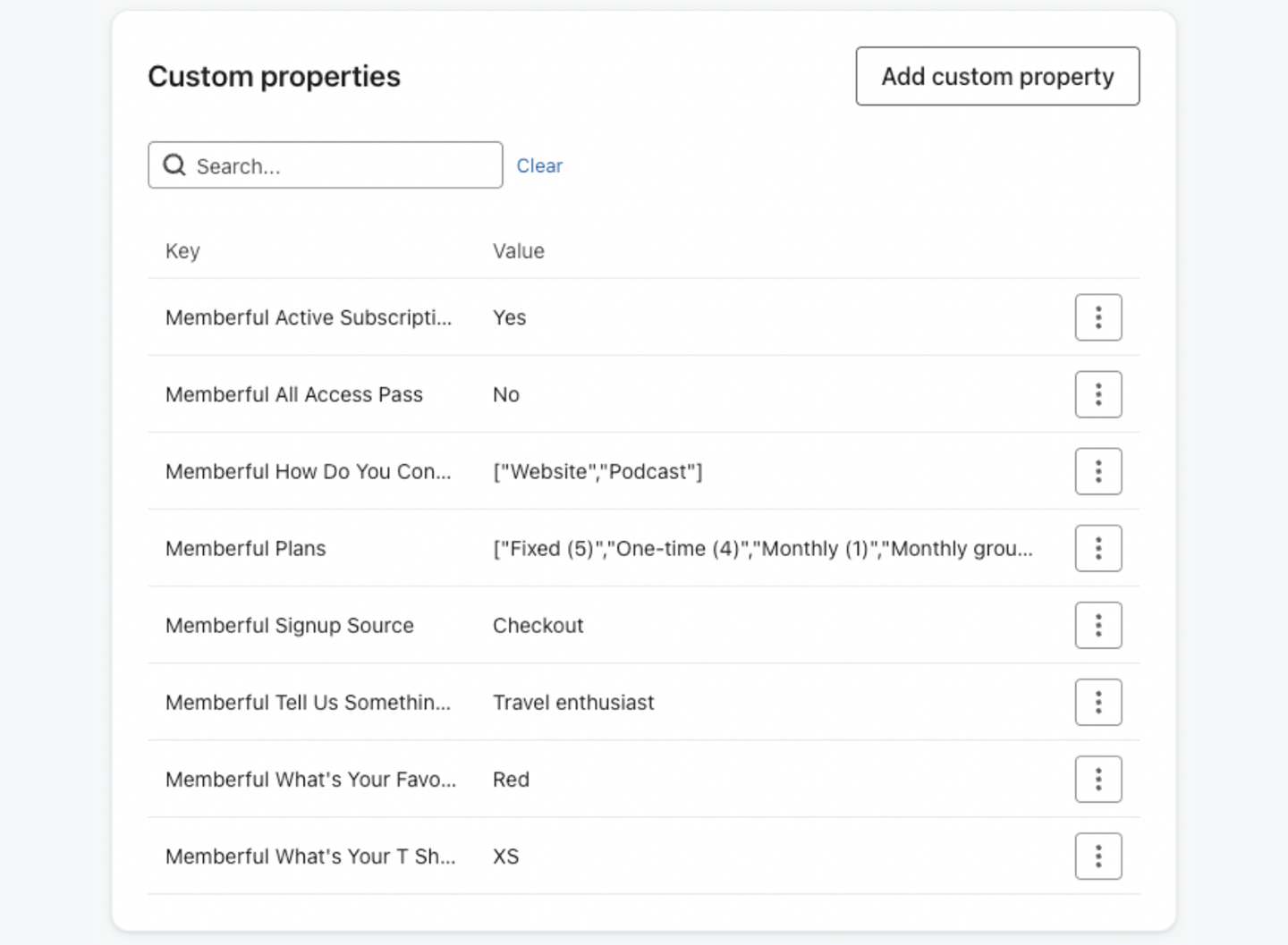
You can use these properties to build custom segments by choosing Properties about someone in the segment editor:
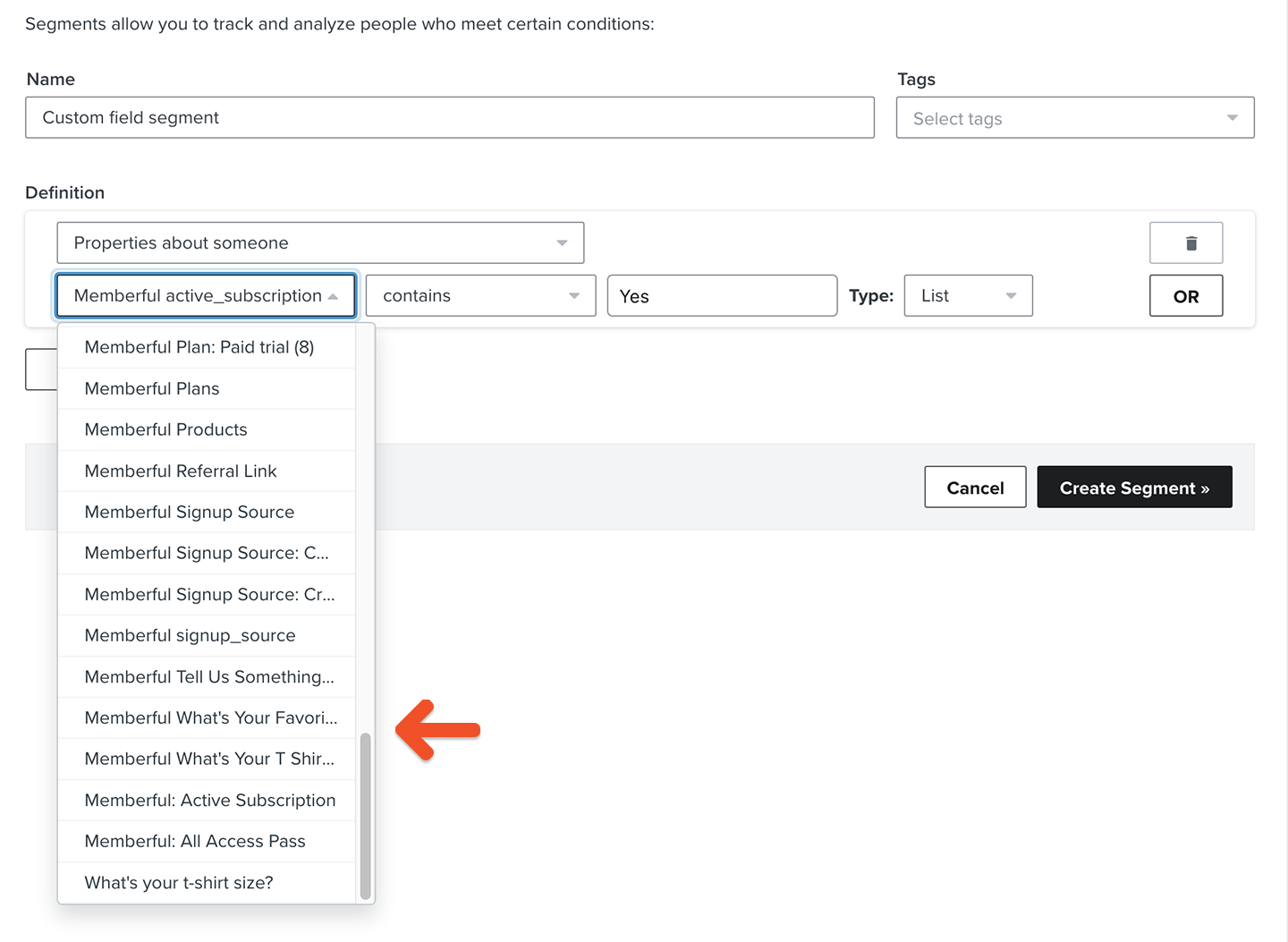
You can also use them to personalize emails by clicking Add personalization in the campaign editor:
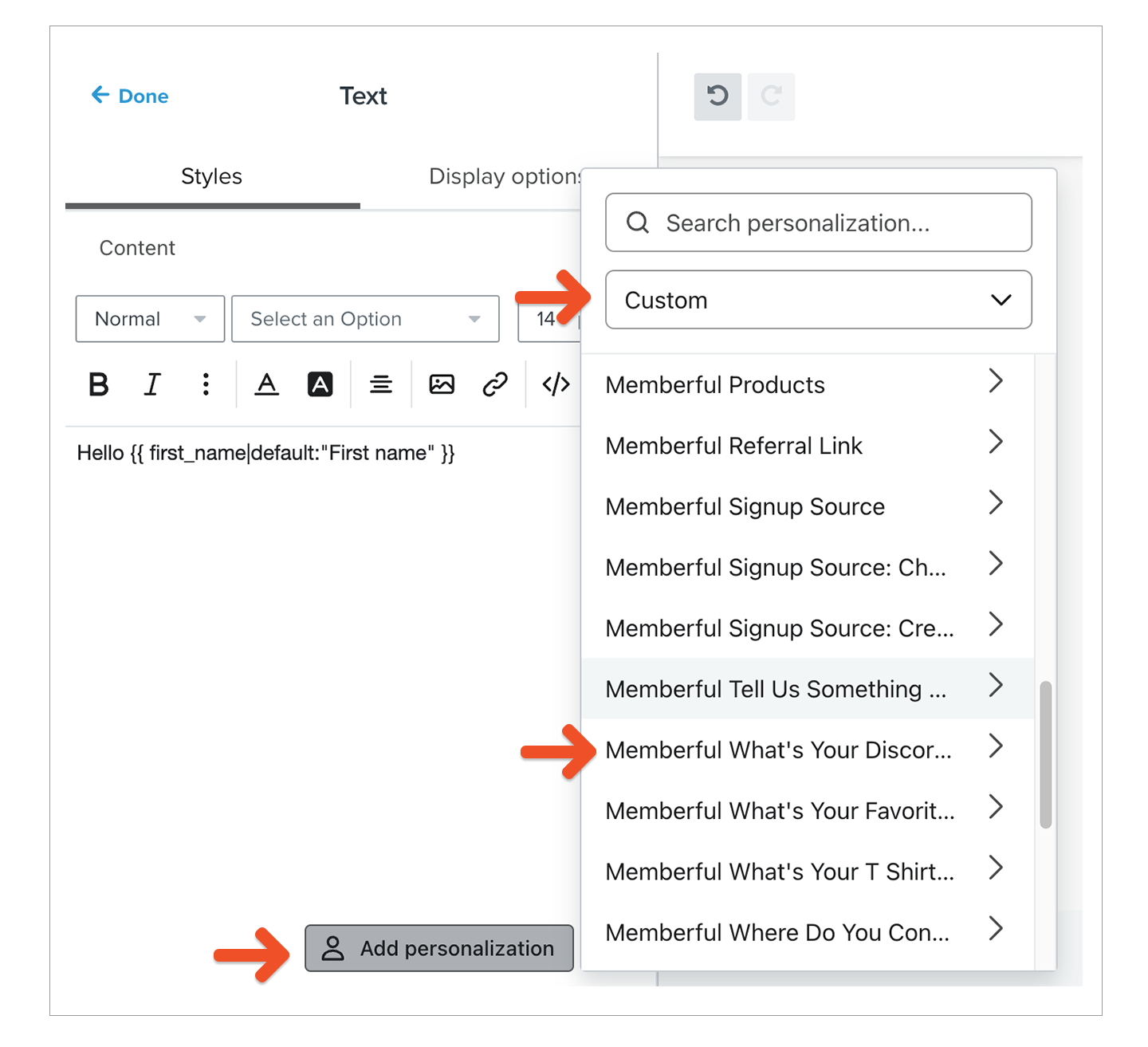
Related help docs:
- Learn about the right way for your members to unsubscribe.
- Send members-only newsletters via Memberful.

Can't find what you're looking for?
We'd love to help! You'll hear back within a few hours Monday–Friday.