Restrict access by category or tag
Once you integrate the Memberful WordPress plugin, you'll be able to restrict access to a category or tag (which also works for custom taxonomies). This allows you to define who should get access to all posts in a category or tag — eliminating the need to specify the restrictions on a post-by-post basis.
In this doc:
- Review your options for restricting content.
- Restrict content by category or tag.
- Review your options for adding marketing content.
- How does this feature interact with other settings?
Review your options for restricting content
When it comes to restricting access to content with the Memberful WordPress plugin, you have several options. You can:
- Restrict access to a single WordPress post or page
- Restrict access using our shortcodes
- Restrict access using our WordPress Functions (developer feature)
- Bulk restrict access to posts and pages (one-time setting)
In this doc, we will describe how to automatically restrict access by category or tag each time you create a new post. This is different from our Bulk restrict access tool, which allows you to restrict access in bulk to all posts within a specific category as a one-time action.
Restrict content by category or tag
From your WordPress dashboard, navigate to Posts → Categories or Tags, and select a category or tag from the list (custom taxonomies are also eligible).
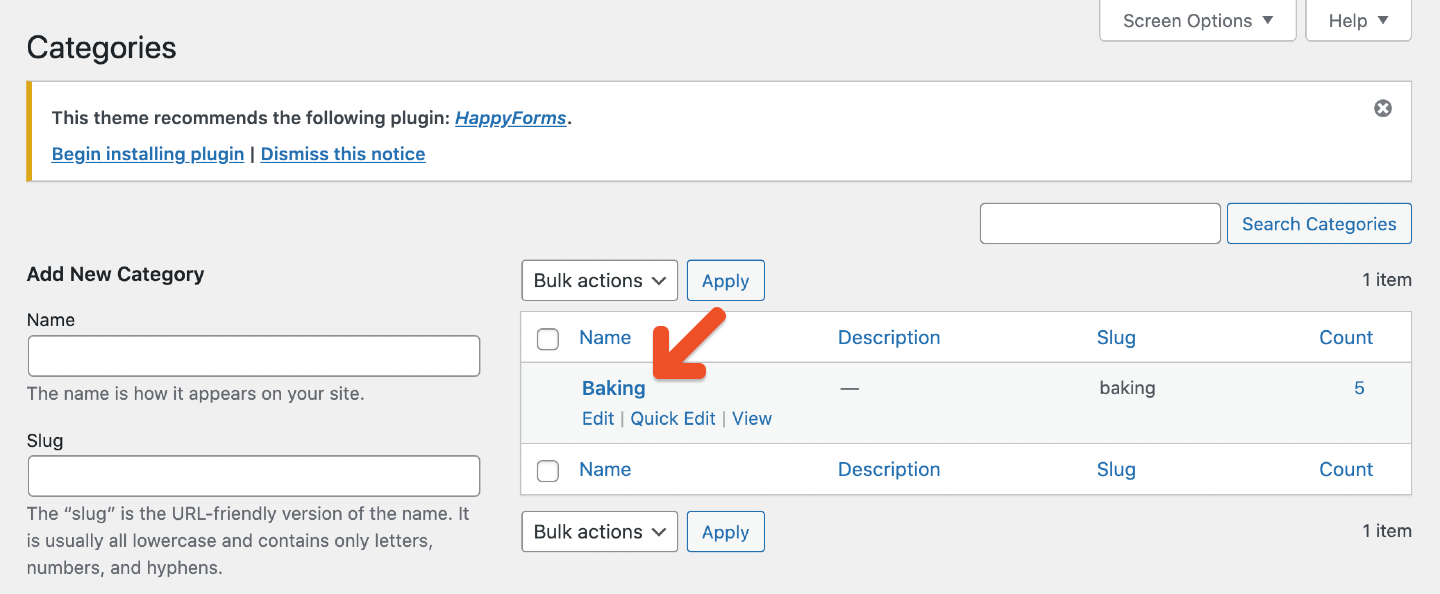
We advise against using multiple restricted categories or tags in one post.
If you've installed the Memberful WordPress plugin on your site, you'll see a Memberful: Restrict Access box at the bottom of the page. Choose who should have access to posts in the category (or posts with a specific tag) by checking the appropriate box(es):
- All members—active, inactive, or free (works well for a "freemium" tier)
- Members with an active subscription to any plan
- Members with an active subscription to a specific plan
- Anybody who owns a specific download
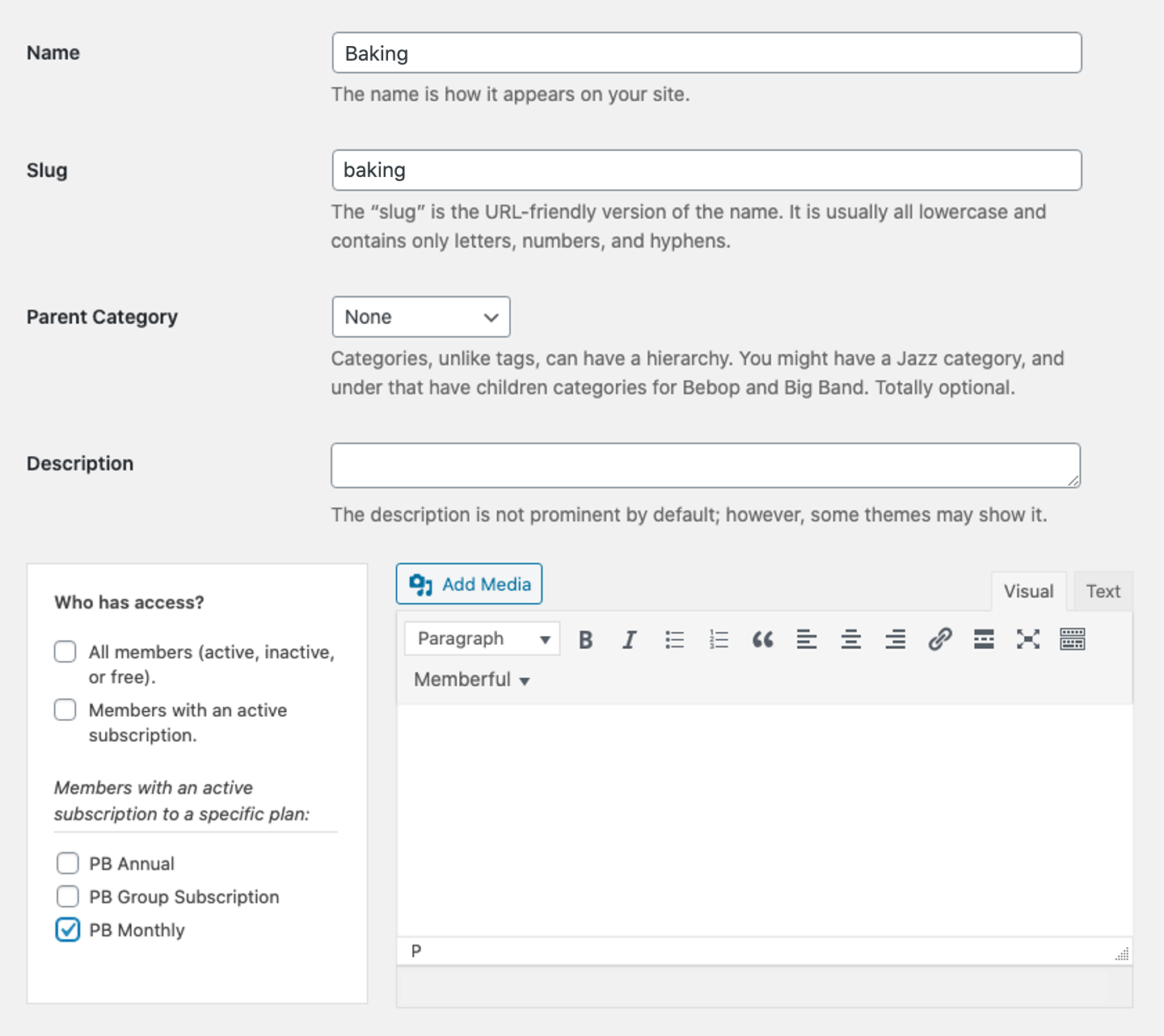
Review your options for adding marketing content
When you protect a page or post with the Memberful WordPress plugin, you have the opportunity to show marketing content or teaser text to non-members or members who aren't signed into your site.
For example, you might want to share a preview of the content behind the paywall along with a link to your sales pages and a sign-in link for existing members.
Check out these customer examples for inspiration:
There are several ways to add marketing content. Read on to learn more.
Add marketing content to all posts within a category / tag
You can add custom marketing content directly to a category or tag. This option allows you to save time by adding the same marketing content to all posts within the category or tag, including future posts.
To do this, edit the category or tag, scroll down to the Memberful: Restrict Access box, add your content to the meta box, and save the changes.
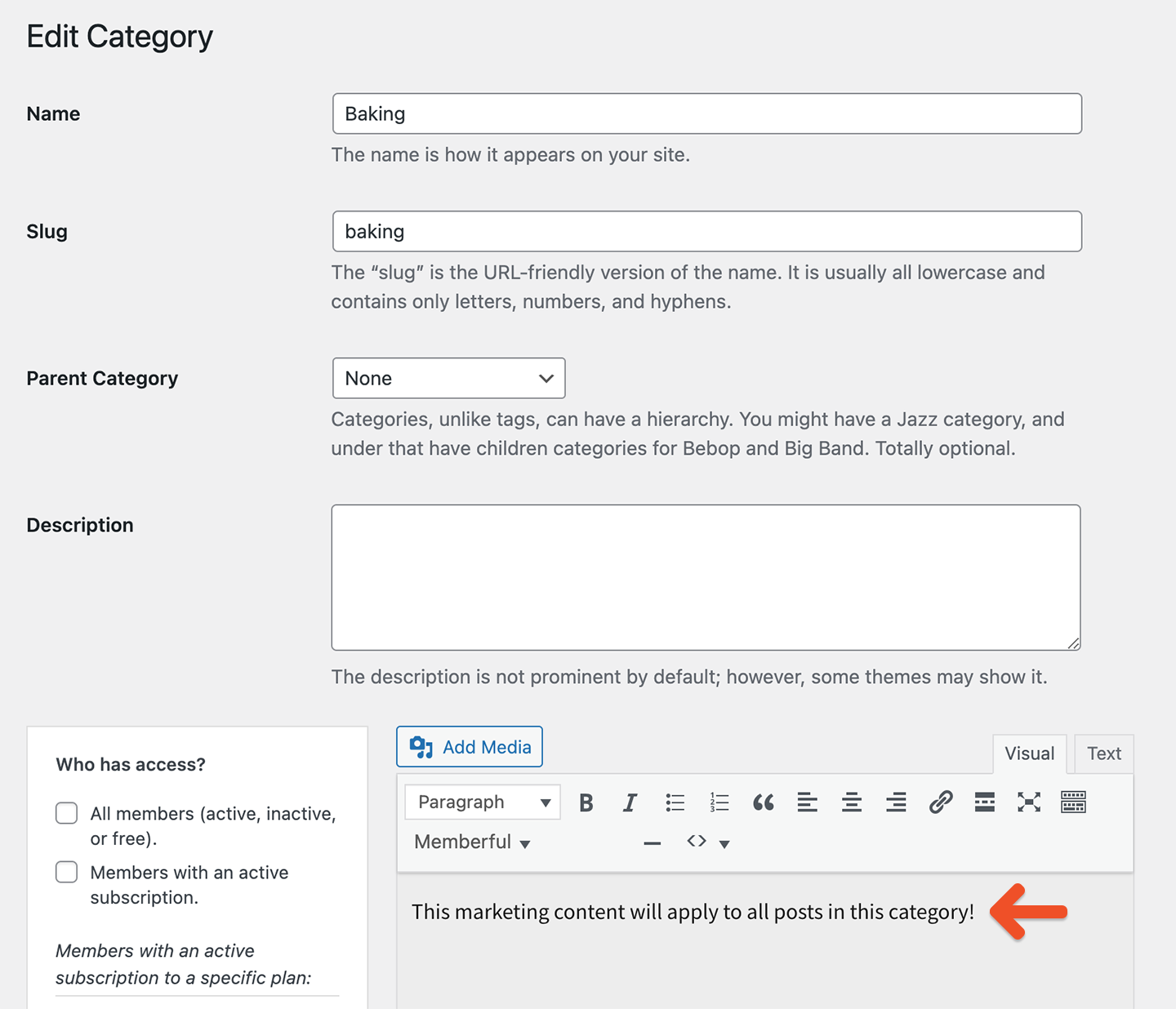
Add marketing content to a single page or post
Alternatively, you can add custom marketing content directly to a single page or post. Scroll down to the Memberful: Restrict Access box on any page or post, add your content to the meta box, and then update your post.
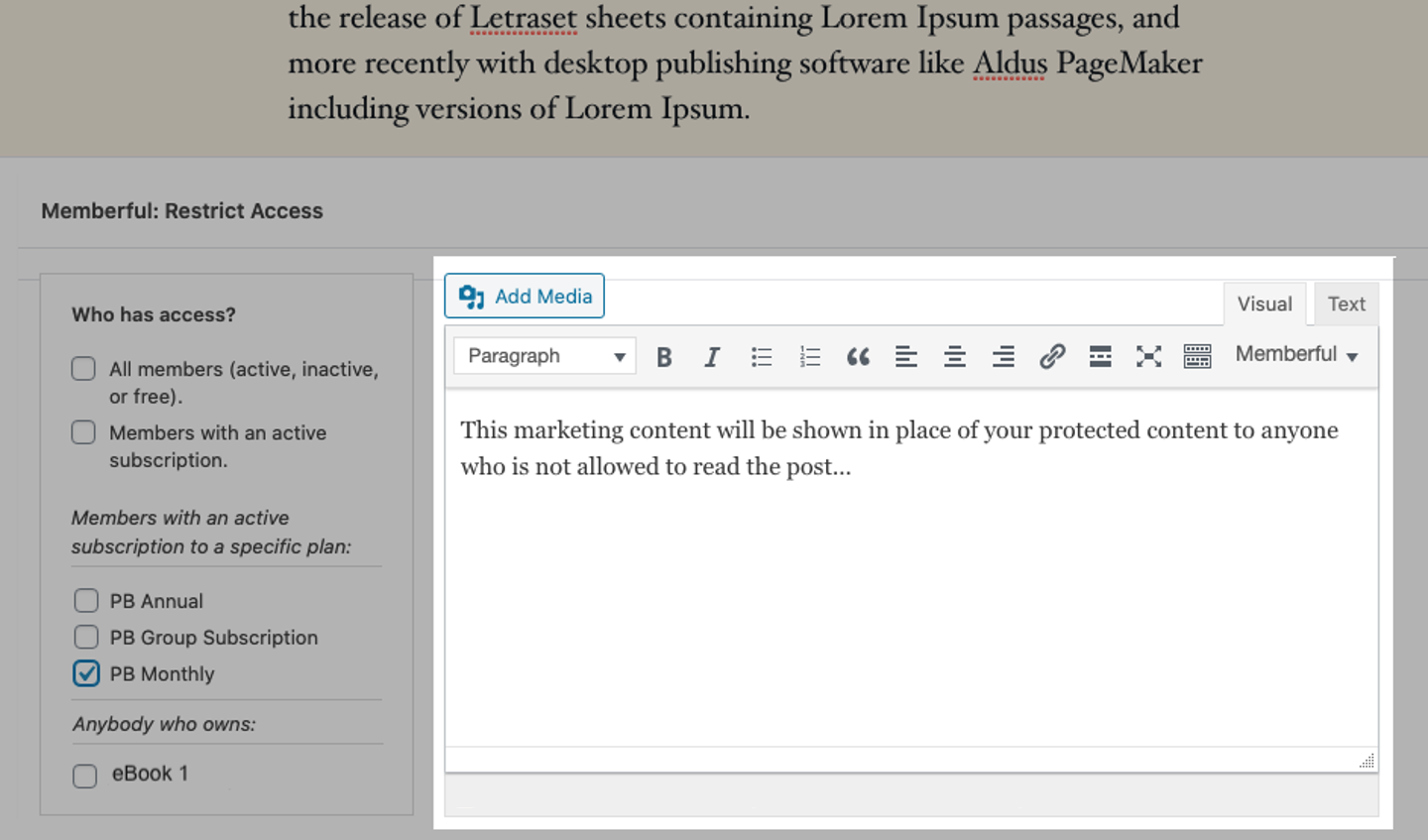
Create default marketing content
To create default marketing content for all pages and posts, navigate to Settings → Memberful → Global marketing content in your WordPress dashboard.

Check the setting, Turn on global marketing content, and select one of the two options:
- Override all marketing content: Marketing content in Memberful's meta boxes will be replaced in all protected pages and posts.
- Only use the global marketing content when other content doesn't exist: Marketing content will be added to empty Memberful meta boxes in protected pages and posts.
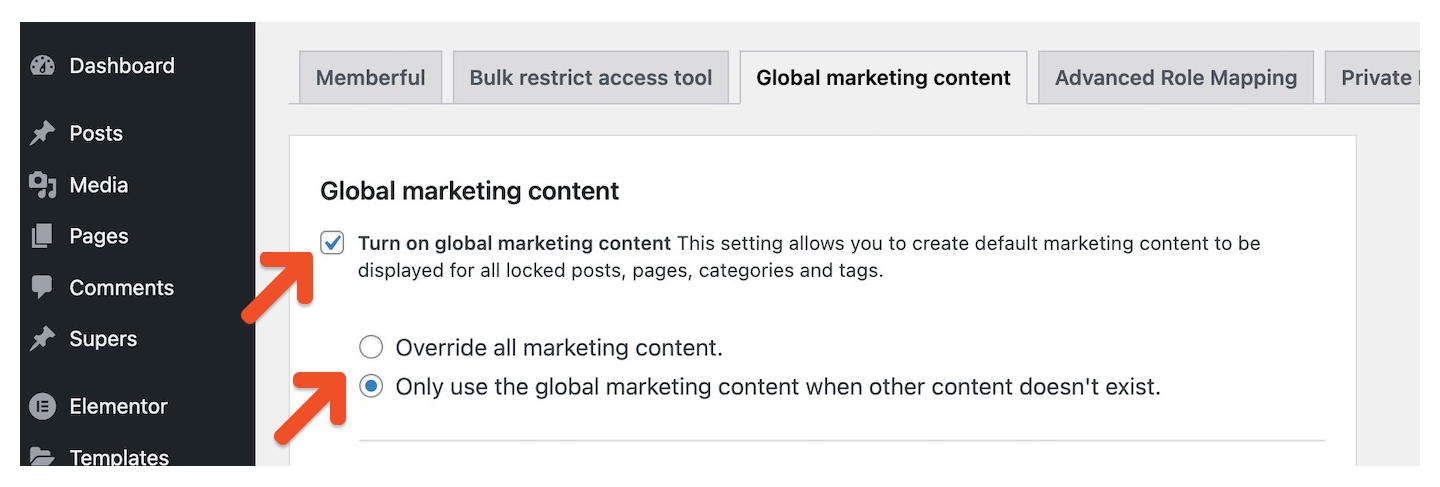
Add your marketing content in the meta box and click Save changes.
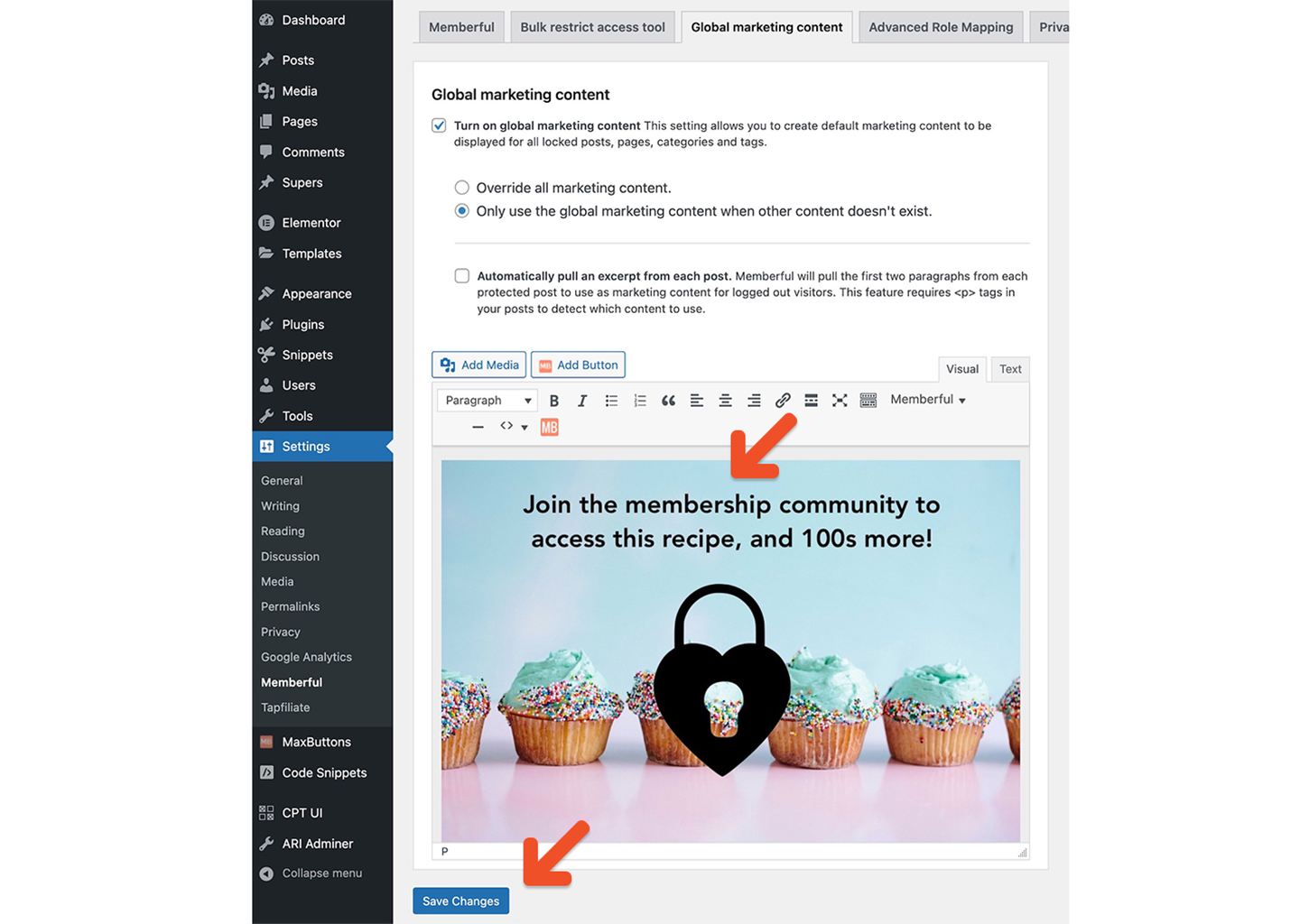
Fade out teaser text
To display a short excerpt from the beginning of your posts and then fade out to the marketing content, navigate to Settings → Memberful → Global marketing content in your WordPress dashboard.

Check the settings Turn on global marketing content and Automatically pull an excerpt from each post. Choose one of the two options:
- Override all marketing content
- Only use the global marketing content when other content doesn't exist
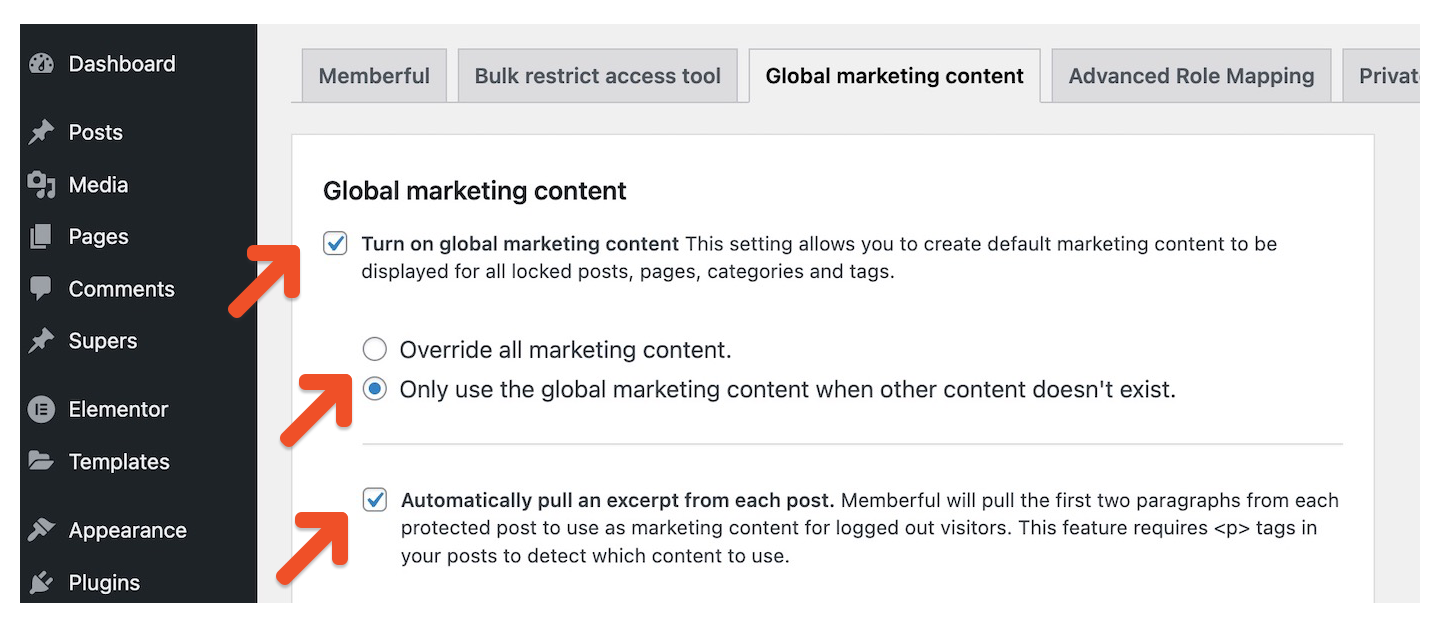
Add any additional marketing content in the meta box and click Save changes.
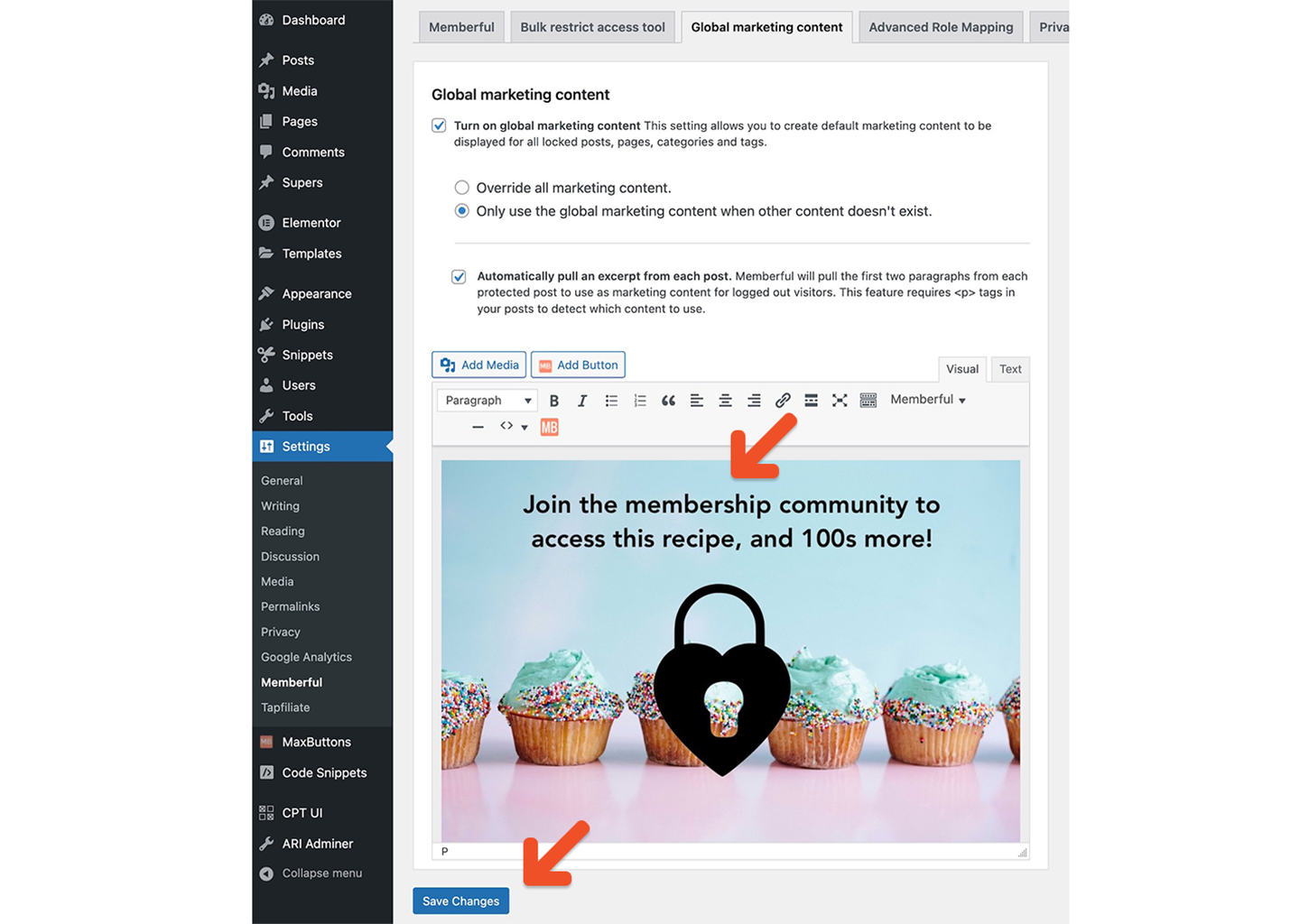
Memberful will pull the first two paragraphs from your protected posts to be displayed before the marketing content for logged out visitors. This feature looks for <p> tags in your posts to detect the first few paragraphs to use as teaser content, so make sure your content is properly formatted in paragraphs.
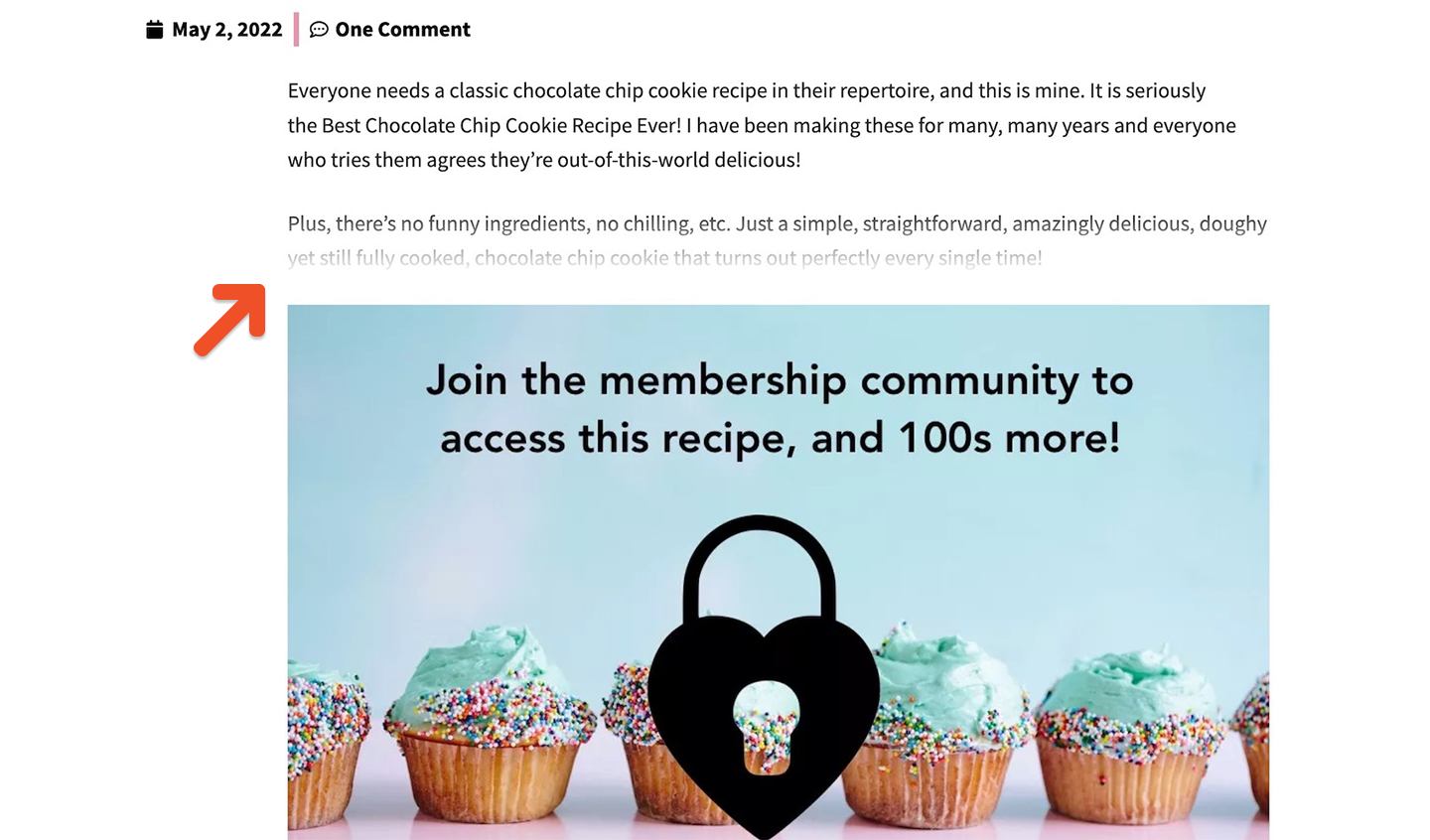
Categorize or tag a new post
Moving forward, when you categorize or tag a post, the associated Memberful restrict access settings will be applied.

If a member is logged in to your site and has the correct access, they’ll be able to see the protected content on your page or post. If they don't have the right access or are logged out of your site—they'll see the marketing content.
How does this feature interact with other settings?
There are many ways to change the marketing content in Memberful’s meta box.
- If you restrict a group of posts by category or tag, the marketing content you generate will be applied to all applicable posts — now and moving forward.
- If you set marketing content on an individual post, it will override the marketing content that you set through the category / tag restriction feature.
- If you add marketing text through the Bulk Restrict Access tool, it would override any existing restrictions and content on the applicable posts.
- If you add default marketing content and choose the setting, Override all marketing content, it will override the marketing content that you set through the category / tag restriction feature.
Individual posts that are already restricted
If you previously protected an individual post, the post-level requirements are prioritized — not the category / tag requirements, which means the post-level marketing text will be displayed.
Using multiple categories or posts
We advise against using multiple restricted categories or tags on one post.
If multiple restricted categories / tags are set on a post — and the member does not have access — the marketing text they see will be nondeterministic. They will see marketing text of one of the categories / tags, but it will be randomly chosen.
If multiple categories and / or tags — with their own restrictions — are applied to a post, then a member can access it if they have met requirements of any of the restricted categories / tags.
Related help docs:
- Restrict access to individual posts.
- Restrict access to multiple posts in bulk.
- Restrict access to video content.