Export data
From the Memberful dashboard, you can export data at the member level, the plan level, or the activity level — depending on your goals.
In this doc:
- Export member data.
- Export order data.
- Export metrics data.
- Export subscription data by plan.
- Export data by activity.
- Export cancellation data.
Export member data
Navigate to the Members tab, and choose a filter:
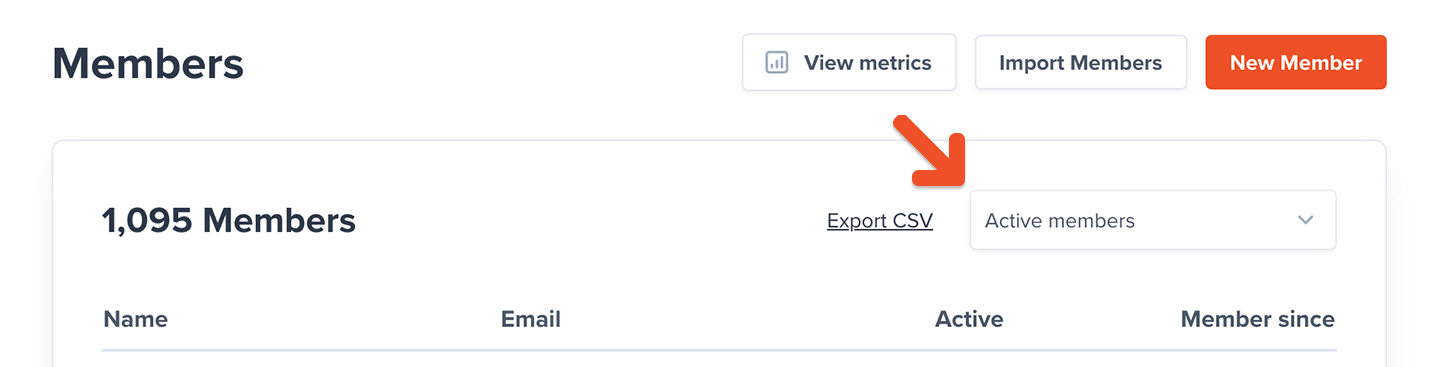
- Active members: Includes members with 100% coupons and members who made one-time payments
- Inactive members: No active subscriptions
- Free signup: Signed up via free registration and never subscribed to a plan
- All-Access Pass members: Comped access to all plans and downloads
- All members: Active, inactive, or free
Click Export CSV.
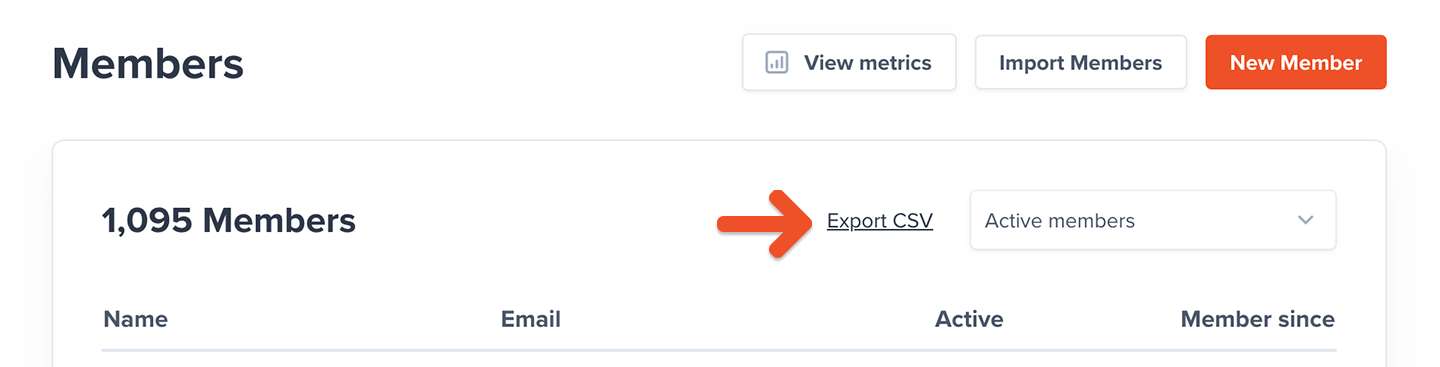
Select a date range for the export, and click Export.
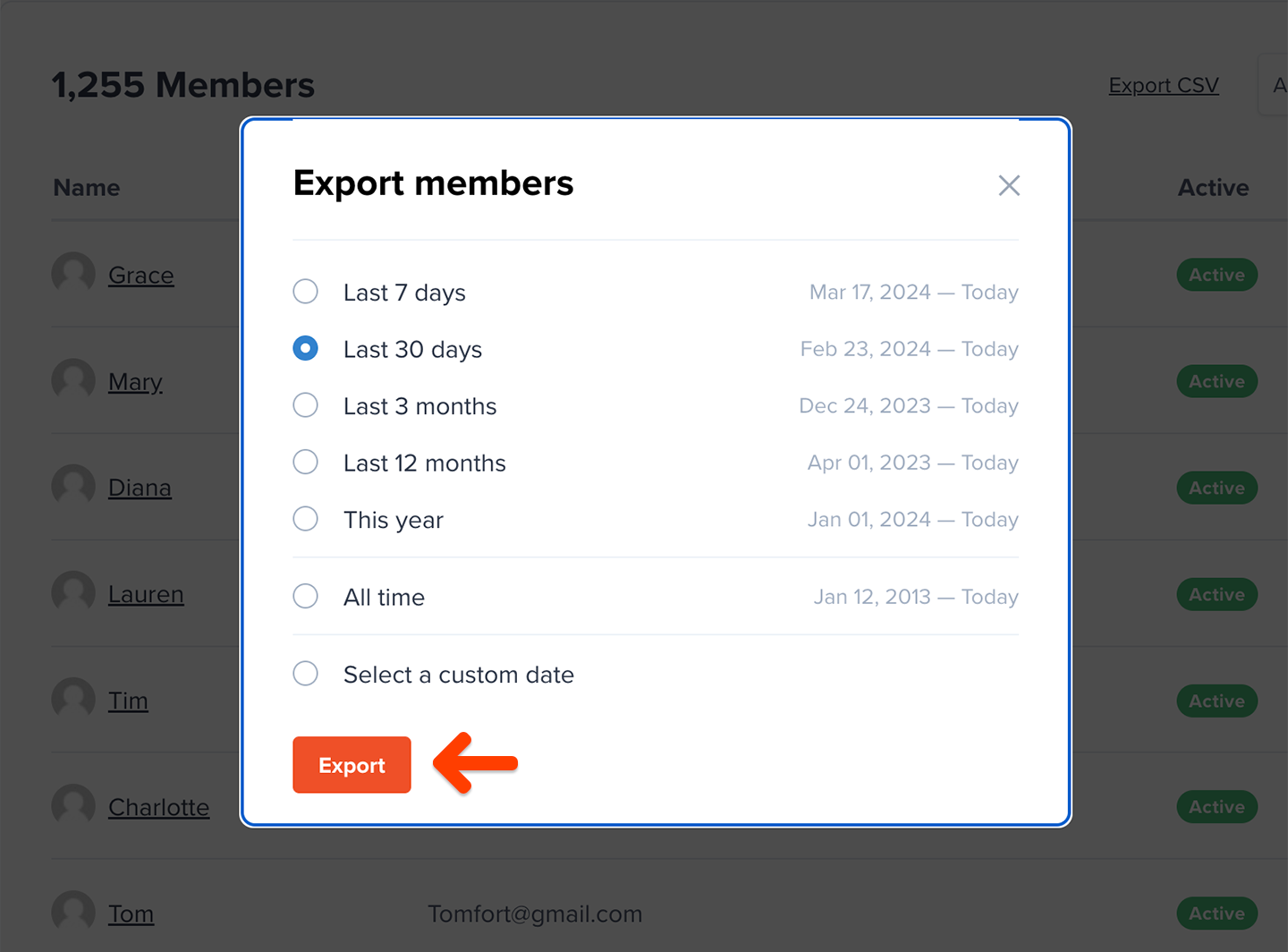
If you'd like to get more granular, click Select a custom date range and define your own start and end date for the export.
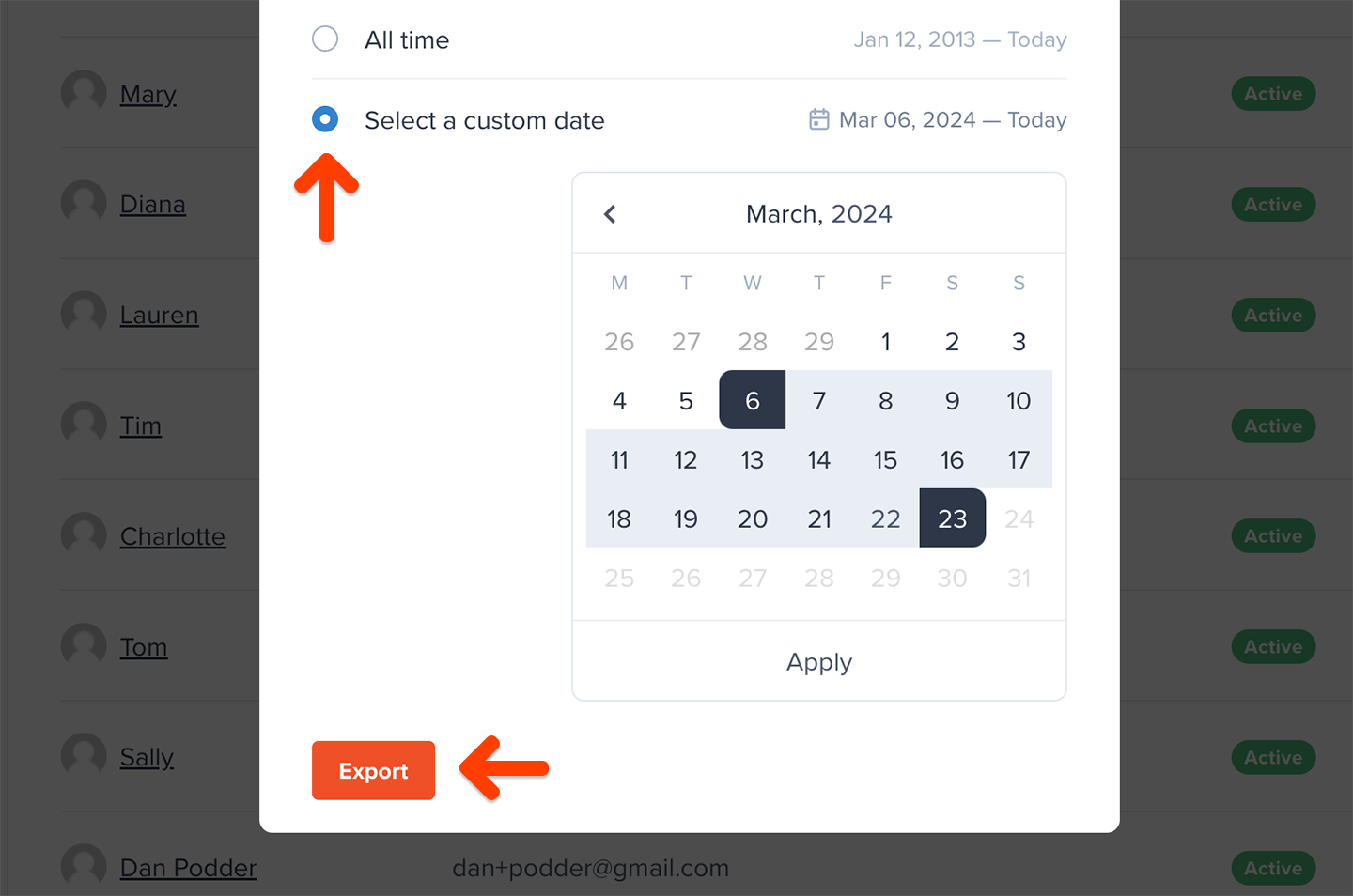
These are the fields we include in the export file:
| Full Name | |
| Memberful ID | Created at |
| All access pass | Stripe Customer ID |
| Discord User ID | Address |
| City | State |
| Zip / Postal | Country |
| Phone number | Custom field |
| Total spend | Plan |
| Active | Auto-renew |
| Expiration date | Coupon |
| External payments | Download |
| Subscribed to Posts | Private note |
| Referrer | utm_campaign |
| utm_content | utm_medium |
| utm_source | utm_term |
| Custom field answers |
The export will include one row for each subscription associated to each member, so you might see multiple rows for each member.
If you selected Active members, we will include in the report every member that has at least one active subscription, but the export will include all of the subscriptions associated to those members, including their inactive/expired subscriptions.
All fields are self-explanatory with these few exceptions:
- Memberful ID: Not member-facing
- All access pass: Refers to members who have free access to all plans and downloads
- Coupon: Only includes coupons currently in use, one-time coupons are not shown
Export order data
Navigate to Revenue → Orders and choose a metric.
- All orders
- New orders
- Renewals
- Refunds
Click Export CSV.

These are the fields we include in the export file:
| Full Name | |
| Plan | Amount |
| Date |
Underneath the graph, we display the same data on a table, showing individual data segments that can be filtered by calendar day, week, or month.
Export metrics data
Navigate to Revenue → Metrics, and choose a metric.
Underneath the graph, we display the same data on a table, showing individual data segments by calendar month.
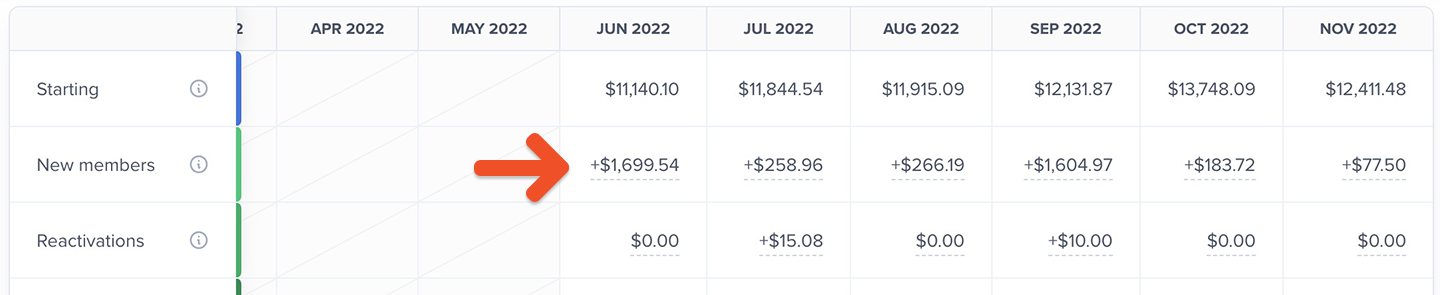
Click the value in any cell to view a list of the individual data points making up the total for that month and to export the list.
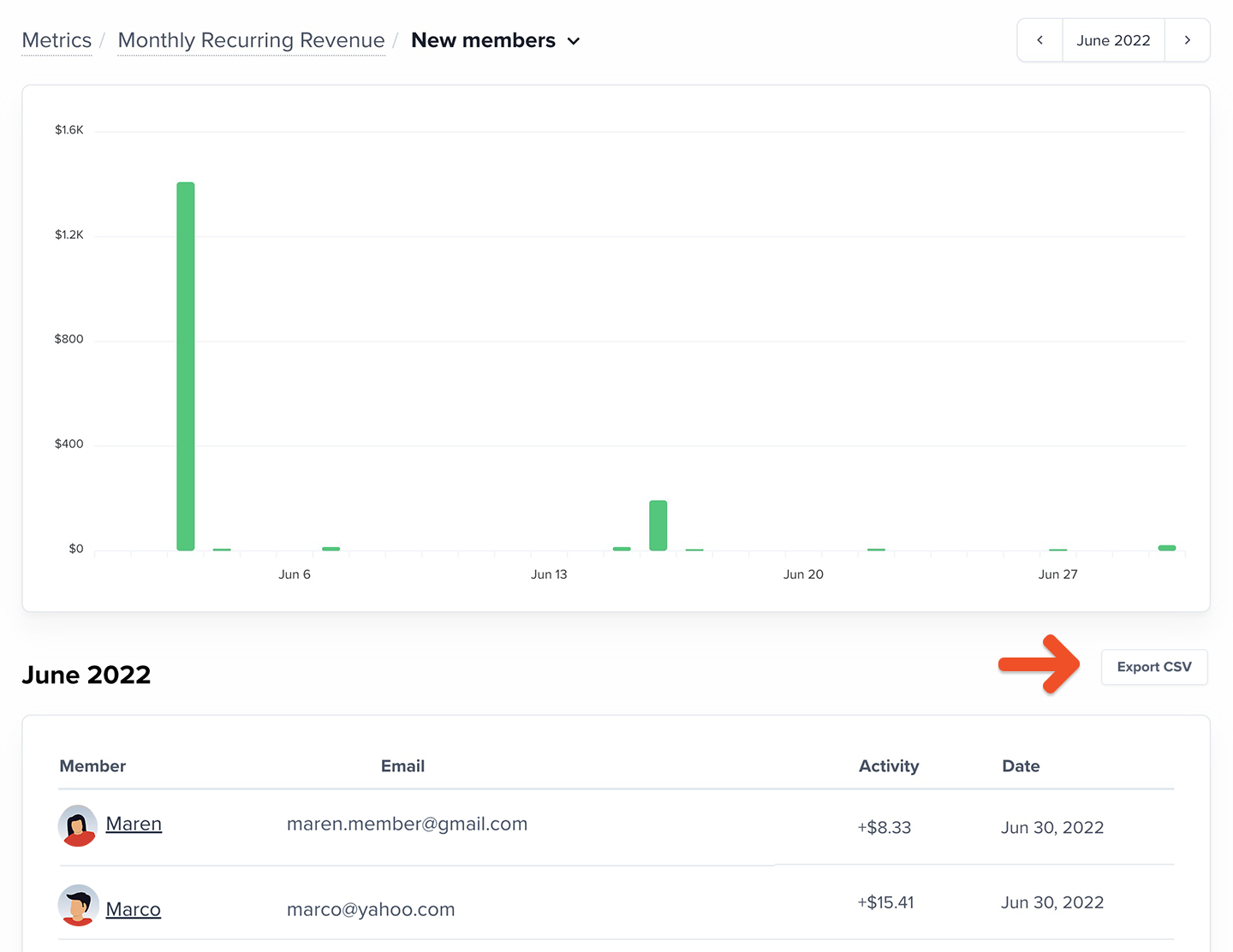
Export subscription data by plan
Navigate to Members → Subscriptions. Then choose a plan and a filter:
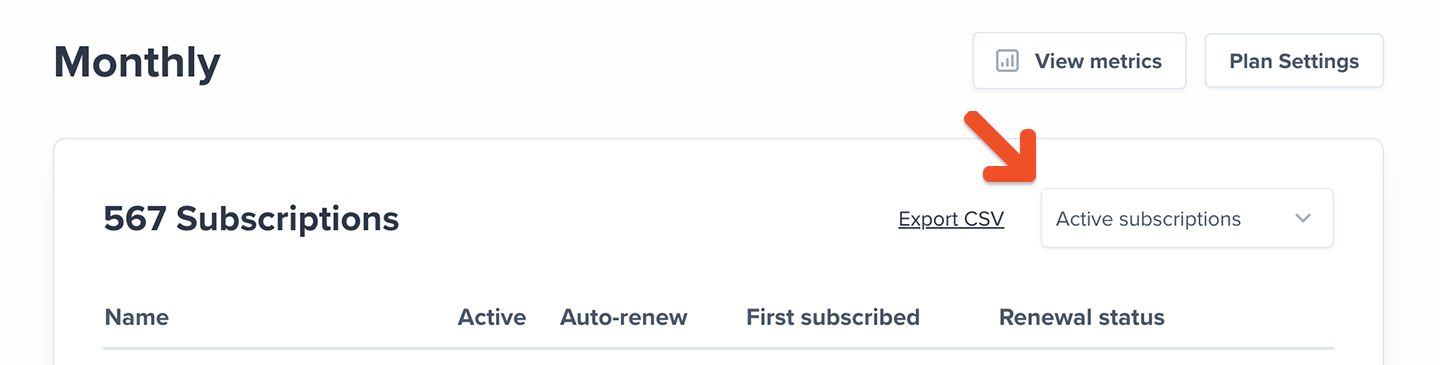
- Active subscriptions
- Inactive subscriptions
- Active but not renewing
- Past due
- On a trial
- All subscriptions
Click Export CSV.
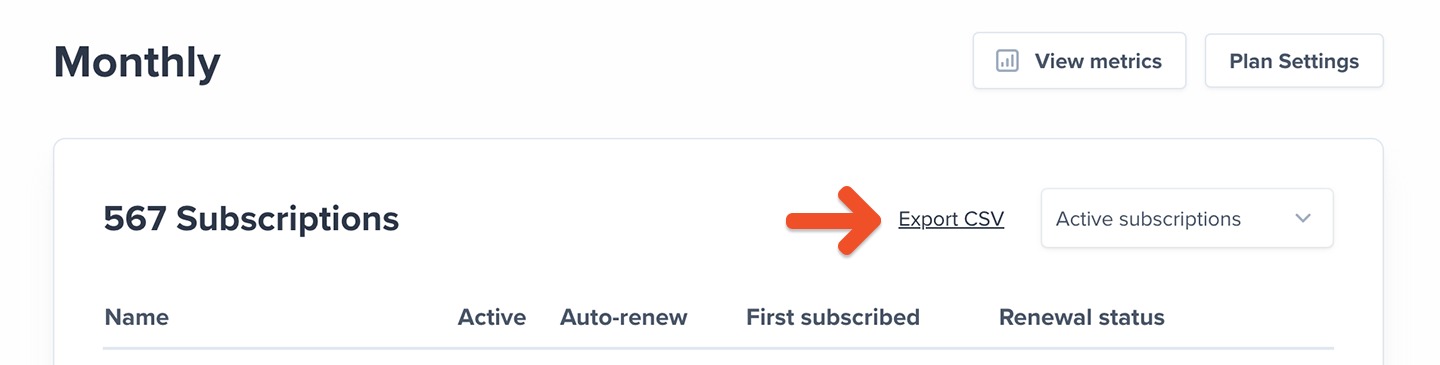
These are the fields we include in the export file:
| Full Name | |
| Group manager | Active |
| Auto-renew | First subscribed |
| Active since | Expiration date |
| External payment | Coupon |
| Address | City |
| State | Zip / Postal |
| Country | Phone number |
| Custom field |
All fields are self-explanatory with these few exceptions:
- Active since: This data can be used to reward member longevity
- Coupon: Only includes coupons currently in use, one-time coupons are not shown
- Custom field: Refers to the deprecated custom field feature
- Group manager: The group subscription owner
Export data by activity
Navigate to Members → Activity, and choose a filter:
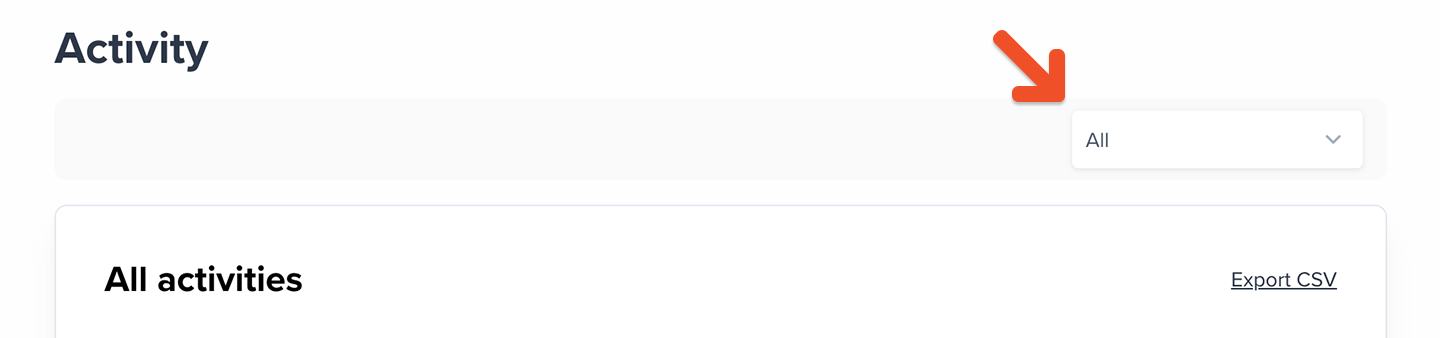
- Canceled subscription
- Enabled auto-renew
- Subscription moved
- External payment
- Externally paid renewal
- Free sign up
- Gift activated
- Member deleted
- New gift
- New order
- New group member
- Order completed
- Order refunded
- Order suspended
- Renewal
- Subscription deactivated
- Subscription deleted
- Group member delete
- Upgrade
Click Export CSV.
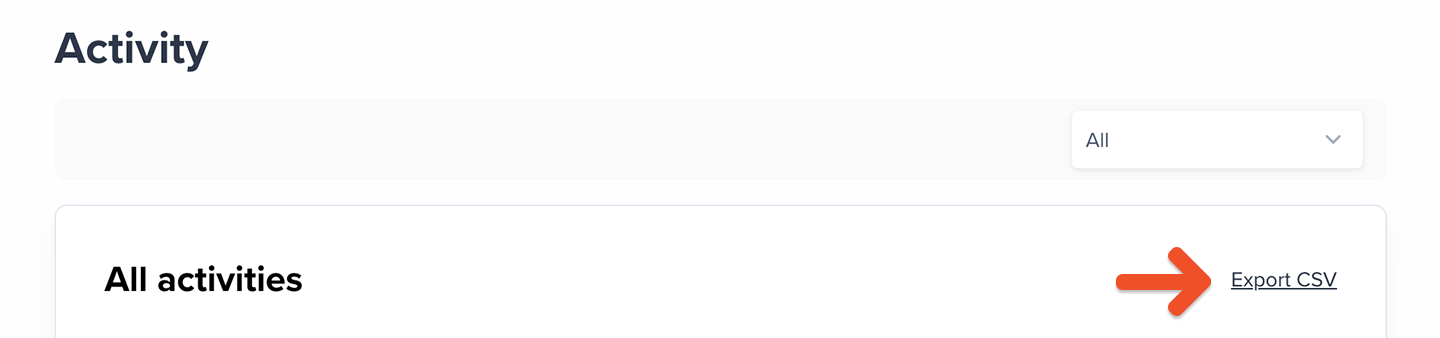
These are the fields we include in the export file:
| Activity type | Member's email |
| Description | Date |
Export cancellation data
Navigate to Revenue → Cancellations, select the Active or Expired tab, and choose a filter:
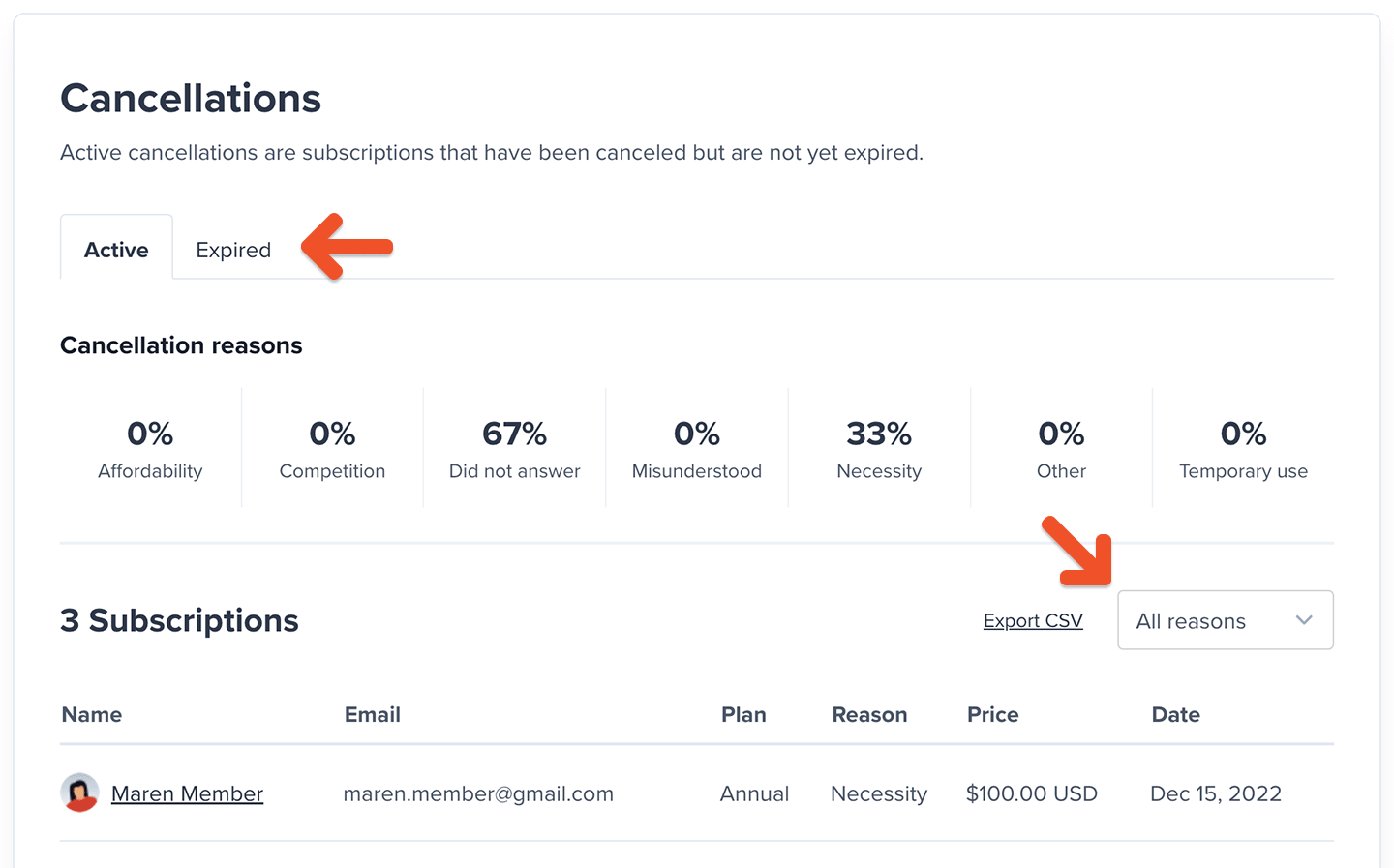
- All reasons
- Necessity
- Affordability
- Misunderstood
- Temporary use
- Competition
- Other
- Skipped
Click Export CSV.

These are the fields we include in the export file:
| Full Name | |
| Plan | Price |
| Date | Reason |
| Feedback |