How members manage their subscriptions
Memberful provides an intuitive payment and account management experience for your members which means you’ll spend less time providing customer support. Once you create your membership plans, your audience can buy subscriptions to those plans and manage their own membership accounts.
Learn how a member can:
- Manage their subscriptions.
- Change plans.
- Apply a coupon code during an upgrade.
- Renew a subscription that is past due.
Manage their subscriptions
When you create a plan (other than one-time payments and subscriptions with a fixed number of payments), you can decide if you want the plan to renew automatically by default.
Members can manage their subscriptions from the Subscriptions menu item in their account or by accessing this direct link:
https://ACCOUNT-URL.memberful.com/account/subscriptions
They can select Cancel subscription to stop the subscription from renewing or Enable auto-renew to keep renewing their subscription automatically and indefinitely.
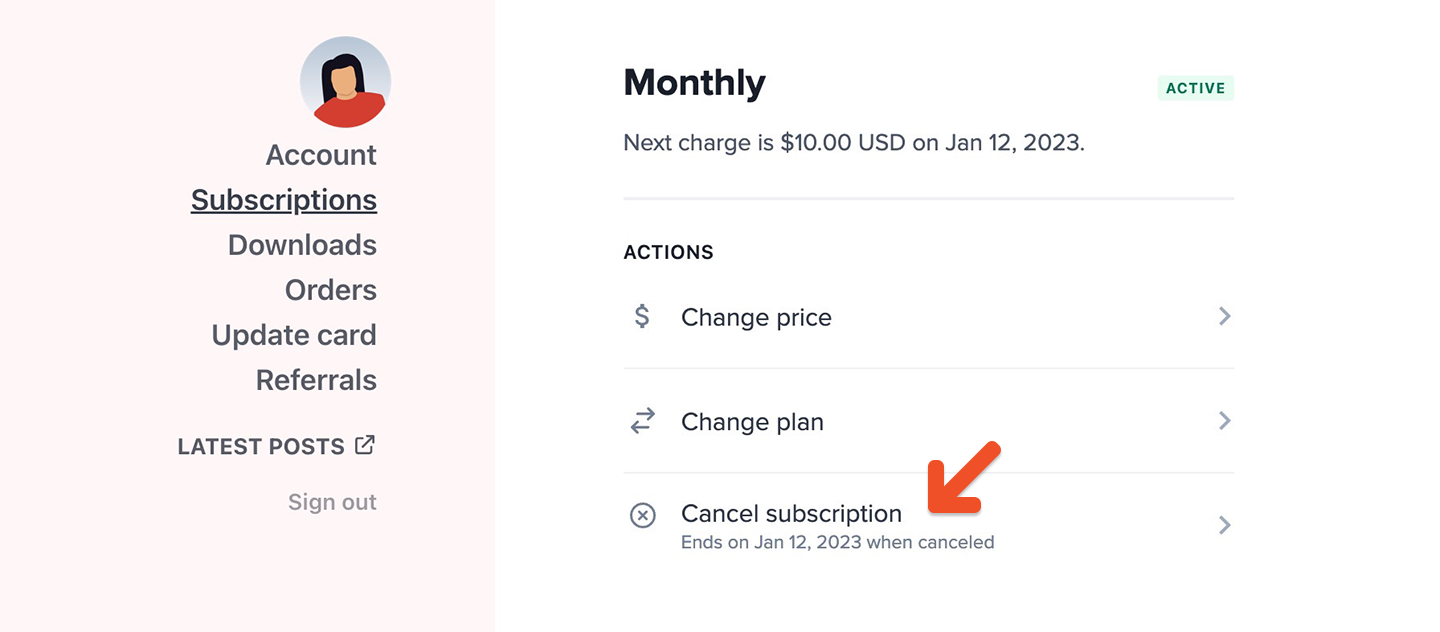
If a member is subscribed to a plan that allows them to choose what they pay, they can click Change Price and enter a new price.
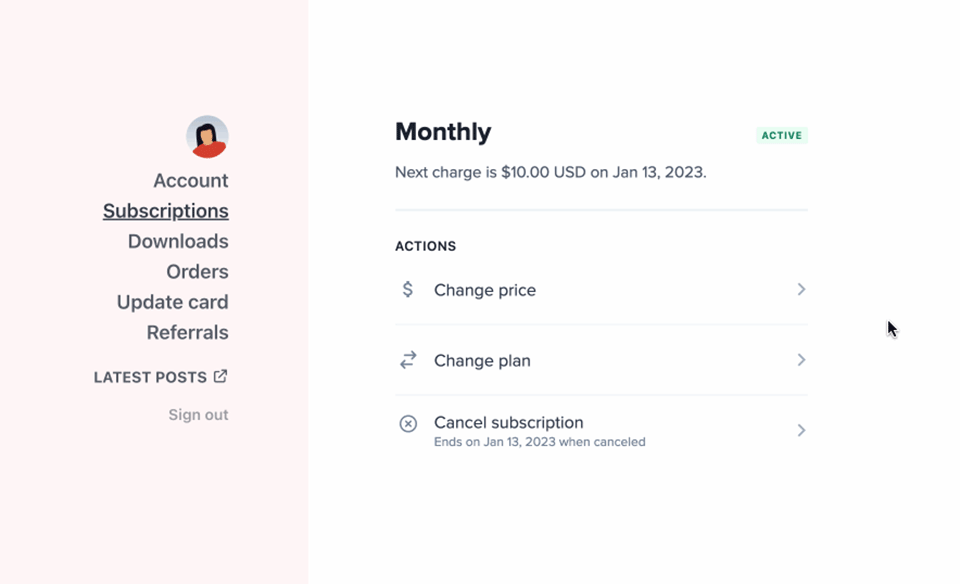
Change plans
If you sell multiple plans, you may want to offer members the option to upgrade / downgrade. When you add all your plans to the same Plan Group, members will have the option to change between them from the Subscriptions menu item in their account.
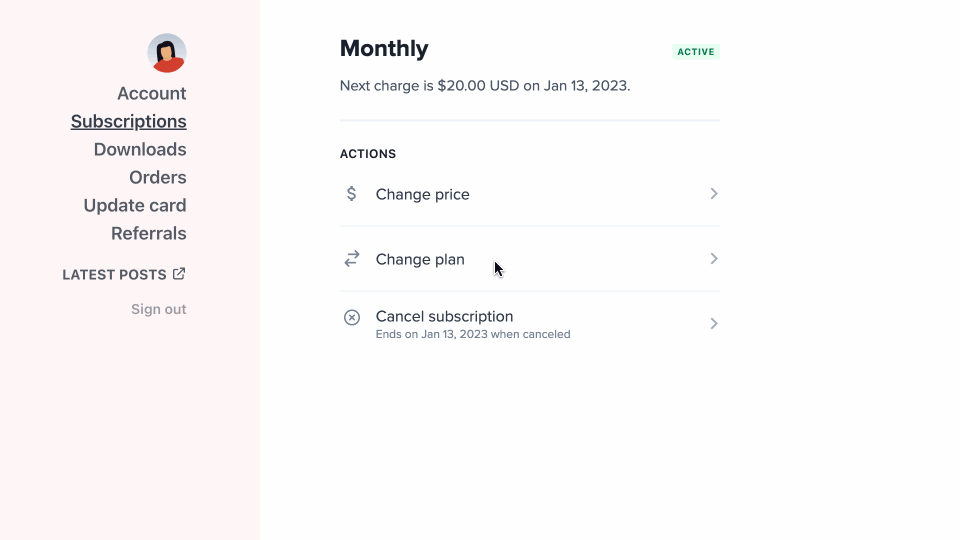
Apply a coupon during an upgrade
To add a coupon during a plan upgrade, members can navigate to the Subscriptions menu item in their account, click Change plan, and apply the coupon code.
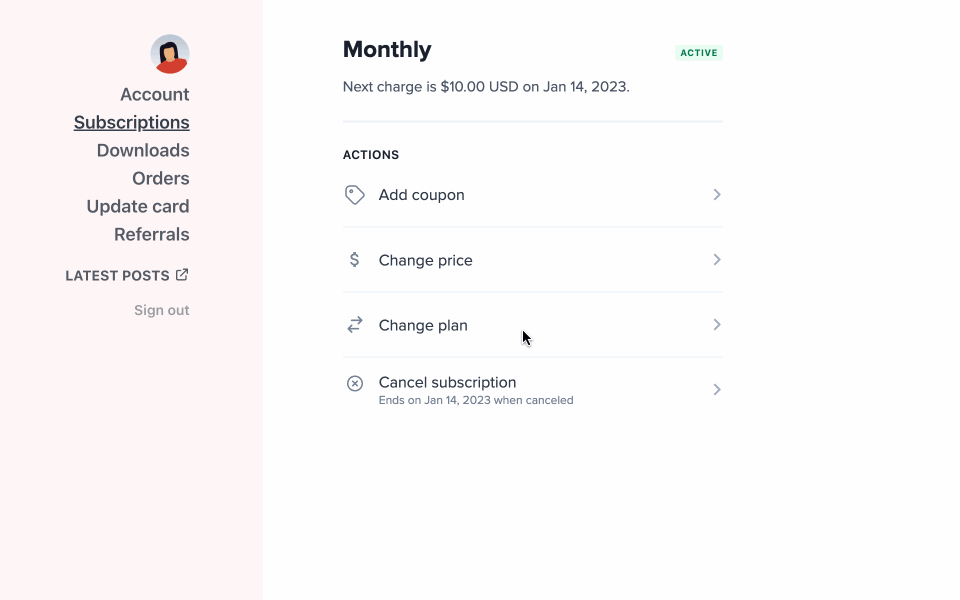
Apply a coupon code to an existing subscription
To add a coupon to an existing subscription, members can navigate to the Subscriptions menu item in their account, click Add coupon, and apply the coupon code.
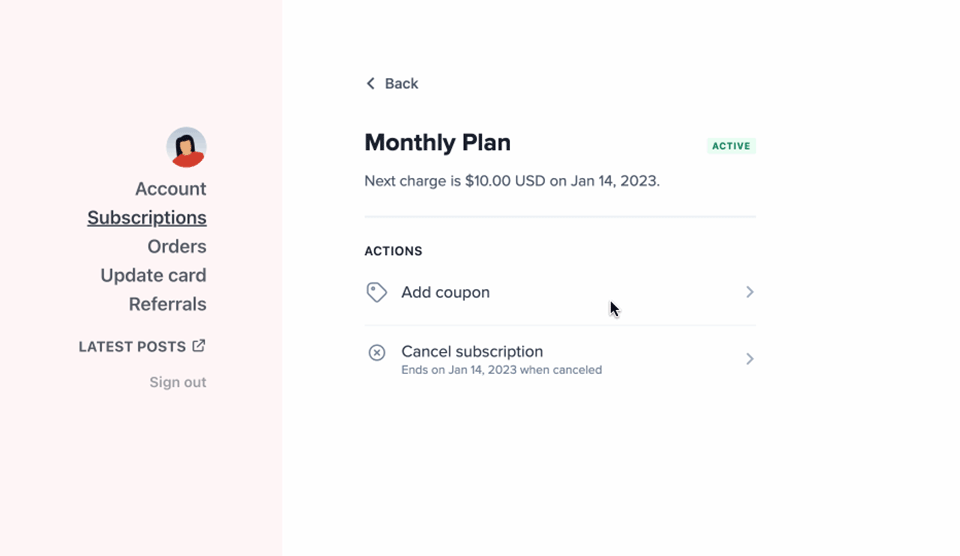
Renew a subscription that is past due
If a member's subscription is past due or expired, they can navigate to the Subscriptions menu item and click Renew Now. Next, they can update their payment method (if required) and renew their subscription.
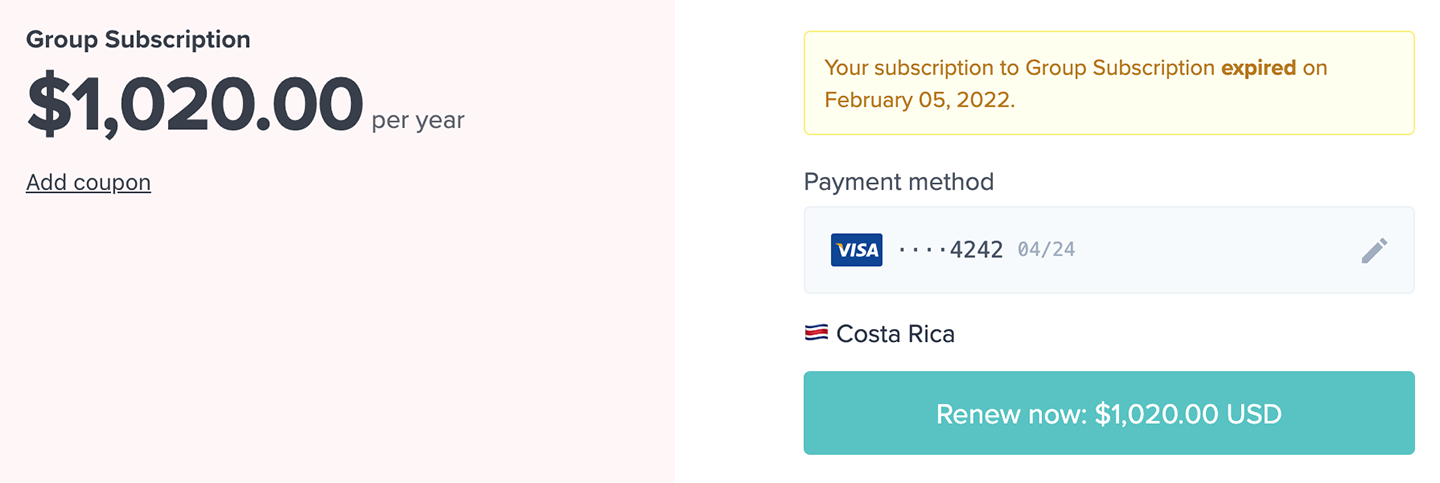
After the first payment failure, we retry the payment up to 4 times—always with 12 hours between retries. If we are unable to charge the member after 48 hours, we will deactivate their subscription.
Related help docs:
- Learn how members can update their personal info.
- Learn how members can access the member benefits.
- Add a membership FAQ page to your site.