Manage post comments and likes
Commenting and discussions are a proven method for building community, and Memberful allows your members to comment on posts you've published to the web,, and to 'like' those posts as well.
In this article, we'll explore how to enable or disable comments, how members can see and publish comments, how members can get notified of future comments, and how you can moderate your comments section.
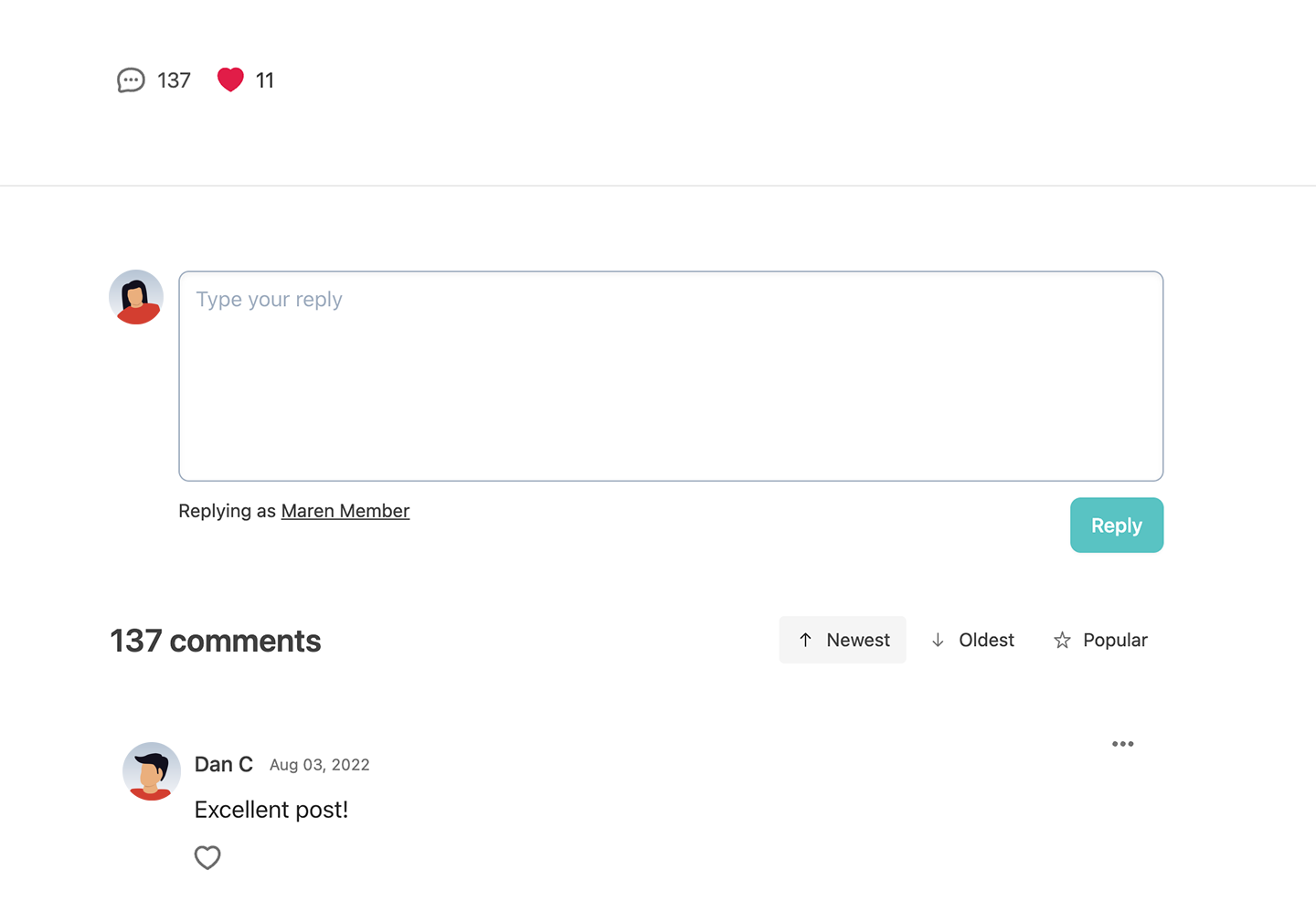
In this help doc:
- Enable comments and likes on all posts.
- Enable comments and likes on an individual post.
- Prevent future comments by locking them.
- Where do comments and likes show up?
- How do members comment and like a post?
- How members get notified of new comments.
- Moderating comments.
Enable comments and likes on all posts
Comments and likes are enabled by default on all new posts. You can also enable or hide comments and likes on all existing and future posts at once by navigating to Content → Posts → More actions and toggling Allow Comments & Likes.
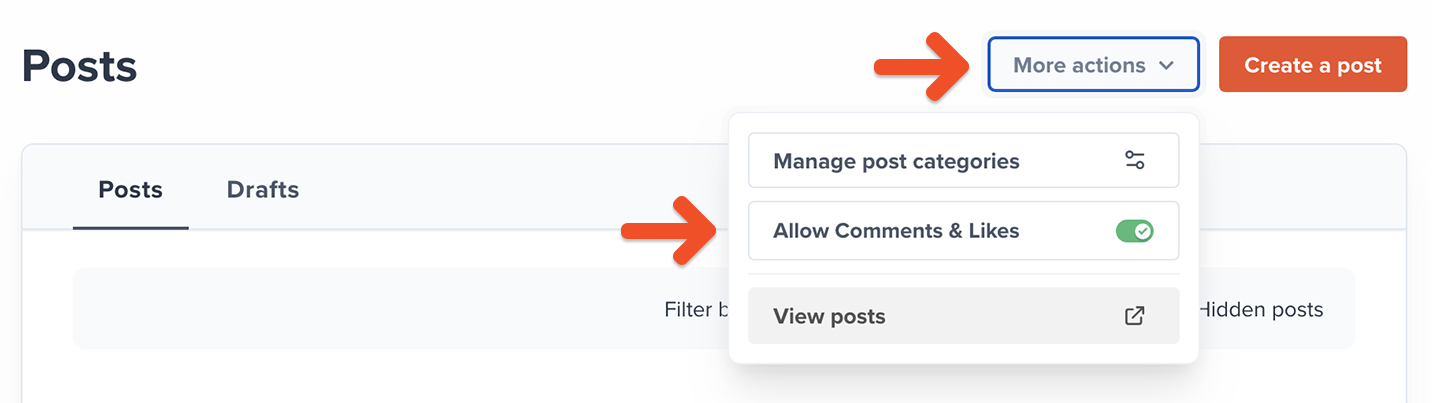
Enable comments and likes on an individual post
To enable or hide comments and likes on an individual post, navigate to the post, click Settings, then use the Comments & likes dropdown menu to make them Enabled, Hidden or Locked (read-only).
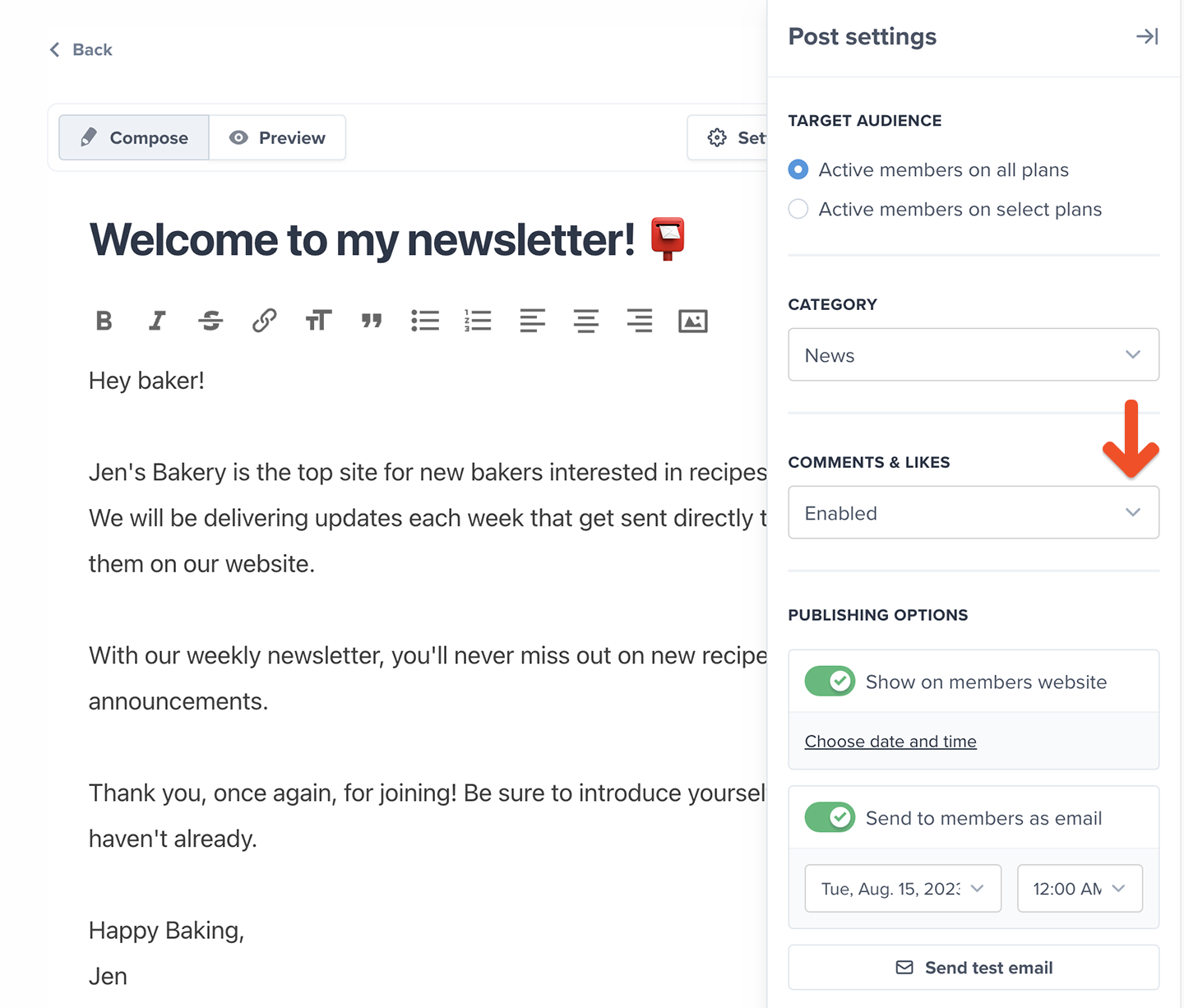
Prevent future comments by locking them
To prevent future comments on a post and continue to display previously published ones, edit the post and set Comments & likes as Locked (read-only).
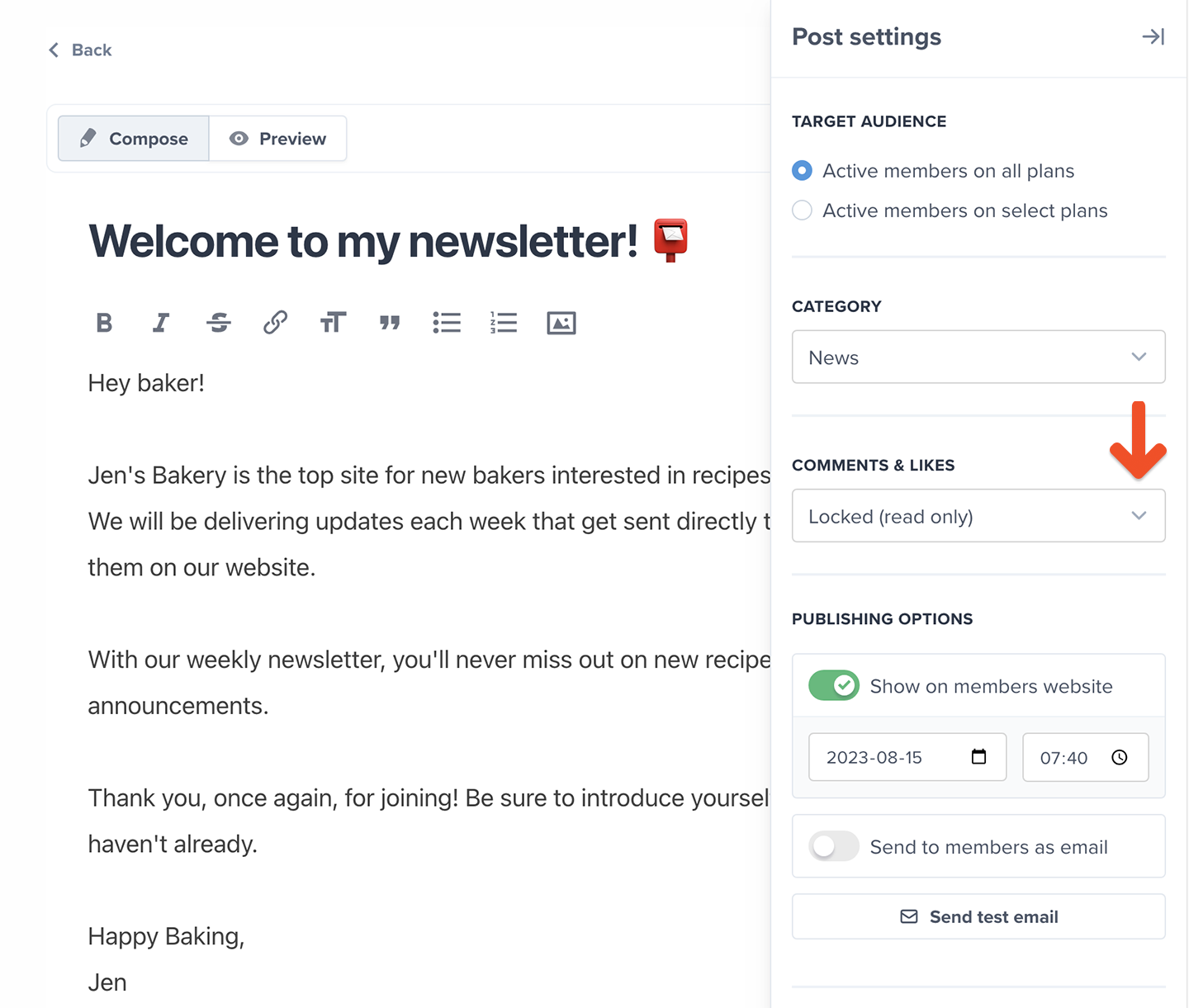
Members will be able to read existing comments, but they won't be able to write new comments or edit/delete their old ones. They won't be able to like or unlike the post, either.
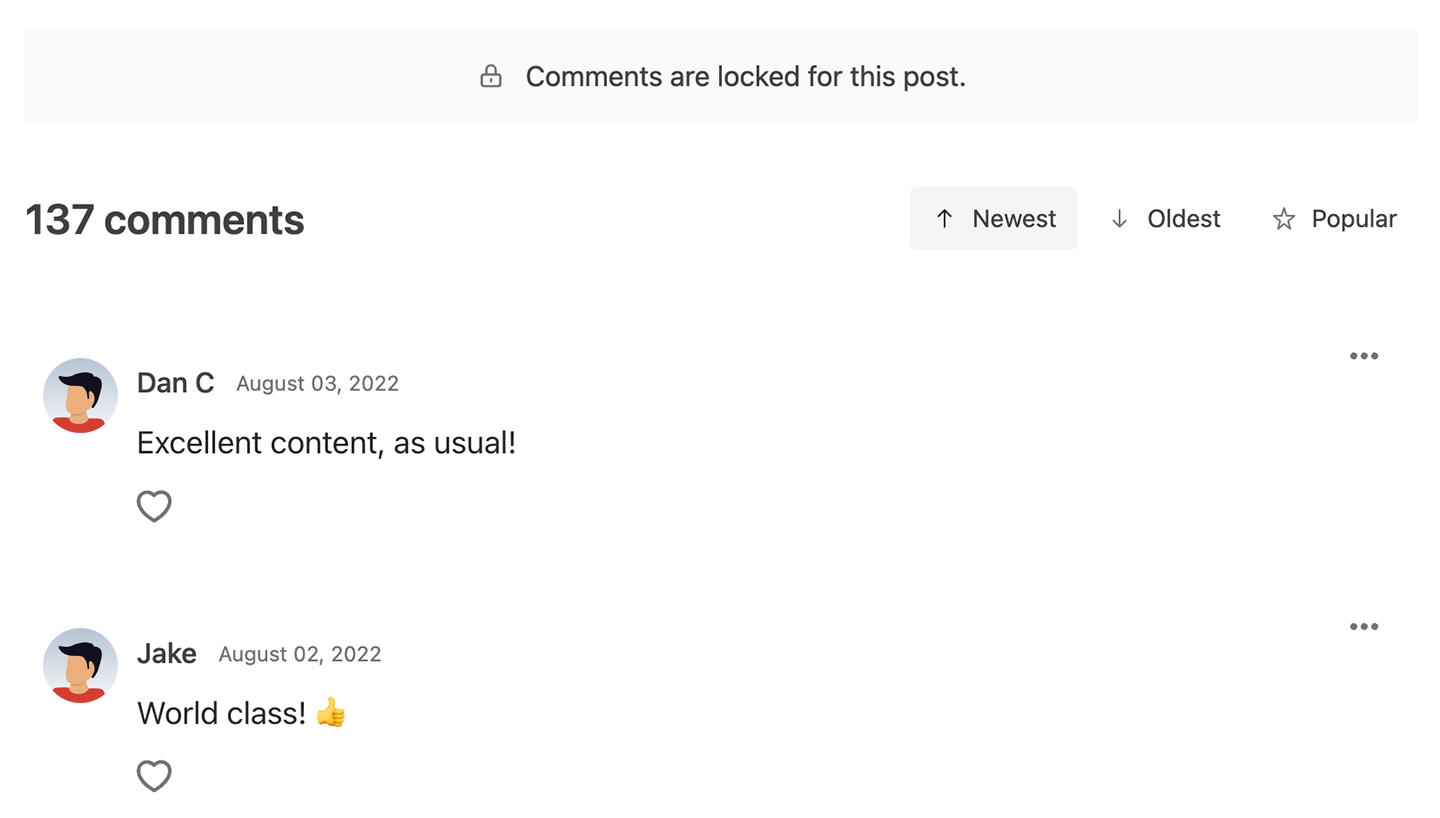
Where do comments and likes show up?
When comments are enabled, members will see comment and like (heart) counters in the list of posts.
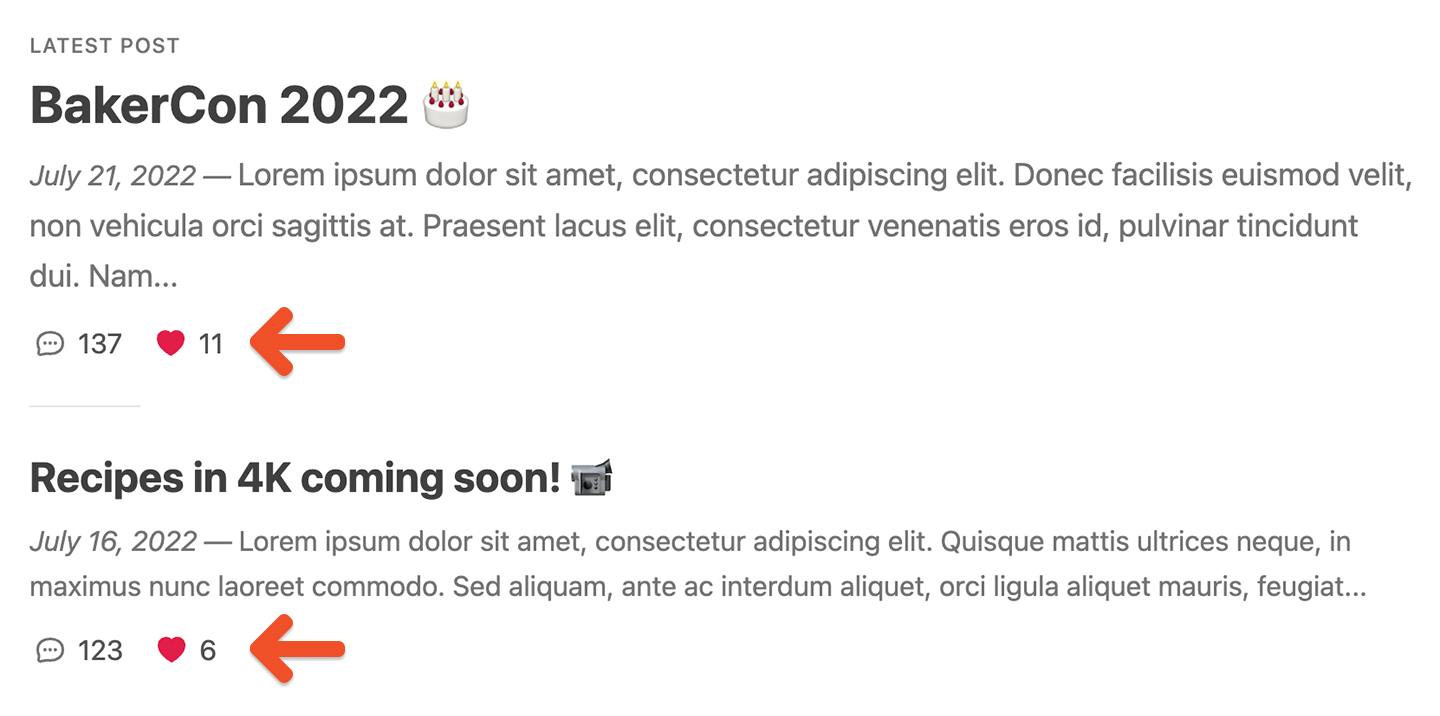
Members can open up the post to like it or comment on it.
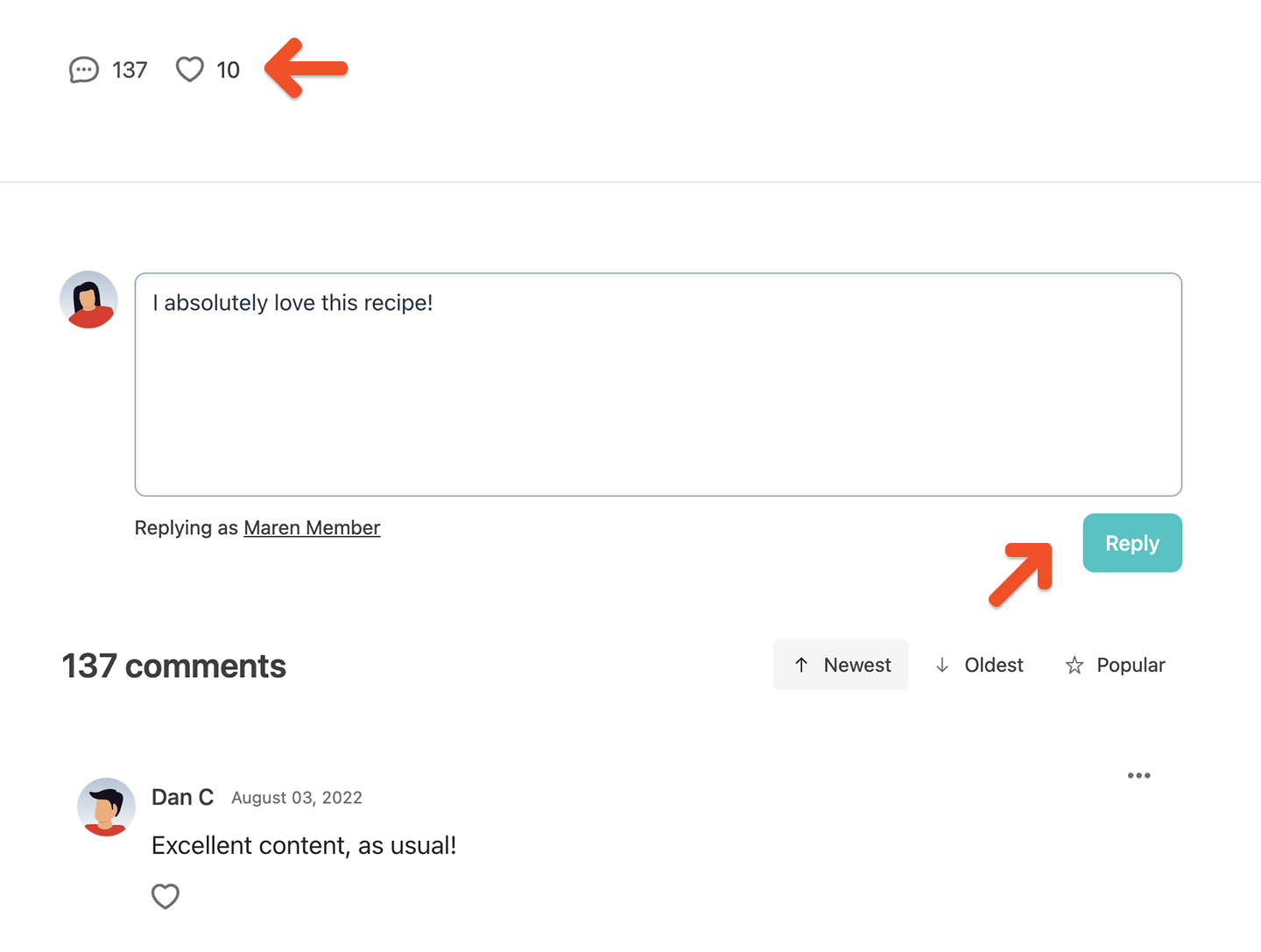
As a staff member or account owner, you can view the list of posts as a member would (showing comment and like counters) by navigating to Content → Posts → More actions and clicking View posts.
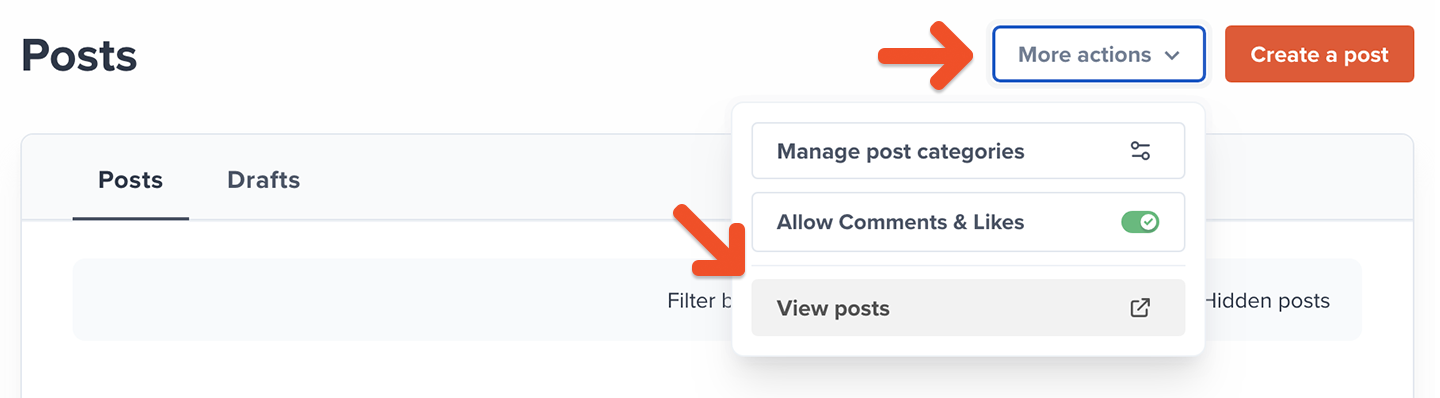
Note: If you've set up a custom domain, you might notice that the URL in your browser's address bar shows your old ACCOUNT-URL.memberful.com domain — Don't worry, this is only true when staff members or the account owner visit those pages. Your members will see your custom domain when looking at posts.
As a staff member or account owner, you can also track the overall engagement level of each post by navigating to Content → Posts, and reviewing the Interactions column.
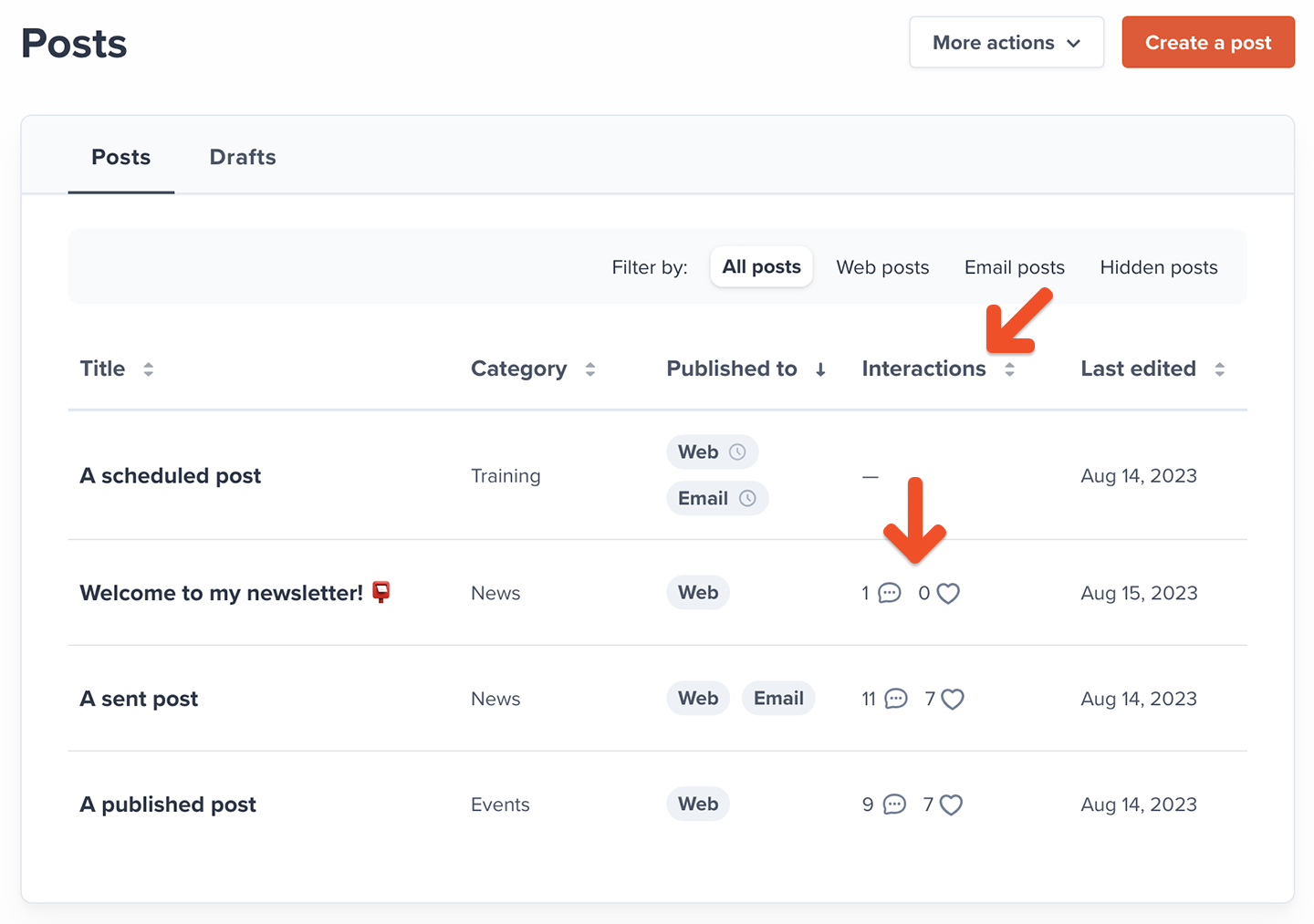
How do members comment and like a post?
When a member opens a post, they'll see a comment form and a list of comments below the post. They can comment on the post by filling out the form and clicking the Reply button.
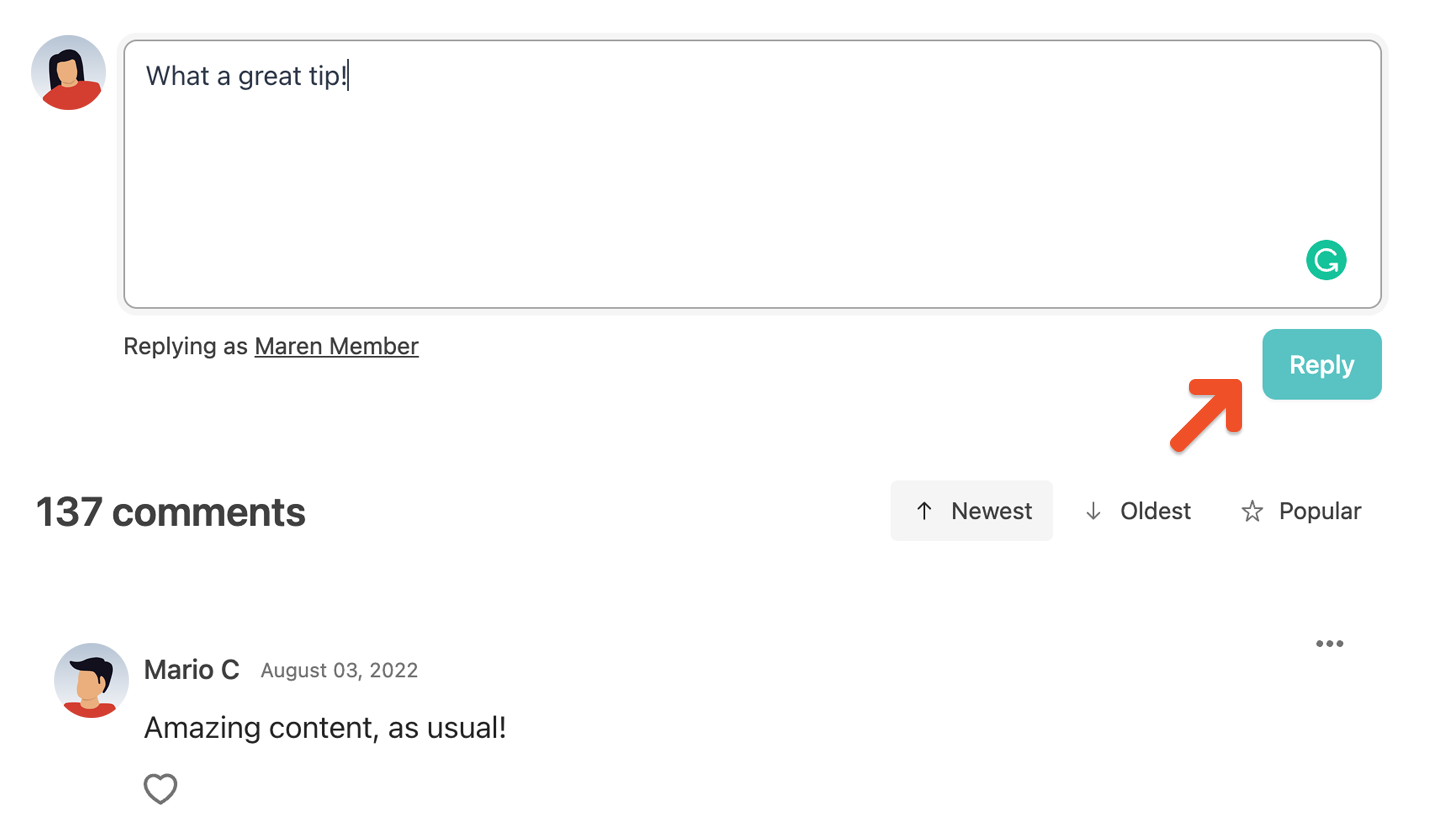
Members also see a comment and like (heart) counter at the bottom of the post. They can click the heart icon to like the post.
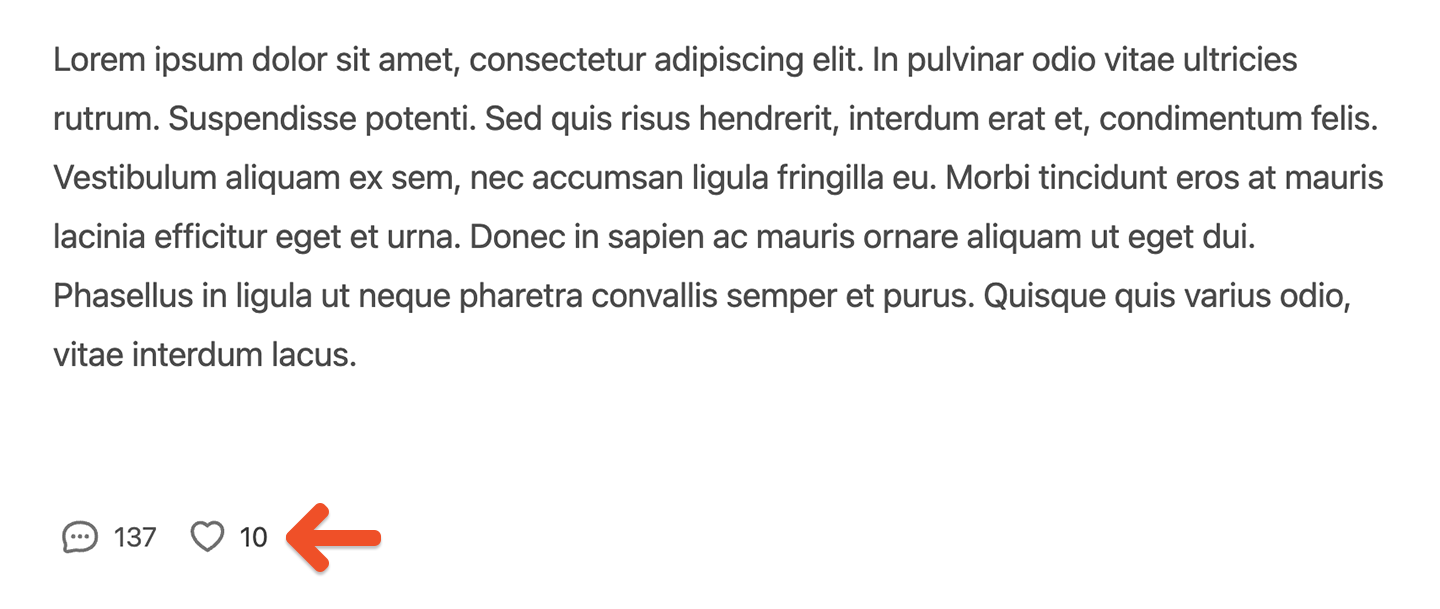
Members can also like a comment.
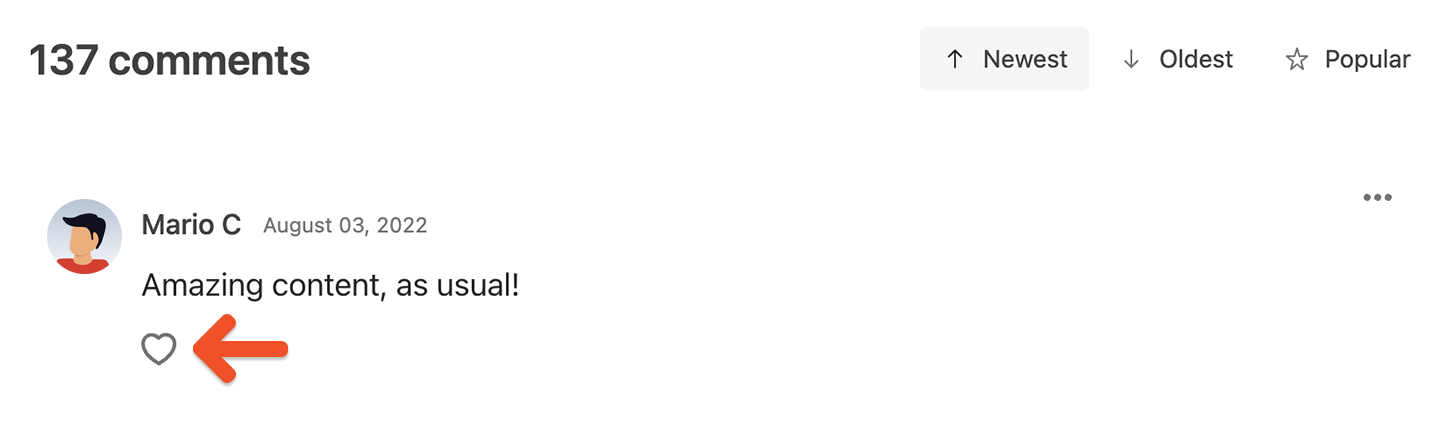
How members get notified of new comments
Members will engage more often if they feel like the community is alive. When they're viewing a post, we'll show a "new comment" button whenever there's a new comment they haven't seen yet. Clicking that button will load the new comment.
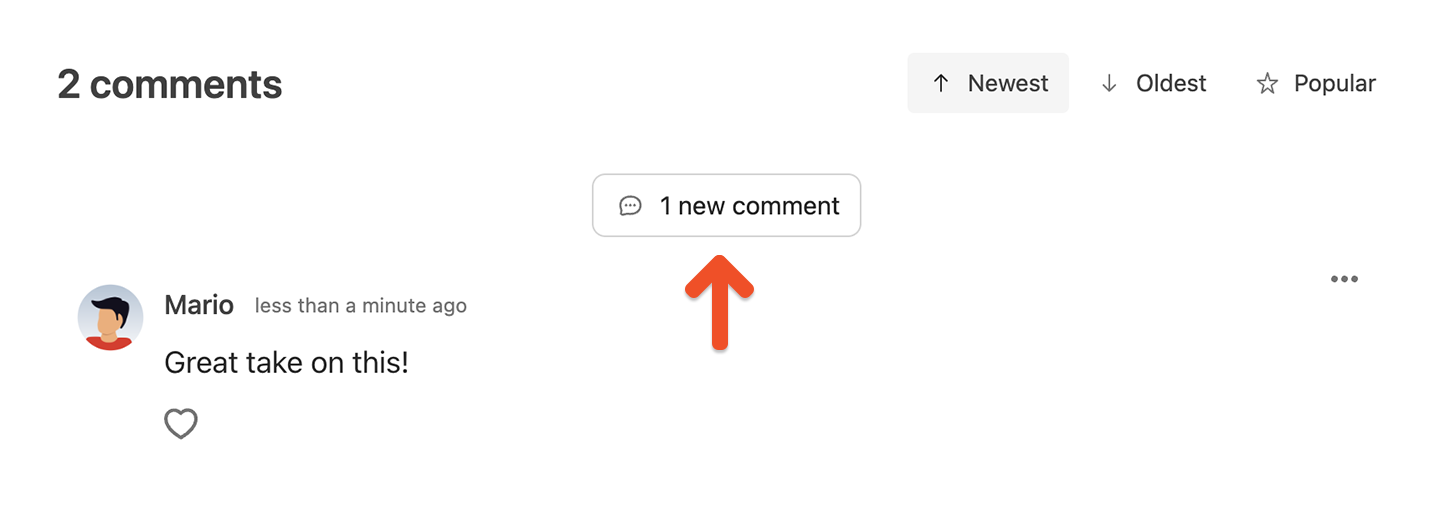
Members can also choose to be notified of new likes on their comments if they have any posts open in the browser. This is disabled by default and not available on iOS and Chrome for Android, but can be enabled in the list of posts.
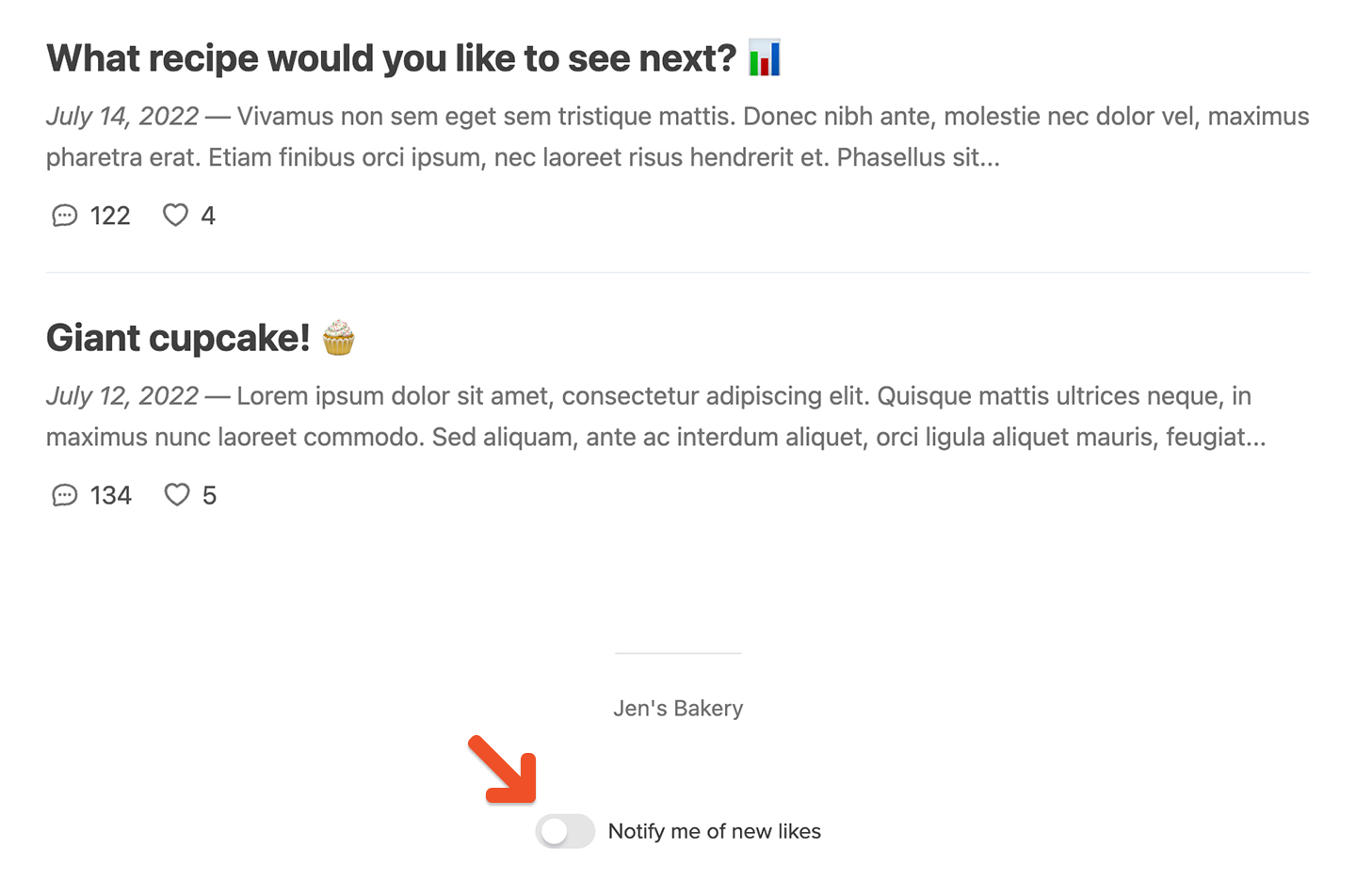
Moderating comments
As a staff member or account owner, you can write your own comments to engage with other commenters.
You can also delete abusive comments by clicking the options button (three dots) on the right side of a comment and clicking Delete.
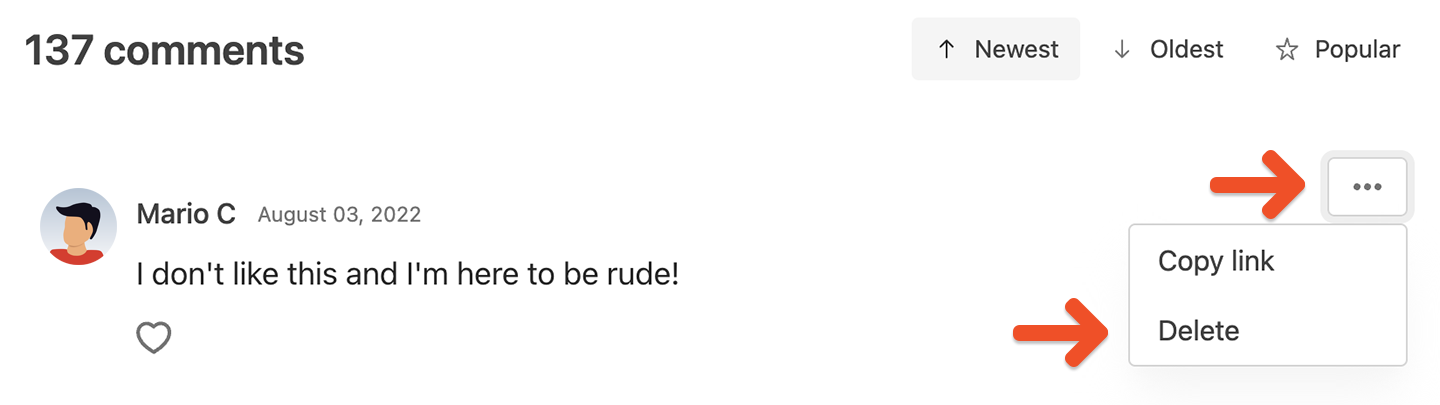
Related help docs: