Disconnect/reconnect plugin
Disconnecting/reconnecting Memberful's WordPress plugin updates all the settings and can fix most issues you may be experiencing.
In this help doc:
- When should I disconnect/reconnect the plugin?
- Is it safe to disconnect the plugin? Will I lose member data?
- Will there be any downtime?
- How do I disconnect/reconnect the plugin?
When should I disconnect/reconnect the plugin?
- When you move from a staging site to a live site
- If you notice a syncing issue between your site and Memberful
- If you have problems signing in and/or viewing restricted content
- After you install an SSL certificate on your site
- After you complete the process of setting up a custom domain
- When you're working on a new site that is password protected (we'll notify you by email)
Is it safe to disconnect the plugin? Will I lose member data?
Yes, it's safe to disconnect the plugin. You won't lose any member data because it's all stored on Memberful's servers. In fact, this might fix some sync issues as it will force Memberful to re-submit its data to WordPress. Once you finish the reconnection process, your plugin settings will remain, and your installation will be fresh and synced again. The whole process takes just a few minutes.
Will there be any downtime?
There won't be any downtime on your website, and Memberful purchase links will continue to work. However, Memberful sign-in and account management links on your site will stop working until you reconnect the plugin. The entire process takes only 30 seconds if you read this article first, so there's no need to worry about downtime.
How do I disconnect/reconnect the plugin?
The key to a successful reconnect is disconnecting the plugin from both your Memberful dashboard and your WordPress dashboard. The order of the disconnects is not critical — however, it's important to disconnect both of them to ensure a successful reconnect.
- From your Memberful dashboard navigate to Website → External website. Click Disable/reset WordPress connection.
- Click I’m using WordPress and copy the registration key (ctrl/cmd + c).
- From your WordPress dashboard navigate to Settings → Memberful and click Disconnect.
- Paste your registration key (ctrl/cmd + v) into the field and click Connect to Memberful.
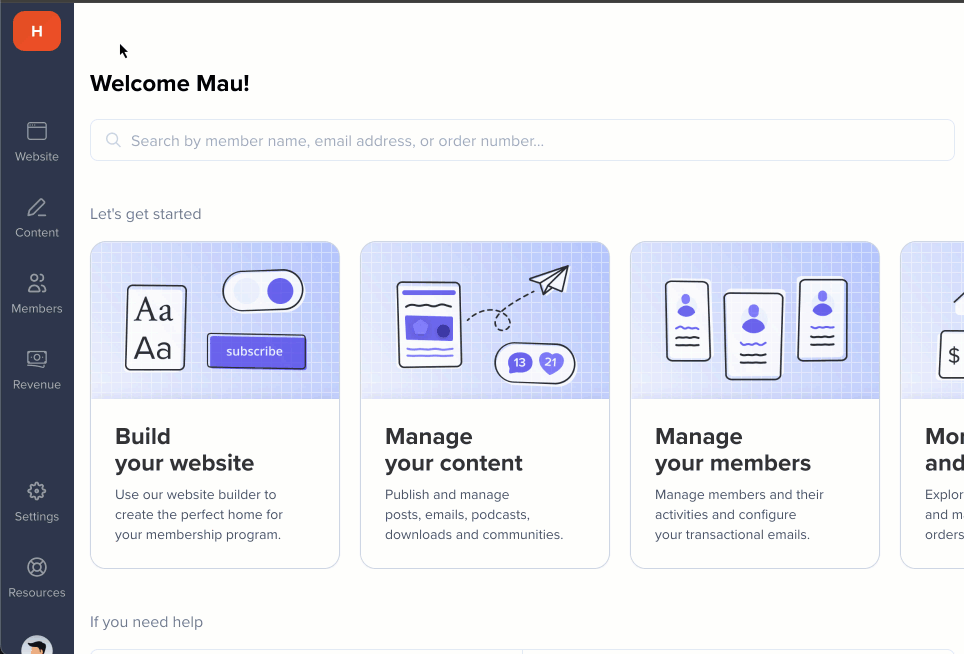
Related help docs:
- Check out our recommended WordPress hosting providers.
- Choose a great WordPress theme to use with Memberful.
- Install an SSL Certificate on your site (recommended).

Can't find what you're looking for?
We'd love to help! You'll hear back within a few hours Monday–Friday.