Member website settings
If you’re using Memberful’s hosted website feature, there are several global settings for you to review including picking your website name and account URL, choosing a theme, customizing your branding, and defining who can view your site.
In this article, we'll walk you through enabling or disabling the member website, choosing your website's name and account URL, picking a theme, and several other settings for the website.
In this help doc:
- Enable or disable the member website.
- Make your pages and posts public or members-only.
- Choose your website name and account URL.
- Choose a theme.
- Customize your subscribe page.
- Display terms of service and privacy policy.
- Add social media links.
Enable or disable the member website
Memberful includes a hosted website feature, which is optional. This easy-to-use website saves you from having to set up and operate a custom website on your own server, so you can get up and running within minutes! Here are some examples:
Memberful's hosted website is enabled by default, but you can disable it by navigating to the Website tab, clicking the gear icon, and selecting Hidden.
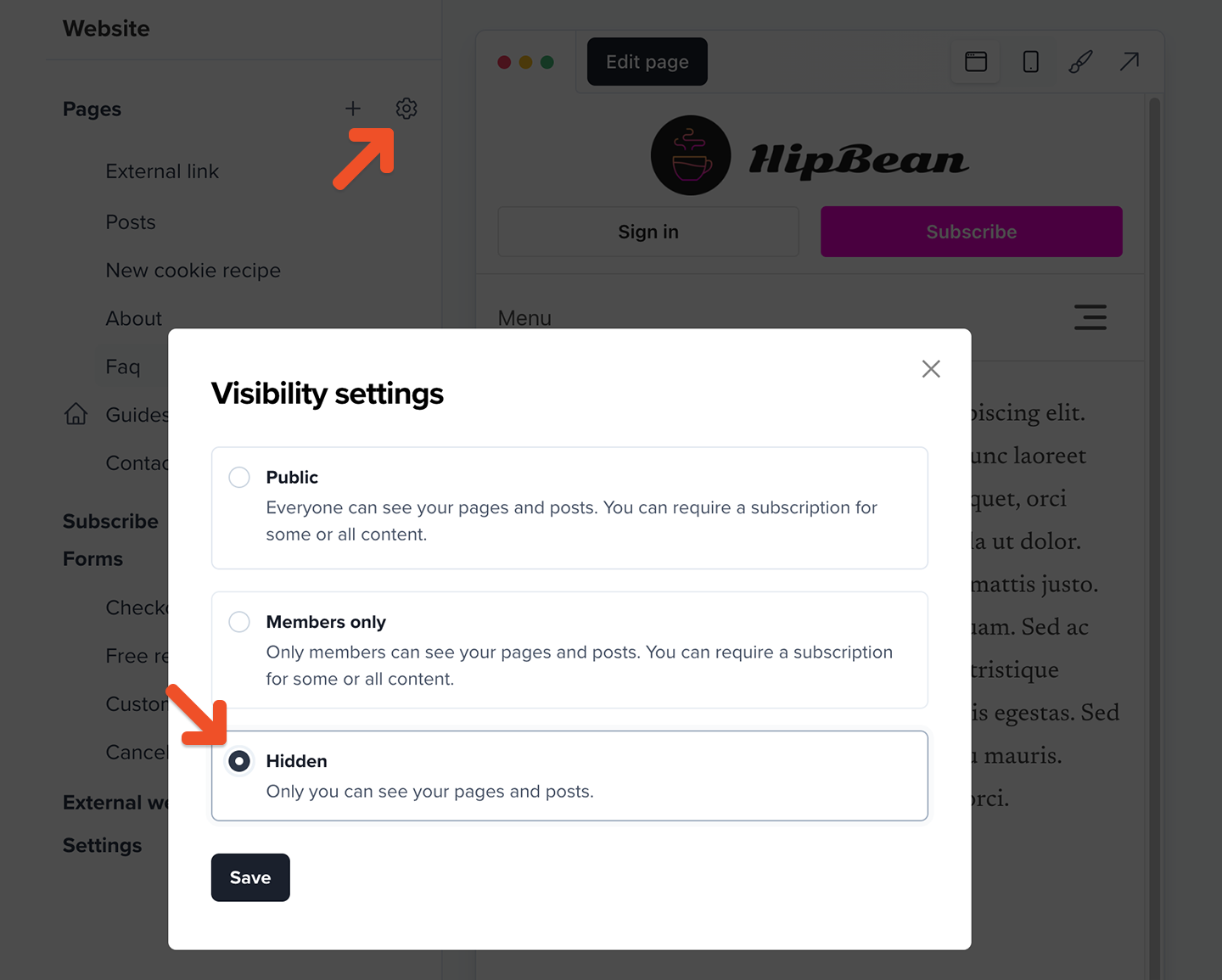
To enable the website again, navigate to the Website tab, click the gear icon, and select either Public or Members-only.
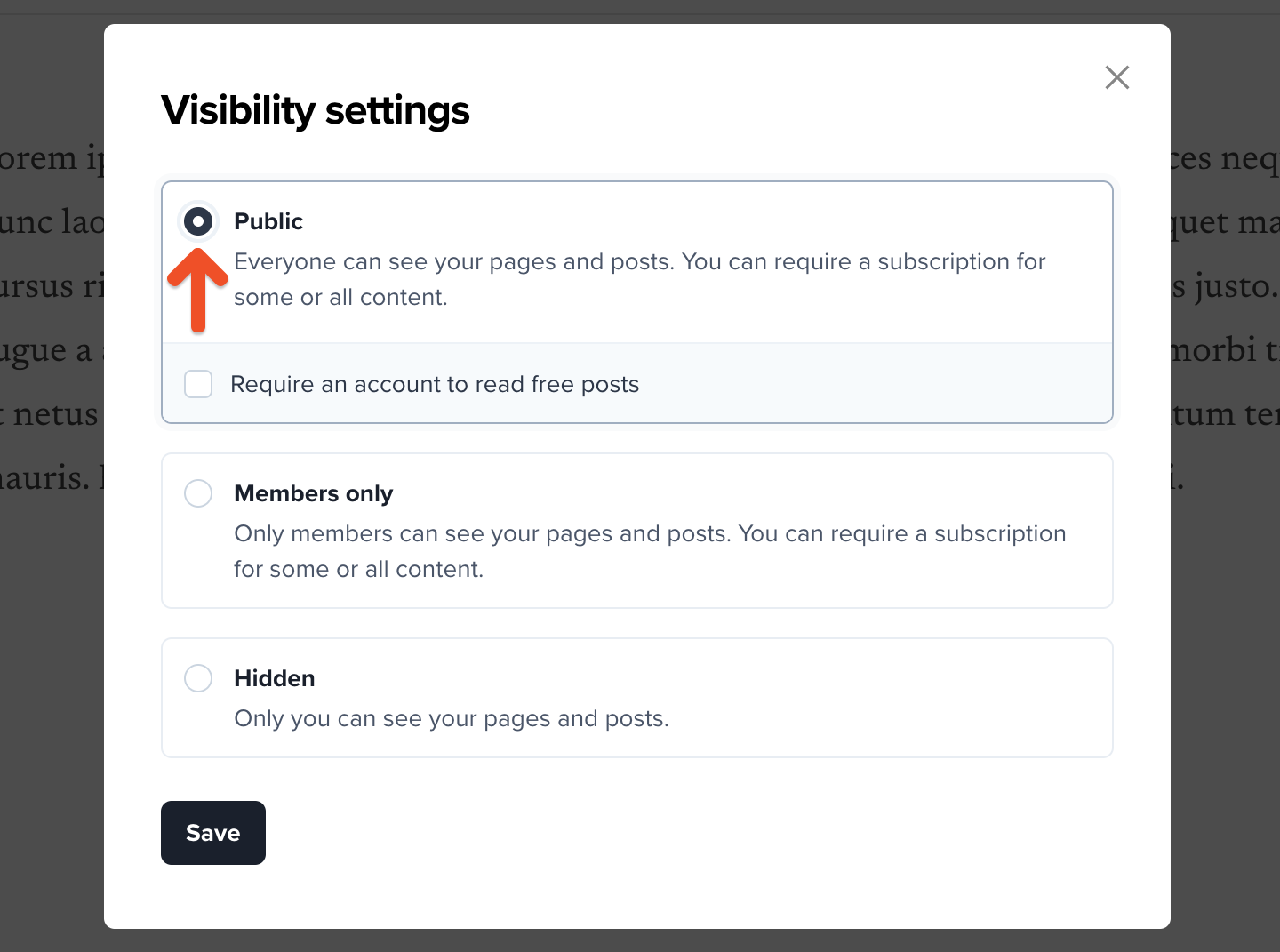
Make your pages and posts public or members-only
You can choose to make your website publicly available to everyone (while keeping certain protected content behind a paywall), or you can choose to make your entire site members-only, so only active members can access it.
To set the visibility of your website, navigate to the Website tab, click the gear icon, and select either Public or Members-only.
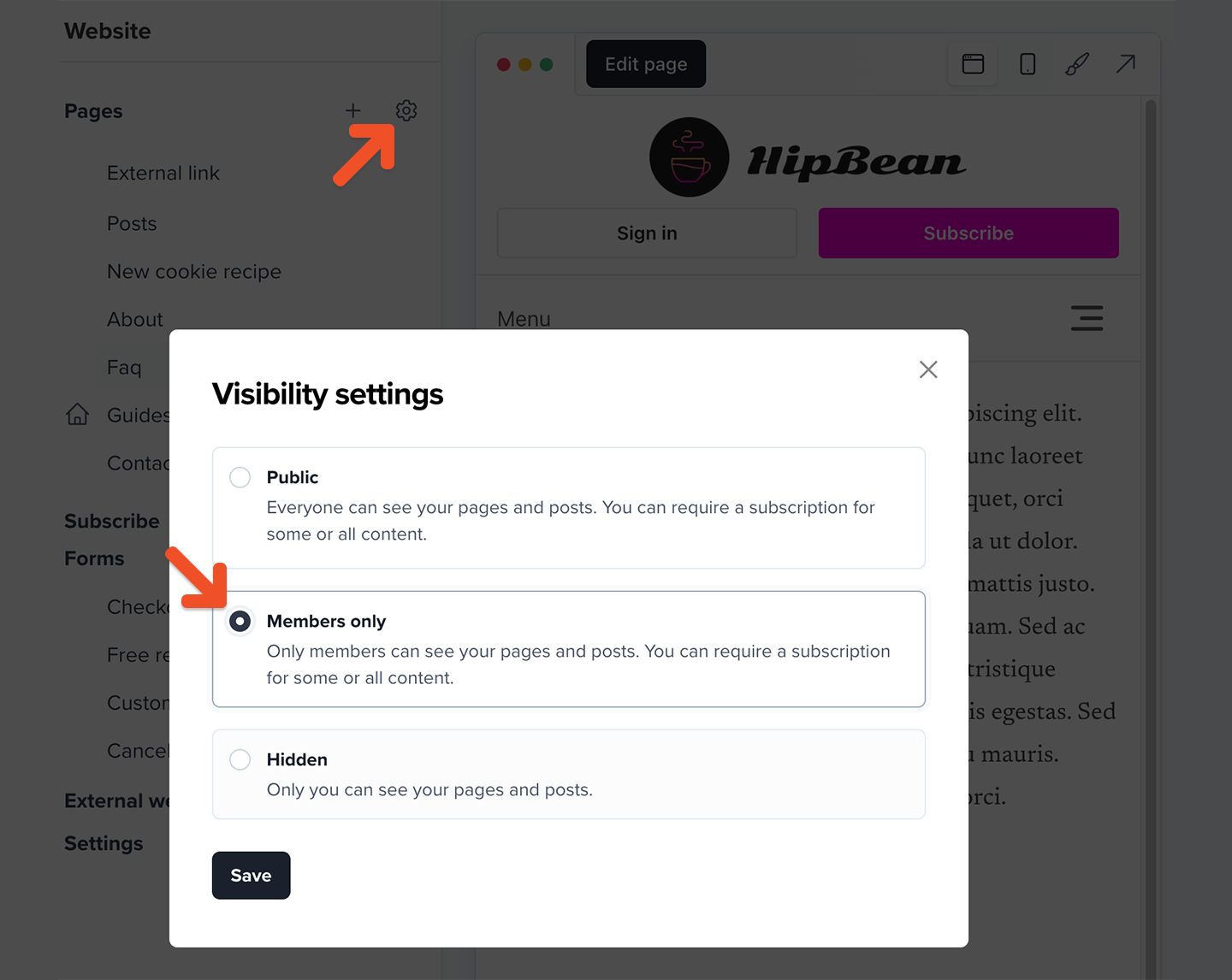
Public pages and posts
If you set your pages and posts as public, visitors will see pages and posts that have not been restricted to free or paid members.
If a page or post has been restricted as members-only, visitors who aren't members will only see a preview of that page or post.
This preview is often referred to as “teaser text.” Teaser text lets visitors see a portion of a restricted page or post, while the rest of it is protected for members only. It’s great for enticing visitors to become members.
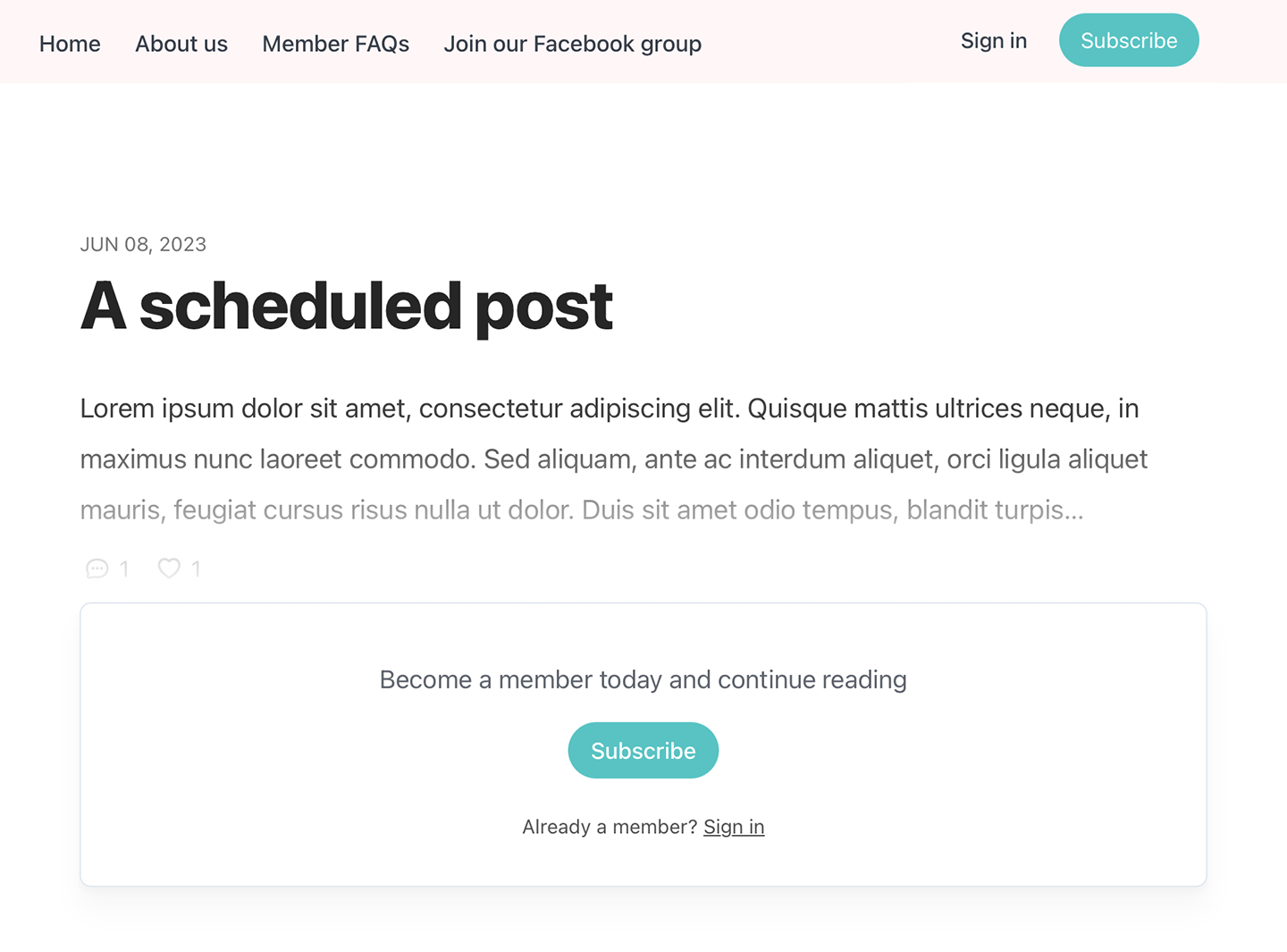
You can also require visitors to create a free member account to read free posts.
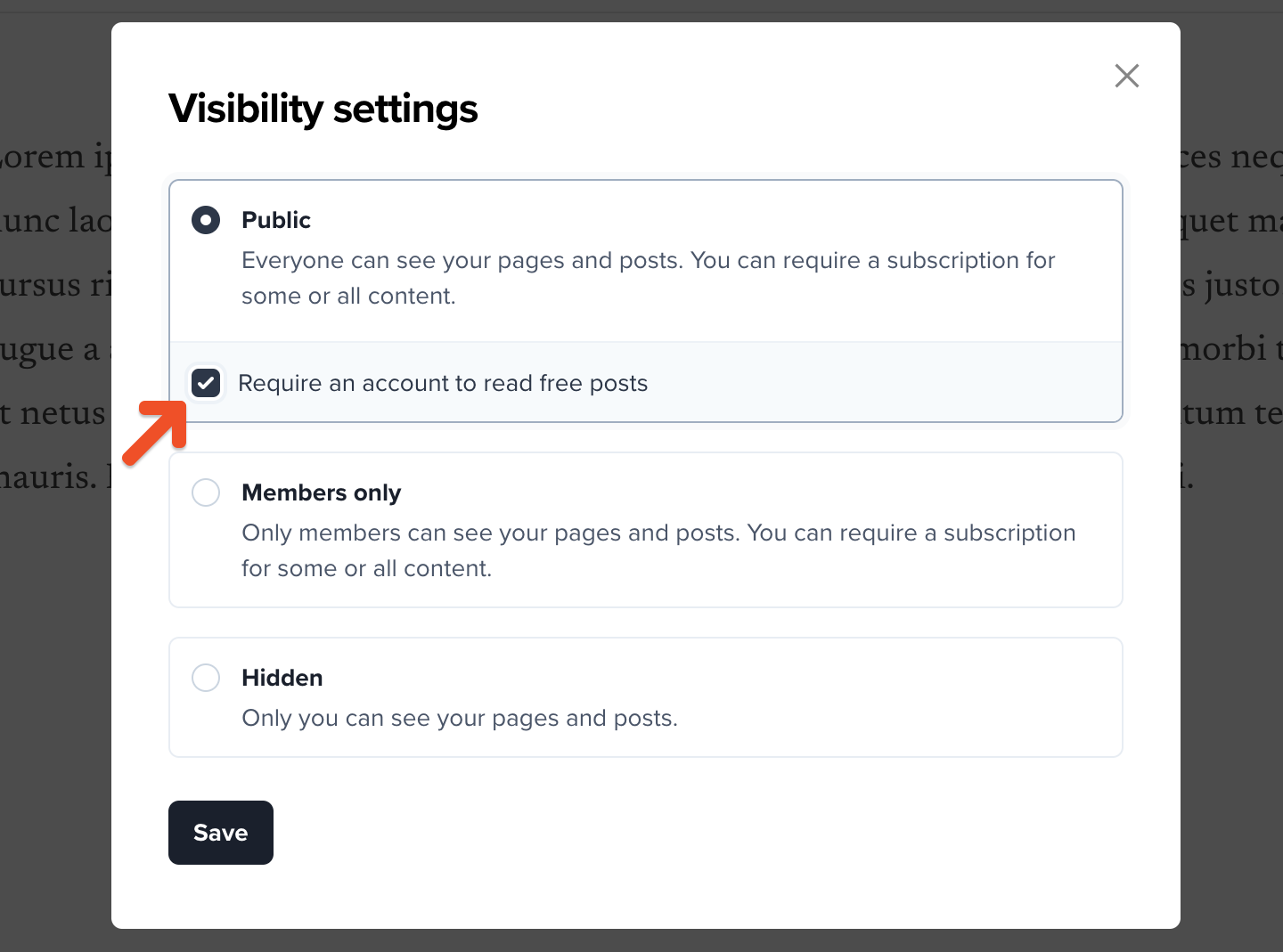
Search engines are able to index all public Memberful websites. This means that search engines like Google will be able to see any public pages and posts on your website, although any restricted members-only content blocks inside those pages will not be available to search engines.
Members-only site
If you set your site as members-only, only active members will be able to see posts and pages. If a visitor or inactive member lands on a protected page or post, they’ll be prompted to sign in to the site.
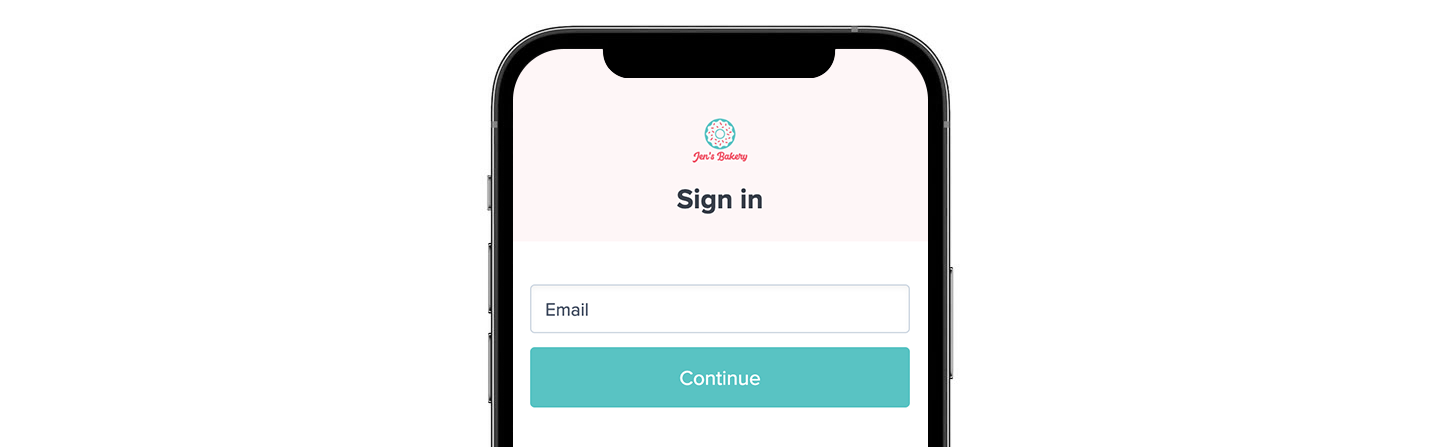
Keep in mind that posts, pages, and content blocks can always be restricted to specific plans. Visitors and members on other plans will see a locked version. Learn how to restrict content for specific plans.
Choose your website name and account URL
To configure your website's name and account URL, navigate to Website → Settings → General settings from your Memberful dashboard. Learn more about the implications of changing your website name and account URL.
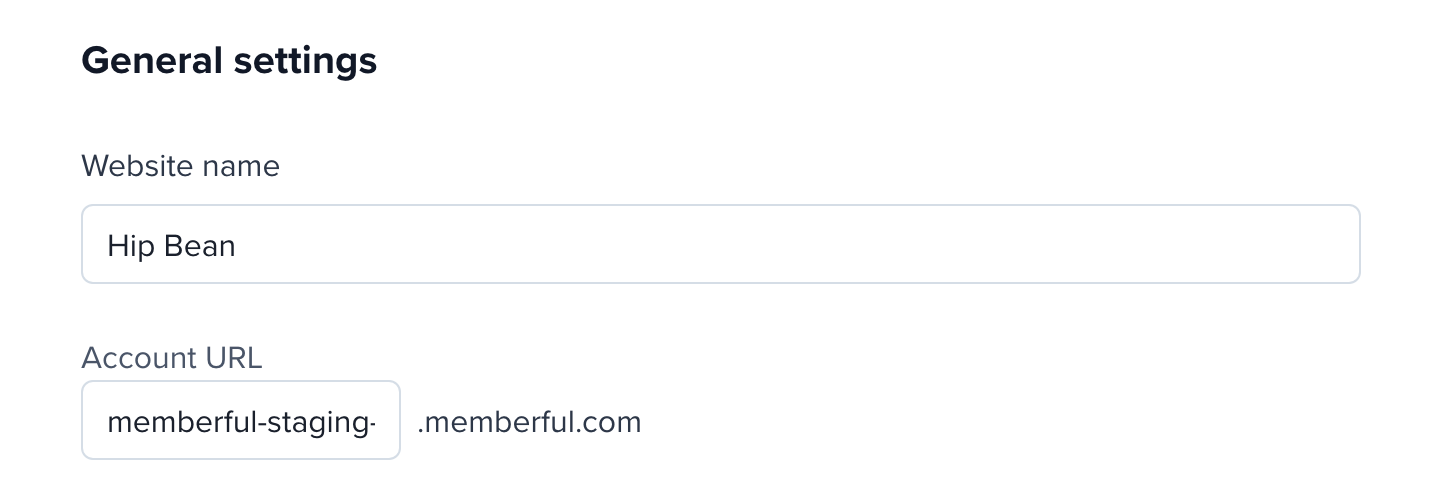
Choose a theme
Memberful comes with two different themes for your member site: Simple and Publishing. You can preview both themes and choose the one that best fits your brand.
Navigate to the Website tab, click on any of your pages, then click the paint brush icon, and select the theme you want to use.
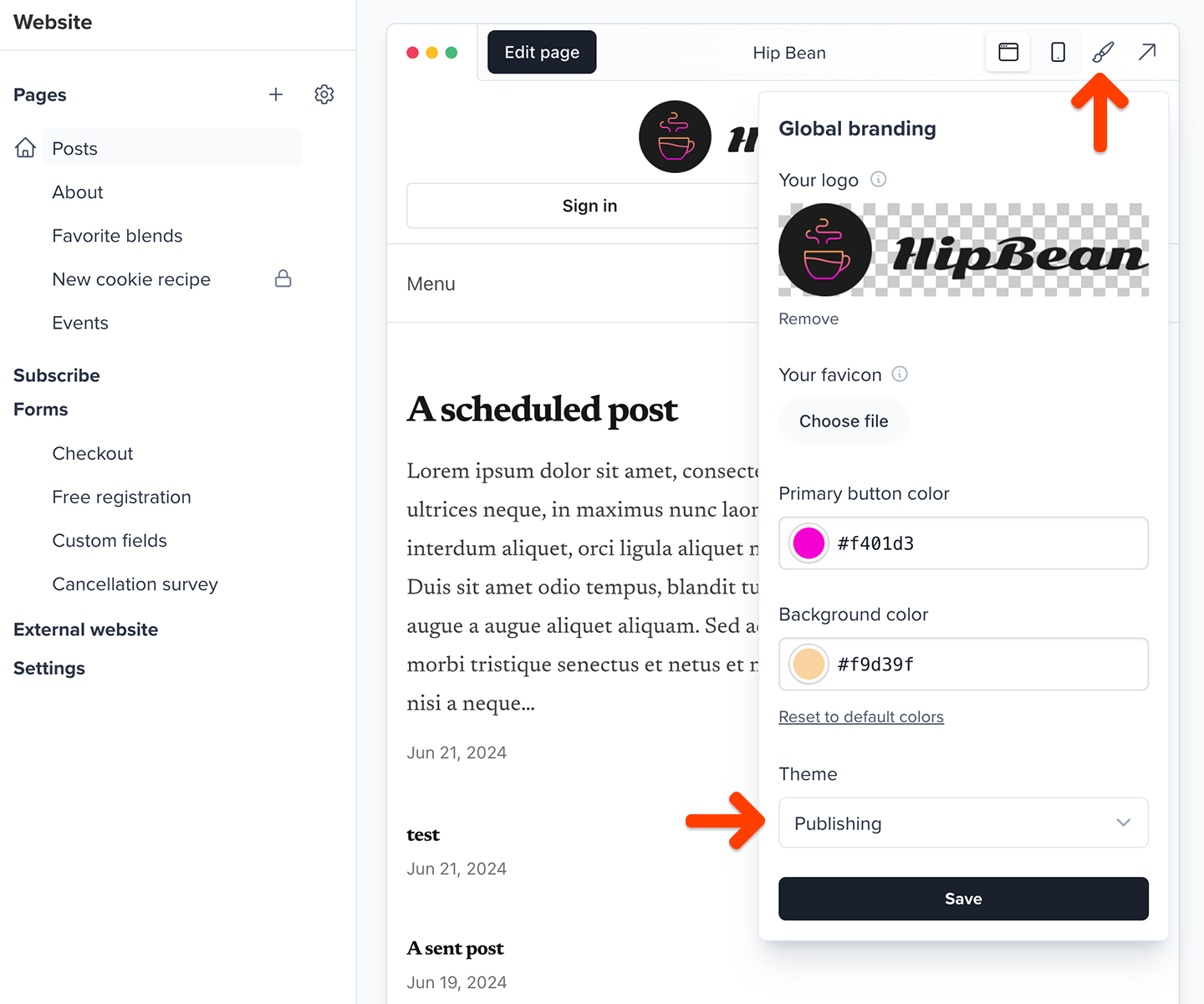
The simple theme is a minimal layout that’s great for personal blogs and portfolios.
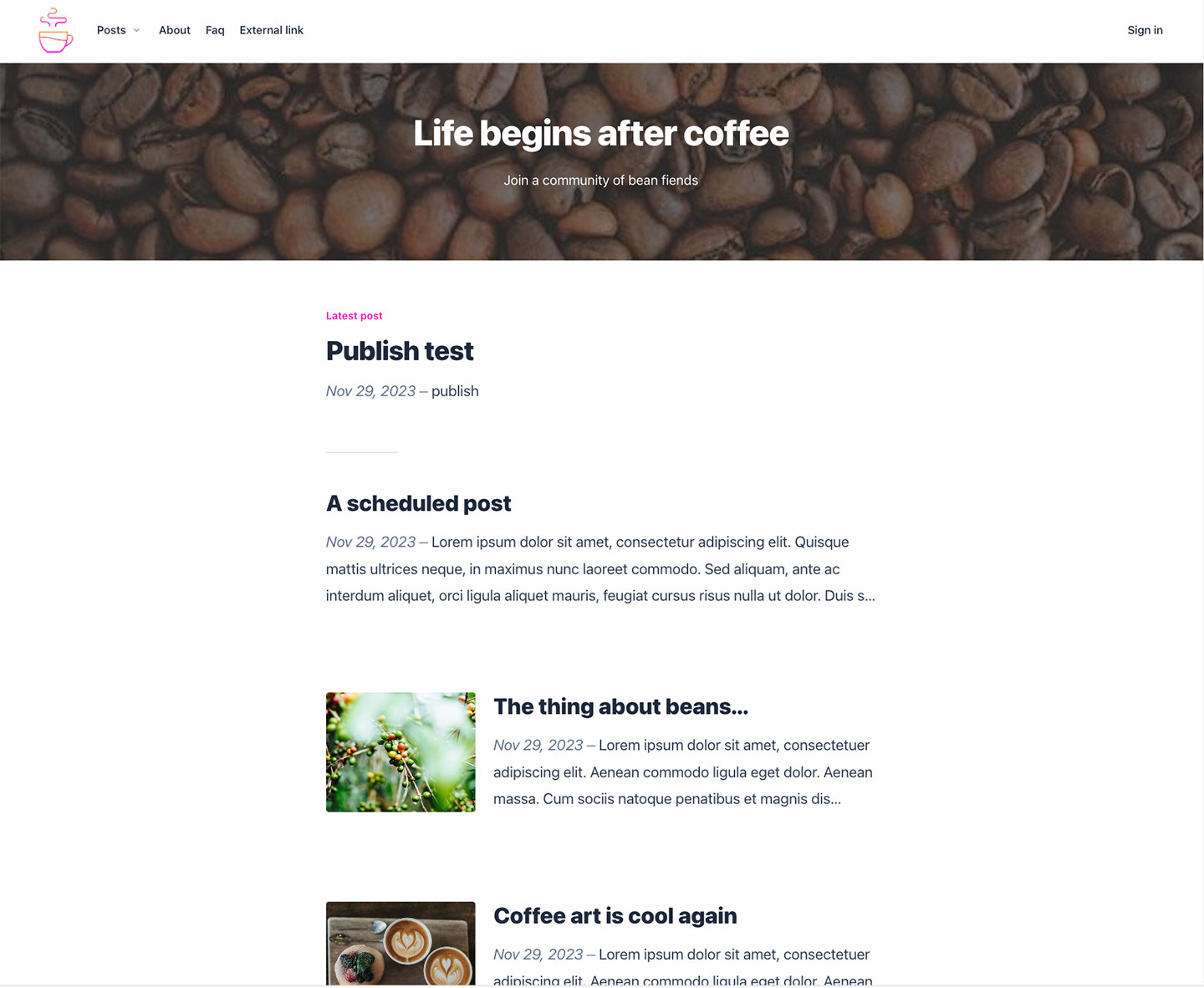
The publishing theme offers a layout that is more similar to a magazine.
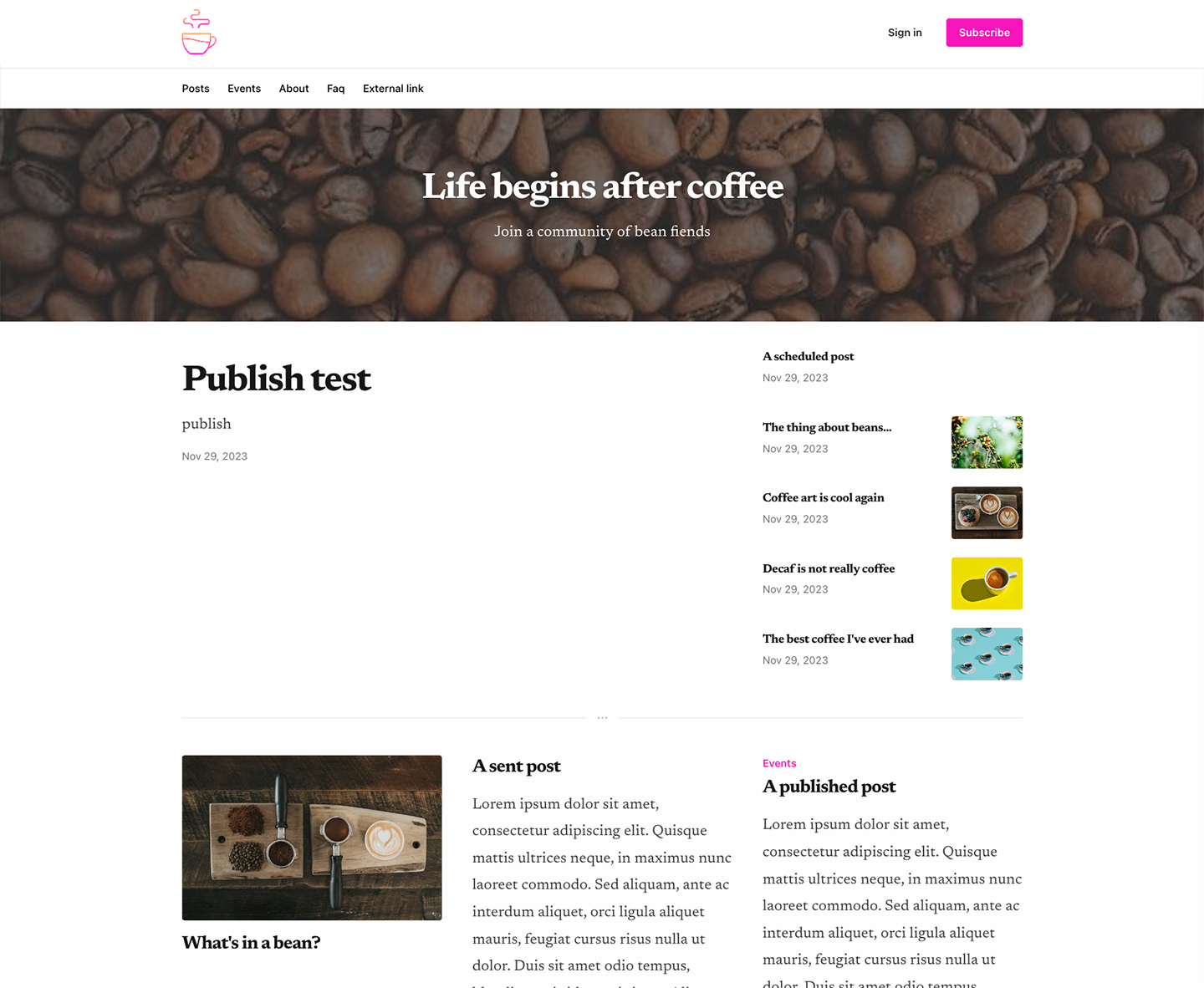
Within this menu, you'll also have the option to customize the branding colors on your theme.
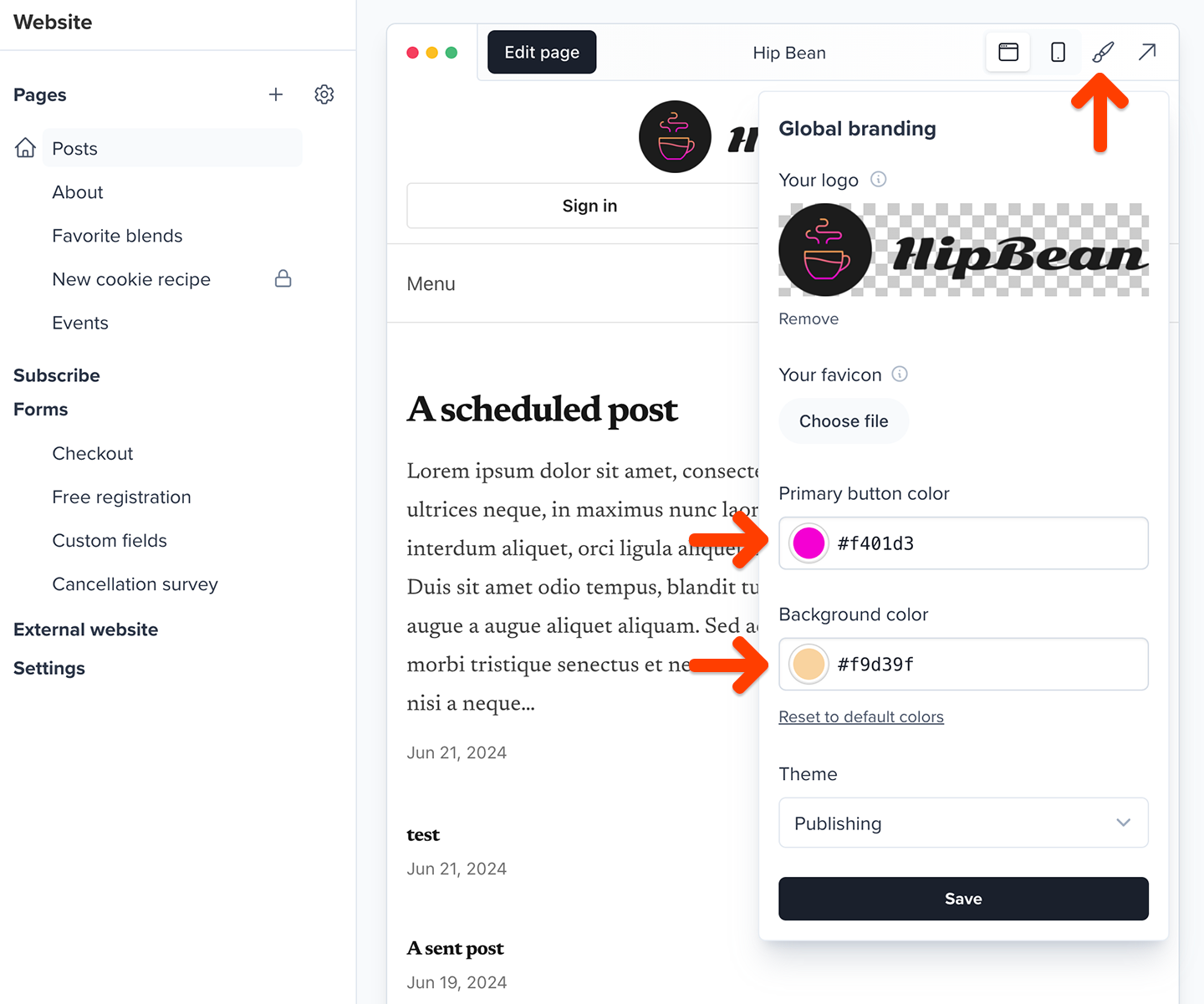
Customize your subscribe page
You can create a customized subscribe page hosted by Memberful, which will showcase your membership plans.
Navigate to the Website tab and click the gear icon next to Subscribe, then turn on the Enable your subscribe page toggle to enable this page.
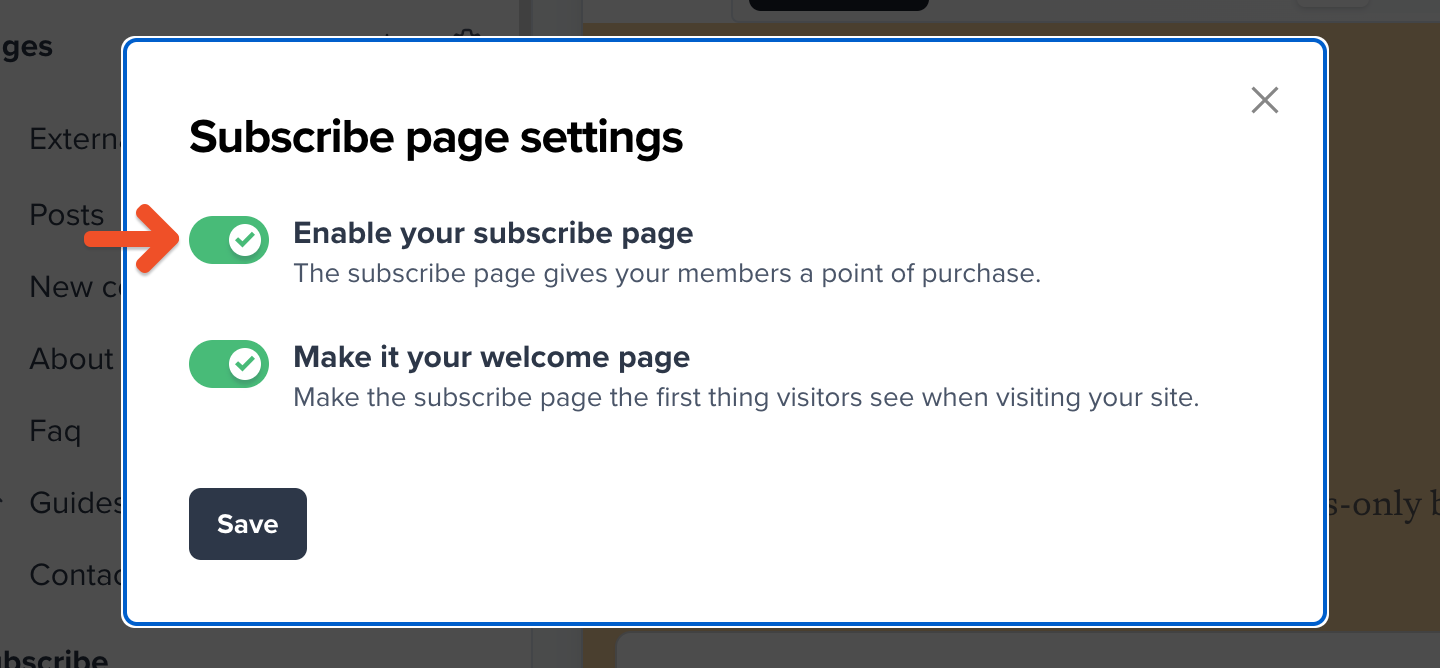
You can also enable Make it your welcome page to use your subscribe page as the first page that new visitors see when they access your website.
To edit your subscribe page, navigate to Website → Subscribe and click the Edit page button.
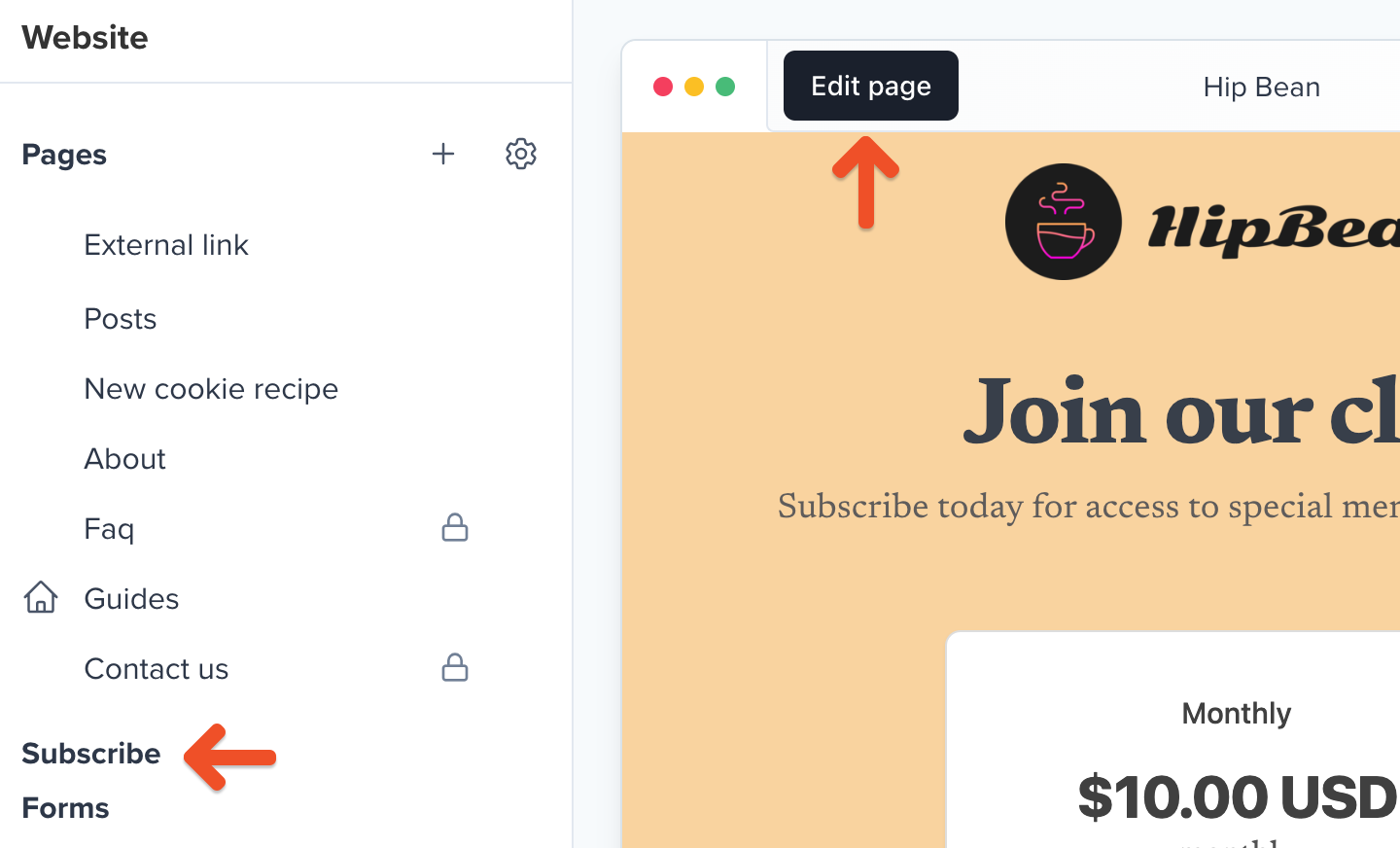
Display terms of service and privacy policy
You can link to terms of service and privacy policy pages in your Memberful website. Learn more about how Memberful displays your terms of service and privacy policy.
To configure your terms of service and privacy policy, navigate to Website → Settings → Policy settings from your Memberful dashboard.
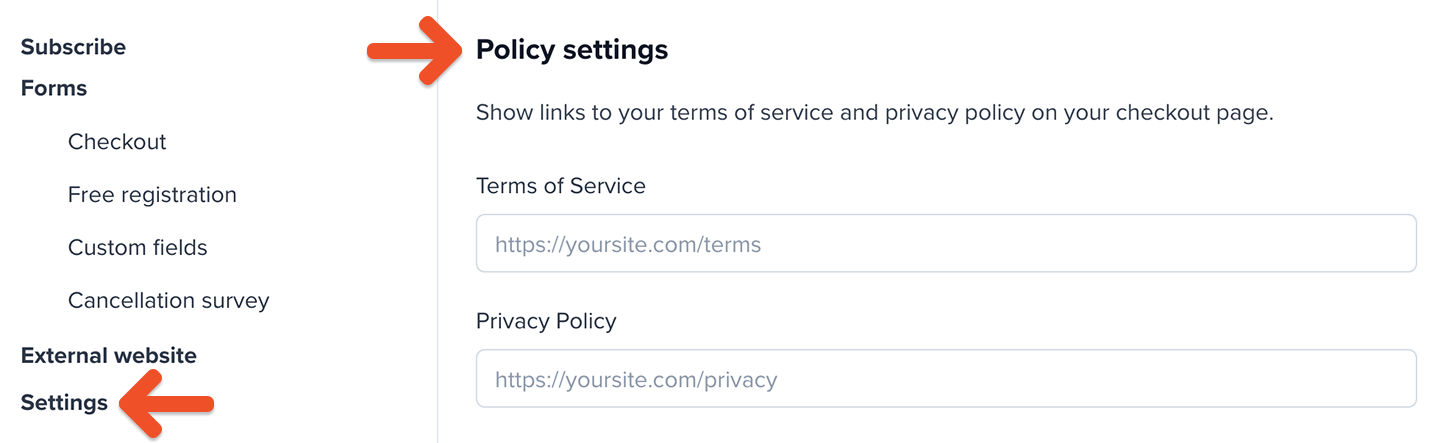
Add social media links
Navigate to Website → Settings → Social profiles to add social media links to your site. This is an optional setting but recommended since it’s an easy way to get your site visitors to follow, like, and share your content.
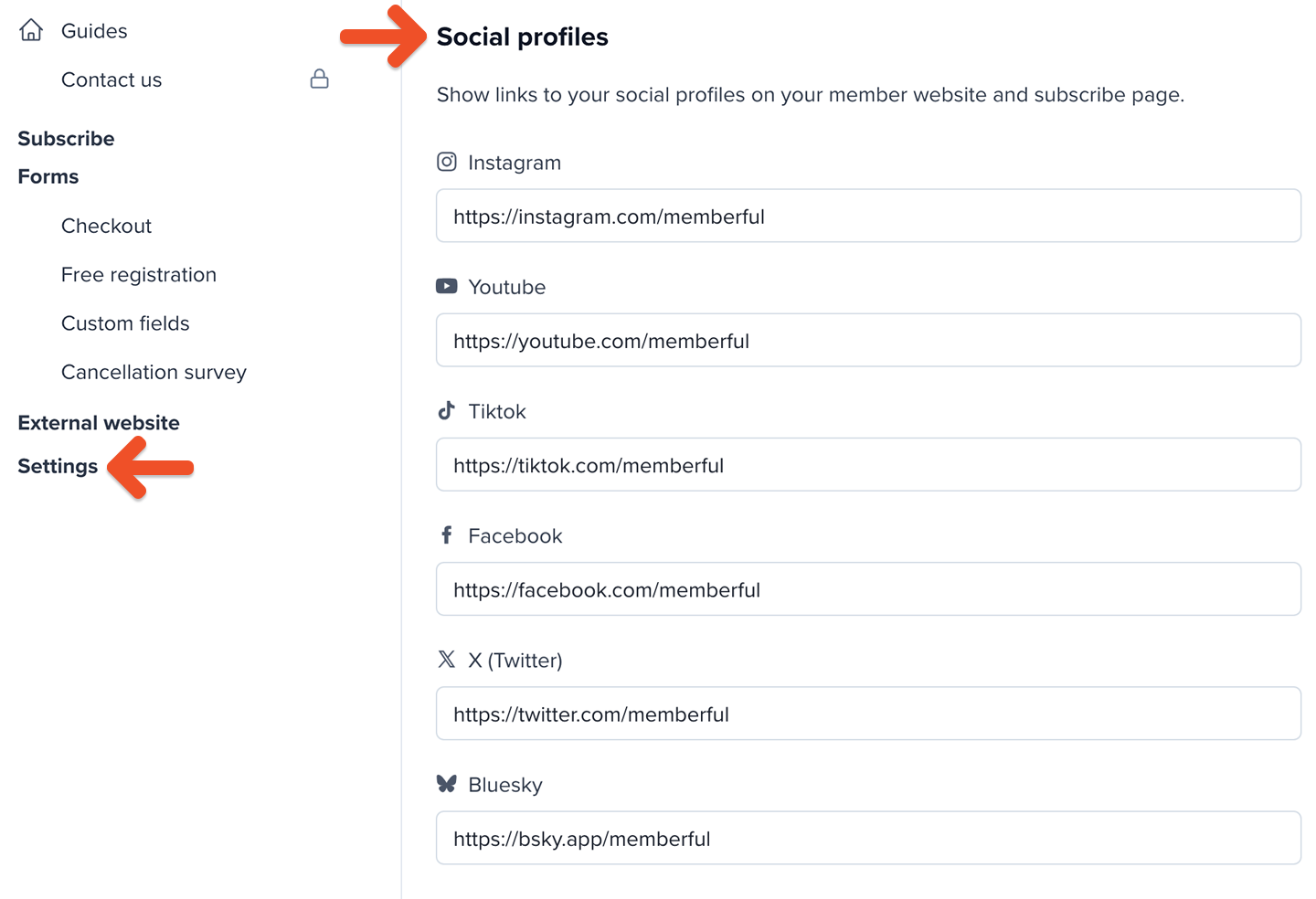
They will be displayed at the bottom of your member website's pages.

Related help docs:
- Create a page on your member site.
- Create a post on your member site.
- Customize the branding on your members site.