Restrict access to a single post or page
Once you integrate the Memberful WordPress plugin, you'll see a metabox at the bottom of each post and page on your site. This metabox lets you specify who should have access to your page/post based on their subscriptions.
In this help doc:
- Review your options for restricting content.
- Choose who has access.
- Review your options for adding marketing content.
- Add members-only content.
Review your options for restricting content
When it comes to restricting access to content with the Memberful WordPress plugin, you have several options. You can:
- Restrict access to a single WordPress post or page.
- Restrict access by category or tag.
- Restrict access using our shortcodes.
- Restrict access using our WordPress Functions (developer feature).
- Bulk restrict access to posts and pages (one-time setting).
In this doc, we will describe how to restrict access to a single post or page.
Choose who has access
Once you've installed the Memberful WordPress plugin on your site, you'll see a Memberful: Restrict Access box at the bottom of each page and post.
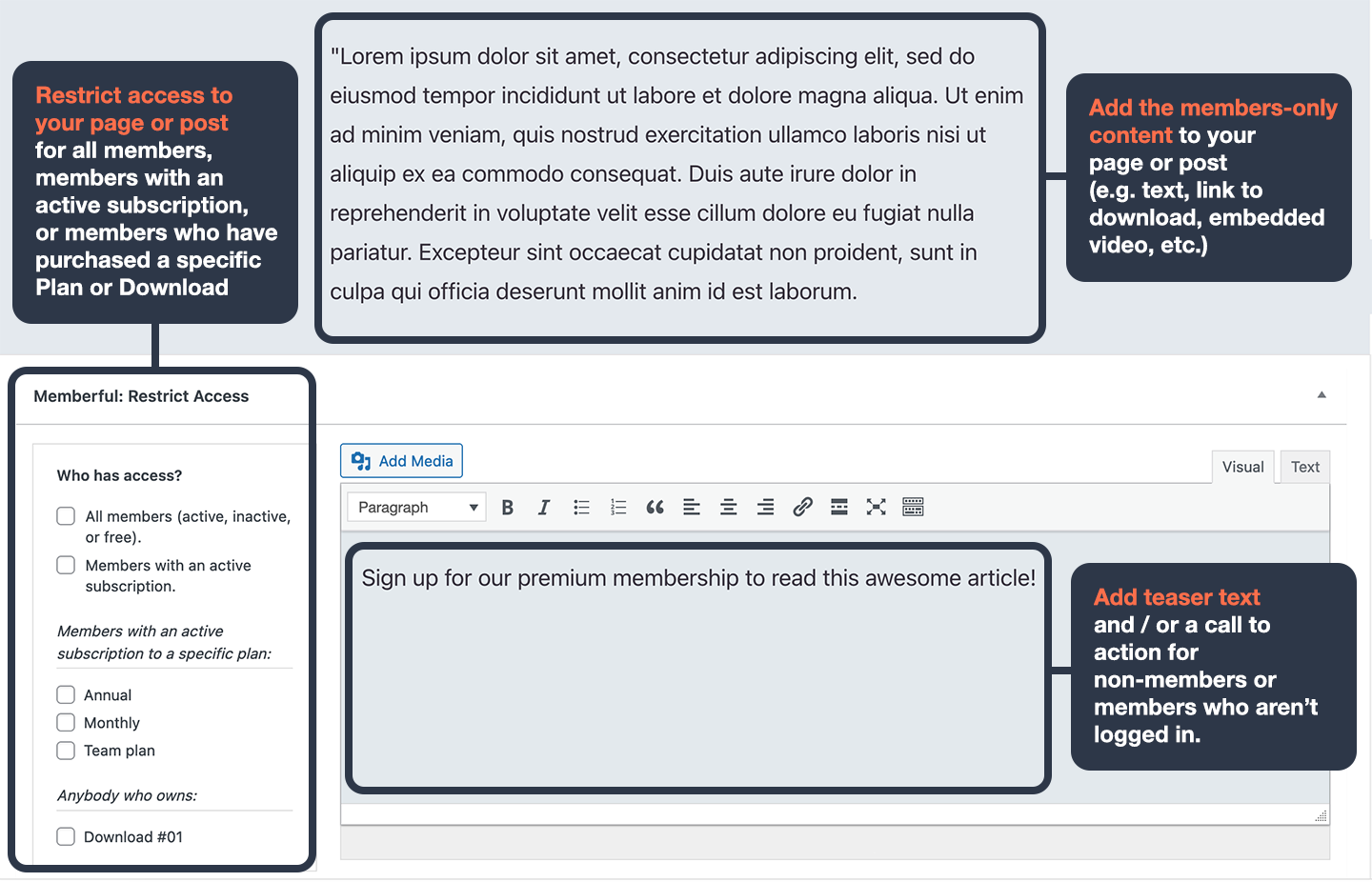
Choose who should have access to your page or post by checking the appropriate box(es):
- All members—active, inactive, or free (works well for a "freemium" tier)
- Members with an active subscription to any plan
- Members with an active subscription to a specific plan
- Anybody who owns a specific download
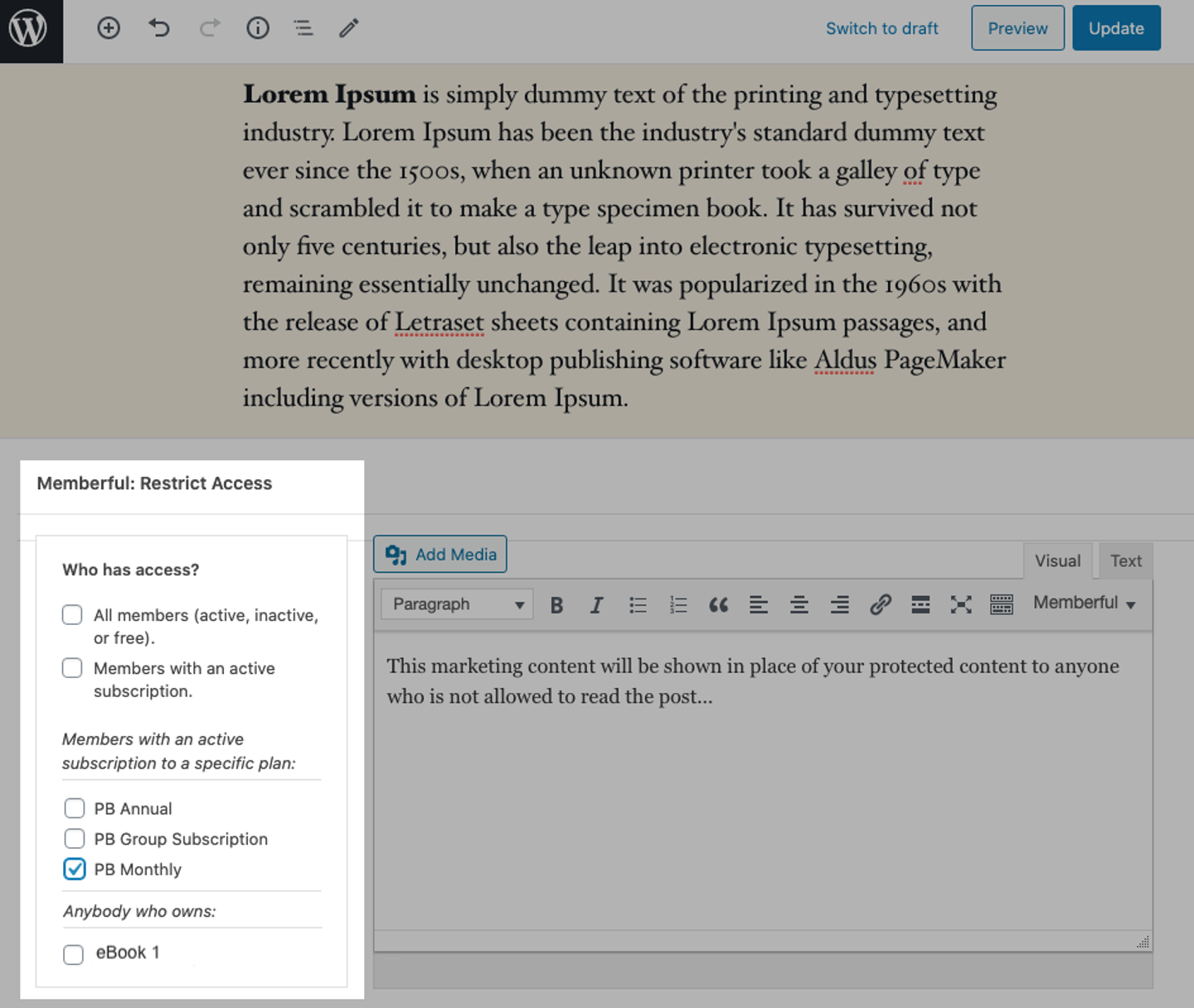
Restrict access to custom post types
You can restrict access to custom post types in the same way you would restrict access to standard posts and pages.
First, make sure the custom post type has been registered in WordPress. Here's an article listing simple ways to do this.. To finish the registration process, navigate to Settings → Permalinks and click Save Changes to re-sync your permalink settings.
Once your custom post type is registered and you've created a new page with that post type, you'll see the Memberful: Restrict Access box at the bottom of the page, just like you would on a standard post or page.
Review your options for adding marketing content
When you protect a page or post with the Memberful WordPress plugin, you have the opportunity to show marketing content or teaser text to non-members or members who aren't signed into your site.
For example, you might want to share a preview of the content behind the paywall along with a link to your sales pages and a sign-in link for existing members.
Check out these customer examples for inspiration:
There are several ways to add marketing content. Read on to learn more.
Add marketing content to a single page or post
To add marketing content to a single page or post, scroll down to the Memberful: Restrict Access box on any page or post, add your content to the meta box, and then update your post.
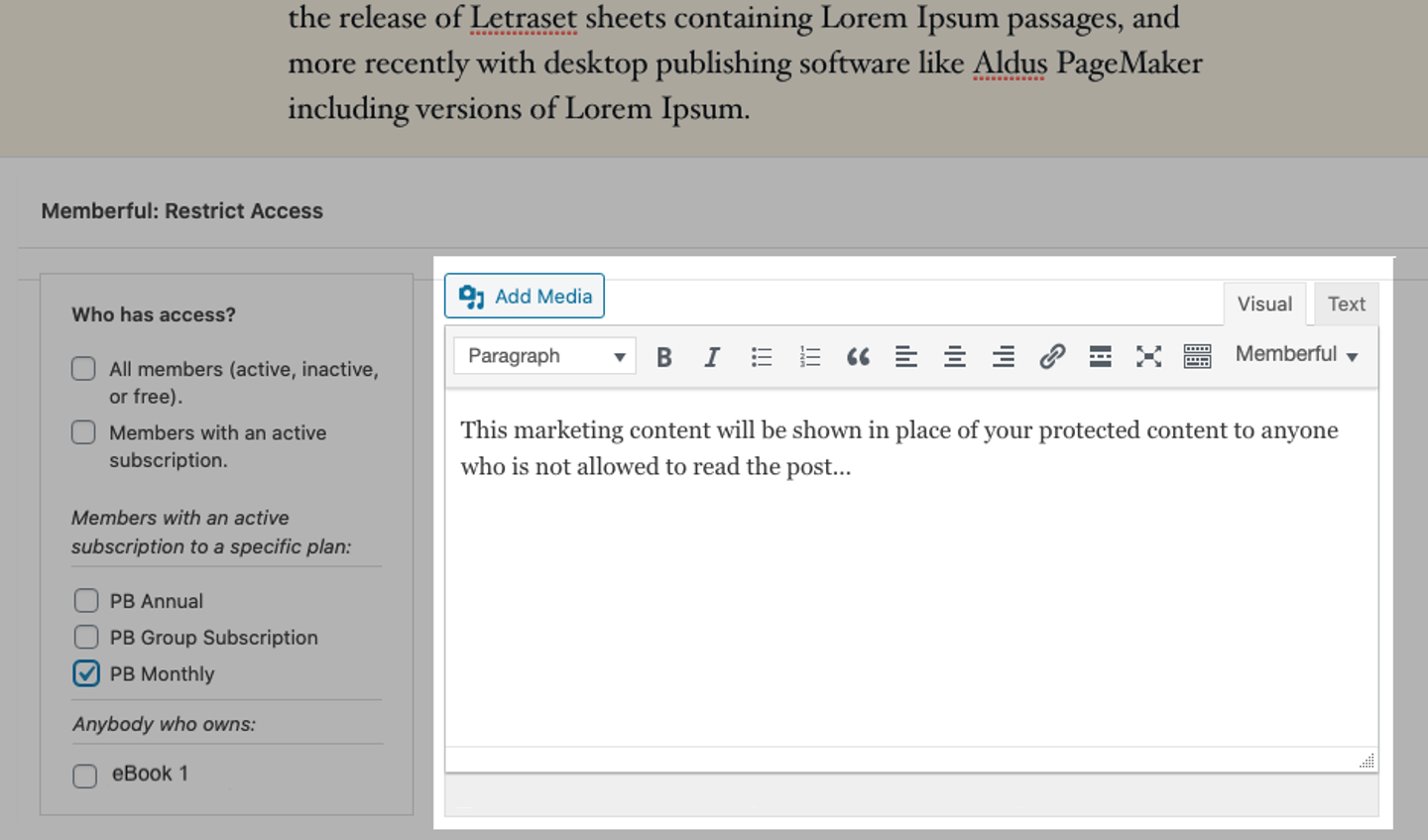
Create default marketing content
To create default marketing content for all pages and posts, navigate to Settings → Memberful → Global marketing content in your WordPress dashboard.

Check the setting, Turn on global marketing content, and select one of the two options:
- Override all marketing content: Marketing content in Memberful's meta boxes will be replaced in all protected pages and posts.
- Only use the global marketing content when other content doesn't exist: Marketing content will be added to empty Memberful meta boxes in protected pages and posts.
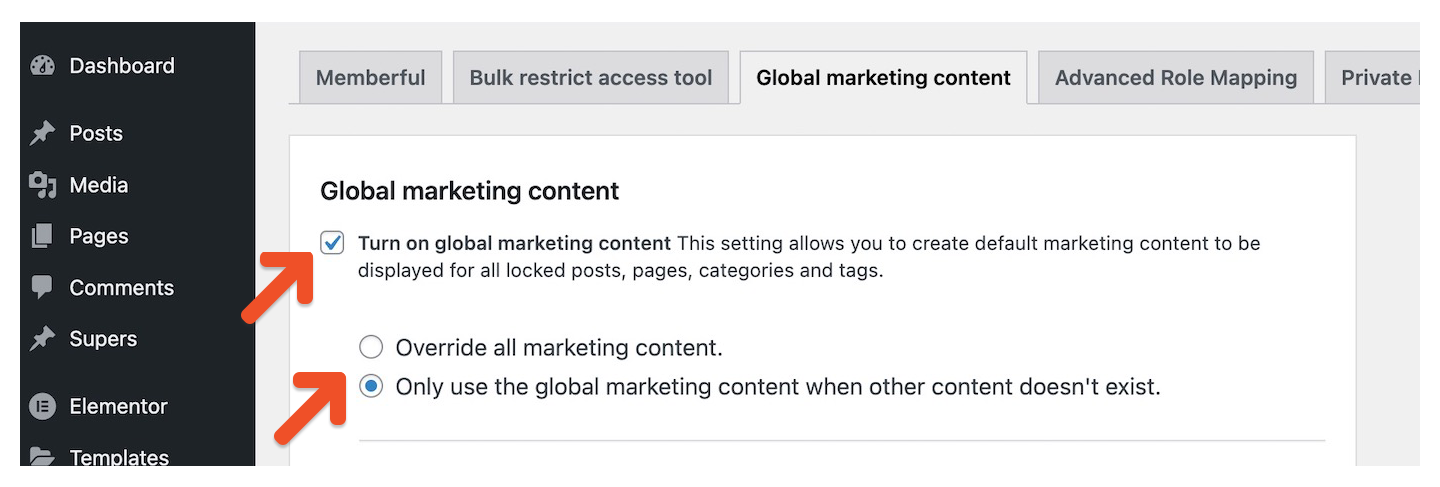
Add your marketing content in the meta box and click Save changes.
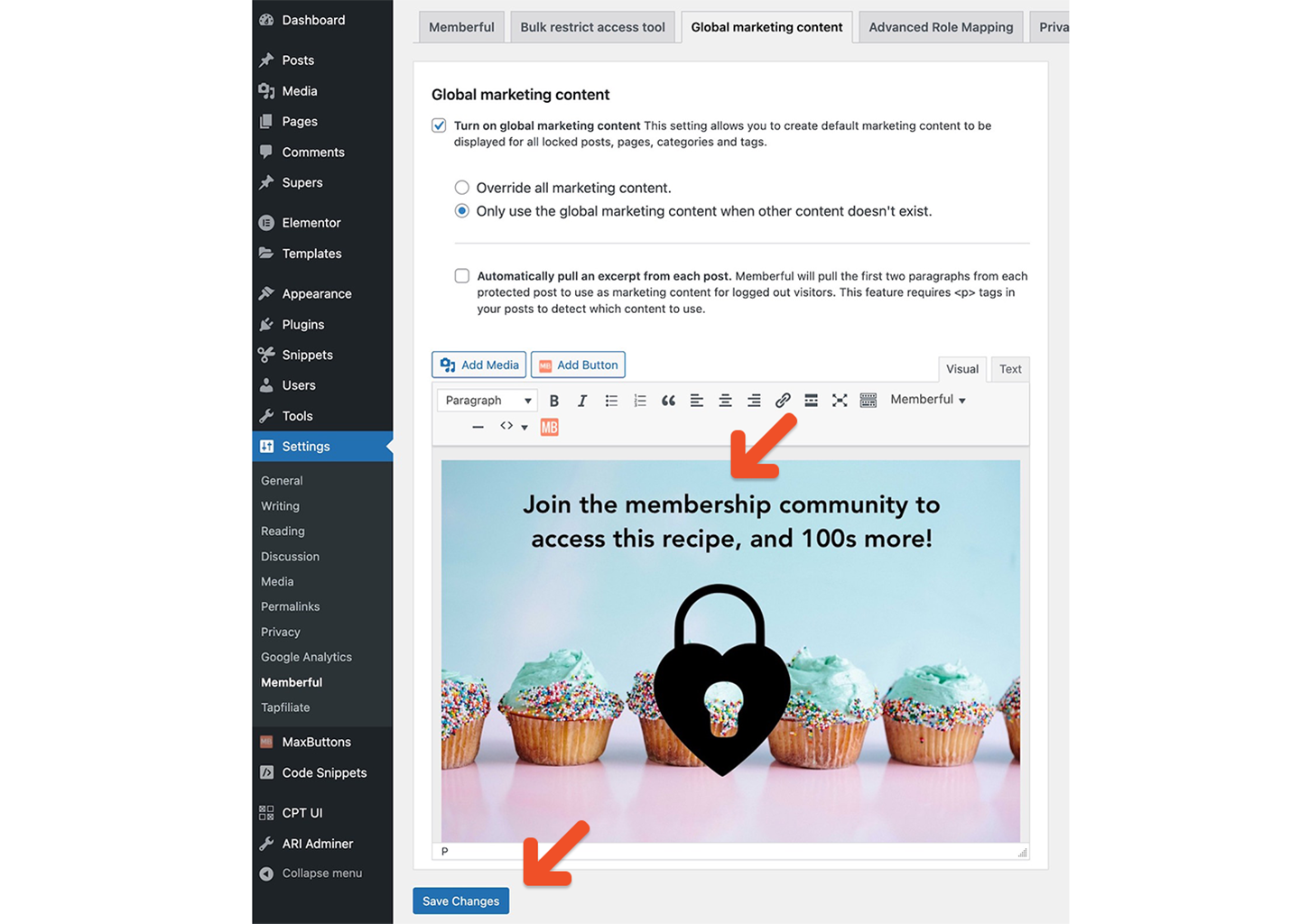
Fade out teaser text
To display a short excerpt from the beginning of your posts and then fade out to the marketing content, navigate to Settings → Memberful → Global marketing content in your WordPress dashboard.

Check the settings Turn on global marketing content and Automatically pull an excerpt from each post. Choose one of the two options:
- Override all marketing content
- Only use the global marketing content when other content doesn't exist
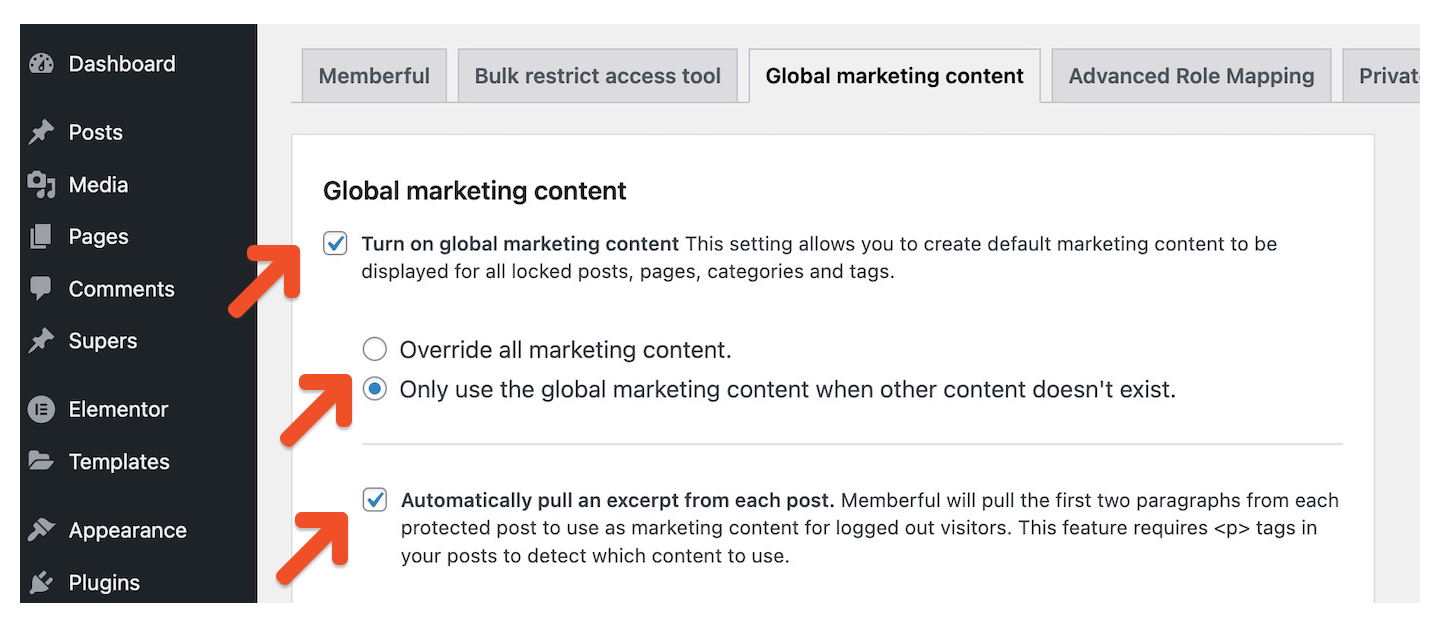
Add any additional marketing content in the meta box and click Save changes.
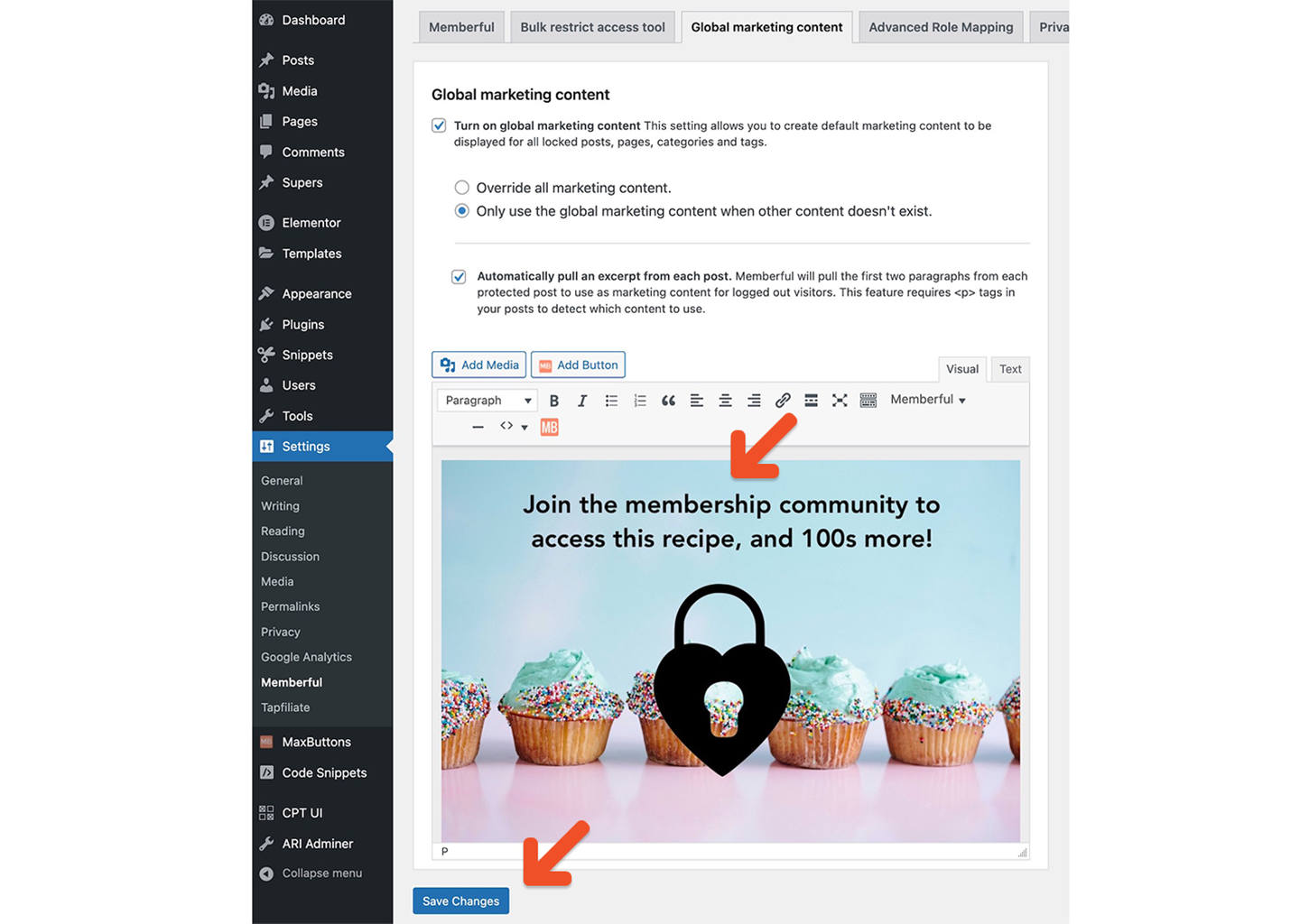
Memberful will pull the first two paragraphs from your protected posts to be displayed before the marketing content for logged out visitors. This feature looks for <p> tags in your posts to detect the first few paragraphs to use as teaser content, so make sure your content is properly formatted in paragraphs.
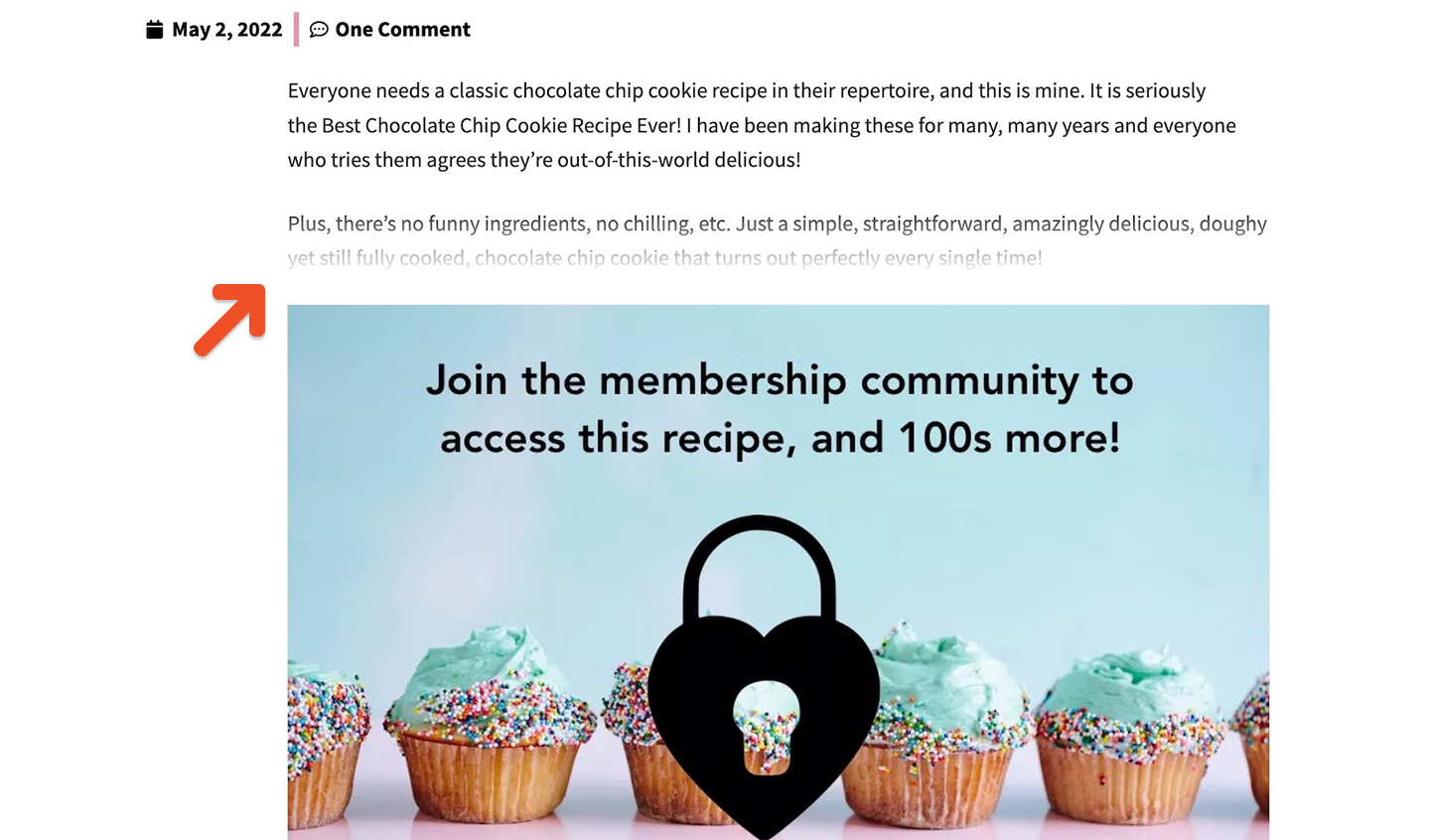
Add members-only content
Add your members-only text, images, and video embed codes in the editor above the marketing content. Save your page or post.
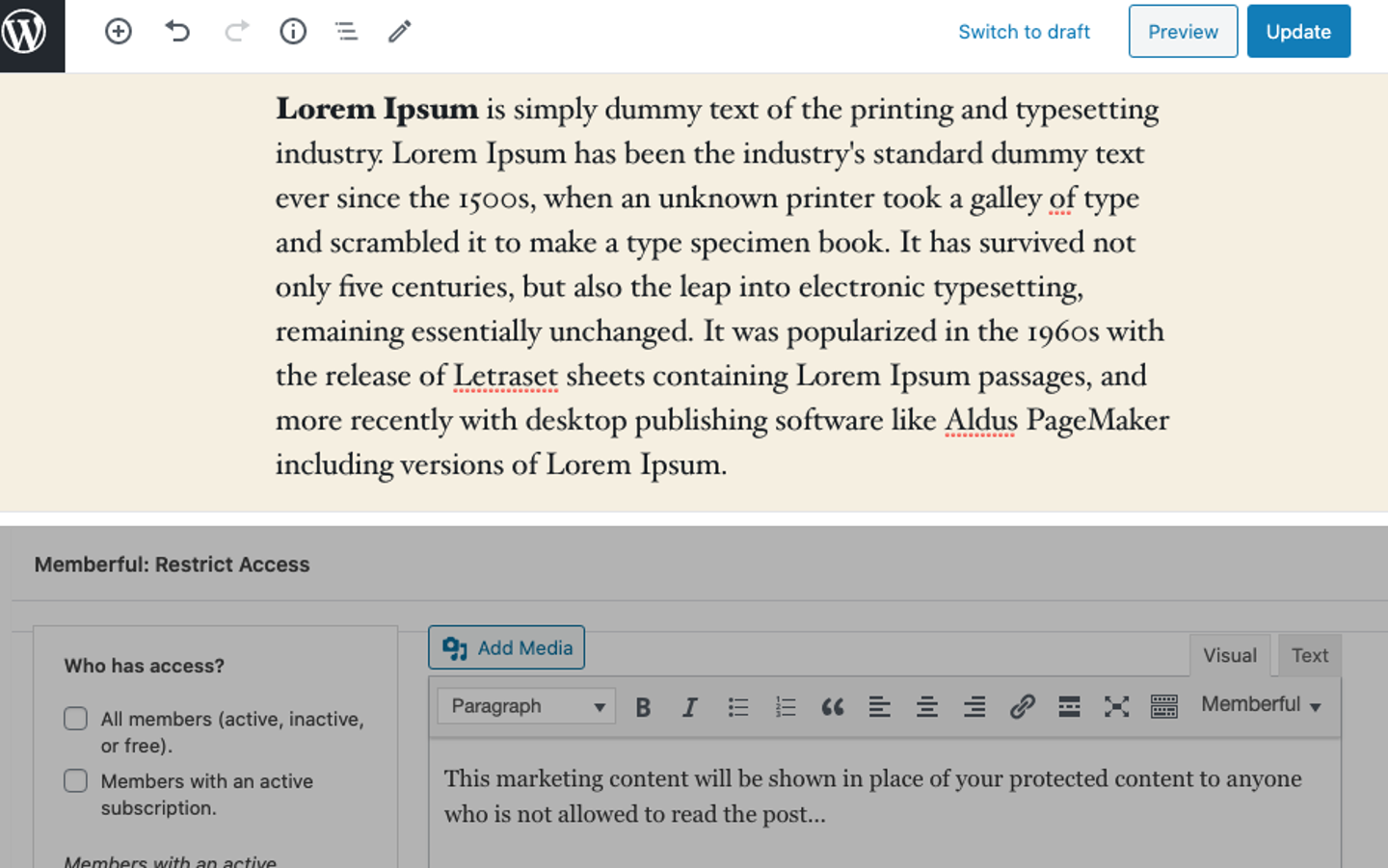
If a member is logged in to your site and has the correct access, they’ll be able to see the protected content on your page or post. If they don't have the right access or are logged out of your site—they'll see the marketing content.
To test the content protection on your site, log out of your WordPress administrator account or access the page from a private browser window.
If you need to include marketing material in your unprotected (free) content, but want it to be hidden to customers who've already paid, use our shortcodes to manually protect WordPress content.
Related help docs:
- Restrict access to multiple posts in bulk.
- Restrict access to entire categories or tags.
- Restrict access to video content.