I'm using Stripe, but my members don't have Stripe Subscriptions
Need to import your members from another system into Memberful? We’re happy to provide hands-on support!
If you’re integrated with a system that uses Stripe, but not Stripe Subscriptions (like WooCommerce and MemberMouse), you’ll prepare and generate an export from your old membership system (including the Stripe Customer IDs) and format it so it can be imported to Memberful via our CSV import file.
In this help doc:
- Prepare for the migration.
- Post-migration steps for non-WordPress sites and WordPress sites.
Prepare for the migration
- Create your plan(s) in Memberful.
Connect to Stripe via Settings → Stripe.
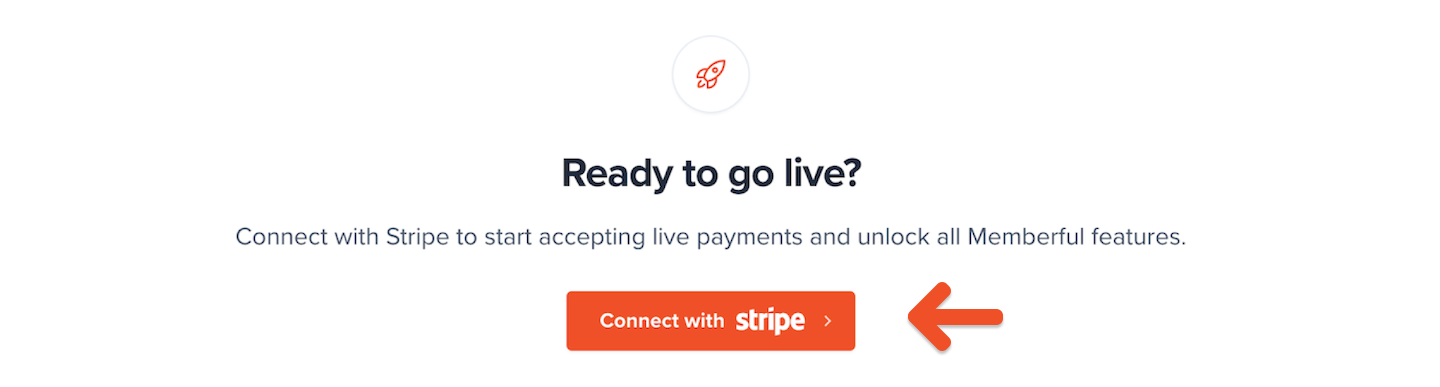
Navigate to the Members tab, click Import Members, download our sample CSV import file, and import it into Google Sheets to avoid issues with special characters. (Excel generates these special characters so we recommend importing and exporting the CSV via Google Sheets.)
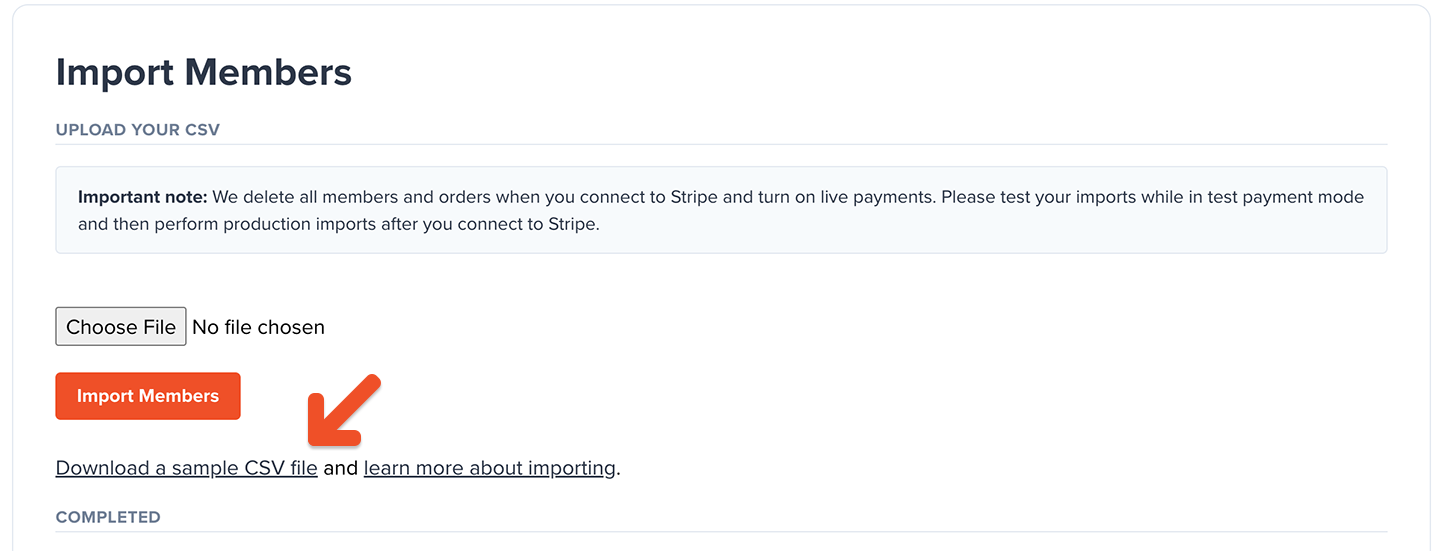
Export member data from your current membership system and format it in the Memberful import file. See a list of the fields here. If you'd like our help with an import, email us a link to a Google Sheet. For security and privacy reasons, please do not email us import files.
Watch out for duplicate email addresses (we will create two subscriptions for the same member), expired subscriptions, and date formatting—the renewal date format should be mm/dd/yyyy.
Disable signups on your old system. Also, to prevent your members from being notified of any changes, disable all automated emails in your old system (and Stripe if required), and make sure you turn off any automations in your email service provider (ESP) that are triggered by activities in Memberful.
Keep in mind that some ESPs, like Kit, will add the users to a "waiting" list and may still try to send them emails once the automations are turned back on. Remove the emails from the automation before turning it on.
After you've formatted your CSV import file, click Import Members to upload the file and import your members.
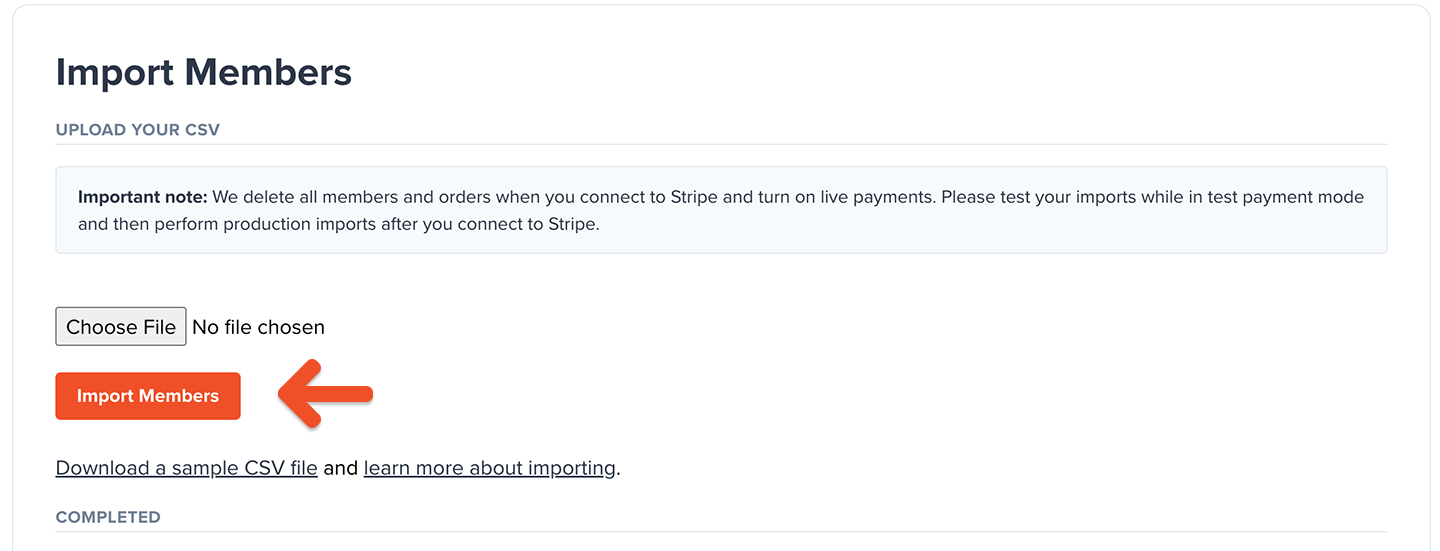
The member.signup webhook is triggered for each member imported via the import file, which means that any Zaps connected to that webhook will also be triggered.
Non-WordPress site post-migration steps
- Disable your old membership system completely and terminate any recurring billing logic in your previous processor (if required).
- Email members and tell them about the new system. When a member lands on the sign in form, they’ll enter their email address, and Memberful will send them a link that they just need to tap or click to sign in. (If they prefer a password, they’ll be able to set one and use it to sign in.)
WordPress site post-migration steps
- Disable your old membership system completely and terminate any recurring billing logic in your previous processor (if required).
- Enable Memberful on your WordPress site and push live any necessary design changes.
Delete your users from WordPress. (We will recreate the users.) If you don't delete the users, we will ask them to sign in with their existing WordPress credentials so we can sync the WordPress / Memberful accounts.
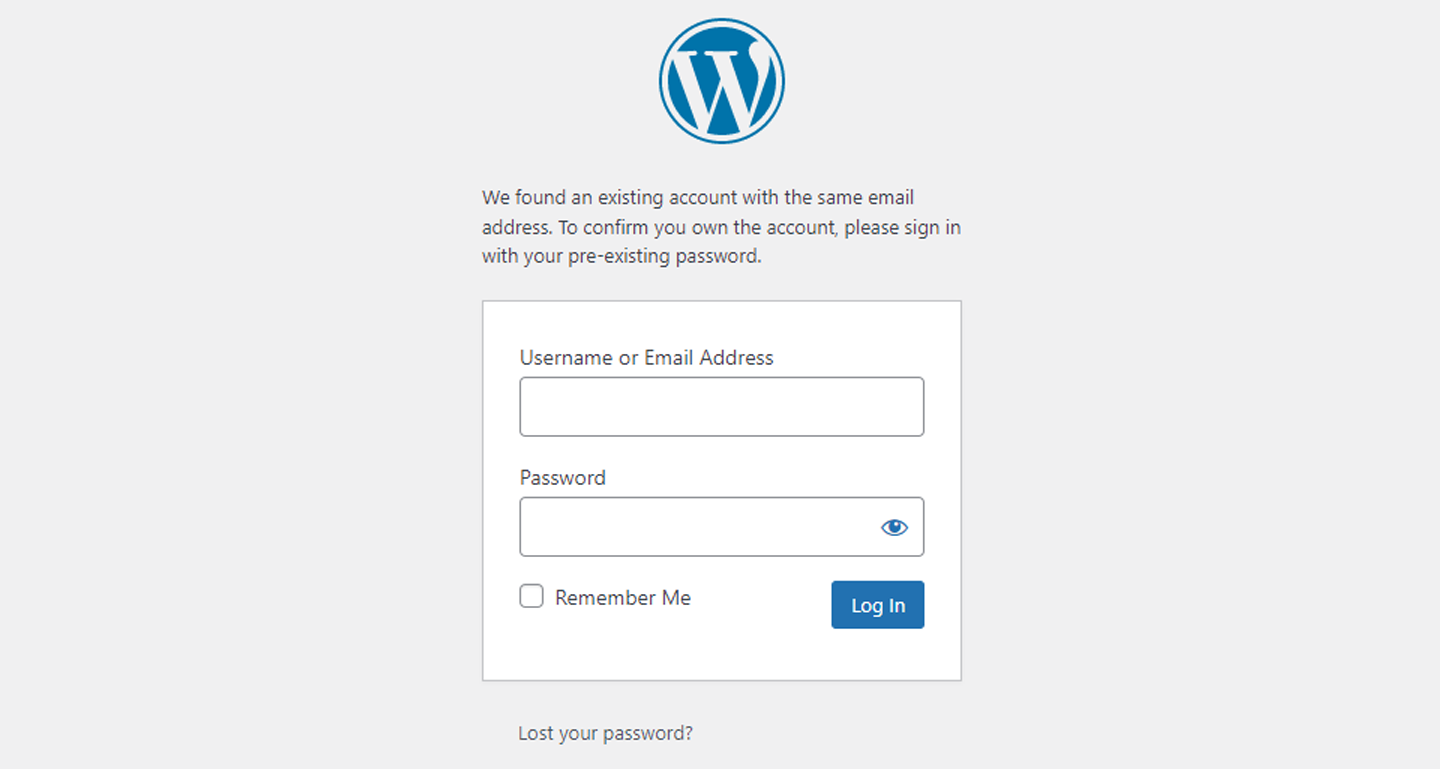
Email members and tell them about the new system. When a member lands on the sign in form, they’ll enter their email address, and Memberful will send them a link that they just need to tap or click to sign in. (If they prefer a password, they’ll be able to set one and use it to sign in.)
Related help docs:
- Learn how to move to Memberful when you're using a payment processor other than Stripe.
- Learn how to move to Memberful when you're using Stripe and Stripe Subscriptions.