How members access their account
Memberful provides an intuitive payment and account management experience for your members which means you’ll spend less time providing customer support. Once you create your membership plans, your audience can buy subscriptions to those plans and manage their own membership accounts.
In this article, we’ll walk through the member sign-in flow, including how members can access their account using a sign-in email or password, and how to create a password if they don’t already have one.
Learn how a member can:
- How members access their account.
- Sign in with a sign-in email.
- Sign in with a password.
- Create a password.
How members access their account
Members can access their membership account from:
https://ACCOUNT-URL.memberful.com/account
Replace ACCOUNT-URL with your actual Account URL subdomain, which can be found in your Memberful dashboard via Website → Settings. You can add this link to a button on your website, in the footer of your newsletter, or anywhere else.
Sign in with a sign-in email
For accounts with passwords disabled
If you've disabled the ability for members to create passwords, we will present the form with the Send sign in link button immediately.
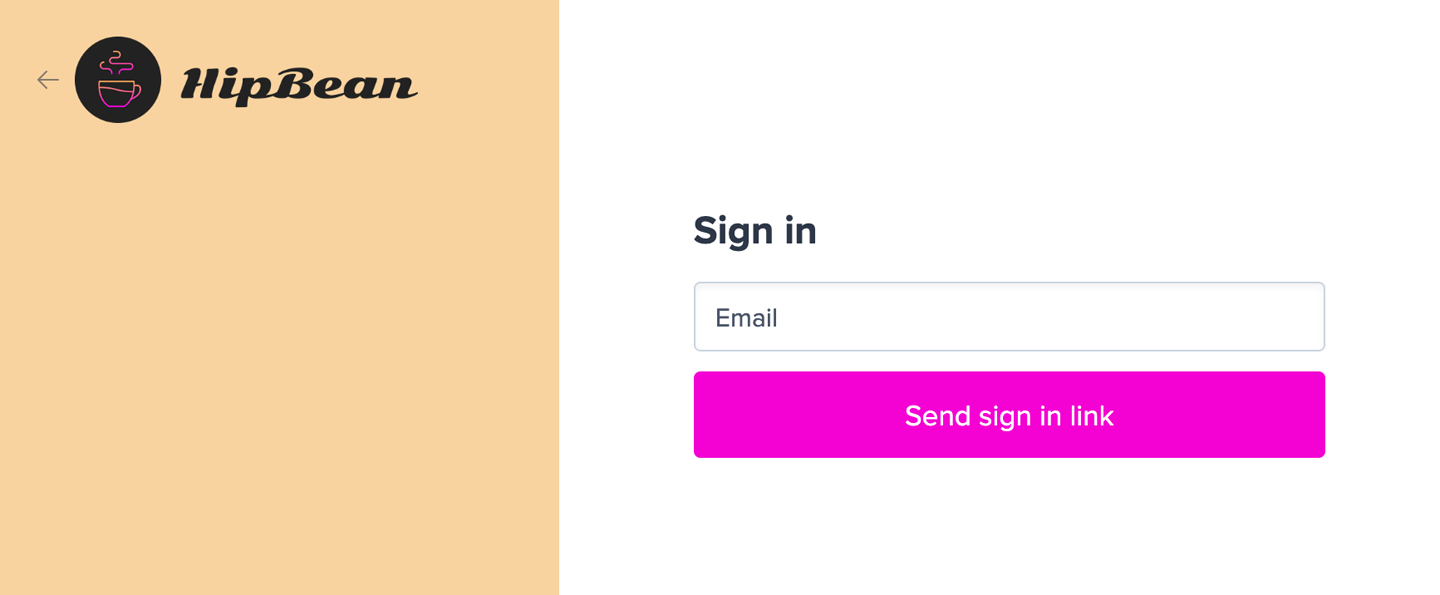
You can also trigger a sign-in link email from the member's profile in your Memberful dashboard.

For accounts with passwords enabled
When a member lands on the sign-in form, they’ll enter their email address and click Continue. If the member does not have a password, clicking continue sends the sign-in email to the member immediately.
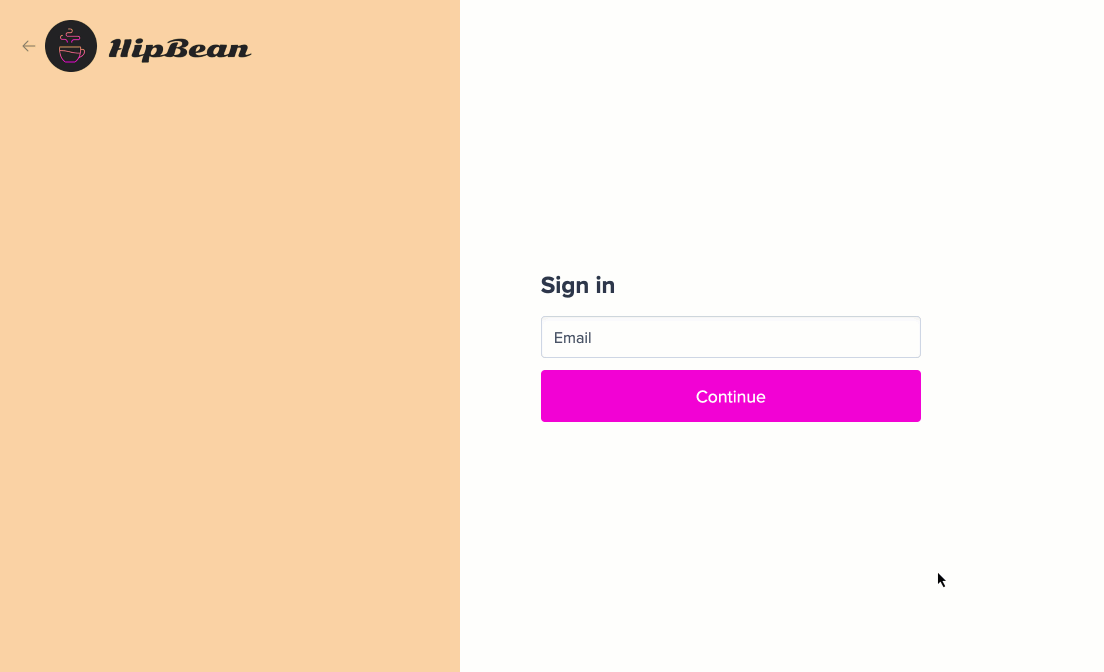
Memberful will send them an email with a link they can click to sign in.
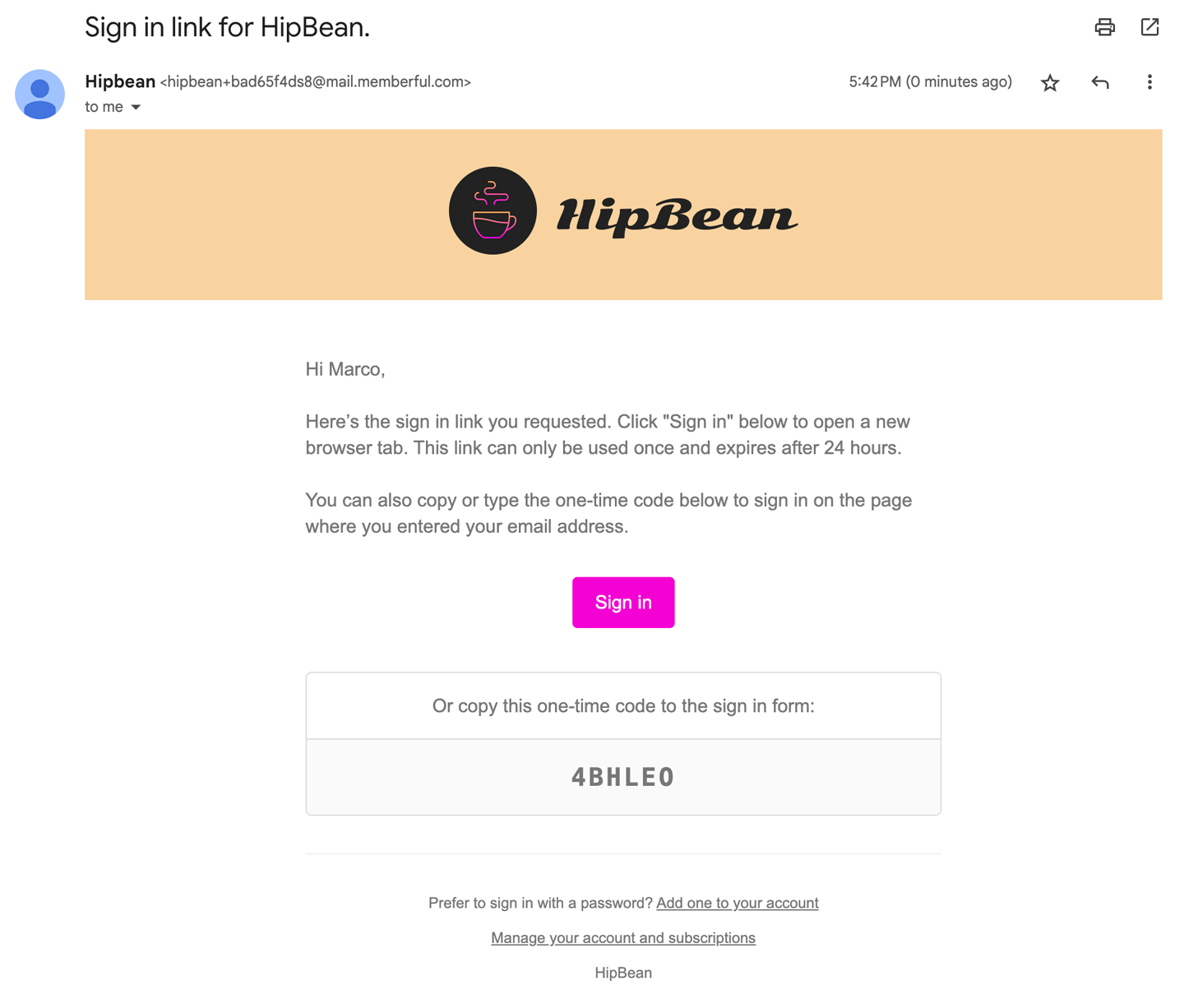
We'll also include a one-time code that they can type into the sign-in form in case they receive the email on a different device.
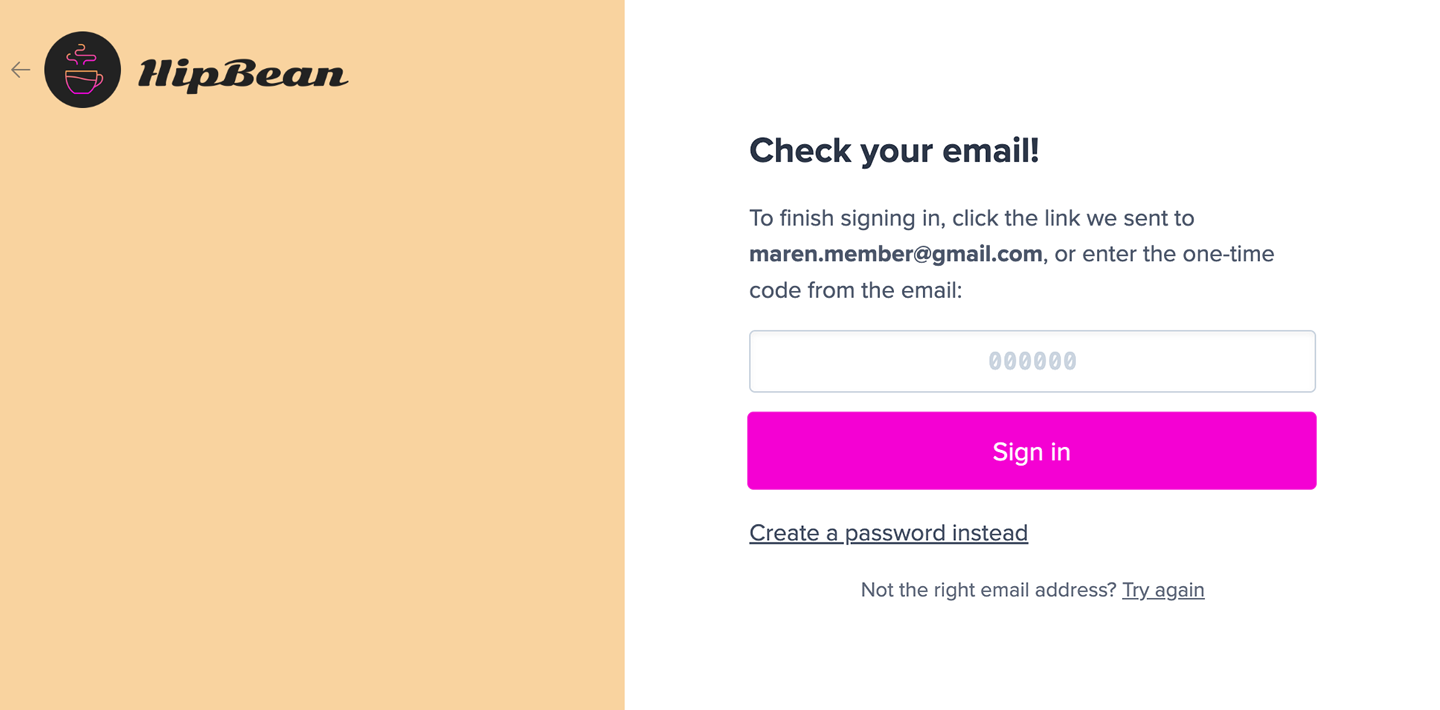
The link and code can only be used once and they expire after 24 hours.
When the sign link is opened in a different browser, members will be asked if they'd like to copy the one-time code into the original browser or continue in the current browser. This provides an intuitive sign-in experience even if the email app opened the link in a different browser.
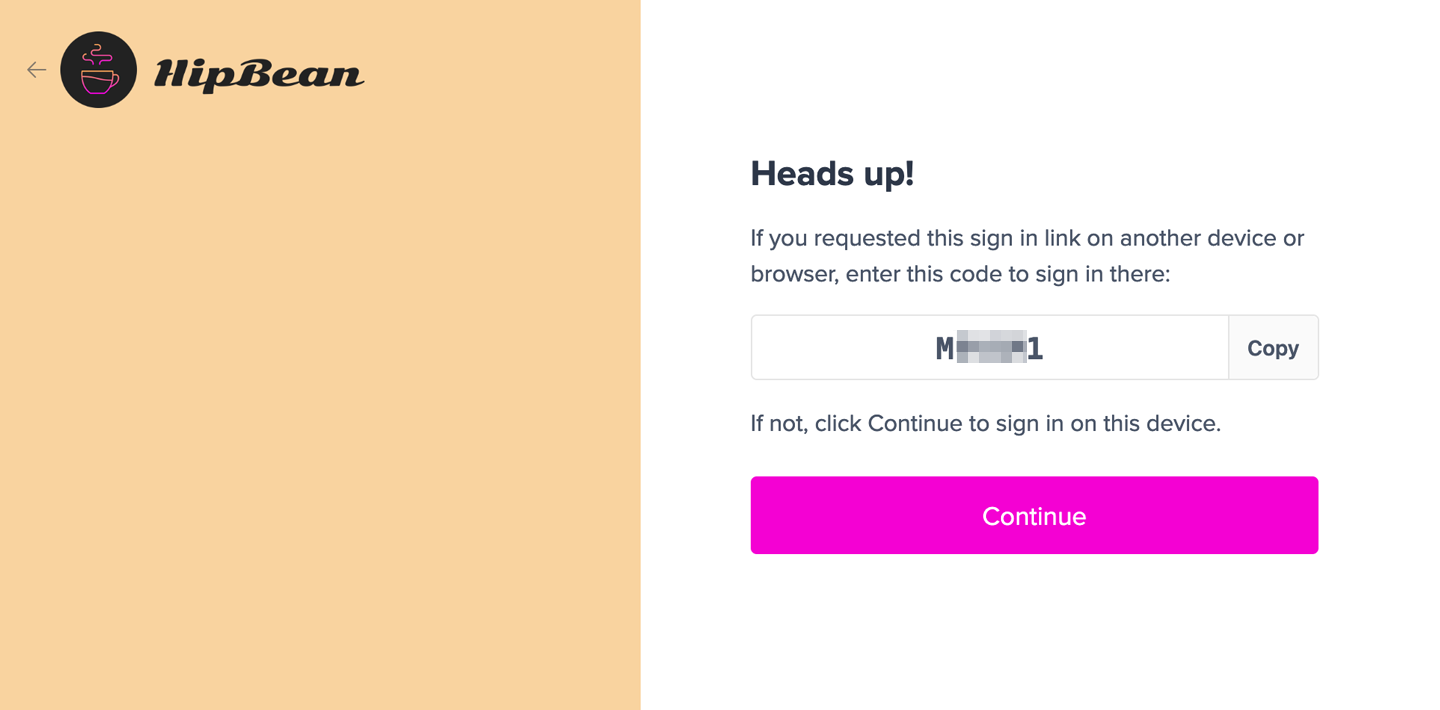
Safari on iOS and Mac OSX will offer to auto-fill the code if it was received via the Apple Mail app.
Sign in with a password
Passwords are not required by default, but some members may choose to set one after they sign up. You can also make password creation a part of your signup flow. Learn about the different ways that members can create a password.
When a member lands on the sign-in form, they’ll enter their email address and click Continue. If the member has a password, we show the password field.
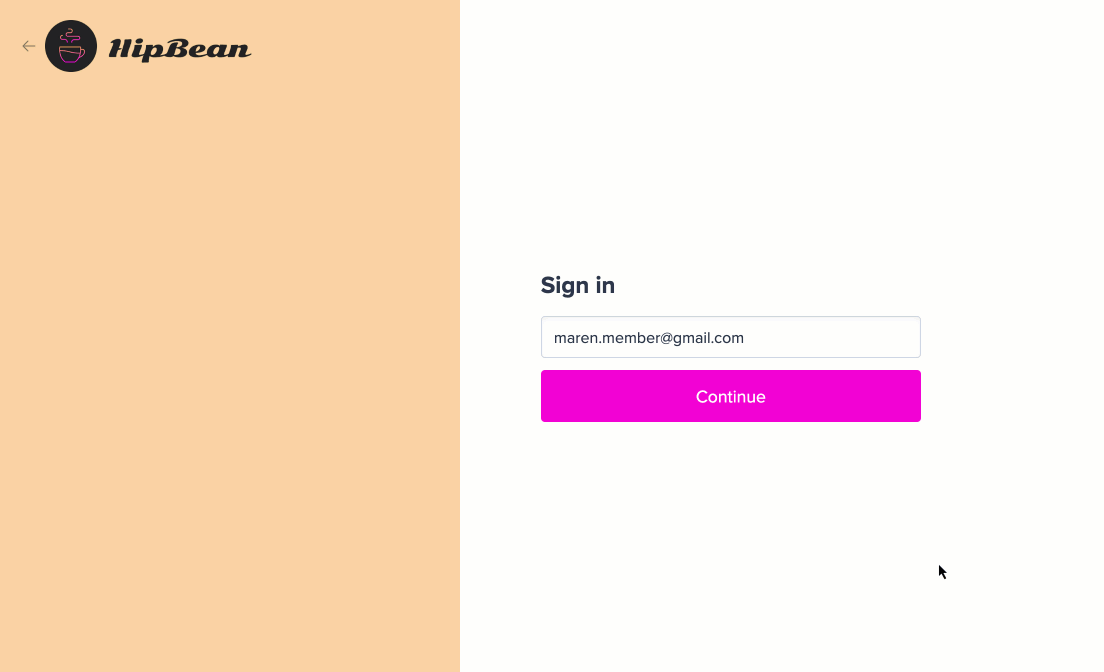
Create a password
There are several ways a member can create a password.
Create a password during sign-up
Passwords are not required by default, but you can make password creation a part of your checkout flow by adding an account password custom field.
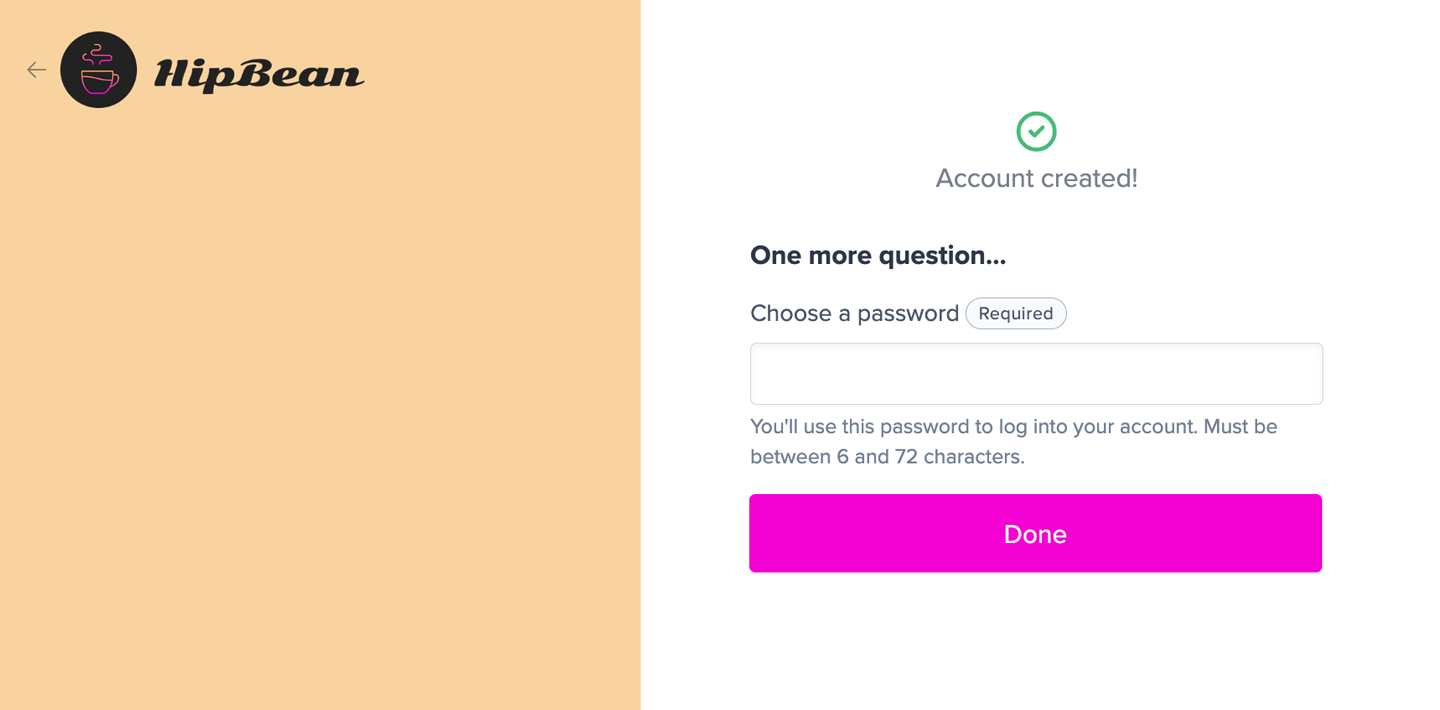
After requesting sign-in link
After a member has requested a sign-in link, they can click Create a password instead to create one.
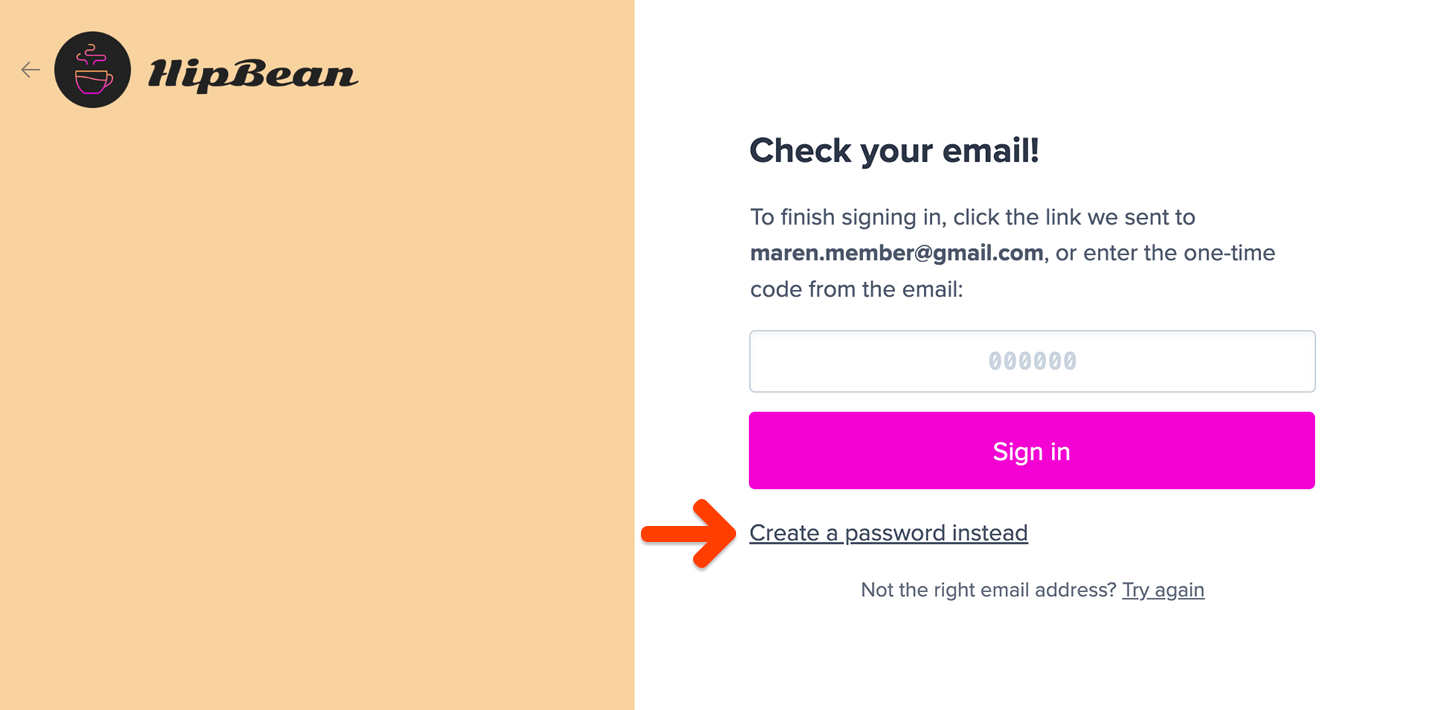
Clicking this link will trigger the Create password email template to be sent to the member.
From the sign-in email
The sign-in email includes a footer with a link to create a password: Prefer to sign in with a password? Add one to your account.
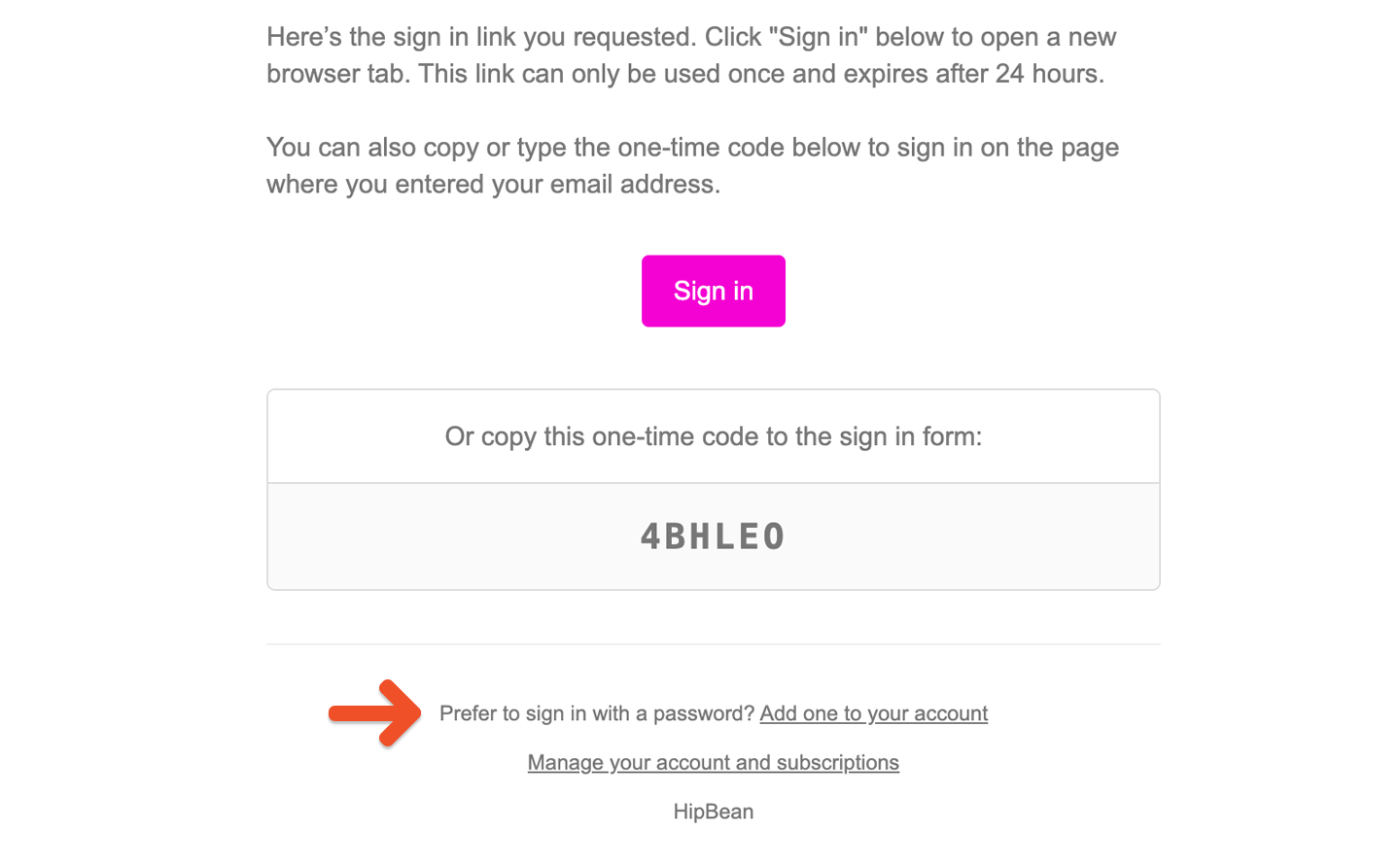
Clicking this link will trigger the Create password email template to be sent to the member.
Password reset
Once a password has been created, the member can click the Reset it link from the sign-in form. Memberful will send them password reset instructions by email.
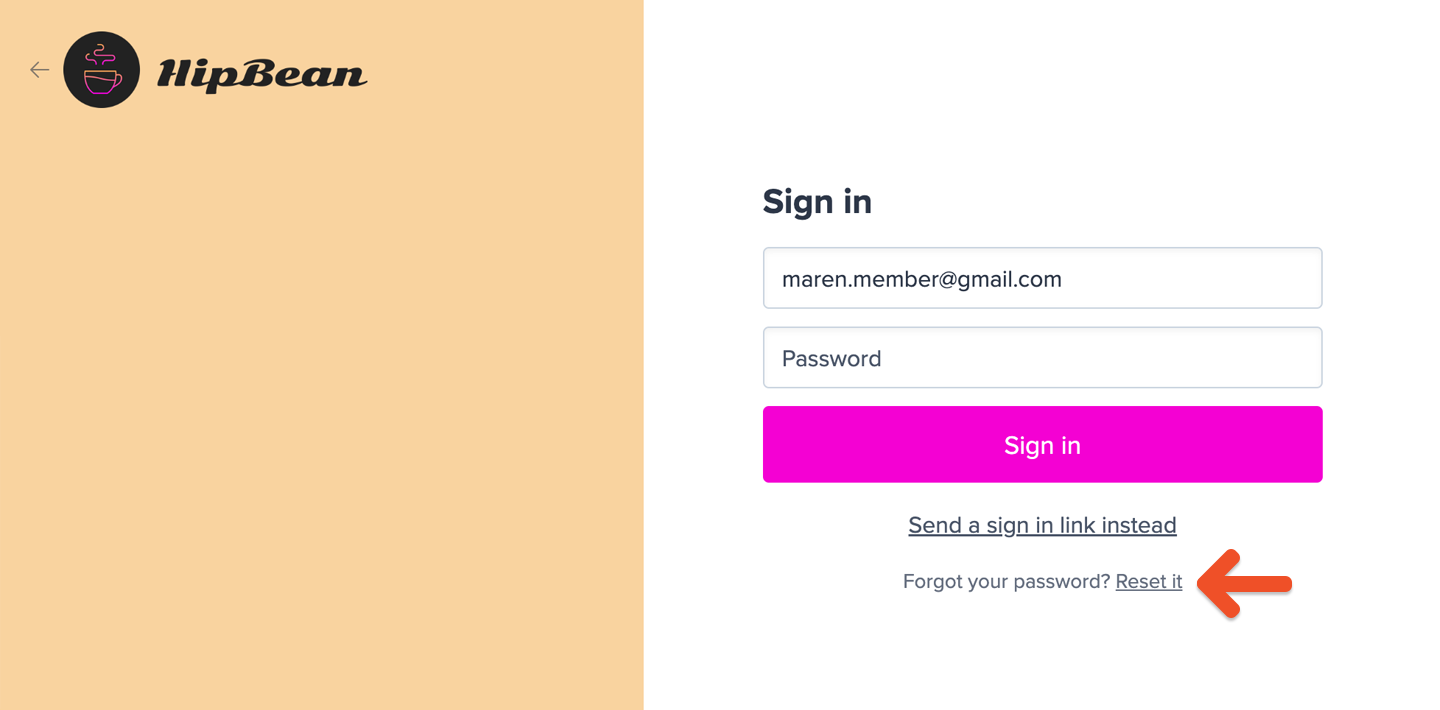
You can also trigger a password reset email from the member's profile in your Memberful dashboard or share a direct link with them.

https://ACCOUNT-URL.memberful.com/auth/password/new
Replace ACCOUNT-URL with your actual Account URL subdomain, which can be found in your Memberful dashboard via Website → Settings.
To ensure the reset process is secure:
- Password reset links automatically expire after 48 hours.
- Password reset links can only be used once. If they click the link, and reset their password, the link becomes invalid.
If the link becomes invalid, we recommend that the member delete the old reset email and start with a fresh password reset.
Related help docs:
- Learn how members can update their personal info.
- Learn how members can manage their subscriptions.
- Learn how members can access the member benefits.

Can't find what you're looking for?
We'd love to help! You'll hear back within a few hours Monday–Friday.