Apply and manage coupons
Coupon codes offer easy ways to incentivize new members to join, retain existing members, and win back members who may have cancelled. In this article, learn how members can use coupons and how you can manage coupons from your dashboard.
In this help doc:
- Apply a coupon as a member.
- Hide the coupon field from checkout.
- Manage coupons as an admin.
- Track coupon usage.
Apply a coupon as a member
Depending on the settings you select, members can apply a coupon code at checkout, to an existing subscription, or when changing plans.
Keep in mind that:
- Members cannot apply the same coupon code more than once.
- The coupon field will only be visible at checkout if there's at least one enabled coupon that is applicable to the current purchase, and the coupon field isn't being hidden from checkout.
- We won't remove recurring coupons when a member's subscription expires.
How a member can apply a coupon code at checkout
For the coupon field to be displayed in the purchase form, there has to be at least one enabled coupon that can be applied to the purchase in progress, and staff members can choose to hide this field.
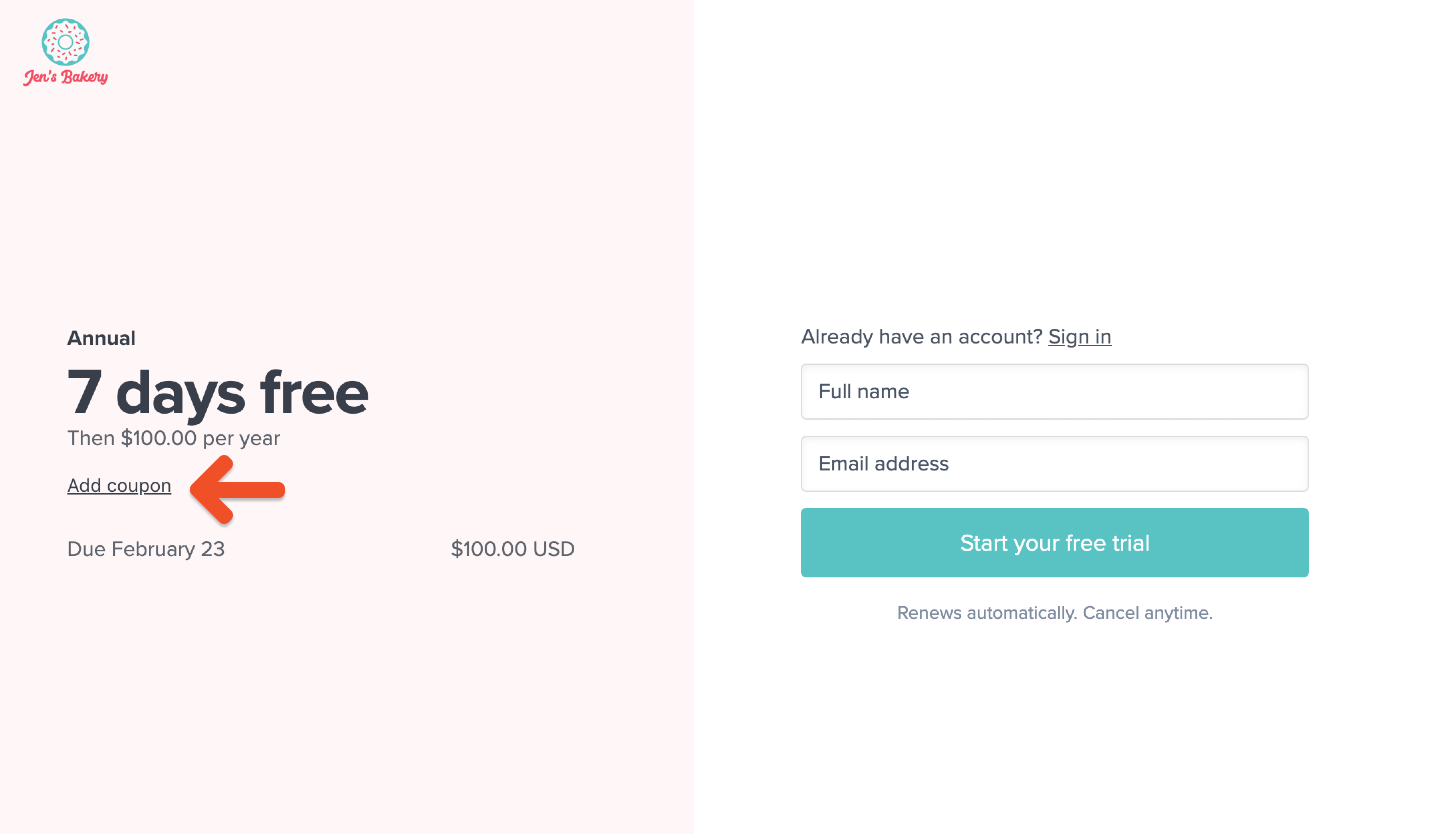
Include a coupon code in a purchase link
You can generate a special purchase link which automatically applies a coupon.
Navigate to Revenue → Coupons, and click the desired coupon to edit it.
Select a plan under Copy a purchase link with the coupon applied, and click Copy.
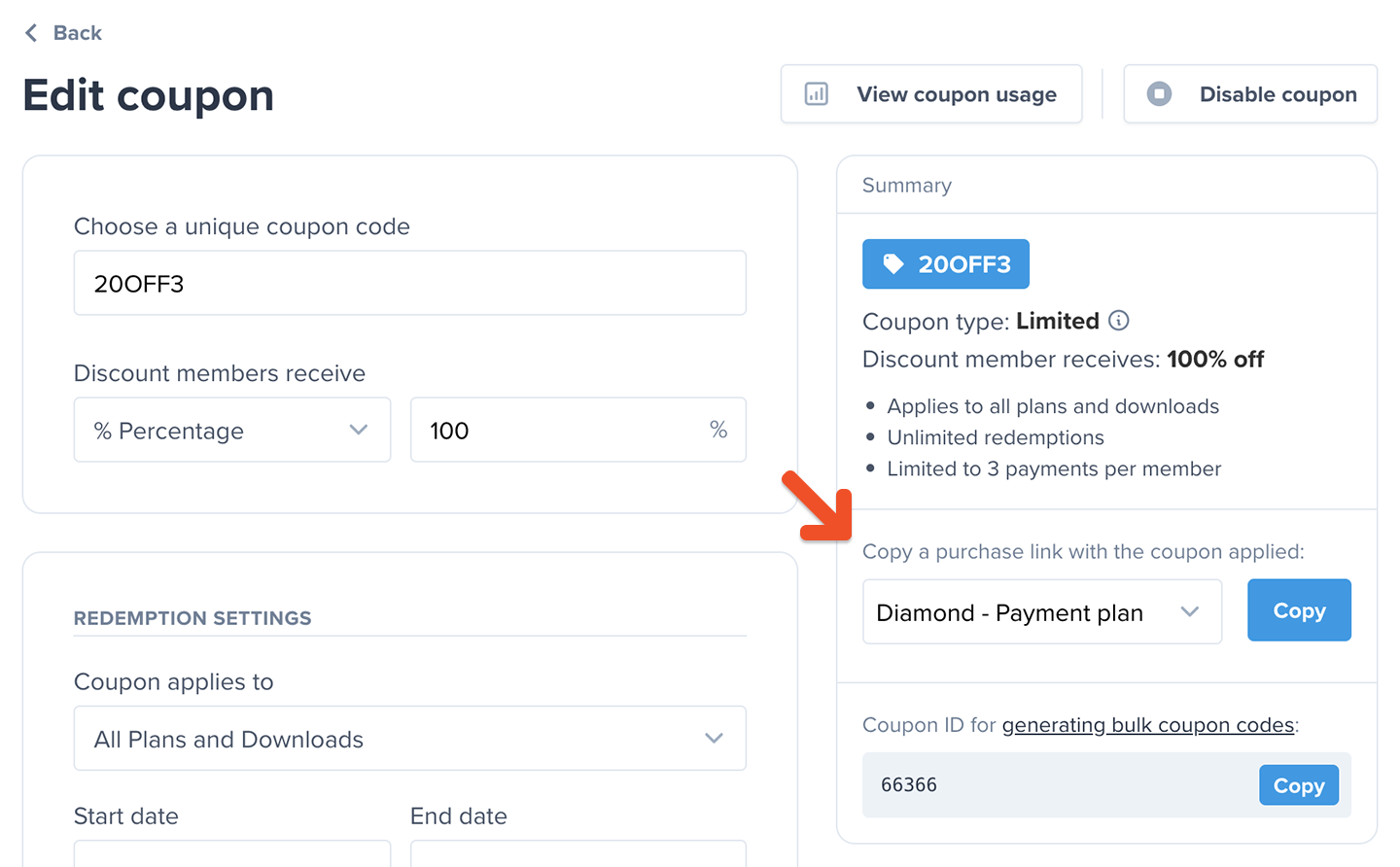
How a member can apply a coupon code to an existing subscription
To add a coupon to an existing subscription, members can navigate to the Subscriptions menu item in their account, click Add coupon, and apply the coupon code.
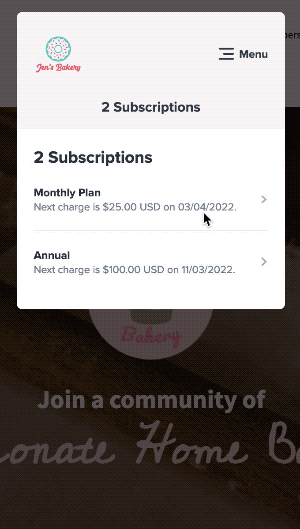
How a member can apply a coupon code during a plan upgrade
To add a coupon during a plan upgrade, members can navigate to the Subscriptions menu item in their account, click Change plan, and apply the coupon code.
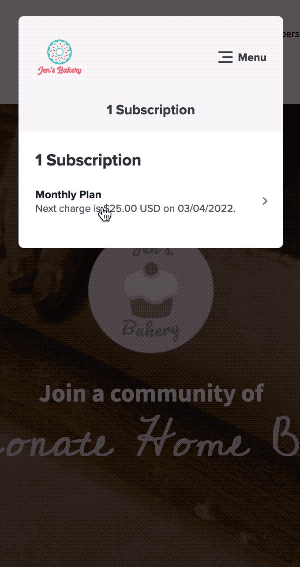
If you've chosen to apply a prorated credit to upgrades in your plan group settings, and the charge-after-coupon is less than the credit for unused time, the credit will not be carried over to the new subscription.
Pro tip 💡 If a member tells you a coupon isn’t working, here are a few things to check:
- Has the member used this coupon before?
- Is the coupon currently enabled?
- Does it apply to the plan the member is purchasing?
- Are the redemption settings correct?
Hide the coupon field from checkout
You can choose to hide the coupon field from the checkout and gift checkout forms. Navigate to Website → Checkout to enable this setting.
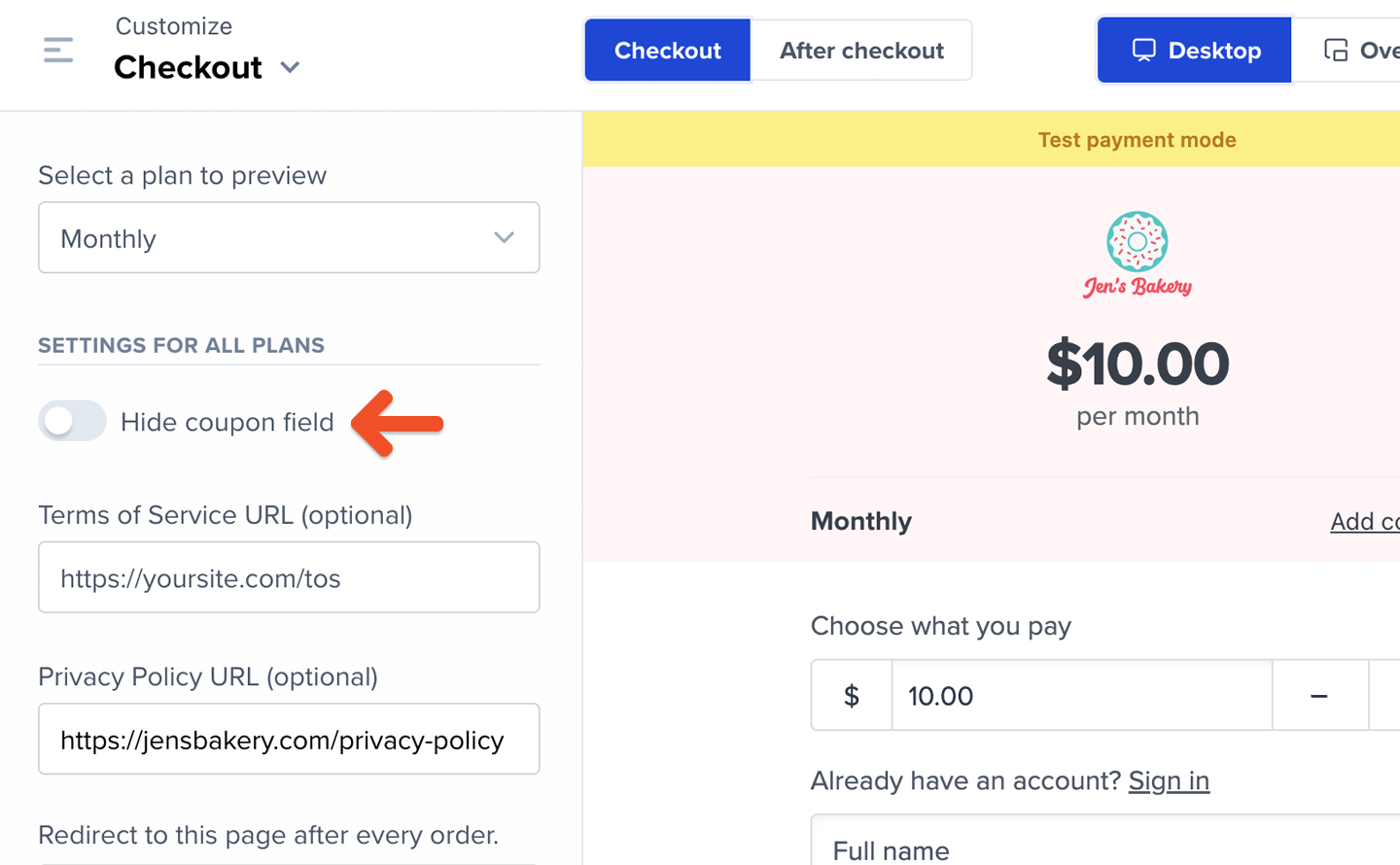
When this setting is enabled, coupons can still be applied by URL, but not by entering the coupon code in the checkout form.
This setting doesn't affect manual renewals and plan changes. So even with this setting checked, if the account has coupons that can be applied to existing subscriptions, the coupon field will appear in the renewal / plan change form.
Manage coupons as an admin
From the Memberful dashboard, you can apply and manage your coupons.
Staff apply a coupon code
From the Memberful dashboard, staff can apply a coupon code to a member’s subscription, and are not bound by certain coupon settings. Specifically, staff can apply the same coupon multiple times to the same member.
To apply a coupon to an existing subscription, navigate to the member’s profile, click the subscription link, and add the coupon code.
![Apply coupon]](/images/help/discounts-and-gifting/apply-and-manage-coupons/coupon-applied-a9dfd25d.png)
Pro tip 💡 Did you know that admins can apply disabled coupons to a member’s subscription? These still provide a discount but can only be added manually — perfect for one-off discounts, support gestures, or other custom cases.
To add a coupon during a plan upgrade, click change next to the plan name, choose the new plan, and then apply the coupon code.
![Change plan]](/images/help/discounts-and-gifting/apply-and-manage-coupons/change-the-members-plan-ec6962c7.png)
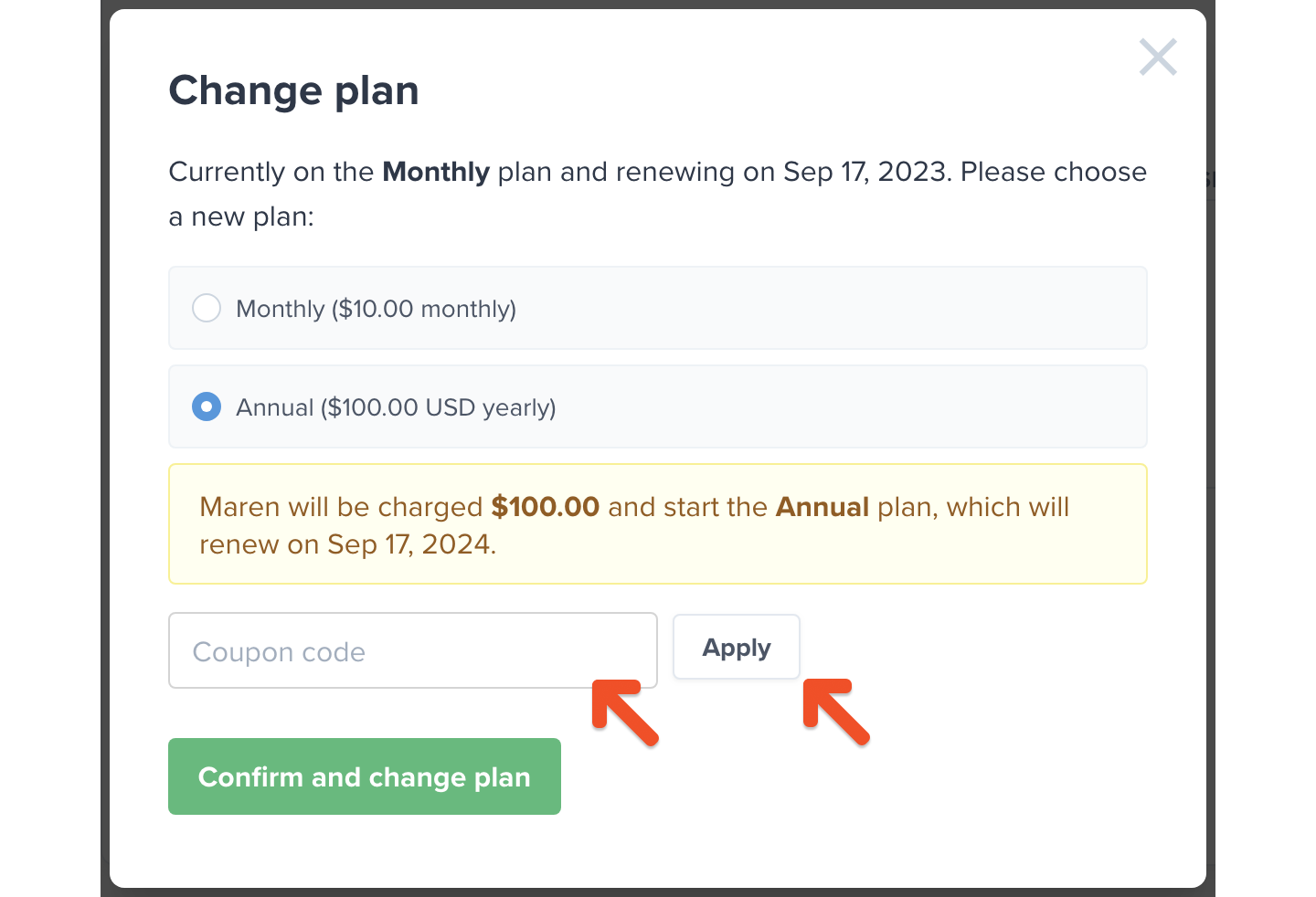
Edit, disable, or delete your coupon
Navigate to Revenue → Coupons to see a list of all your coupons.
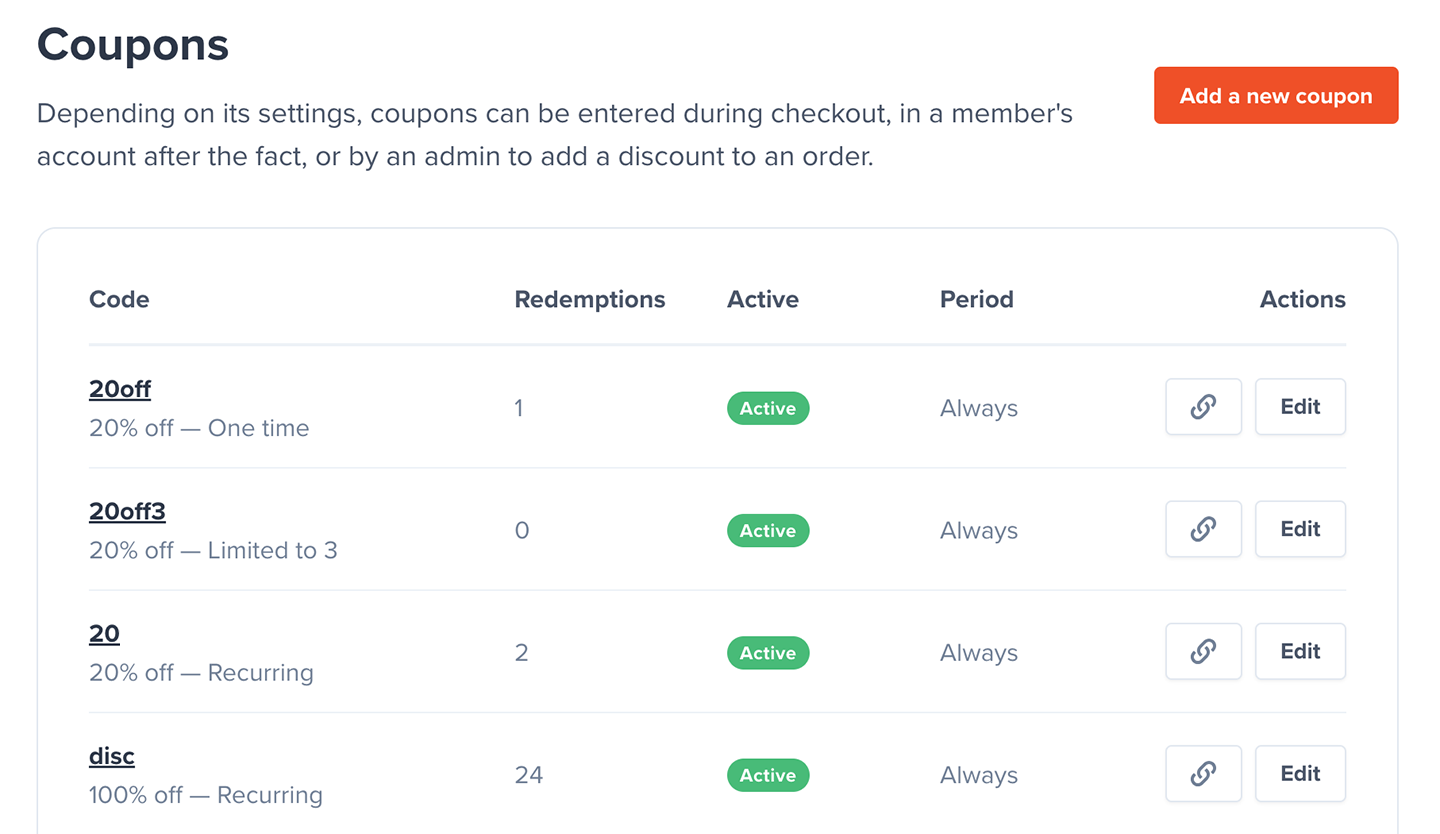
Click the Edit button next to one of the coupons in the list to edit, disable, or delete it.
Disable a coupon
If you disable a coupon, it won't affect members who are already using it, but it will no longer be applicable.
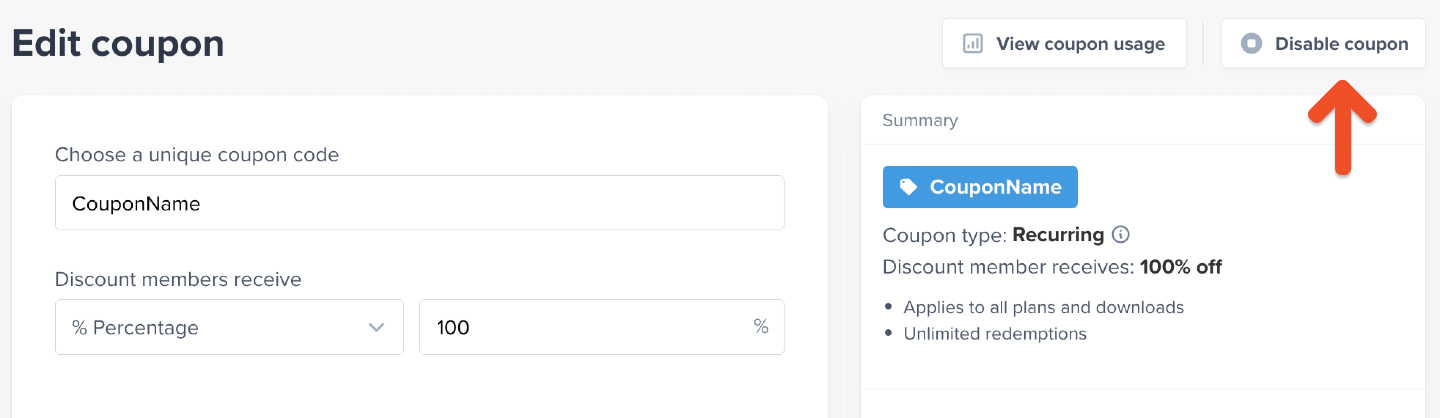
Enable a coupon
Click Enable coupon to make a coupon available for use.
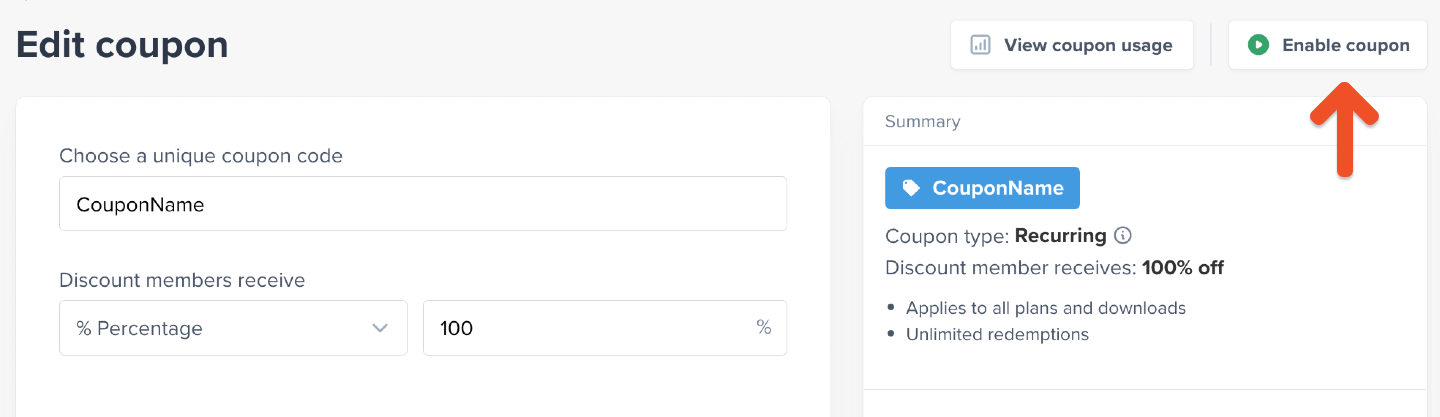
Delete a coupon
If you delete the coupon, it will be removed from all subscriptions that use it. This action is not reversible.
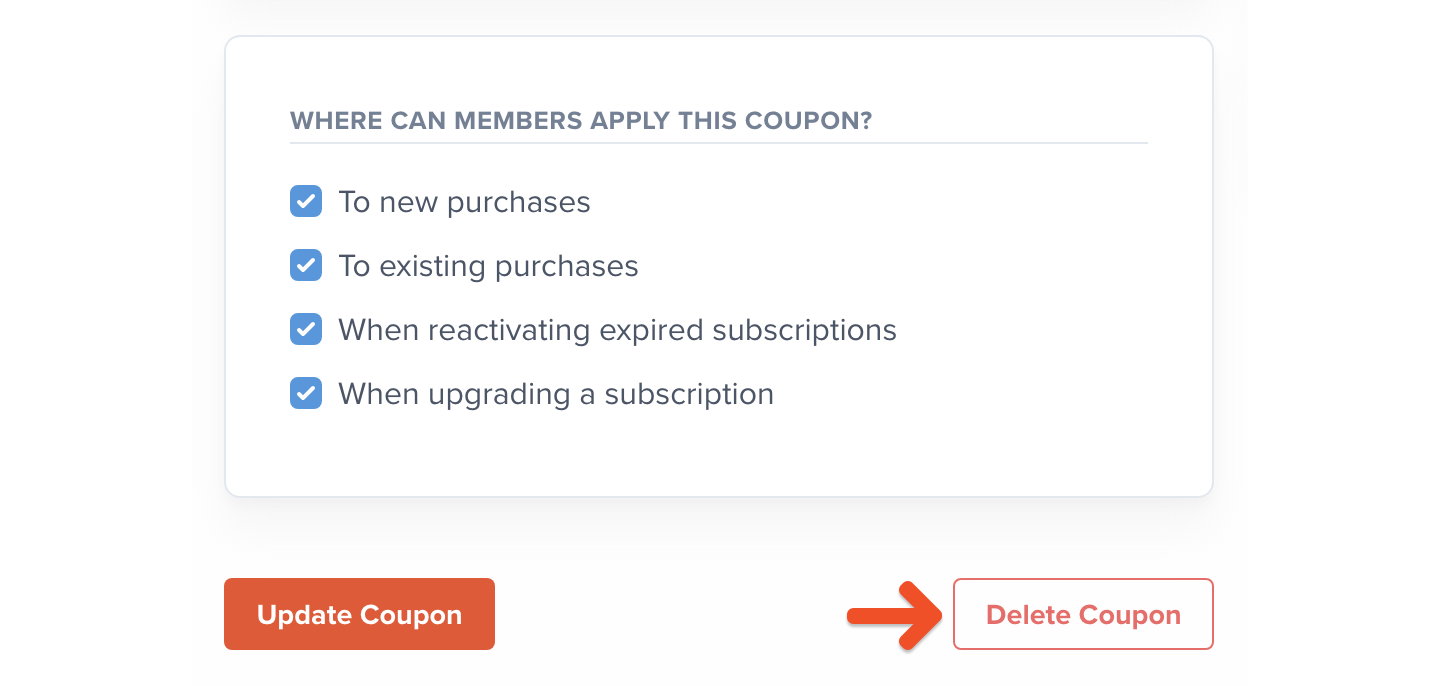
Track coupon usage
You can see a list of all the instances in which members used your coupon by clicking View coupon usage from the coupon's edit page.
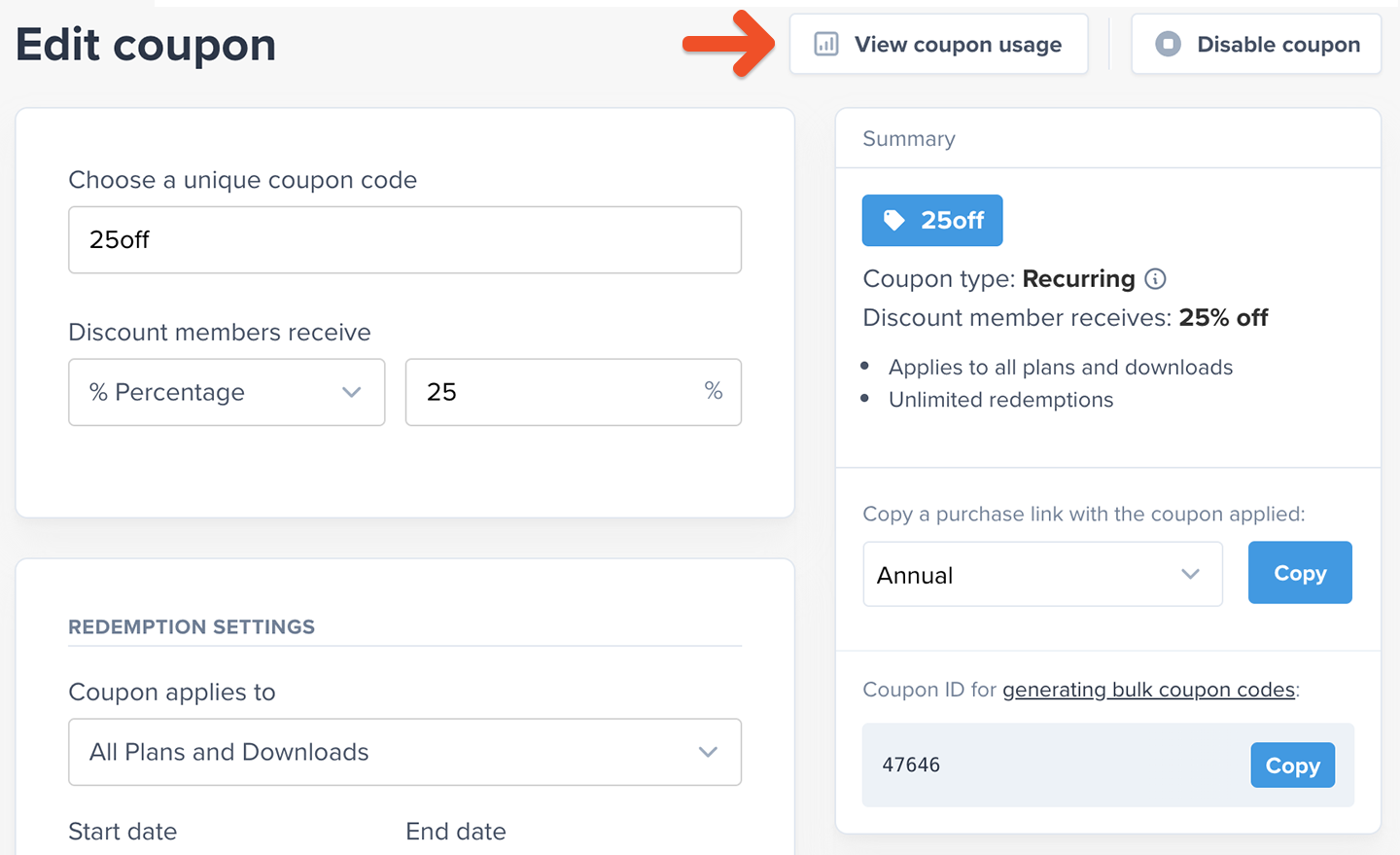
On this page you can see the total revenue generated from the coupon, which members used the coupon, which order type it was used on (new order, renewal, etc.), whether it's still in use, how many payments it's been applied to, and when it was first applied.
You can also filter the list or export it using the buttons in the top right.
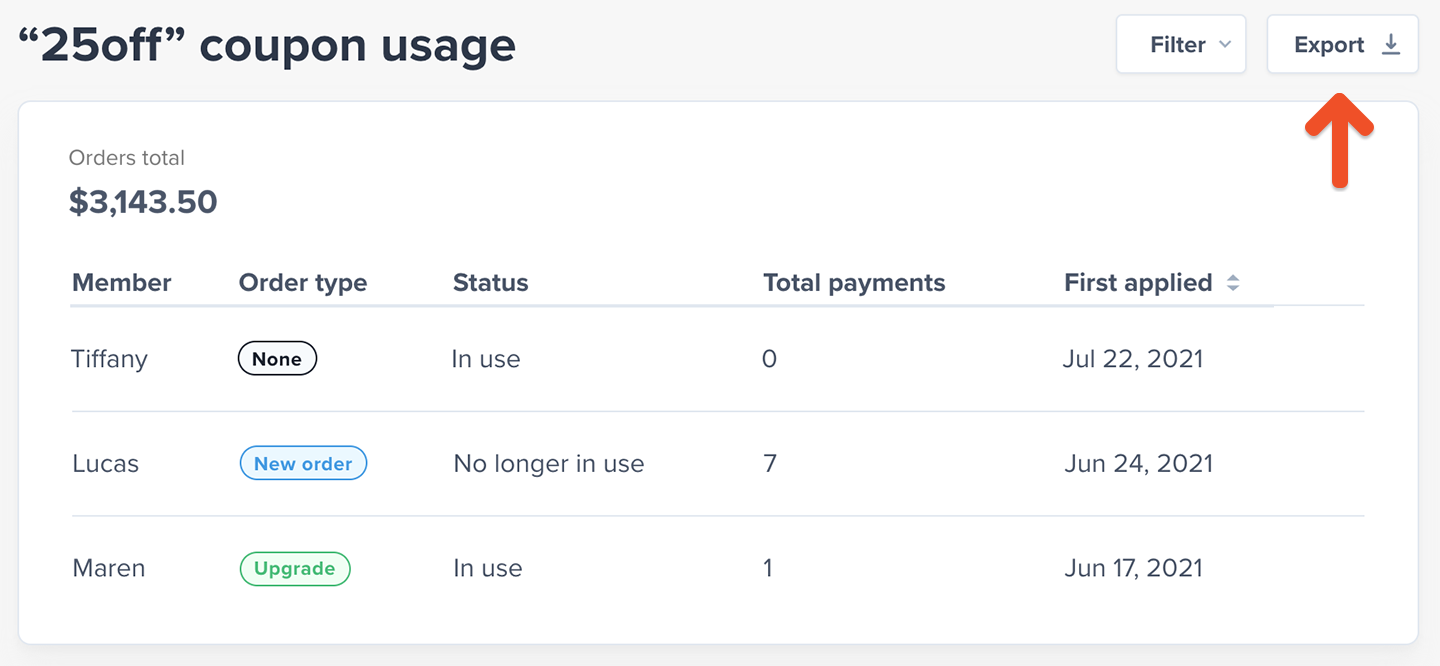
Related help docs: