Submit a paid podcast to Spotify
Memberful can be linked to Spotify, allowing your members to subscribe to your secure, paid podcast via Spotify.
In this help doc:
- Create a podcast.
- Add podcasts to a plan.
- Submit podcast to Spotify.
- Access Spotify’s stats and audience data.
- Subscribe to a paid podcast on Spotify.
- Check member’s connected Spotify account.
- Consider your redirect settings.
Create a podcast
To create a paid podcast in Memberful, navigate to Media → Podcasts and click Add a new podcast. You only need to provide two pieces of information to create a podcast: a name and the URL for the RSS feed. Learn more about hosting your podcast.
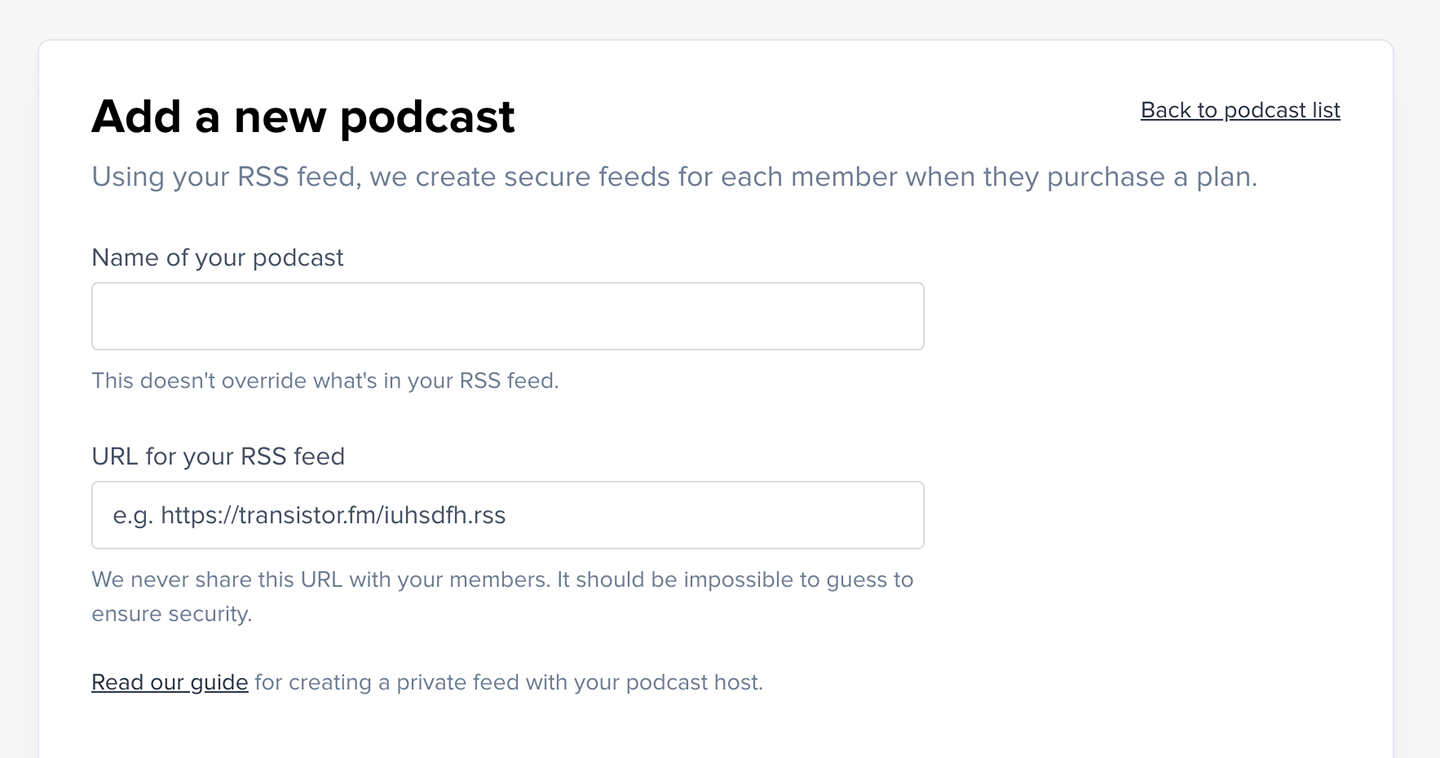
Add podcasts to a plan
To sell access to a podcast, it must be included with a plan. We make that easy by letting you add podcasts to a single plan or to multiple plans.
There are two ways to include a podcast with a plan.
When you first add a podcast (or edit it) via Media → Podcasts, go to the Which plans should include this podcast? section and click Select from your list of plans.
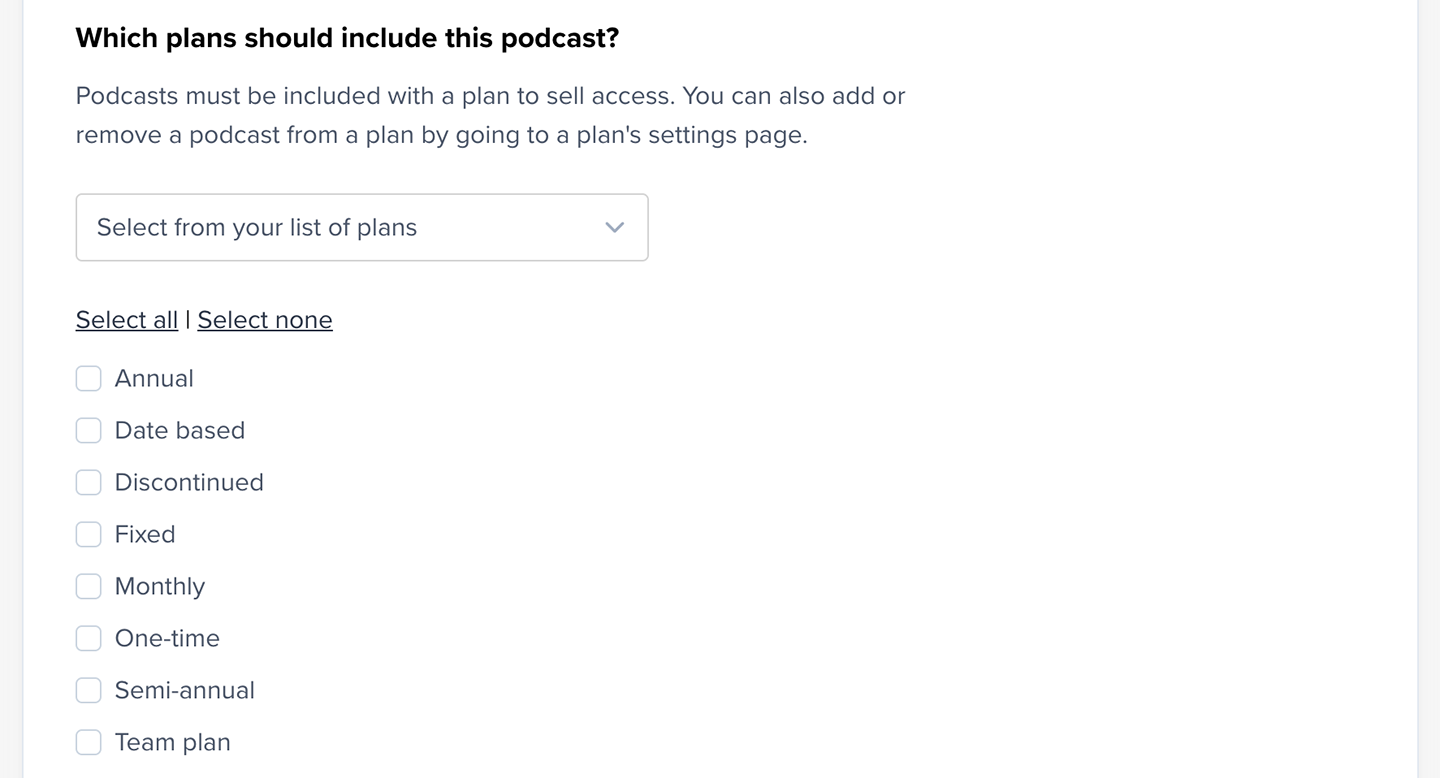
You can also add a podcast in the plan’s settings via Plans → Select a plan → Plan Settings.

We’ll create secure RSS feeds for each user with an active subscription to a plan that has podcasts included.
Submit podcast to Spotify
Enable Submit this podcast to Spotify.

The feed will then be submitted to Spotify, which will begin processing it. This process can take up to an hour.

Podcasts on Spotify must include cover art, a description, and an iTunes author otherwise they’ll be rejected at this stage.
Once it's processed, you’ll see a link to open the podcast in Spotify.

At this point, your members will see the option to subscribe to the podcast via Spotify.
Podcasts and their episodes are publicly searchable on Spotify, and the listings’ metadata will be accessible to everyone. Make sure not to include any members-only info in the show notes because they'll be visible to everyone.
Access Spotify’s stats and audience data
Once your podcast is live on Spotify, click View Spotify Data and follow the steps to claim the show in Spotify for Podcasters, which will give you access to its stats and audience data.
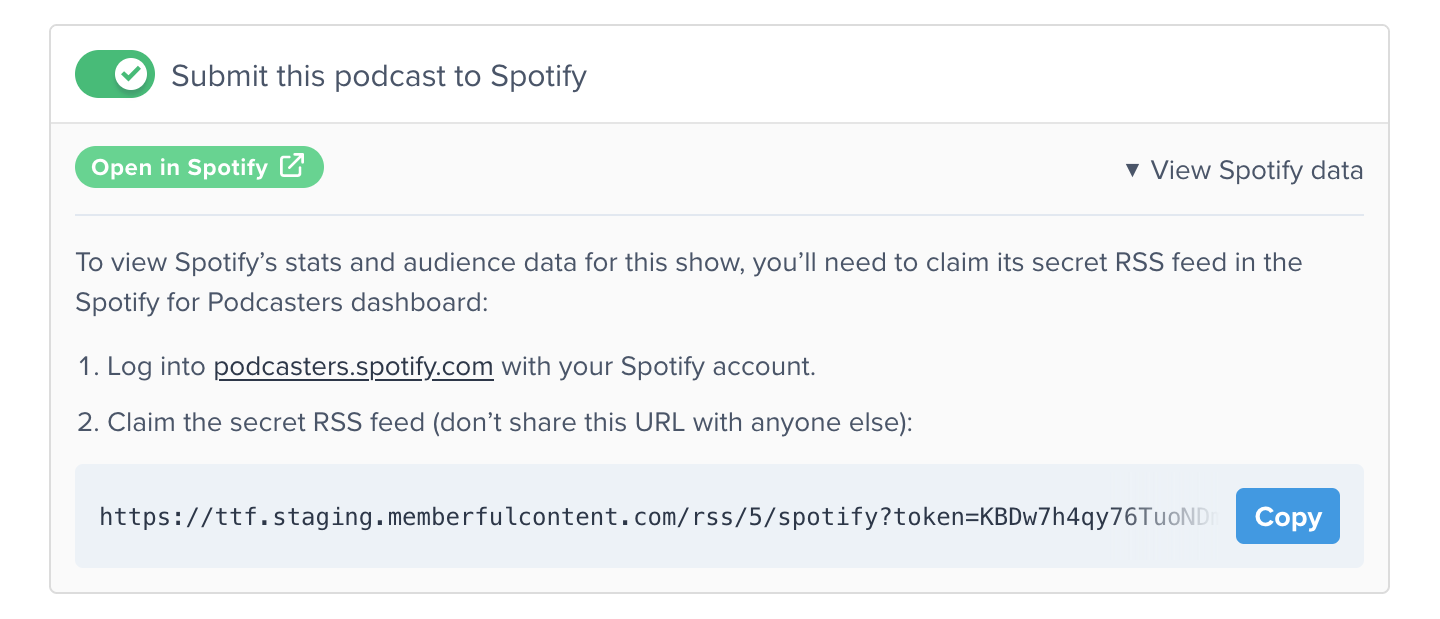
Subscribe to a paid podcast on Spotify
After you purchases a plan with a podcast included, you’ll see the podcast subscription page. One of the options on this page will be Spotify.

Members with an All-Access Pass won't be able to subscribe to the podcast using Spotify. Members require a subscription to a specific plan in order to be able to subscribe on Spotify. Otherwise, after linking, Spotify will say they didn't gain access to any new content.
After selecting Spotify, you will be redirected to Spotify to login and the paid podcast will still be locked.
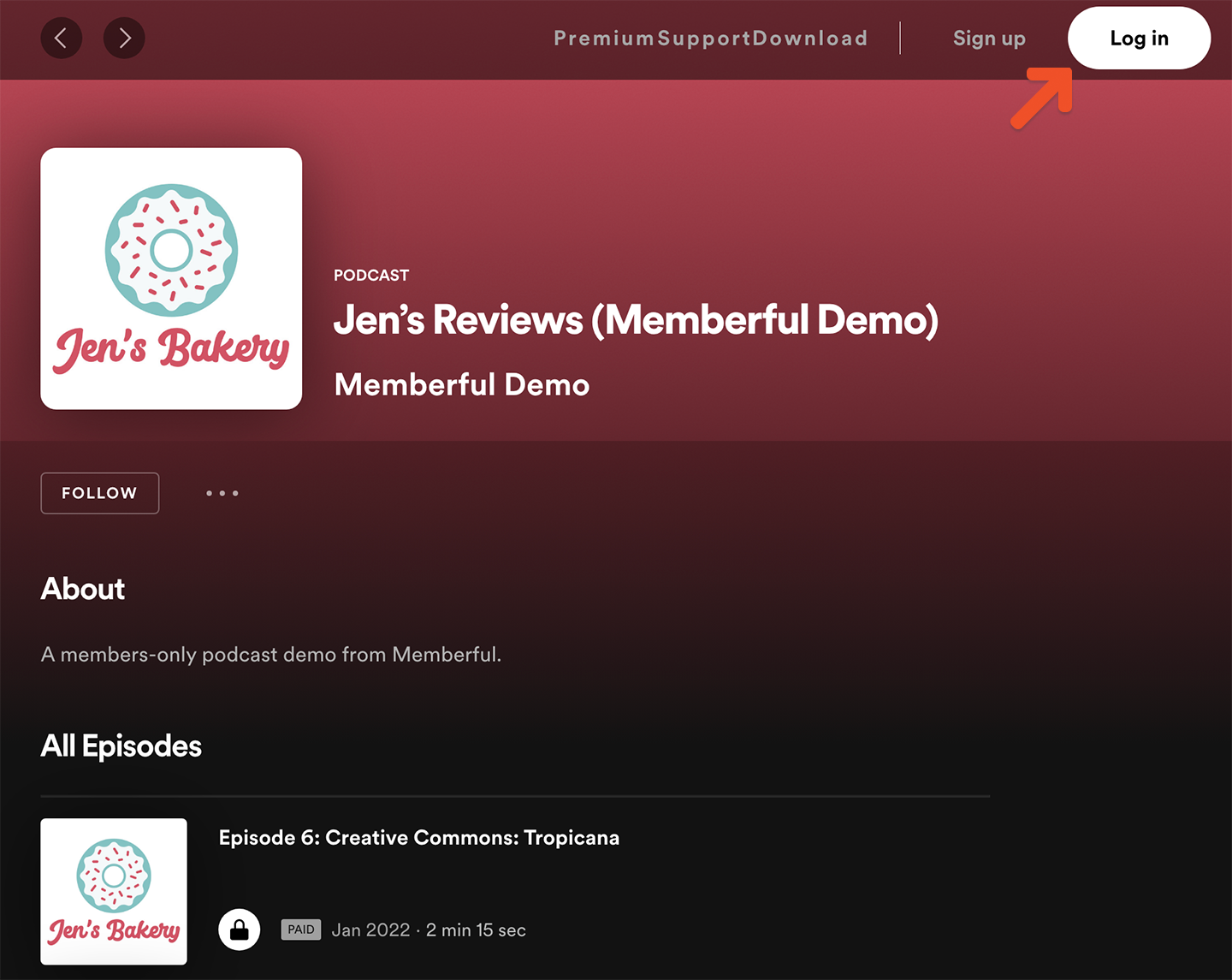
You can either login with your existing Spotify account or create a new one.
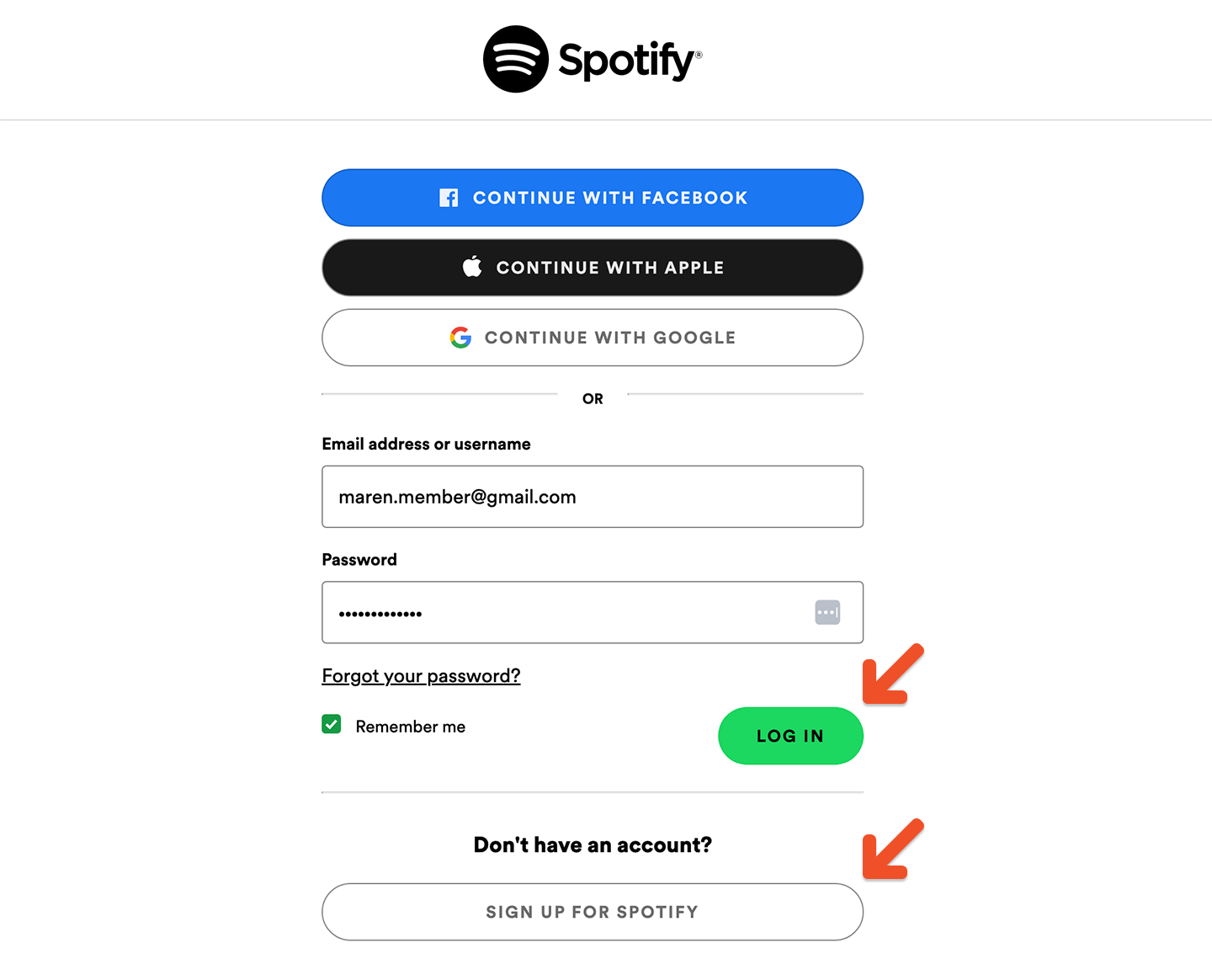
Spotify will take you through a few confirmation pages and ask you to agree with their permissions.
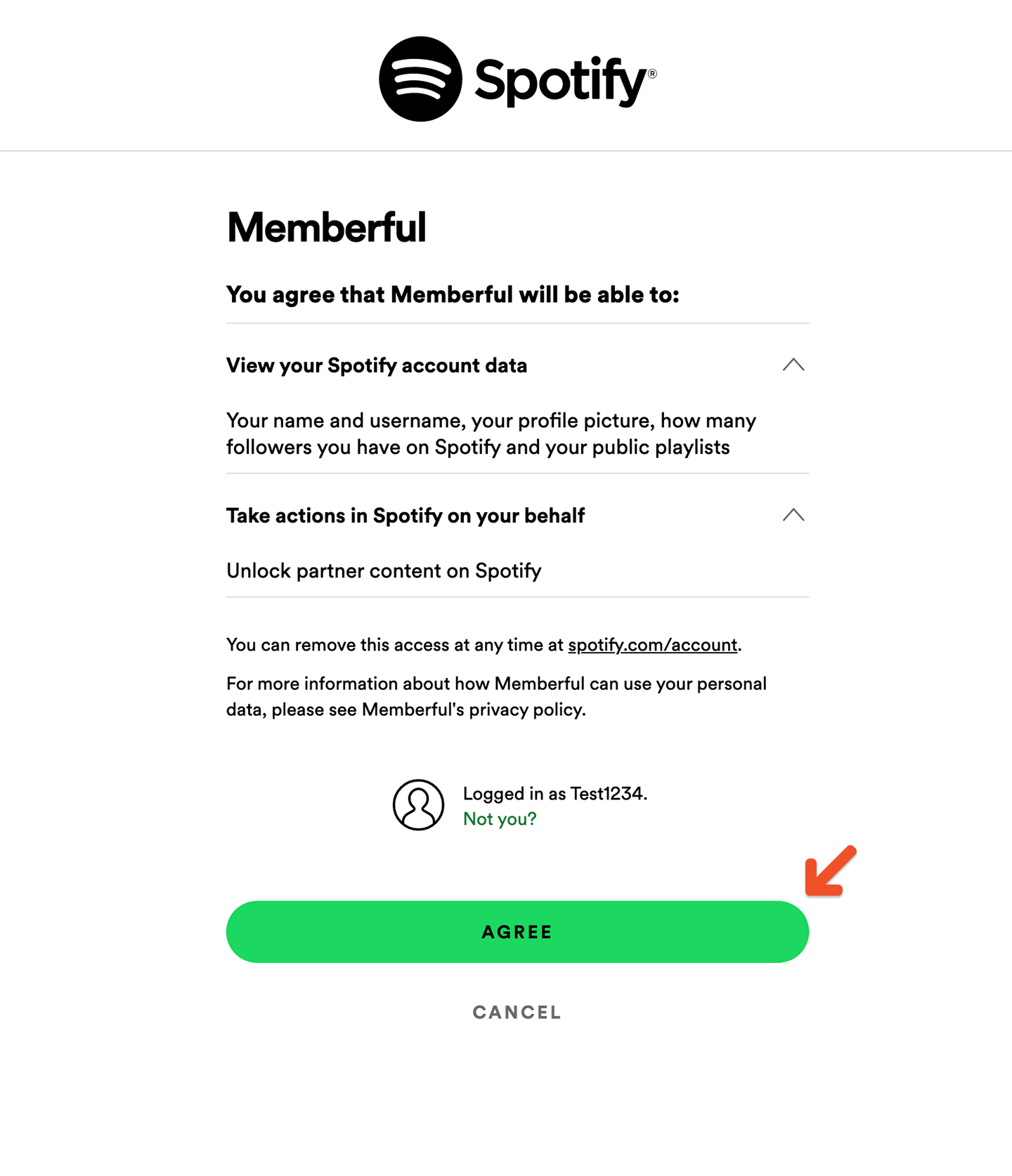
After agreeing, you’ll see your members-only podcast with a lock symbol, and will click it.
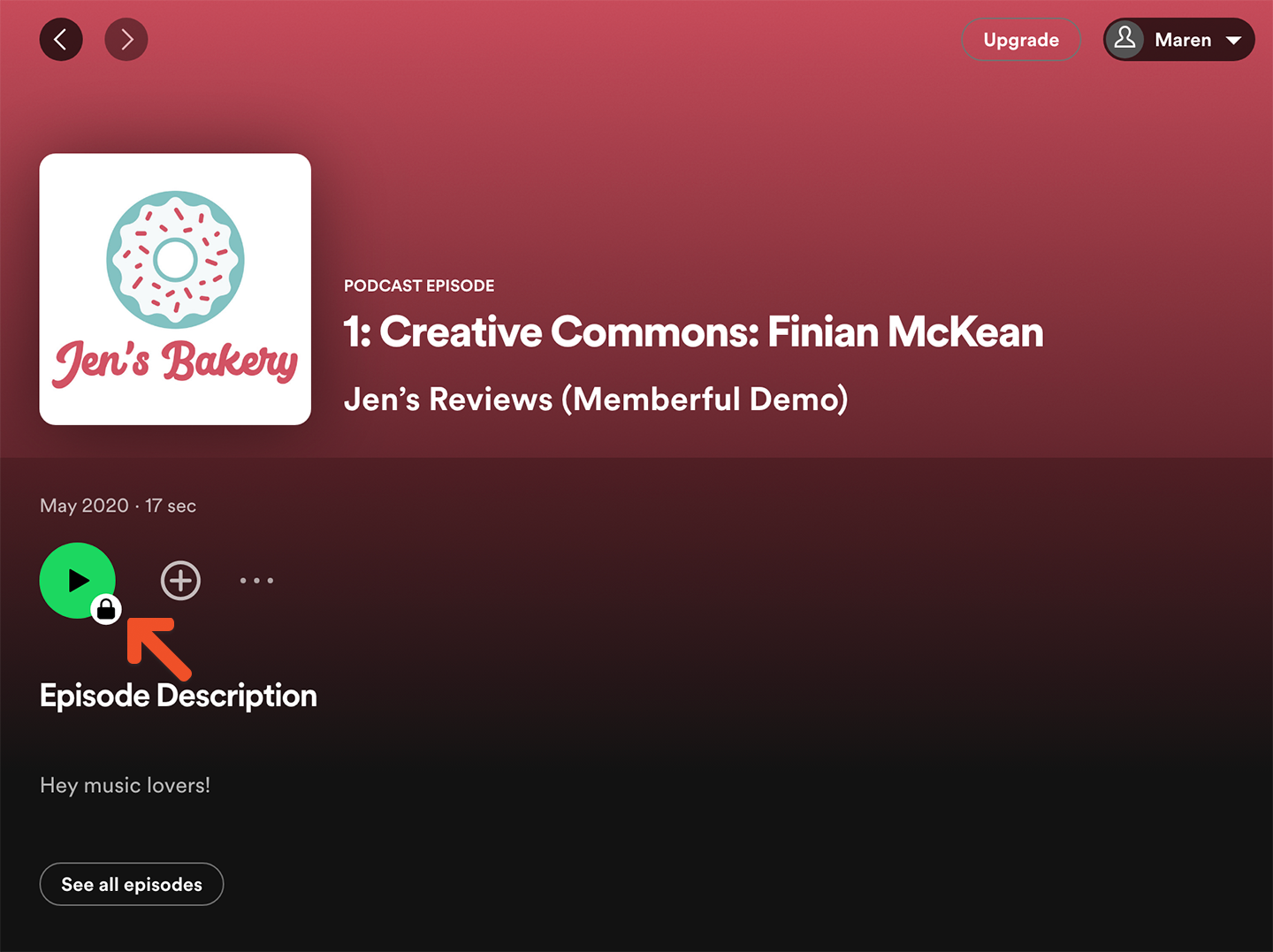
A pop up will appear and you will click Get access.
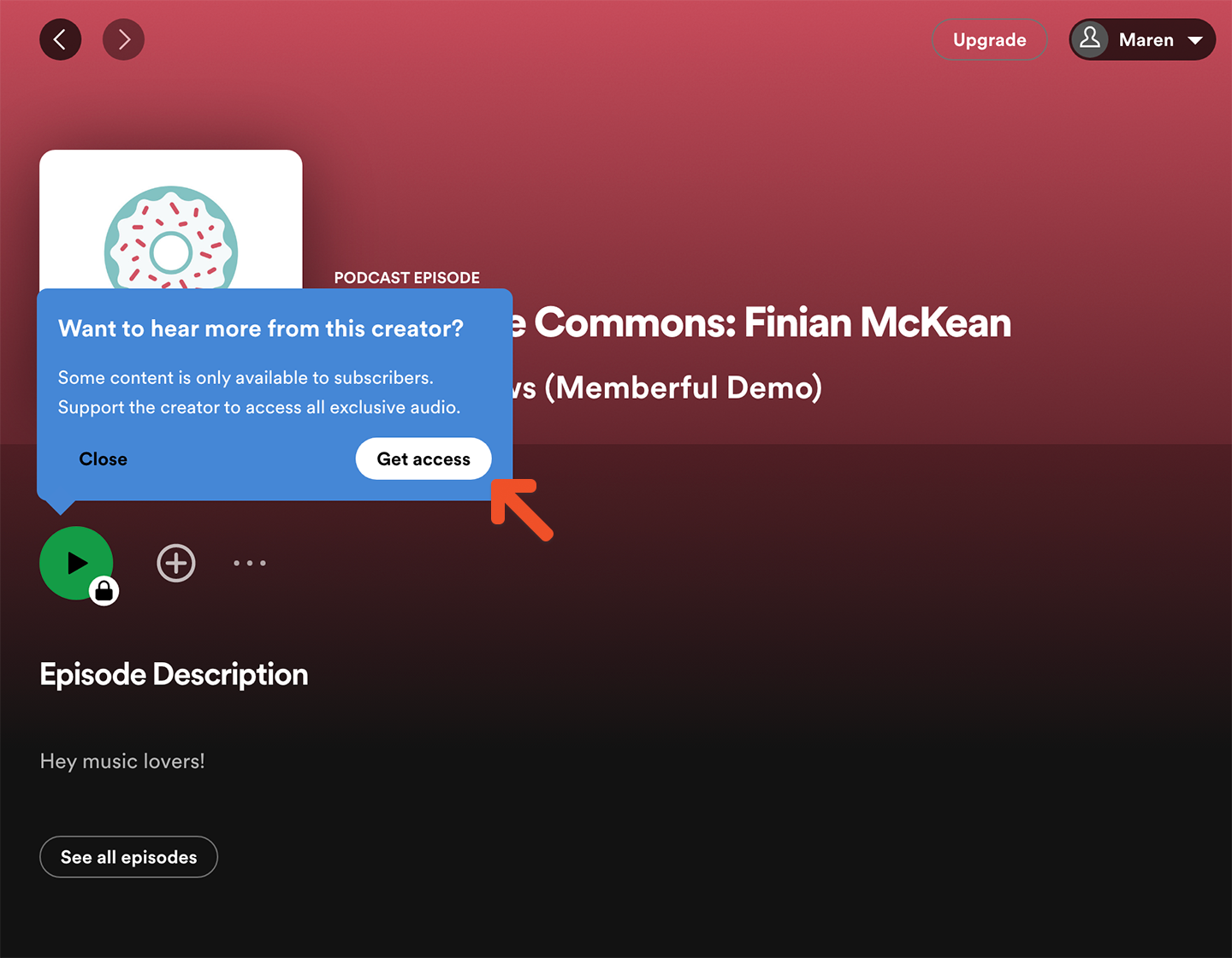
You'll be redirected to a page that will sync your Memberful and Spotify account. Click Link Account.
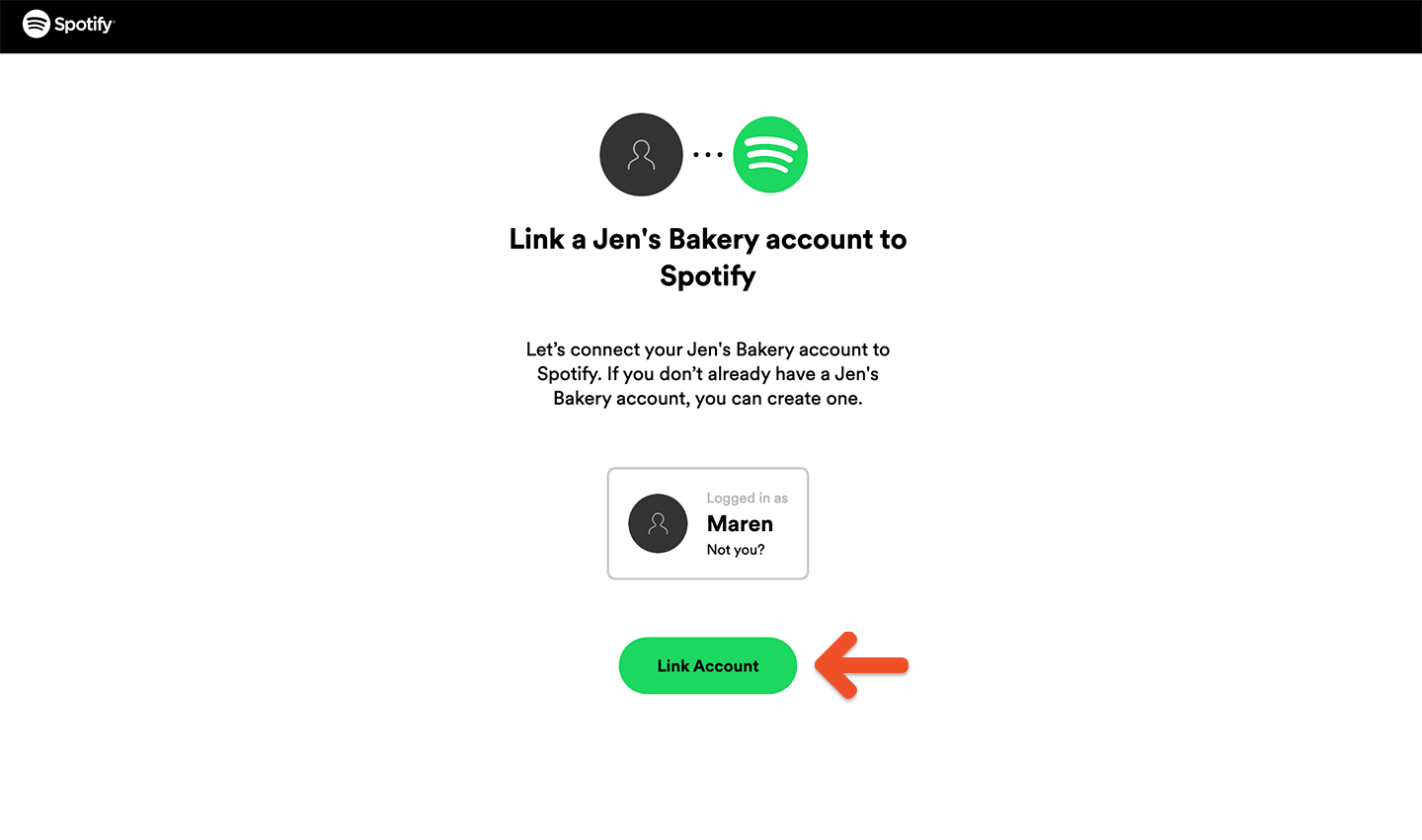
You'll be redirected to a Memberful sign-in form if needed.
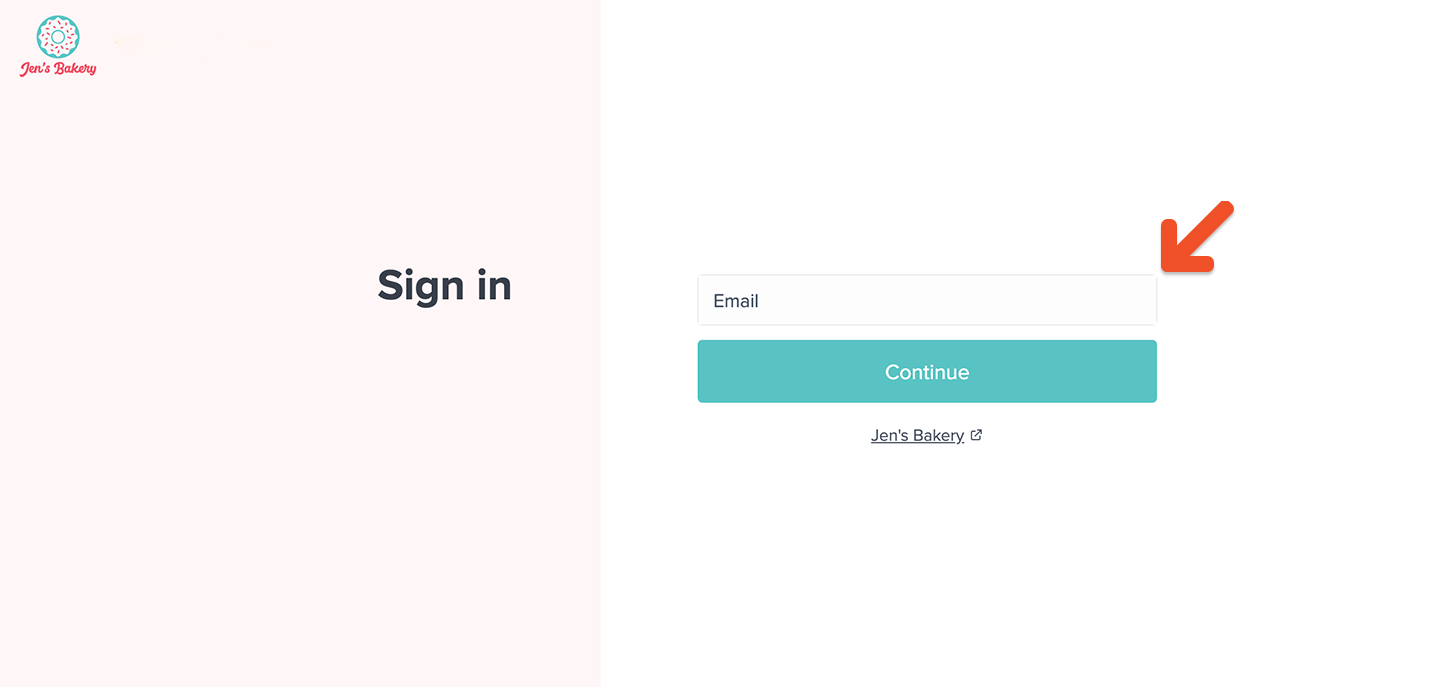
After sign-in, you'll be redirected to a Spotify page confirming access. You can click the link to get redirected to your Spotify account.
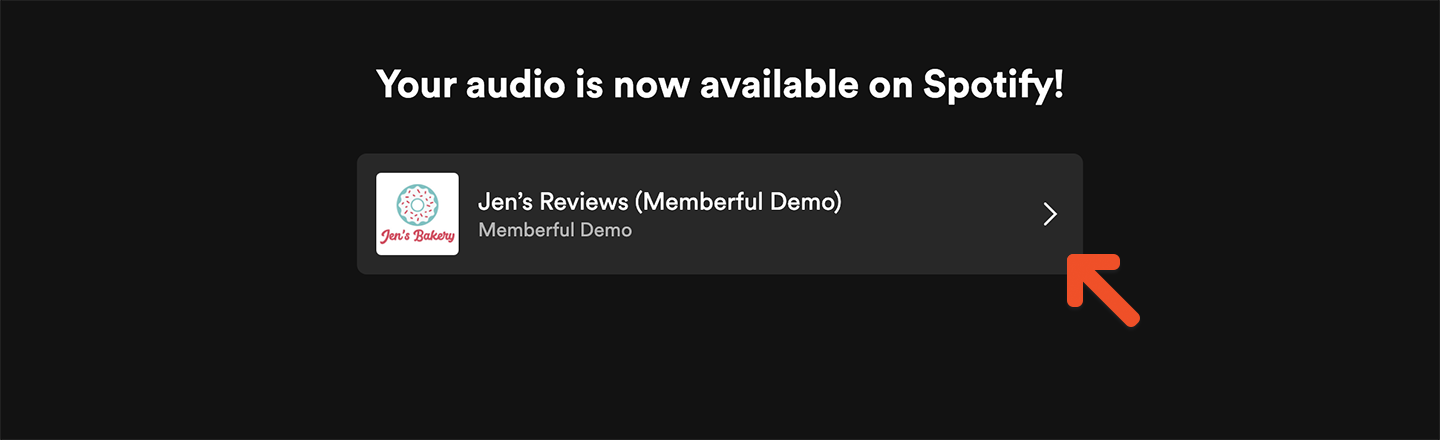
The Spotify paid podcast is now unlocked and you have access to the content.
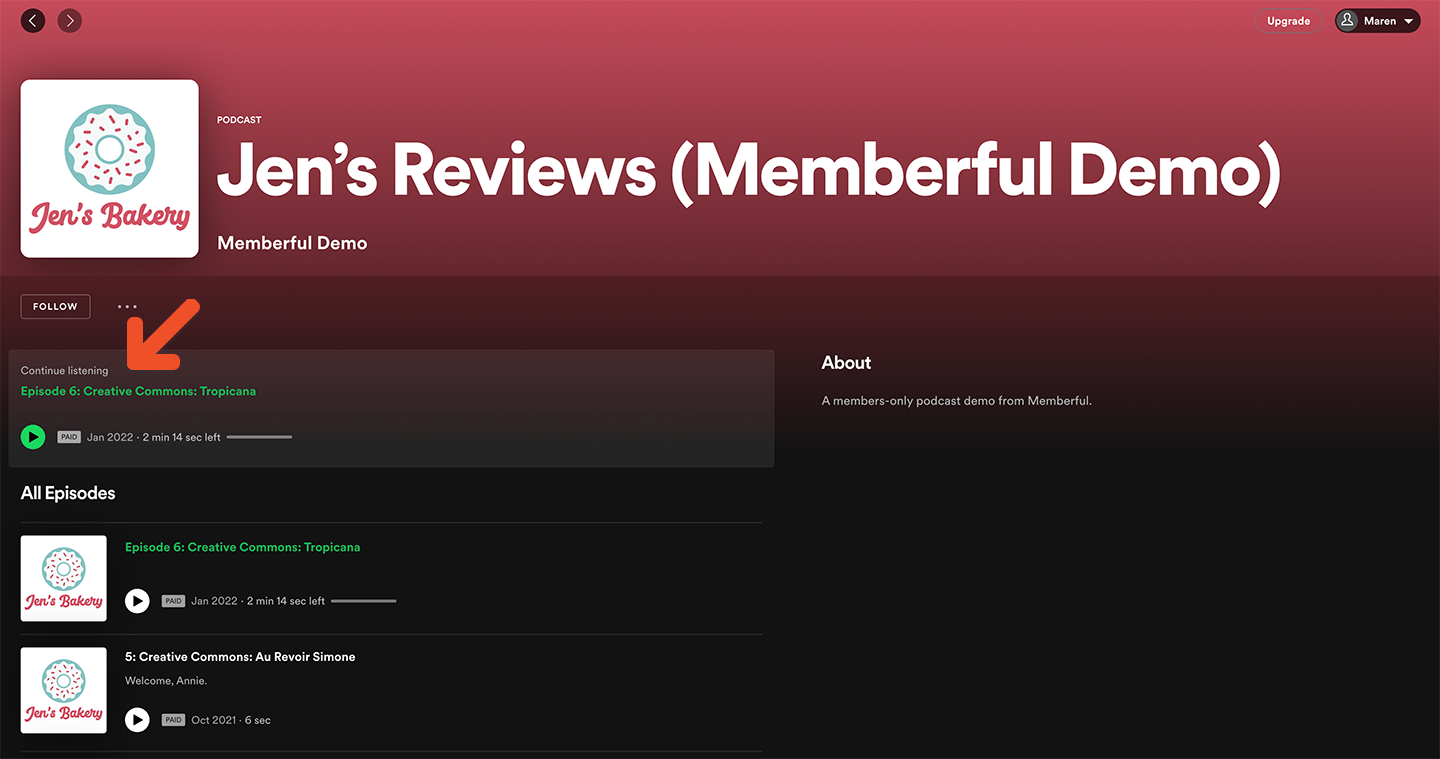
If a subscription includes multiple podcasts that have been submitted to Spotify, this account linking process will grant you access to all of them.
Can members link multiple accounts?
To prevent sharing, a Spotify account can't be linked to two Memberful member accounts (for the same site). Likewise, a Memberful account can't be linked to two Spotify accounts.
The member would need to first unlink their current Spotify account and then subscribe again using the correct account.
Do members have to repeat the process for every podcast?
Unlike with other podcast clients, members won't need to subscribe individually to each of your podcasts on Spotify. The account linking process will give them access to all the shows that have been submitted to Spotify and are included in their plan.
If you later submit another podcast to Spotify and include it in the same plan, the member will get access to it automatically.
Testing the member’s experience
To test the member’s experience when subscribing to a paid podcast via Spotify, you can use a test member account with access to a plan that includes the podcast. After you click the Spotify logo in the podcast subscription page, link your Spotify account to this test member account.
Check member’s connected Spotify account
Once a member has subscribed to a podcast via Spotify, you’ll be able to see their Spotify username in your dashboard. Newer Spotify accounts aren't allowed to pick a username, so their username might show up as a random string of letters and numbers, which is okay.
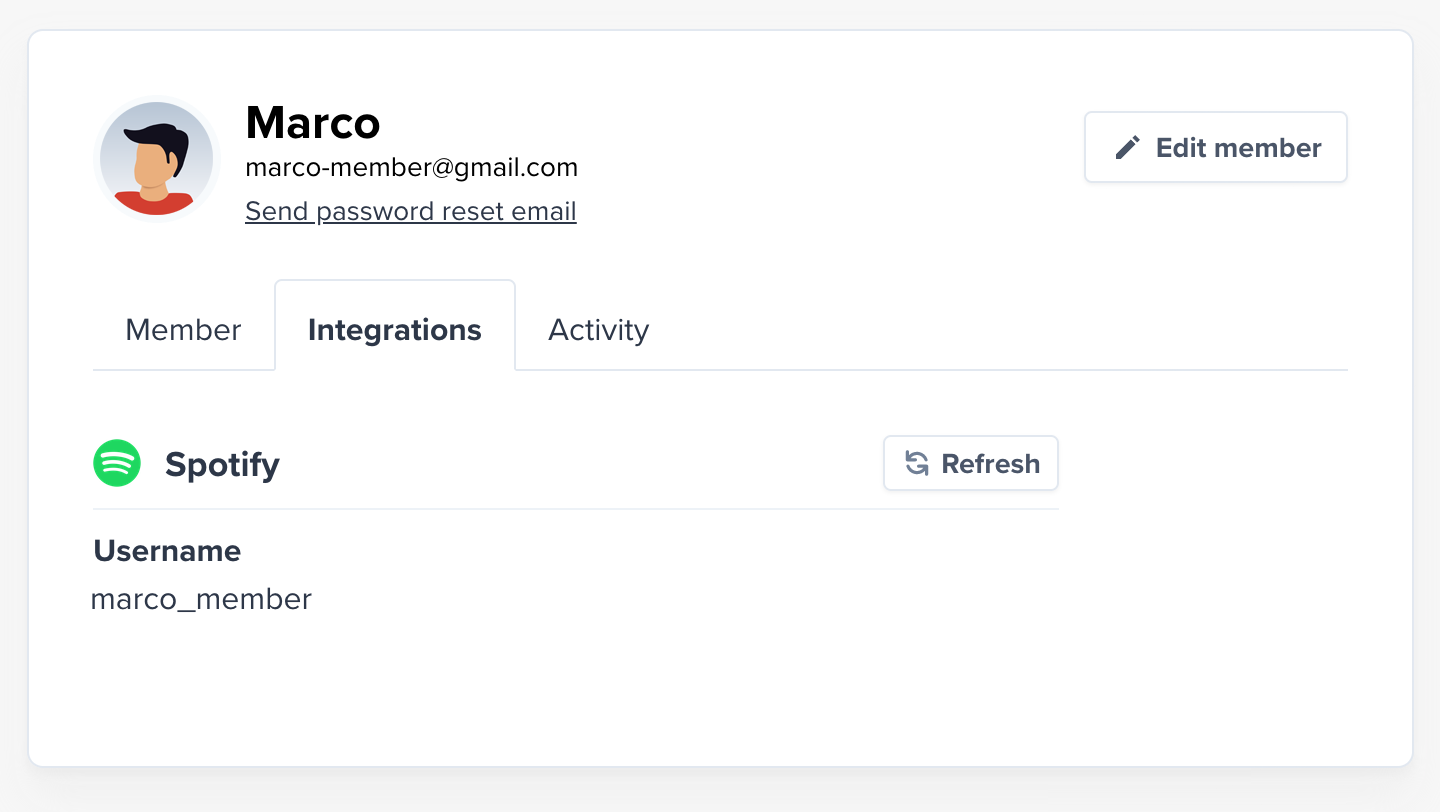
Consider your redirect settings
To make it as easy as possible for your members to subscribe to your private podcasts, we recommend showing the podcast subscription page within the checkout as shown above. However, this means that if you have any automatic redirects setup for your plans, members will need to click Continue to site to get there.
This might cause issues with affiliate tracking you have on your site, or you might want to create your own subscription page on your website, bypassing the subscription page in Memberful.
There are two ways to change this setting when creating or updating a podcast.
When adding or editing a podcast, you’ll see the following option to show the podcast subscription page within your checkout or not.
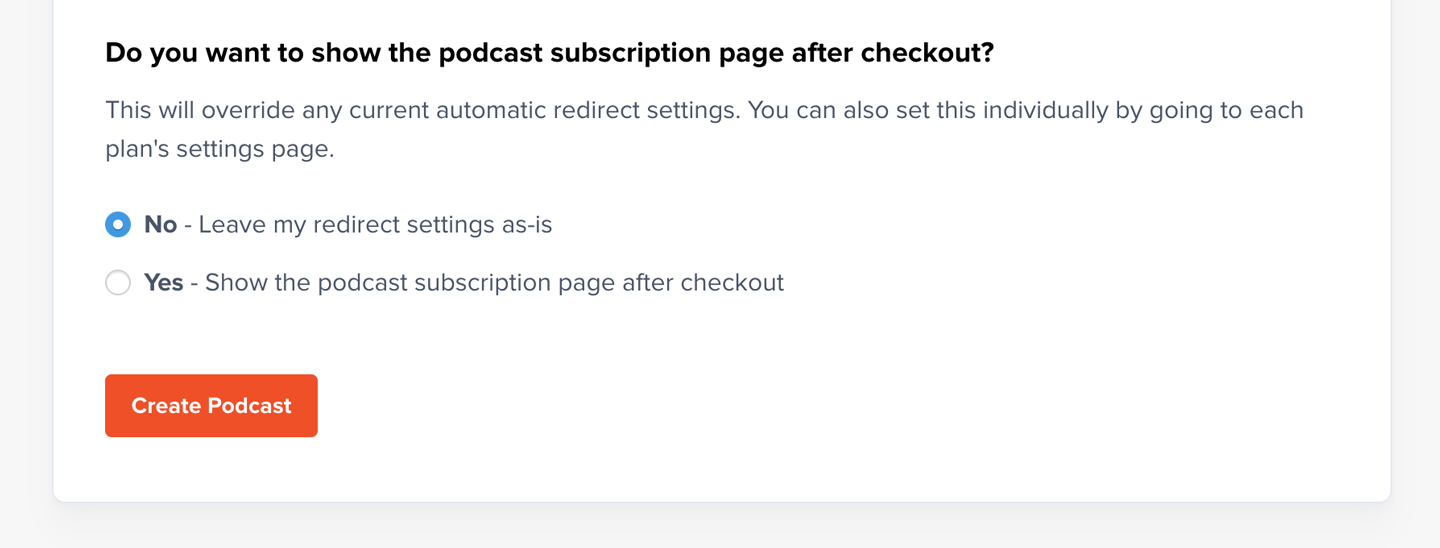
You can also set this individually for any plan with a podcast included, on the plan settings page. Set the podcast subscription page to display within the checkout, follow your site-wide automatic redirect, or specify an automatic redirect just for this plan.
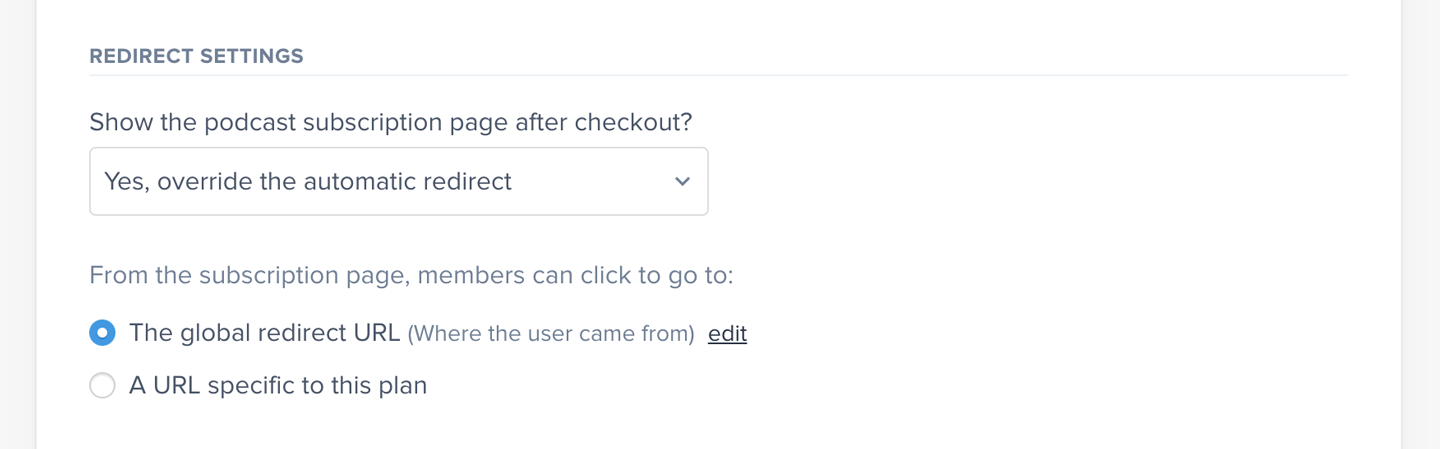
If you want to redirect back to your website, and bypass the podcast subscription page in your checkout, just select No in either place.
Related help docs: