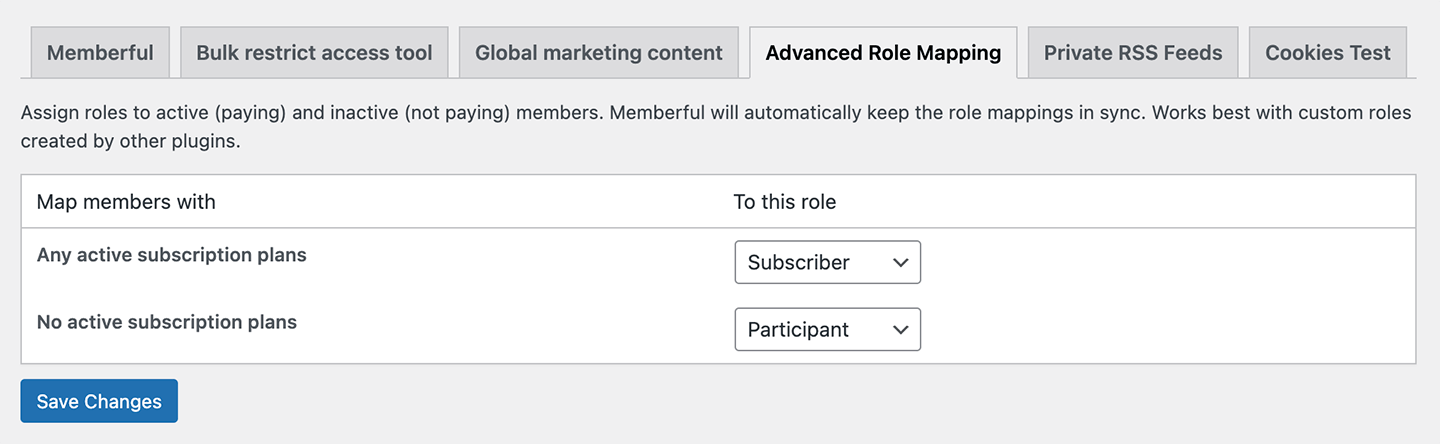Install the Memberful WordPress plugin
-
From your Memberful dashboard, go to Website → External website, then click Connect my WordPress site to activate the WordPress service.
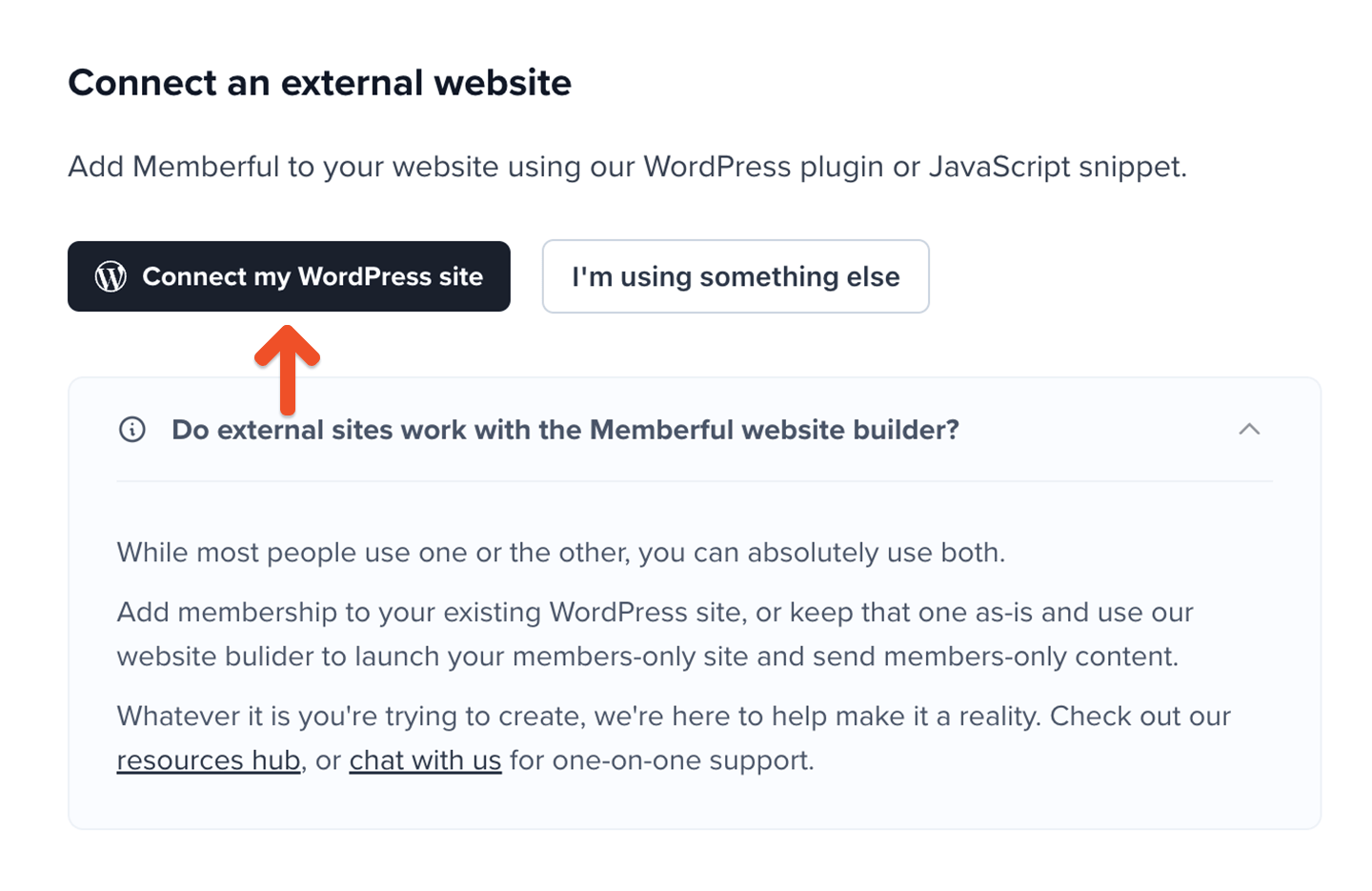
-
Copy the WordPress registration key (ctrl/cmd + c).
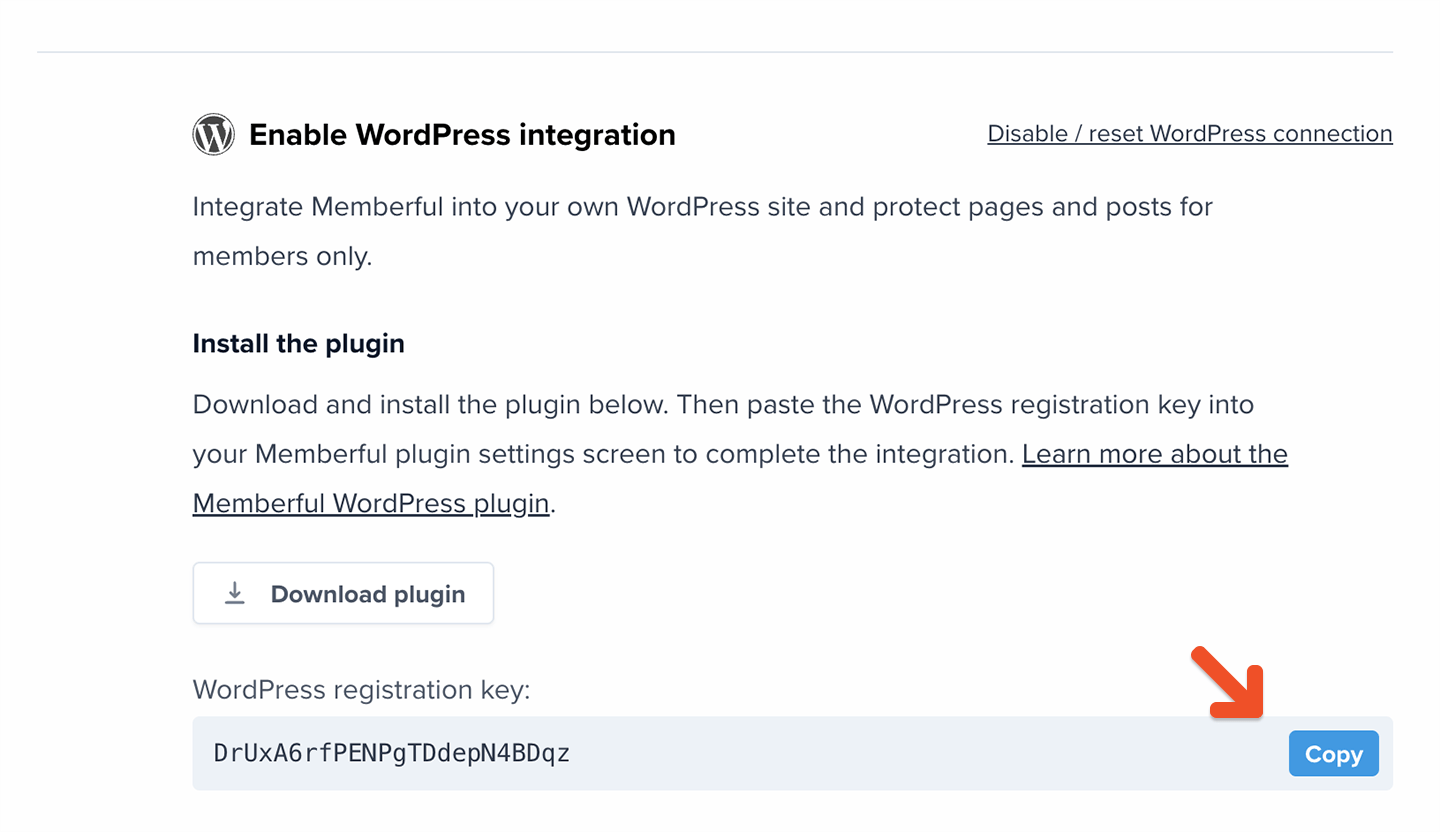
- On your WordPress site, install and activate the Memberful plugin.
-
Paste your registration key (ctrl/cmd + v) into the field and click Connect to Memberful.
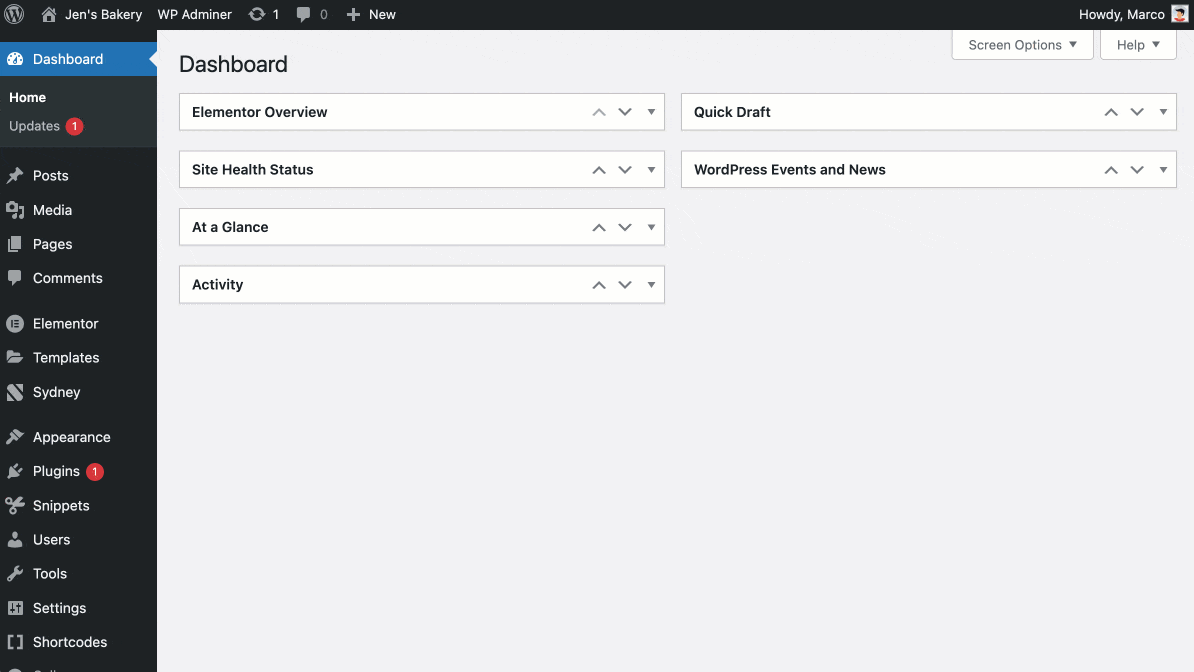
- Your members will be signed into WordPress when they sign into Memberful.
- Their plans will sync automatically, making it simple to protect WordPress content.
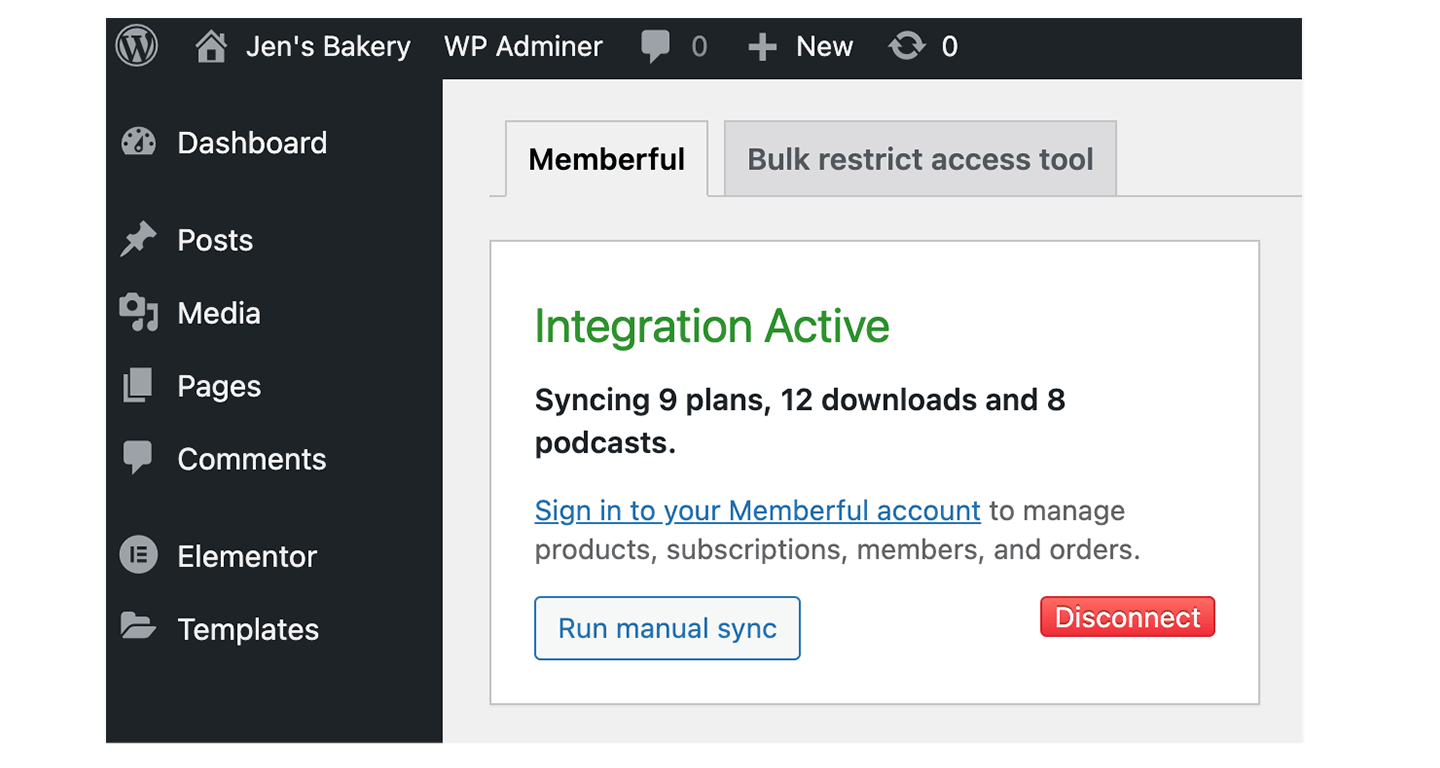
Review the plugin settings
Go to Settings → Memberful in your WordPress dashboard to customize how the plugin works. Options include:- Keep all WordPress users logged in for 1 year
- Hide the WordPress admin toolbar from members
- Block WordPress dashboard access from members
- Conditionally show Sign in, Sign out, and Account menu items based on members’ signed-in status
- Update display names in WordPress when members change their full name in Memberful
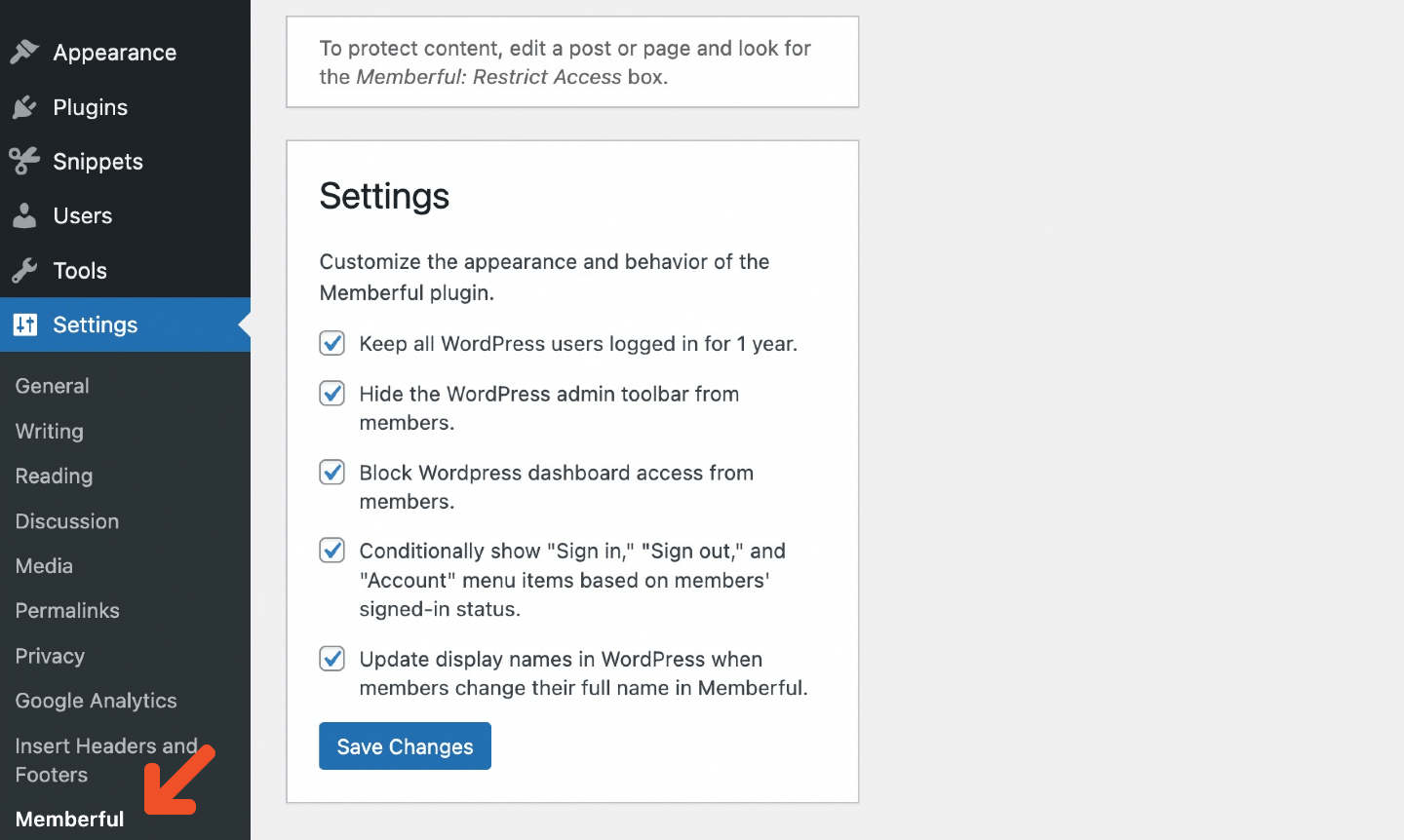
Conditional menu items only work with classic WordPress menus. They are not supported in block-based WordPress since that system uses a different menu editor.
Configure role mapping
The Memberful plugin can assign different roles to active (paying) members vs. inactive (non-paying) members. Memberful automatically keeps these mappings in sync. To configure:- Go to Settings → Memberful → Advanced Role Mapping.
- Map each Memberful status to the appropriate WordPress role.