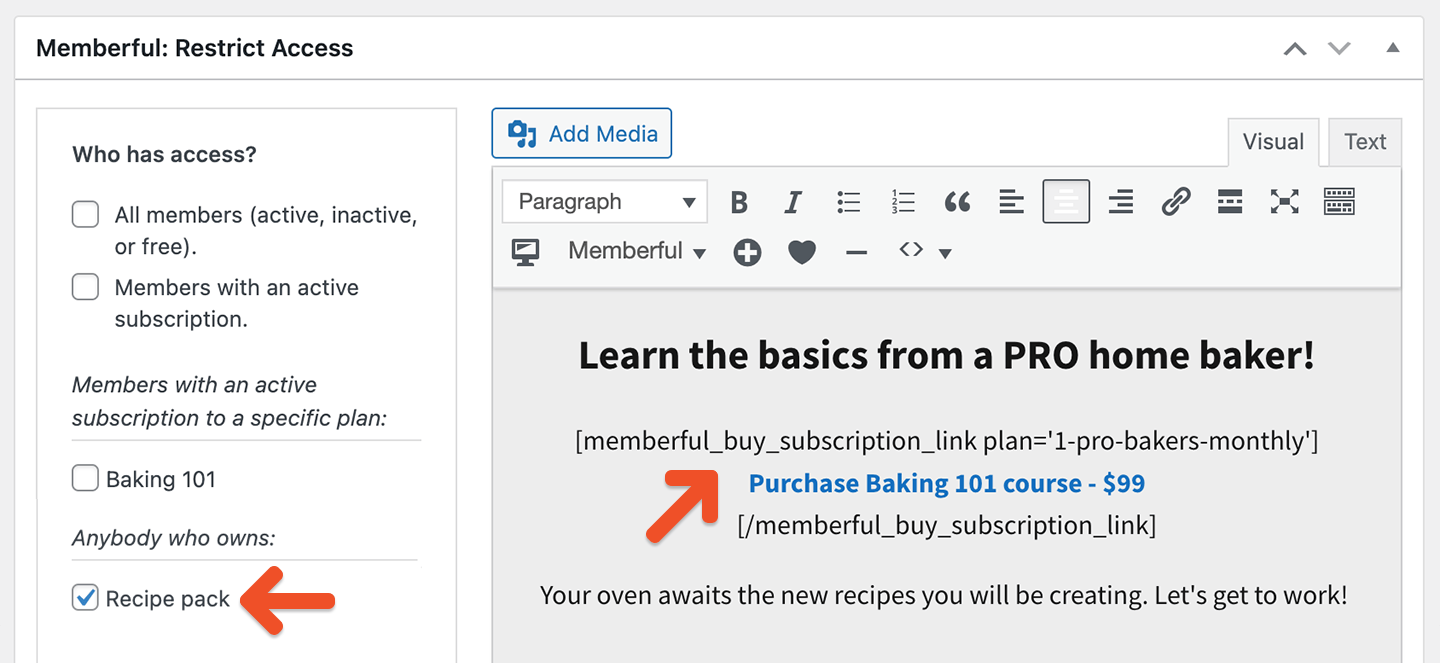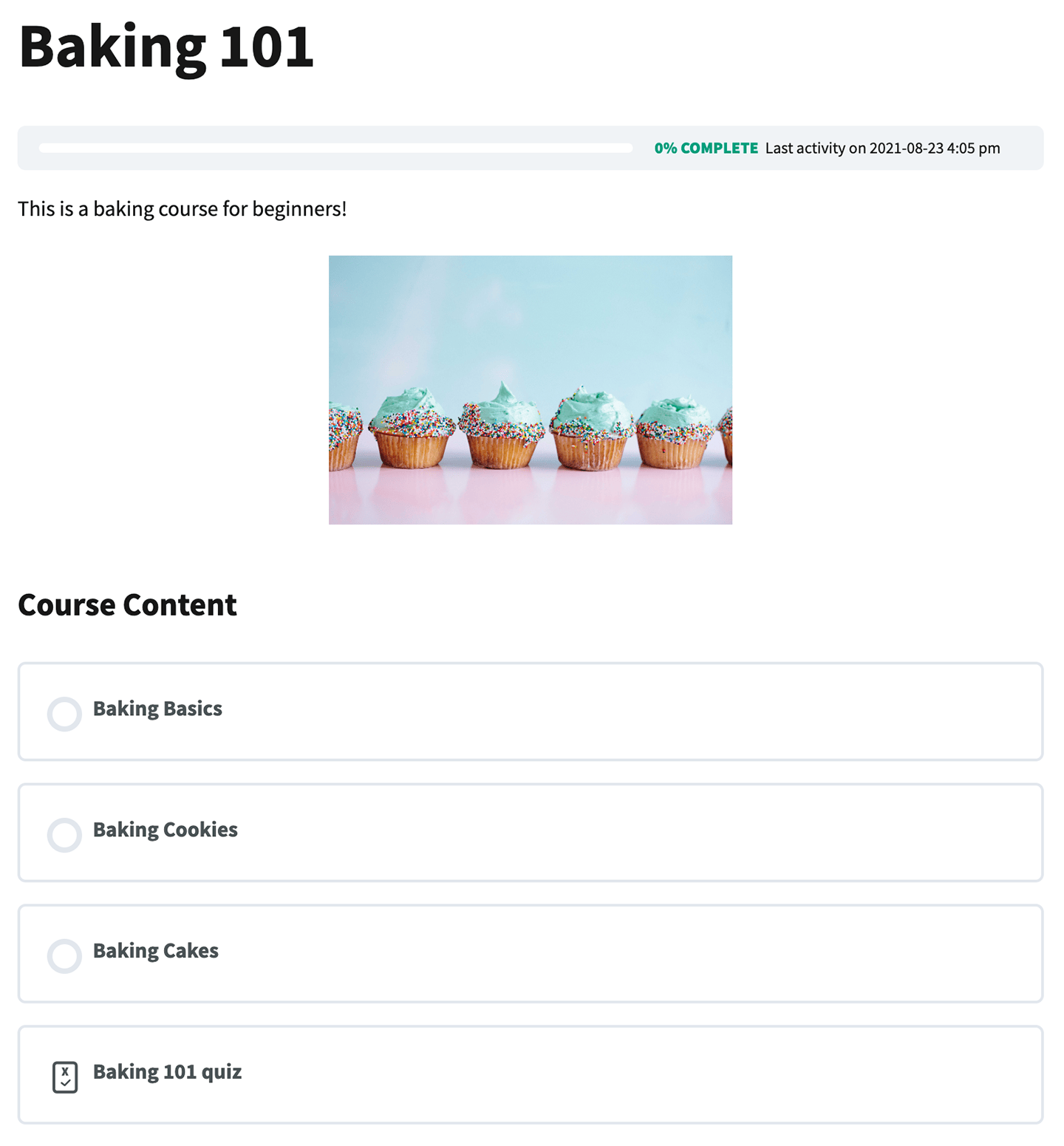Install and activate LearnDash
Install LearnDash and activate your plugin. Once you activate the LearnDash plugin, you’ll see a new option appear in the WordPress dashboard. Click LearnDash LMS to access the LearnDash menu.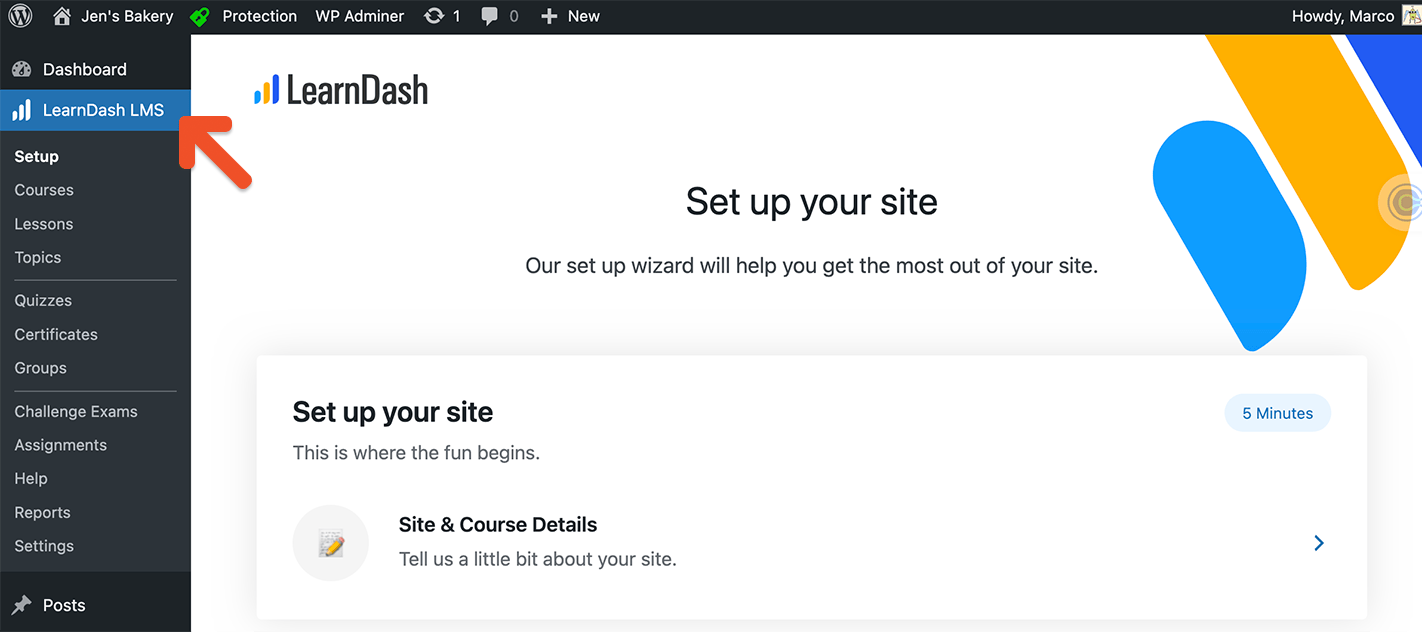
You will use the Memberful access restriction settings—instead of the settings within LearnDash—to restrict access to your course for members only.
Course structure
LearnDash courses are made up of lessons, topics, and quizzes. Here’s an example of a basic course outline: Course title: Baking 101 Lesson 1: Baking Basics- Topic 1: Ingredients
- Topic 2: Baking utensils
- Topic 3: Measurements
- Quiz: Baking Basics
Create a course
-
Under the Courses tab, click Add New. Enter a course title and description, and set the Access Mode to Open via the Settings tab.
Note: Drip-feed requires the student to have enrolled into the course, but Open courses skip over enrollment. If you’re planning to use the drip-feed functionality in LearnDash, your course should be set to Free, not Open. Your members will have to go through the additional step of enrolling in the course.
- Navigate to the Builder tab and build your course outline (e.g. lessons, topics, and quizzes).
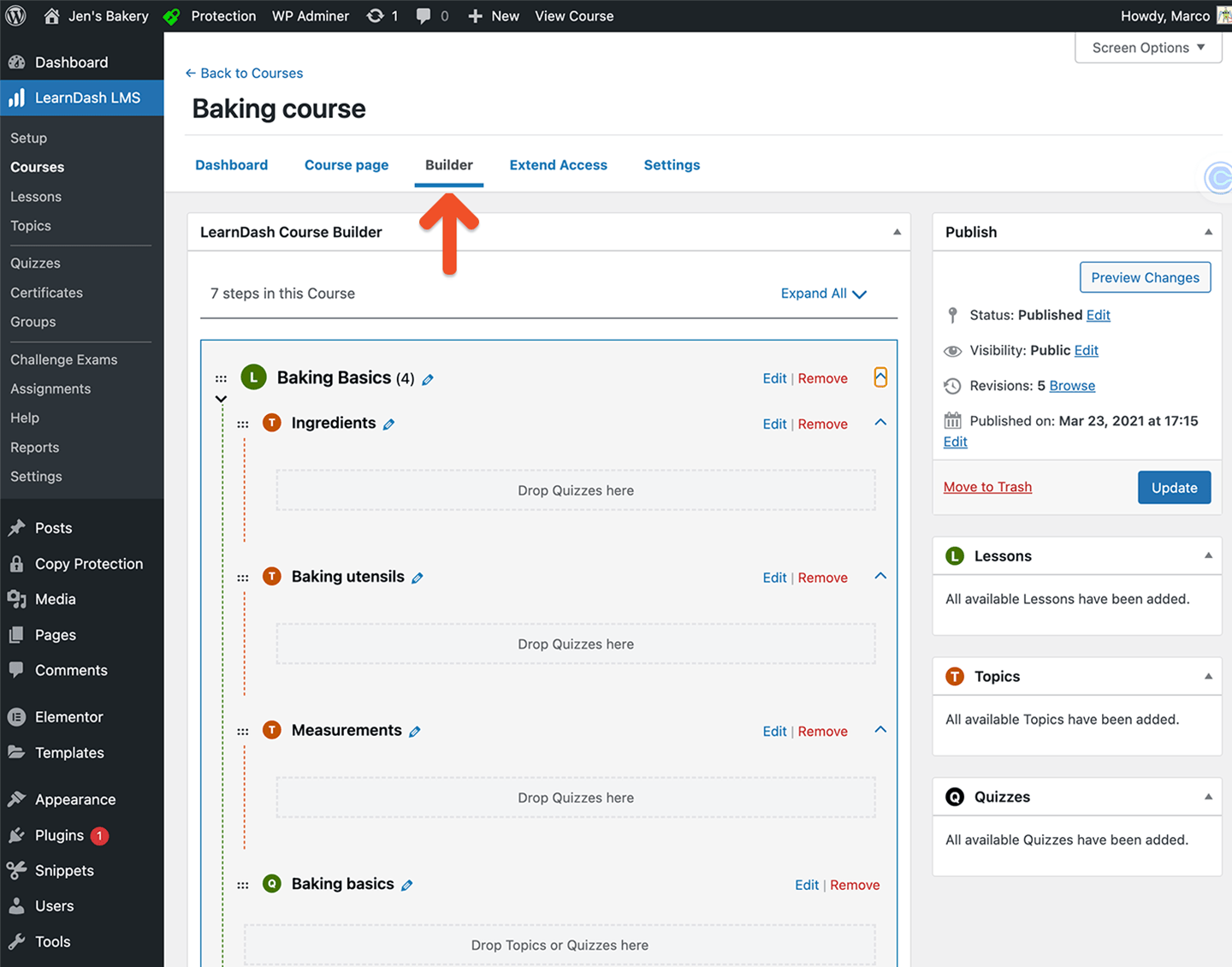
Add lesson content
- From the LearnDash menu, navigate to Lessons and select a lesson.
- Add some introductory information about the lesson in the WordPress editor. You can also use LearnDash shortcodes to add additional information to any course, lesson, or quiz.
Add topic content
- From the LearnDash menu, navigate to Topics and select a topic.
- Add your text, media, and / or video embed code in the WordPress text editor.
Add quiz questions
- From the LearnDash menu, navigate to Quizzes and select a quiz.
- Configure the quiz settings and enter your quiz questions.
Protect your course for members only
Now that your course is built, you need to restrict access for members only.- Navigate to your course from the LearnDash menu and scroll to the bottom of the page to access the Memberful: Restrict Access meta box.
- Select a plan or plans to define which members can access the course.