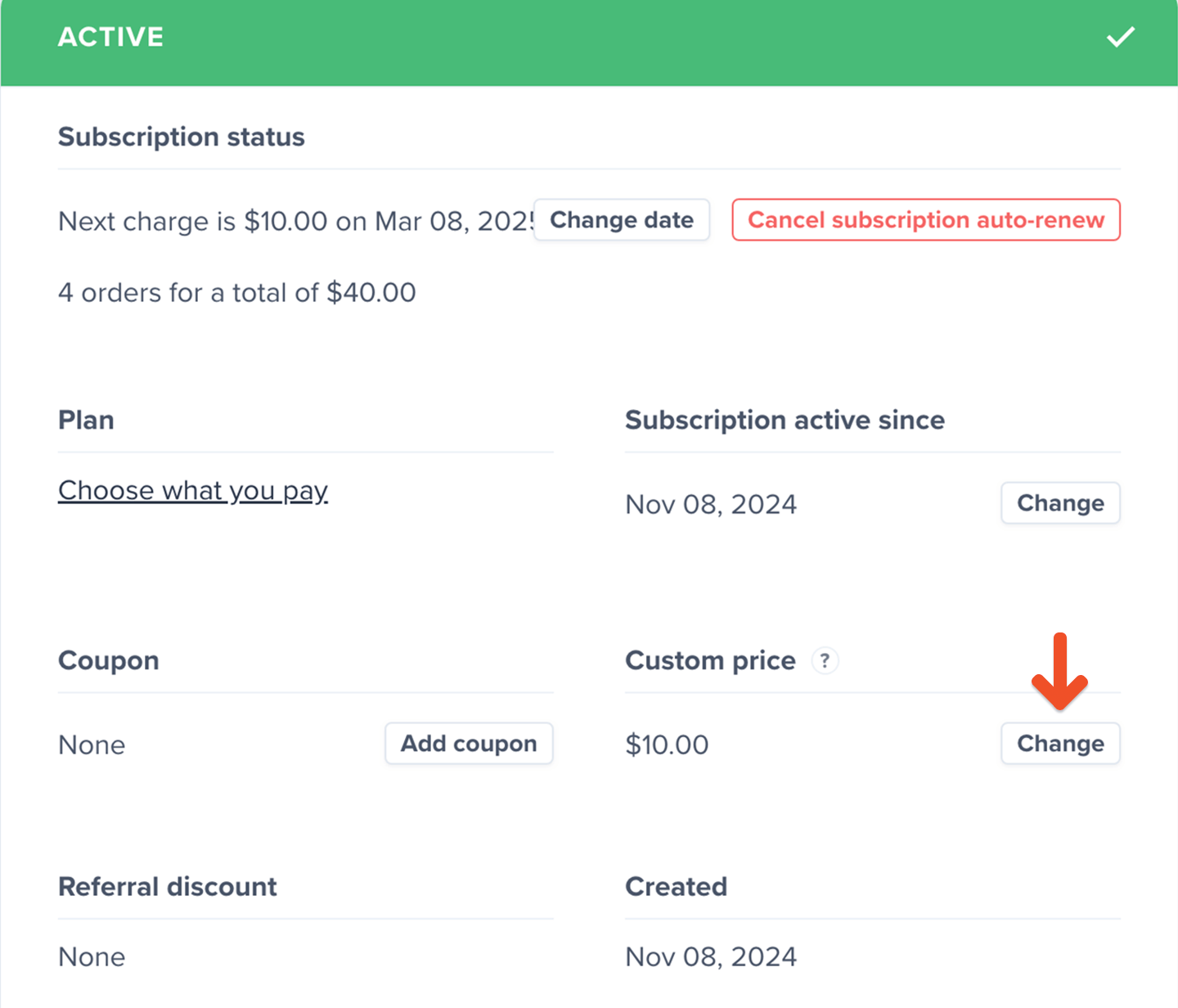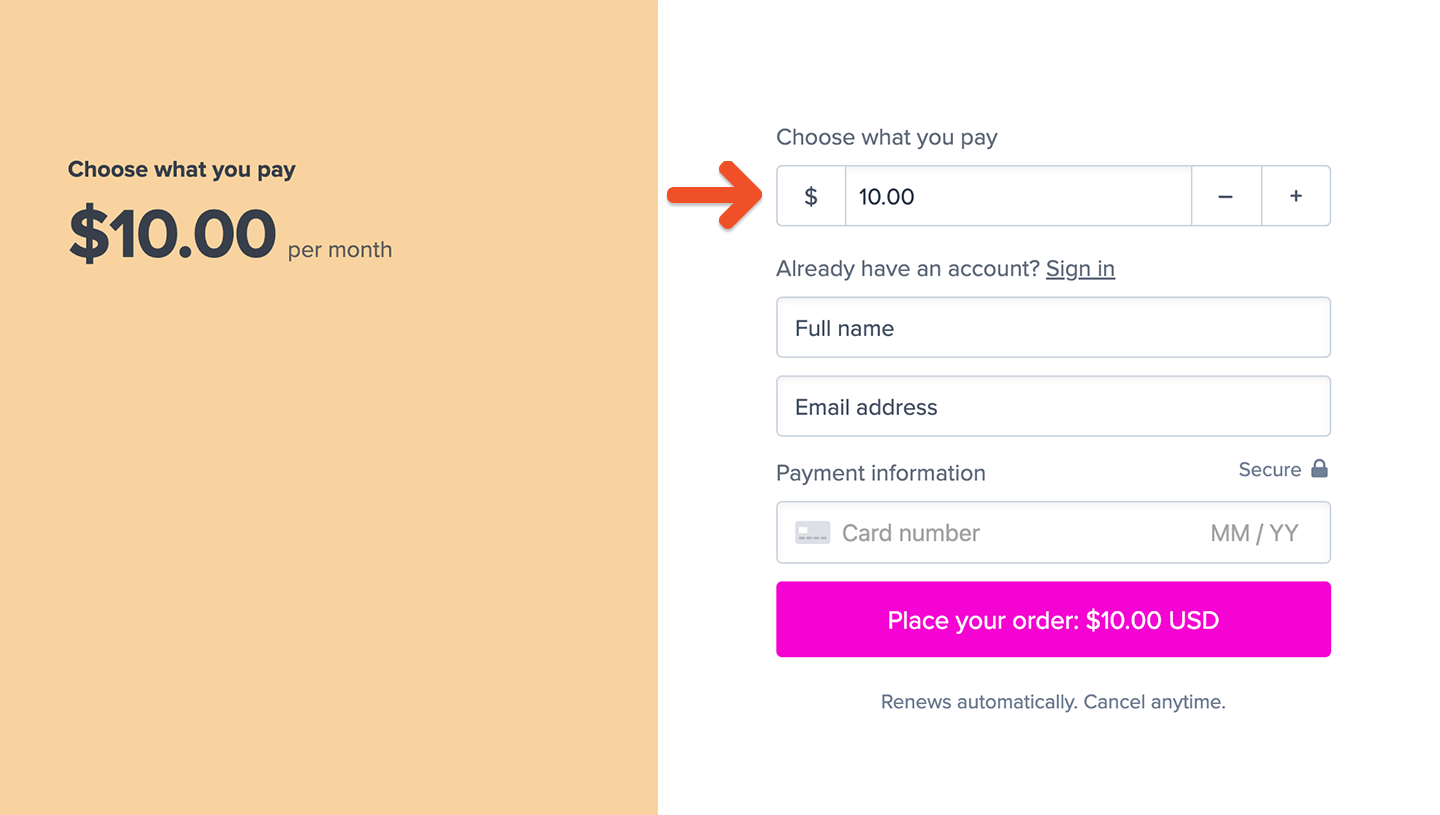
Demo
Create a plan
Navigate to Revenue → All plans from your Memberful dashboard, and click New Plan. Enable the setting to Let members choose what to pay.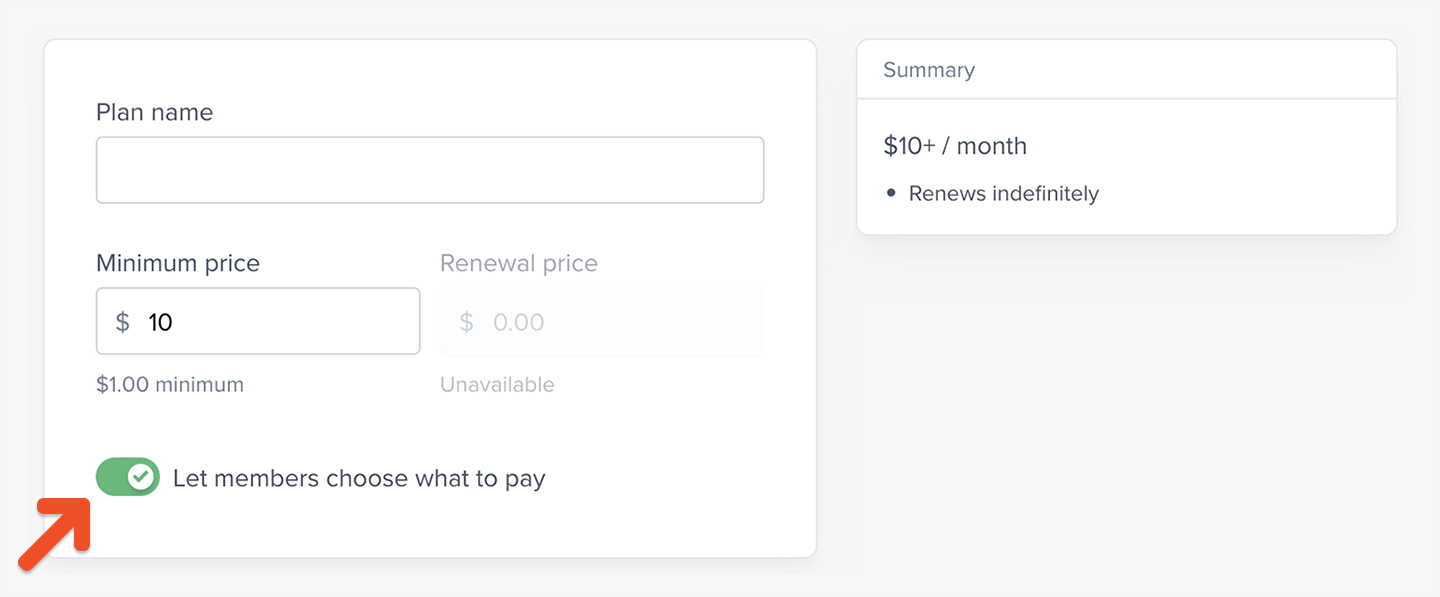
Accept custom payments
Within the purchase form, members can pay any amount equal-to or greater than the minimum plan price.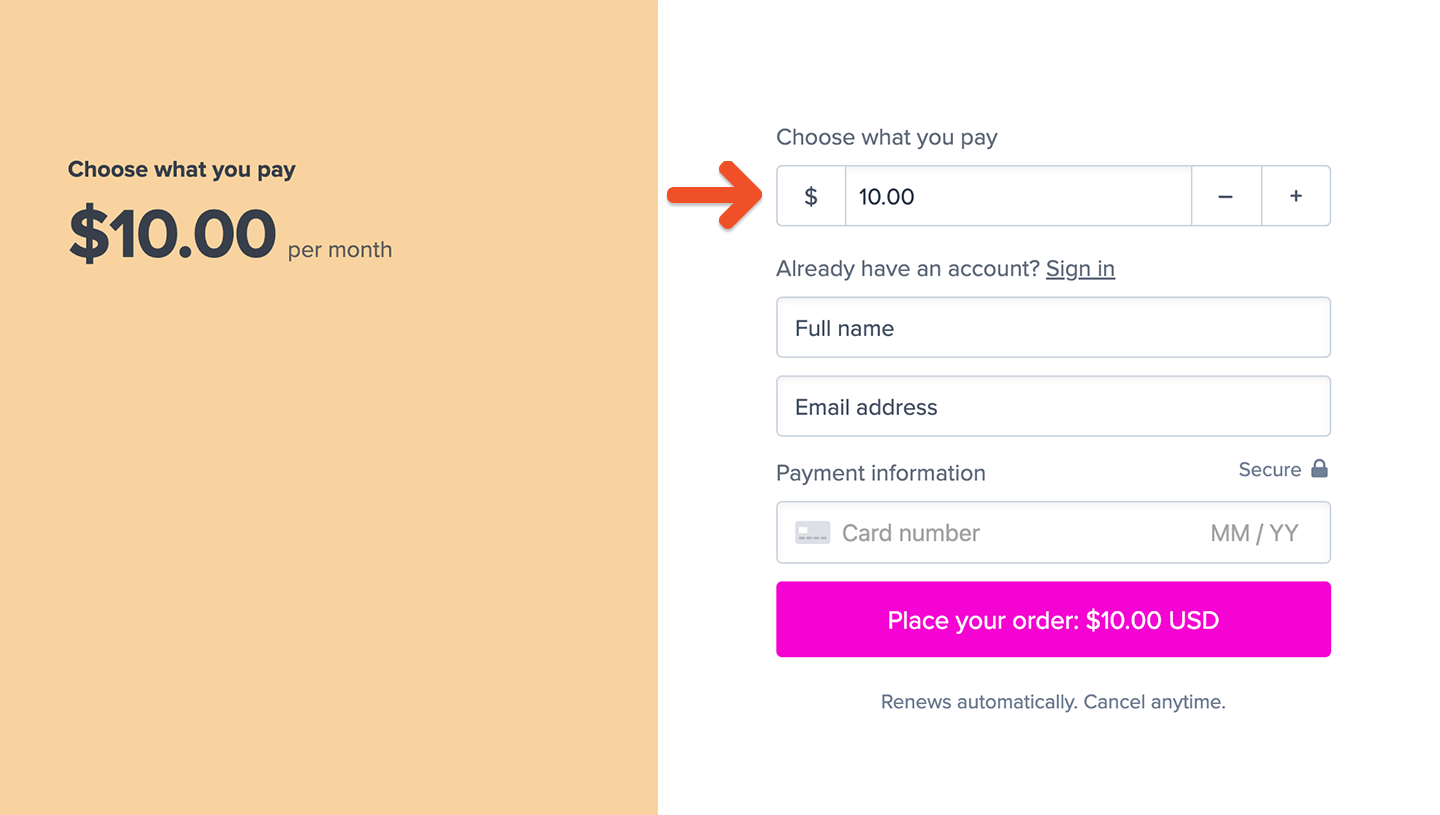
ACCOUNT-URL with your actual Account URL subdomain, which can be found in your Memberful dashboard via Website → Settings. Also replace the number 2 with your own plan ID, which you can find in your plan’s purchase link.
When you build the membership sales page on your website, create buttons for each of the amounts you’d like to collect with the proper amount in the URL.
You can also create an open text field for members to enter a fully custom amount of their own choosing. You can get example HTML at any time from the Plan Settings page, and then customize it using your own CSS and HTML.
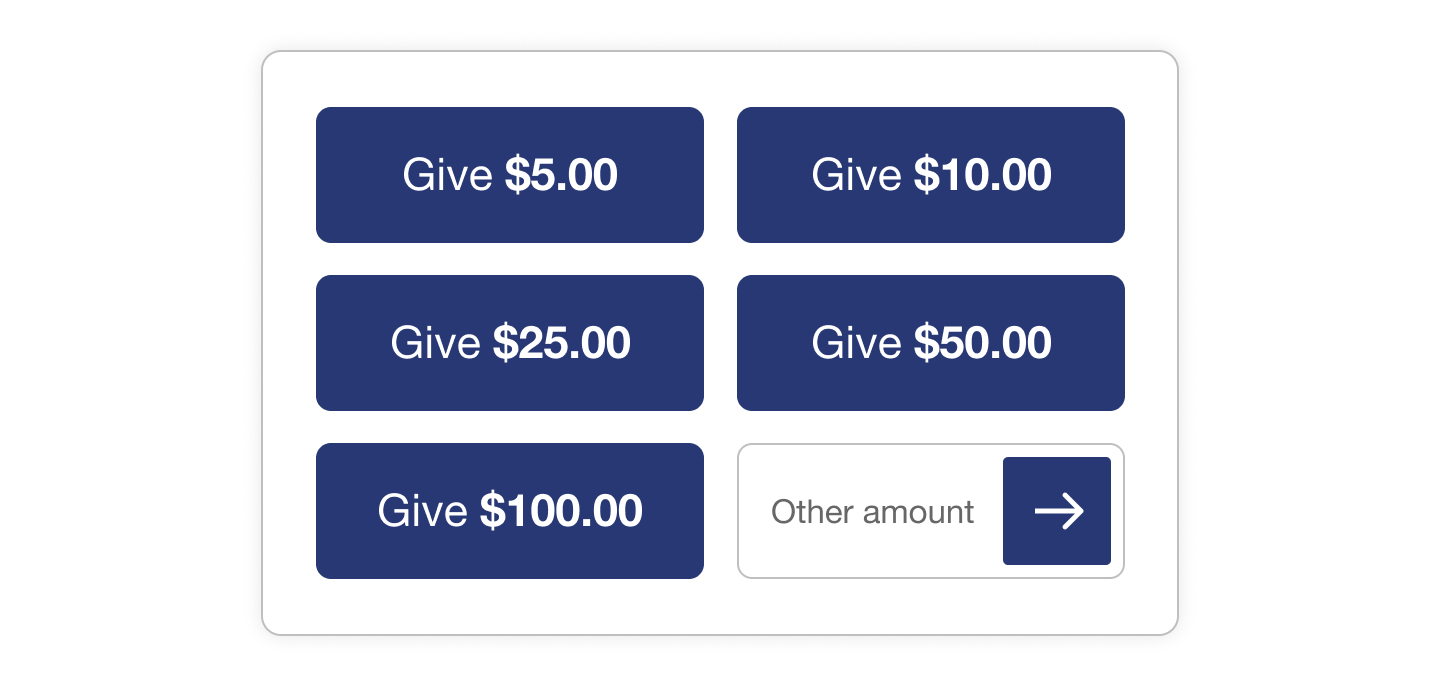
Edit a member’s custom amount
You can edit the custom amount a member is paying through their subscription page in the dashboard. Search for the member by name or email. Under Custom price click Change and enter a new amount that’s equal-to or greater than the plan’s minimum price. The member will be charged this amount at their next renewal, and all renewals going forward.