How members access their account
Members can access their membership account from:ACCOUNT-URL with your actual Account URL subdomain, which can be found in your Memberful dashboard via Website → Settings. You can add this link to a button on your website, in the footer of your newsletter, or anywhere else.
Sign in with a sign-in email
For accounts with passwords disabled
If you’ve disabled the ability for members to create passwords, we will present the form with the Send sign in link button immediately.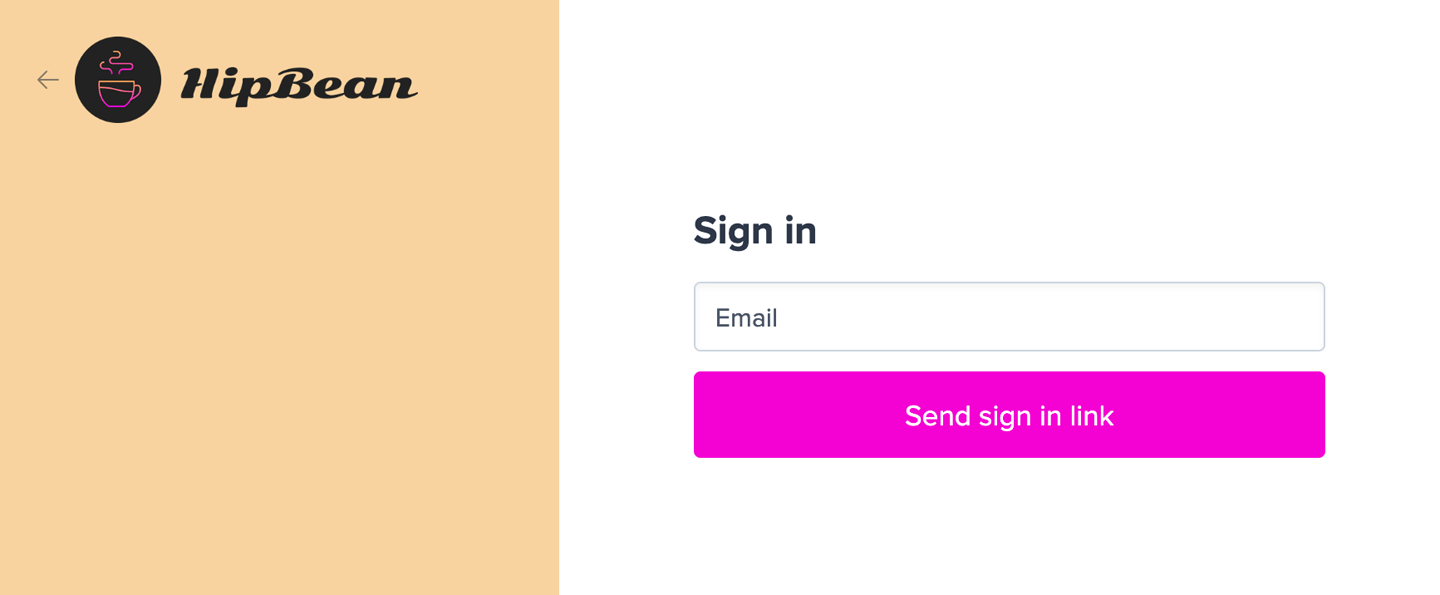

For accounts with passwords enabled
When a member lands on the sign-in form, they’ll enter their email address and click Continue. If the member does not have a password, clicking continue sends the sign-in email to the member immediately.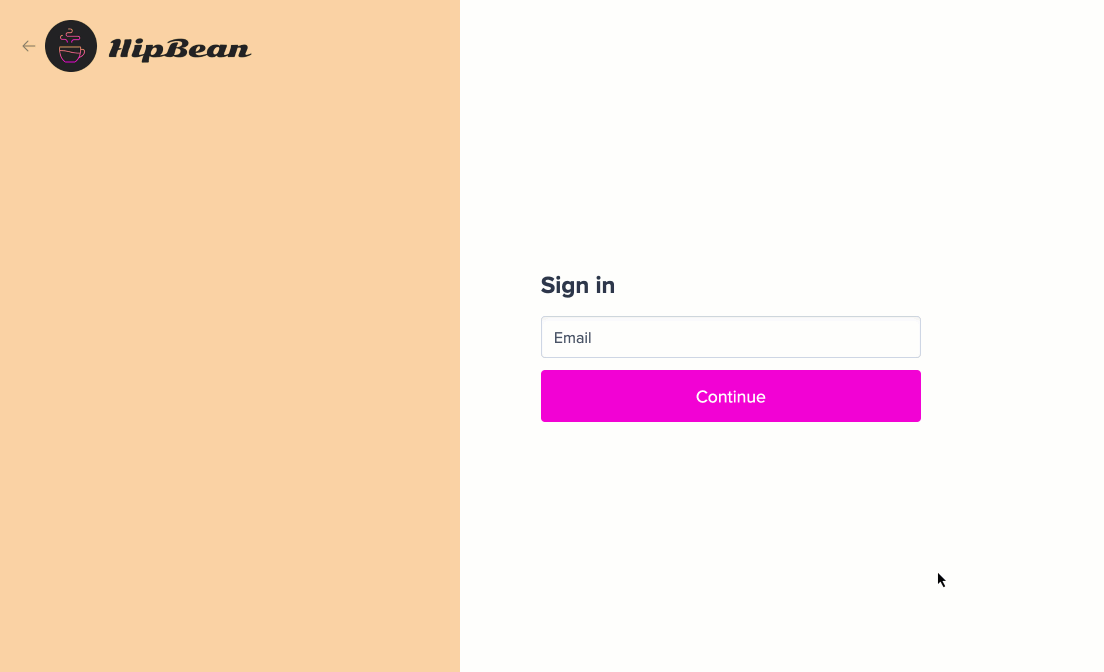
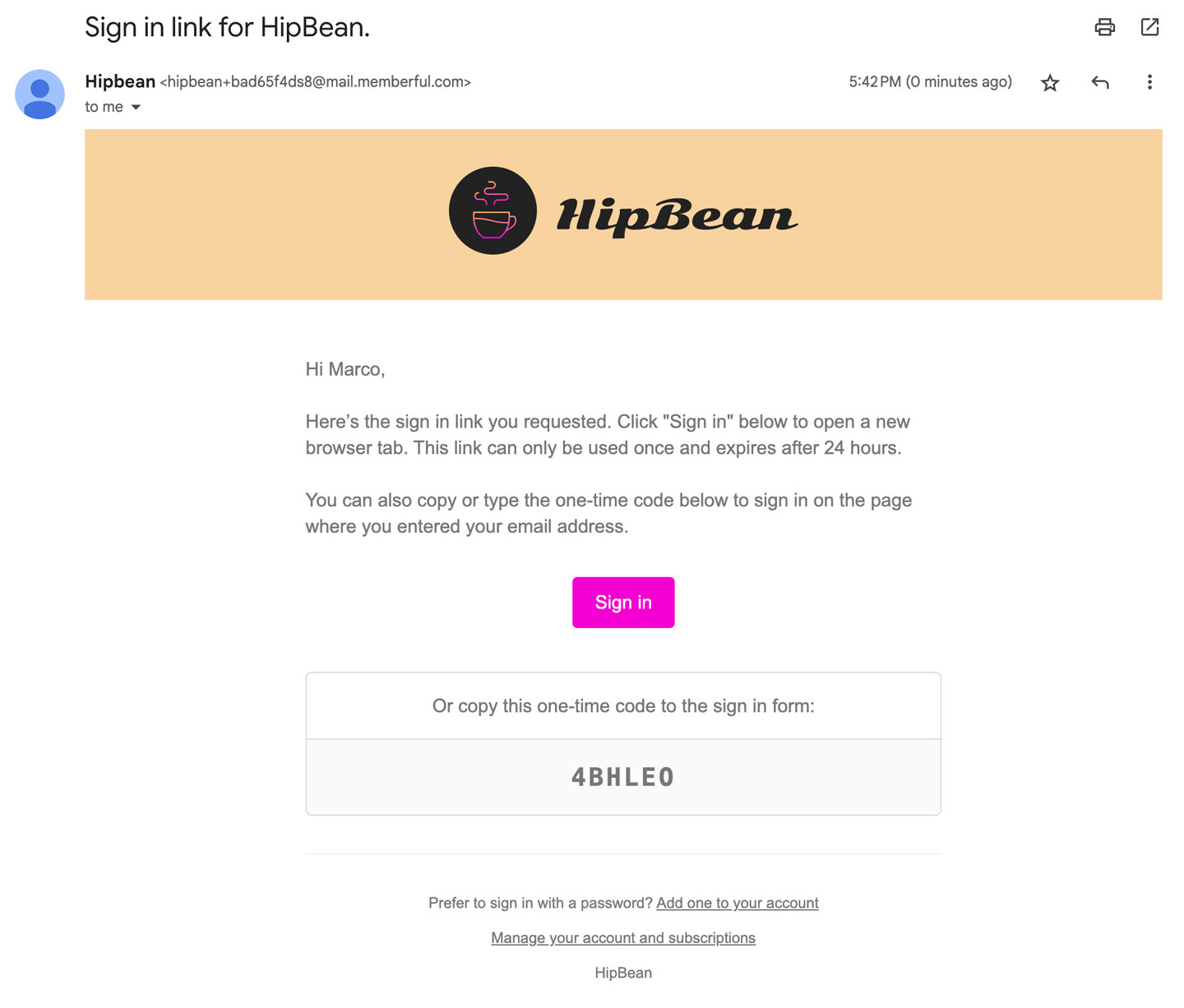
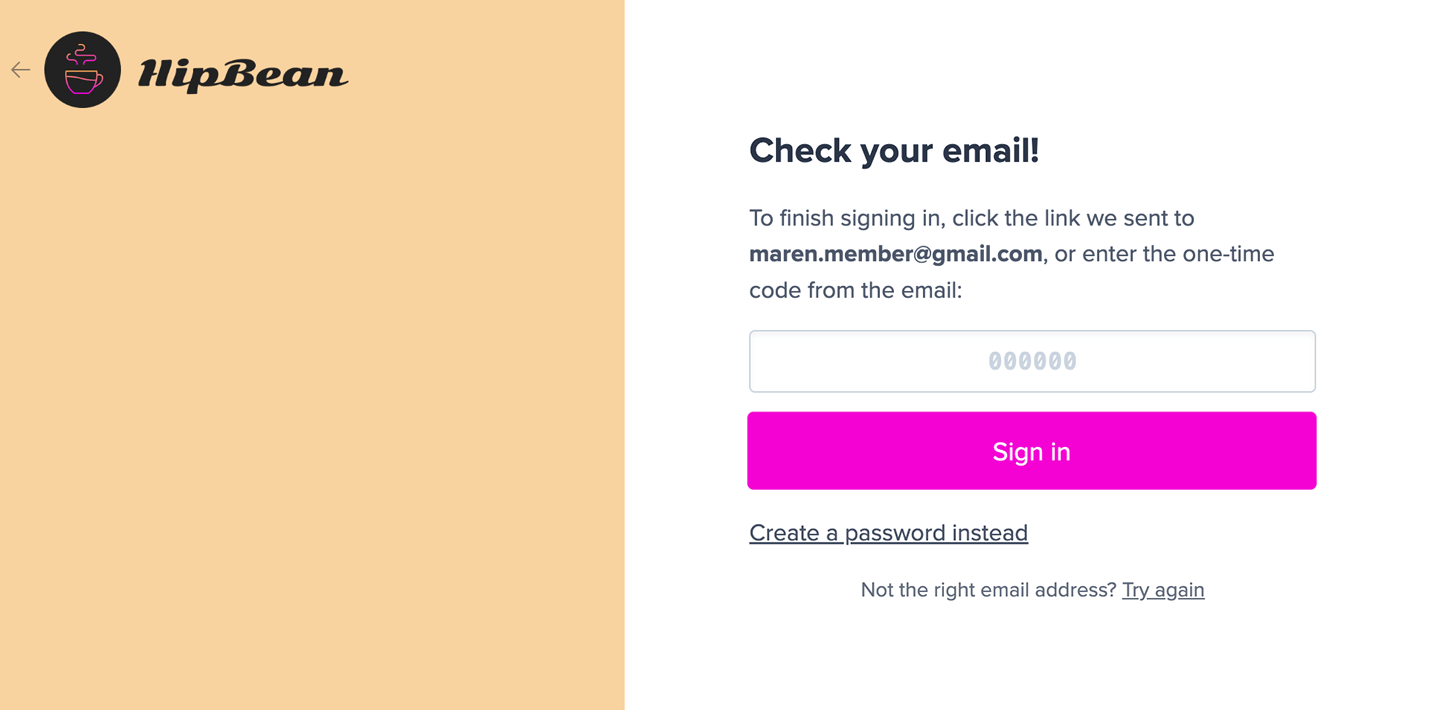
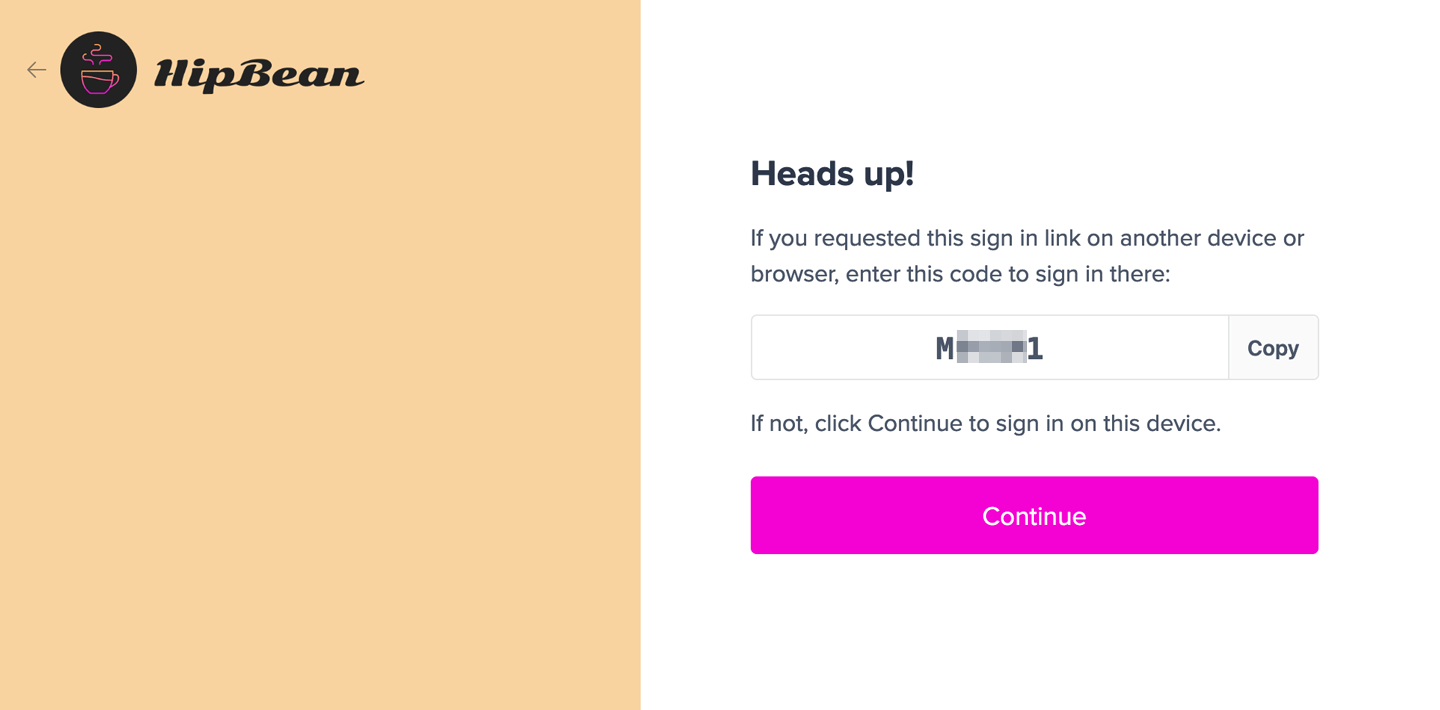
Sign in with a password
Passwords are not required by default, but some members may choose to set one after they sign up. You can also make password creation a part of your signup flow. Learn about the different ways that members can create a password. When a member lands on the sign-in form, they’ll enter their email address and click Continue. If the member has a password, we show the password field.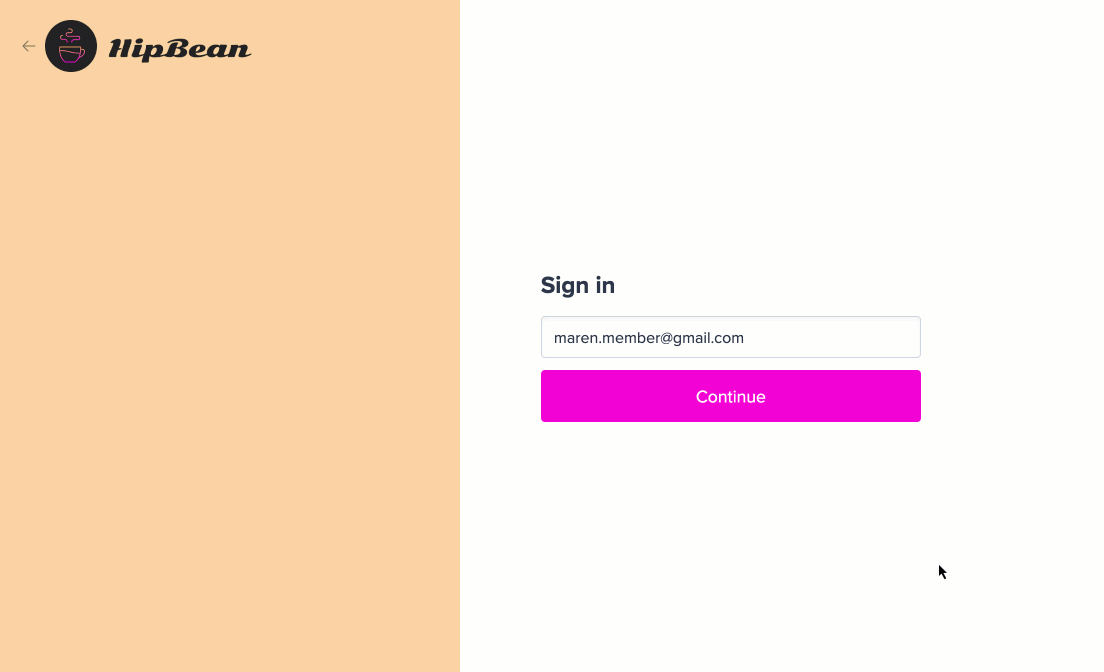
Create a password
There are several ways a member can create a password.Create a password during sign-up
Passwords are not required by default, but you can make password creation a part of your checkout flow by adding an account password custom field.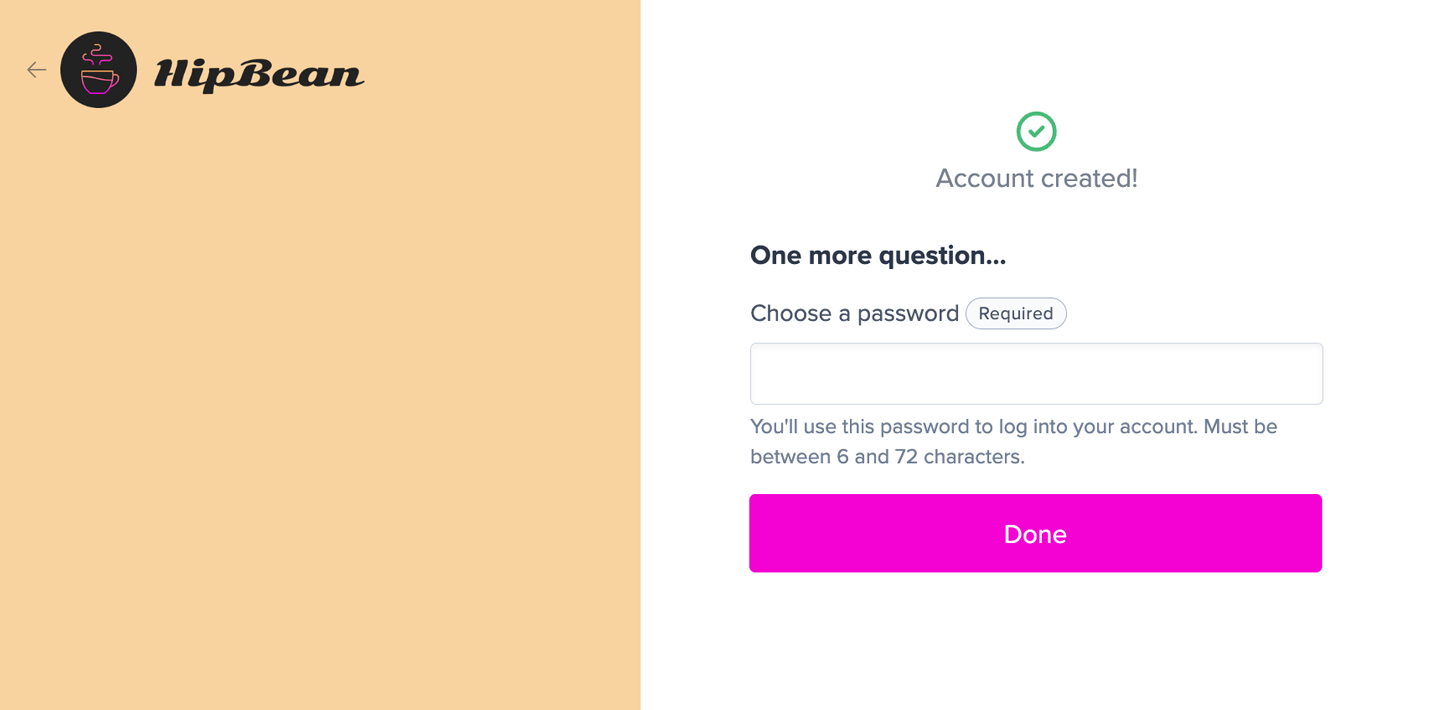
After requesting sign-in link
After a member has requested a sign-in link, they can click Create a password instead to create one.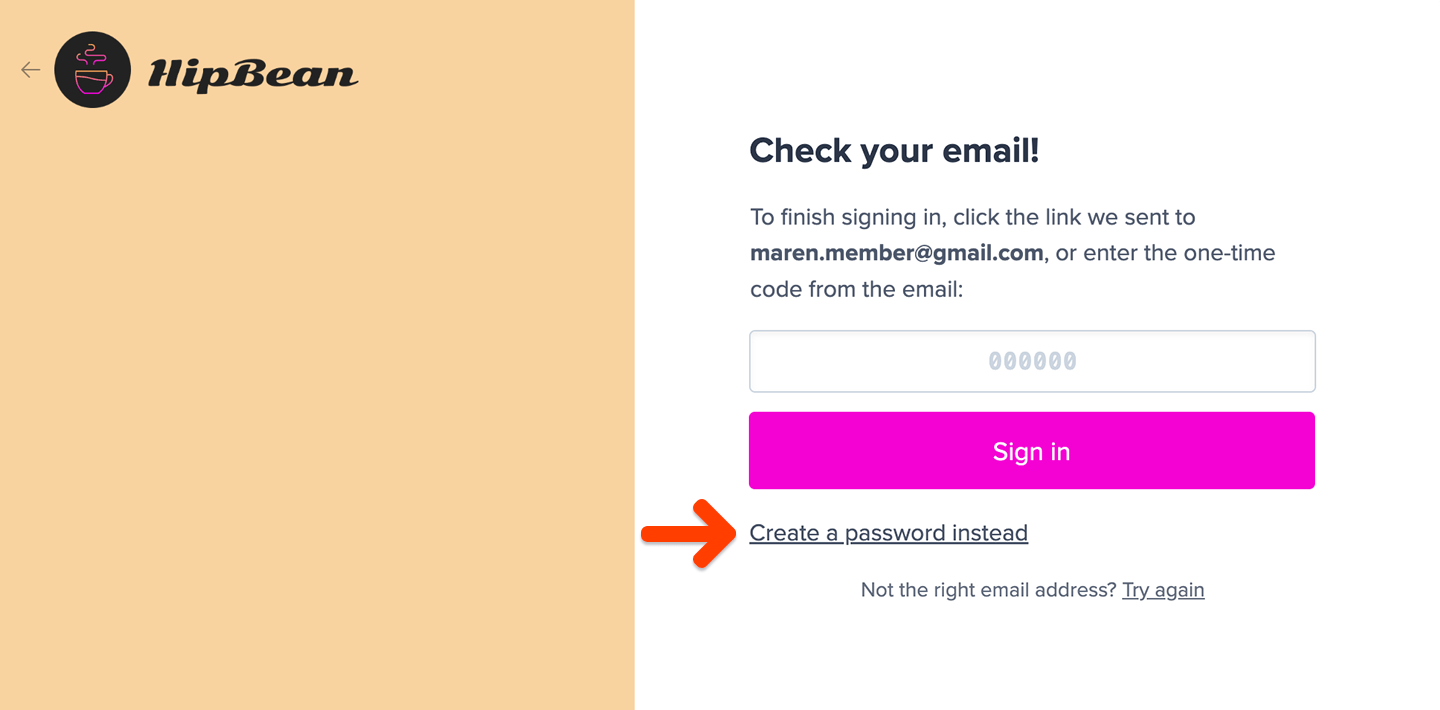
From the sign-in email
The sign-in email includes a footer with a link to create a password: Prefer to sign in with a password? Add one to your account.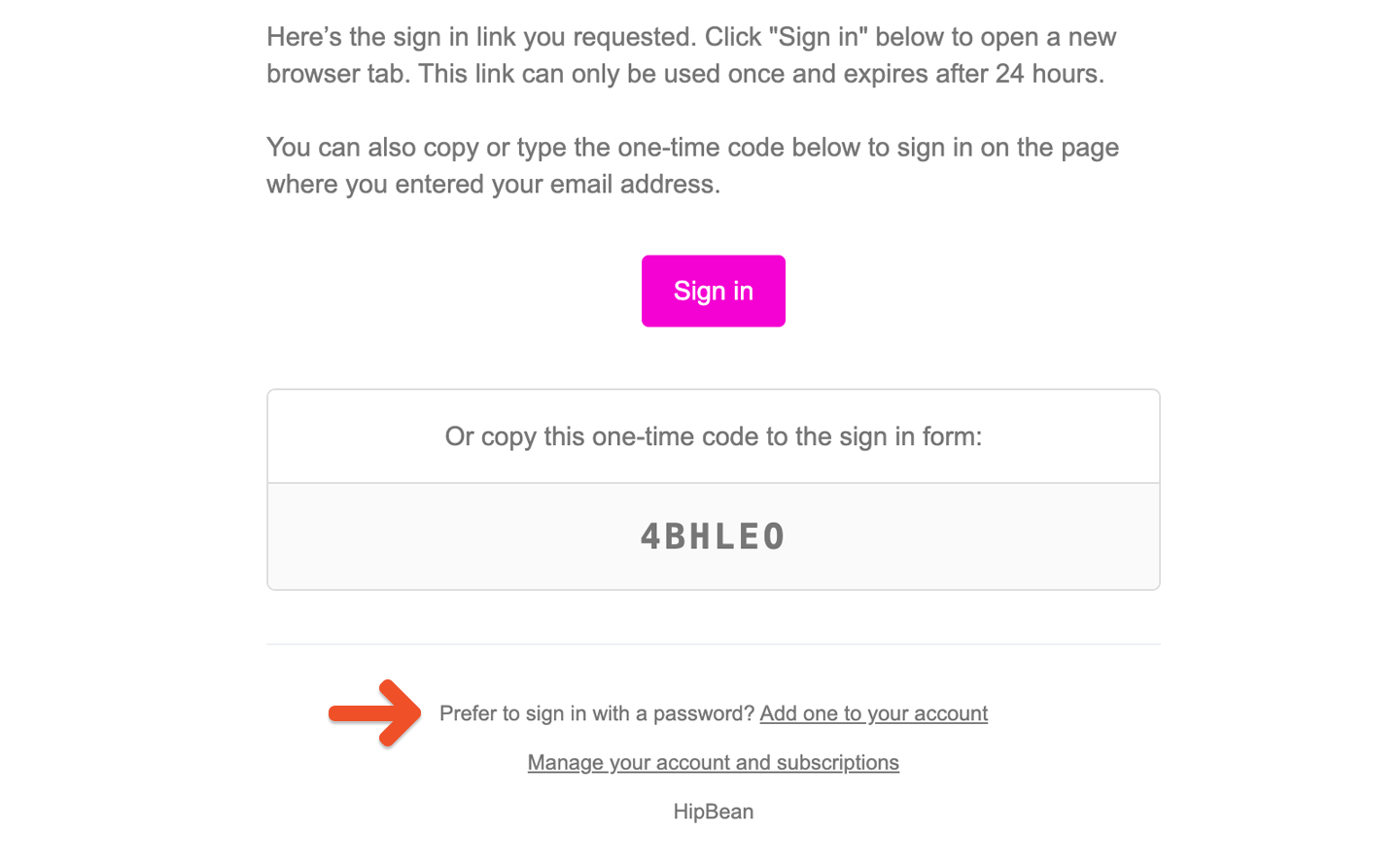
Password reset
Once a password has been created, the member can click the Reset it link from the sign-in form. Memberful will send them password reset instructions by email.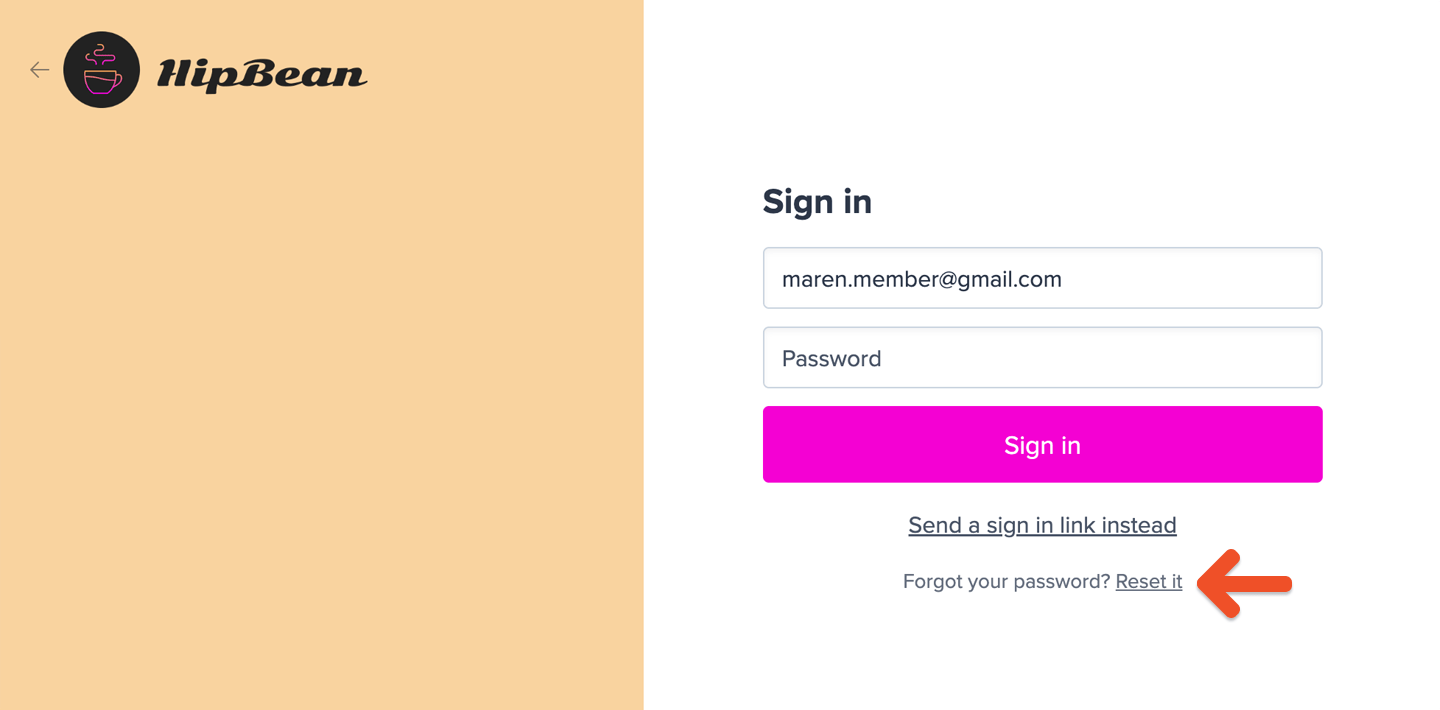

ACCOUNT-URL with your actual Account URL subdomain, which can be found in your Memberful dashboard via Website → Settings.
To ensure the reset process is secure:
- Password reset links automatically expire after 48 hours.
- Password reset links can only be used once. If they click the link, and reset their password, the link becomes invalid.