Create episodes
Navigate to Content → Podcasts, select a podcast, and scroll down to the dynamic episodes section.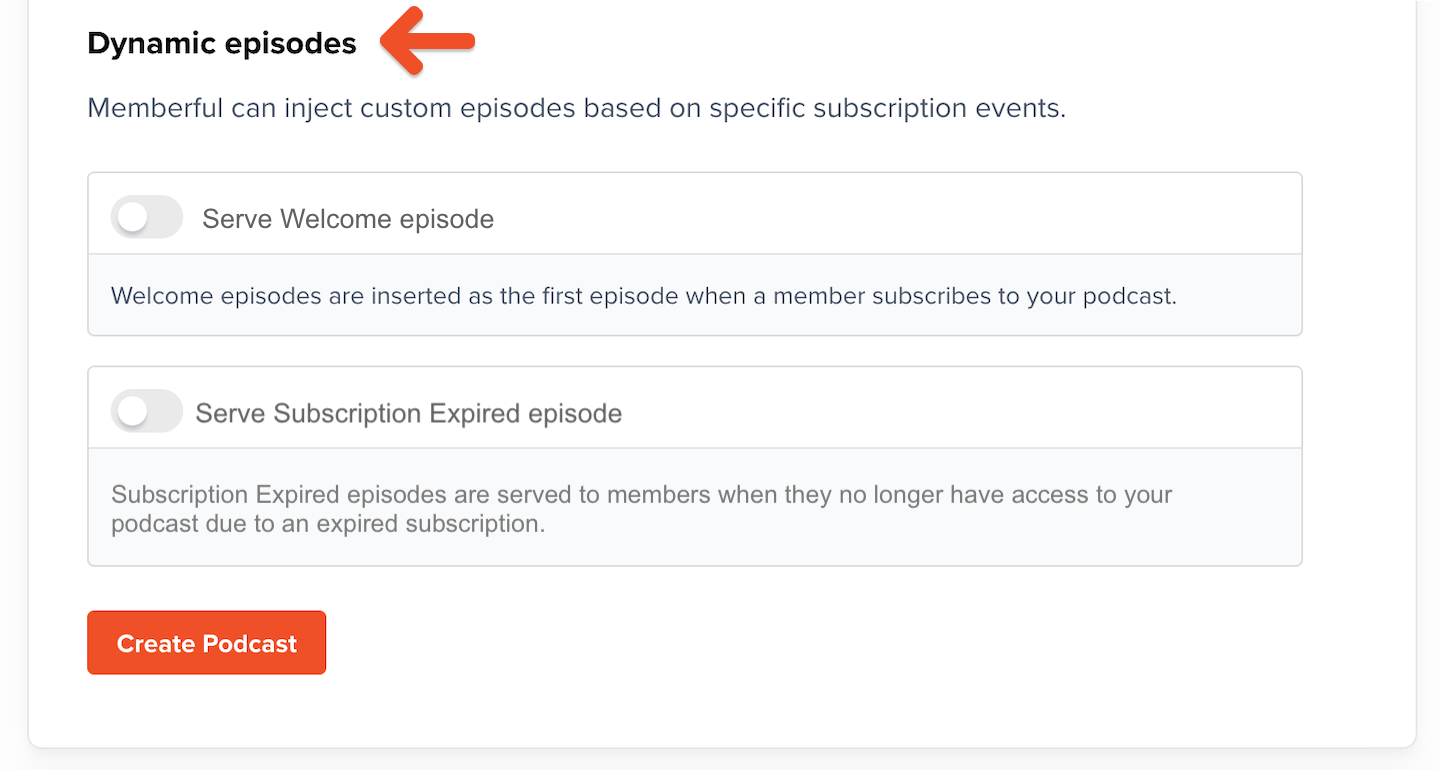
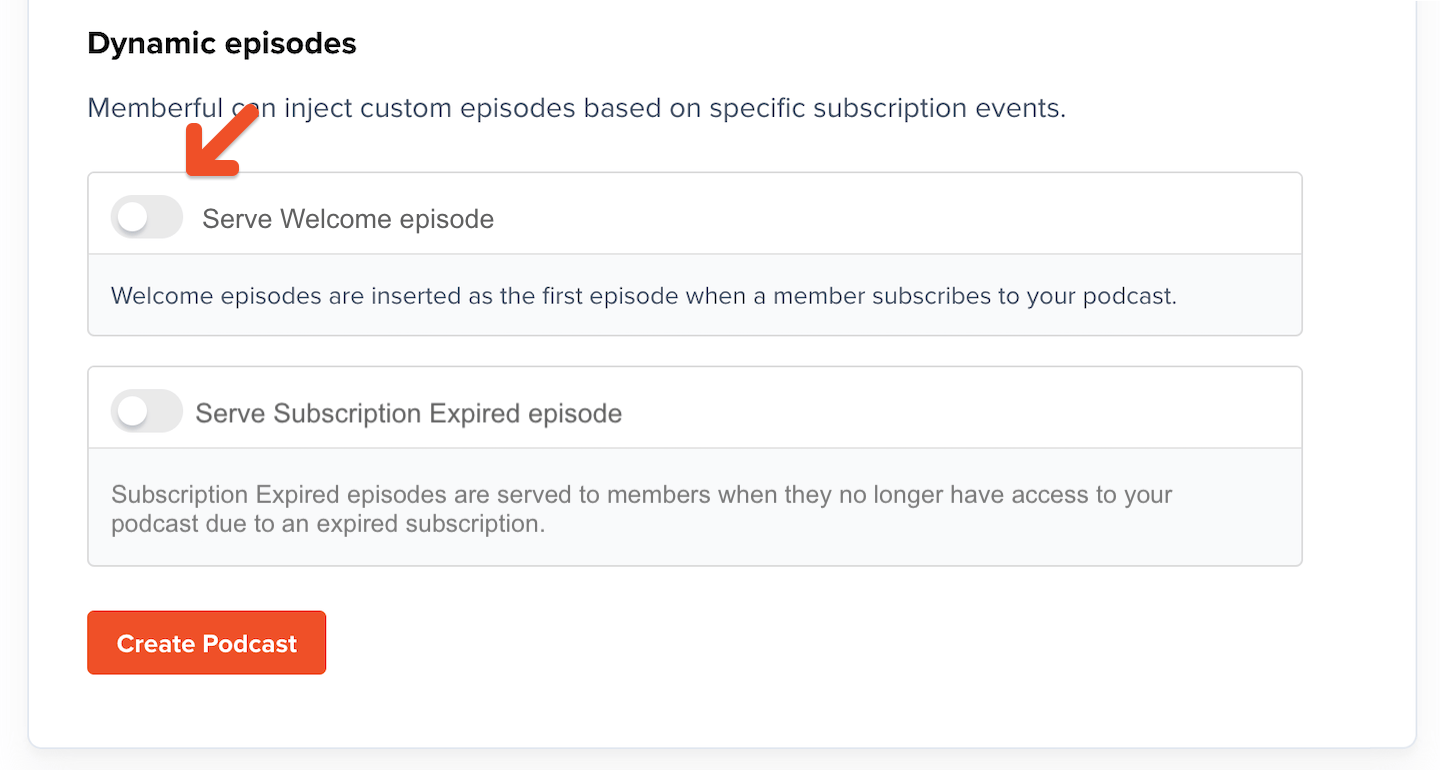
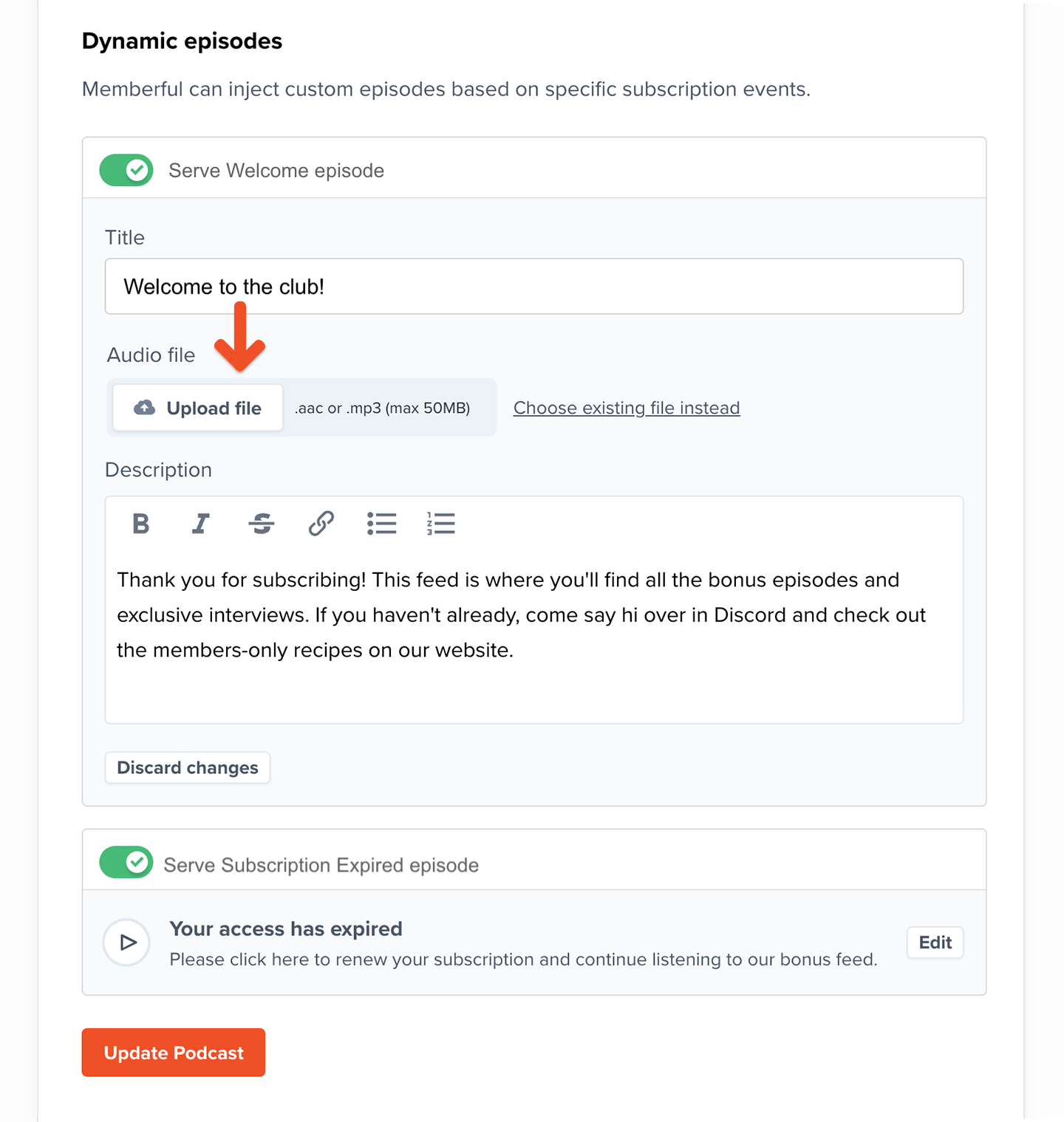
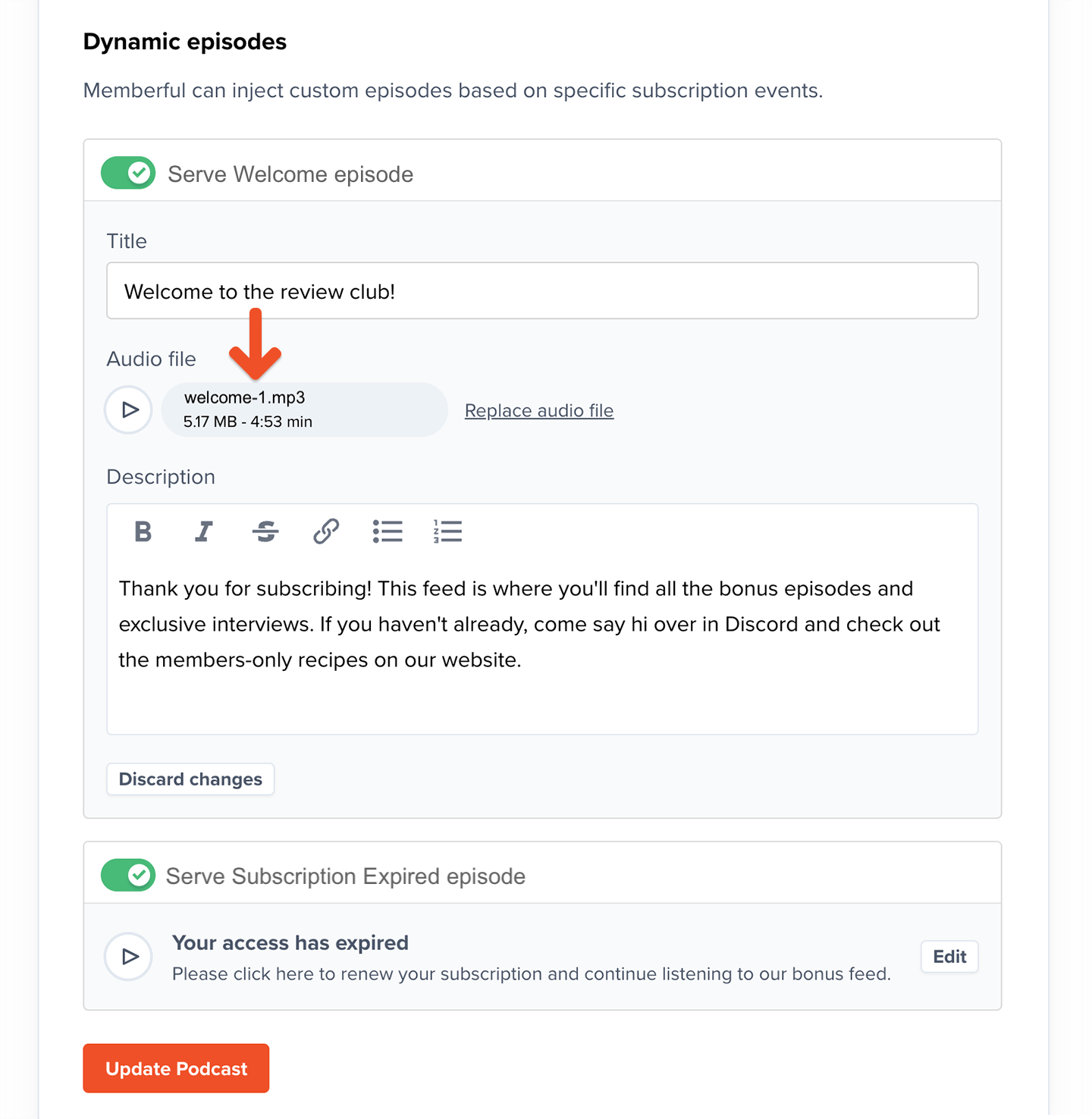
Personalized episodes can be assigned per show or across all podcasts on the site. This feed-level personalization allows you to create personalized episodes for each show, which is handy if you have different shows with different hosts.
Manage episodes
After uploading an audio file, you will see a link to manage audio files on the podcasts index page.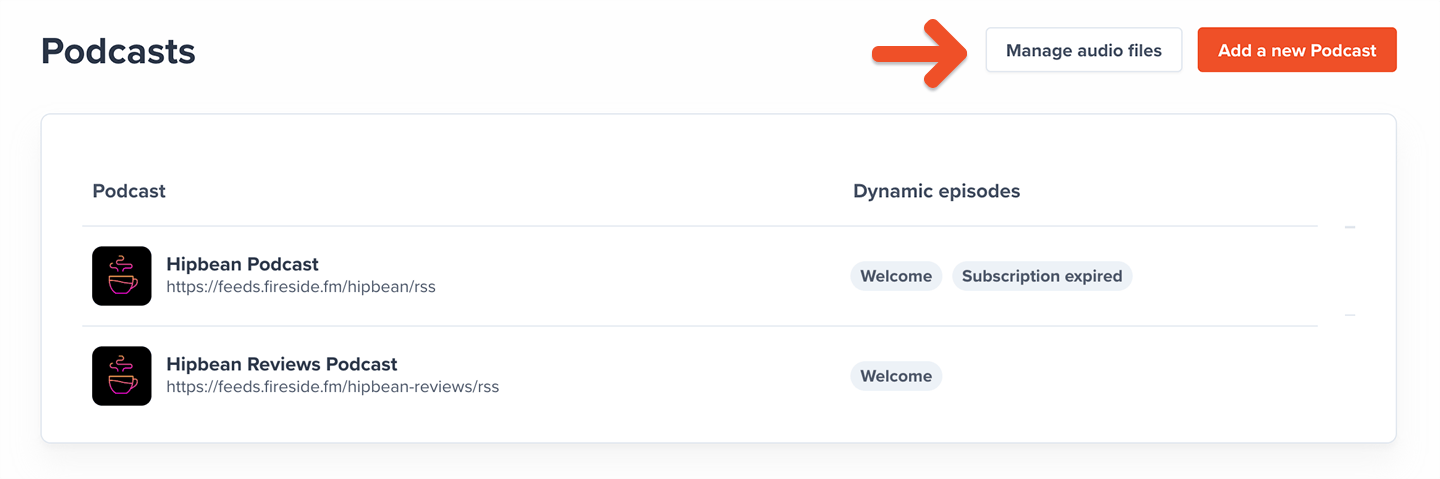
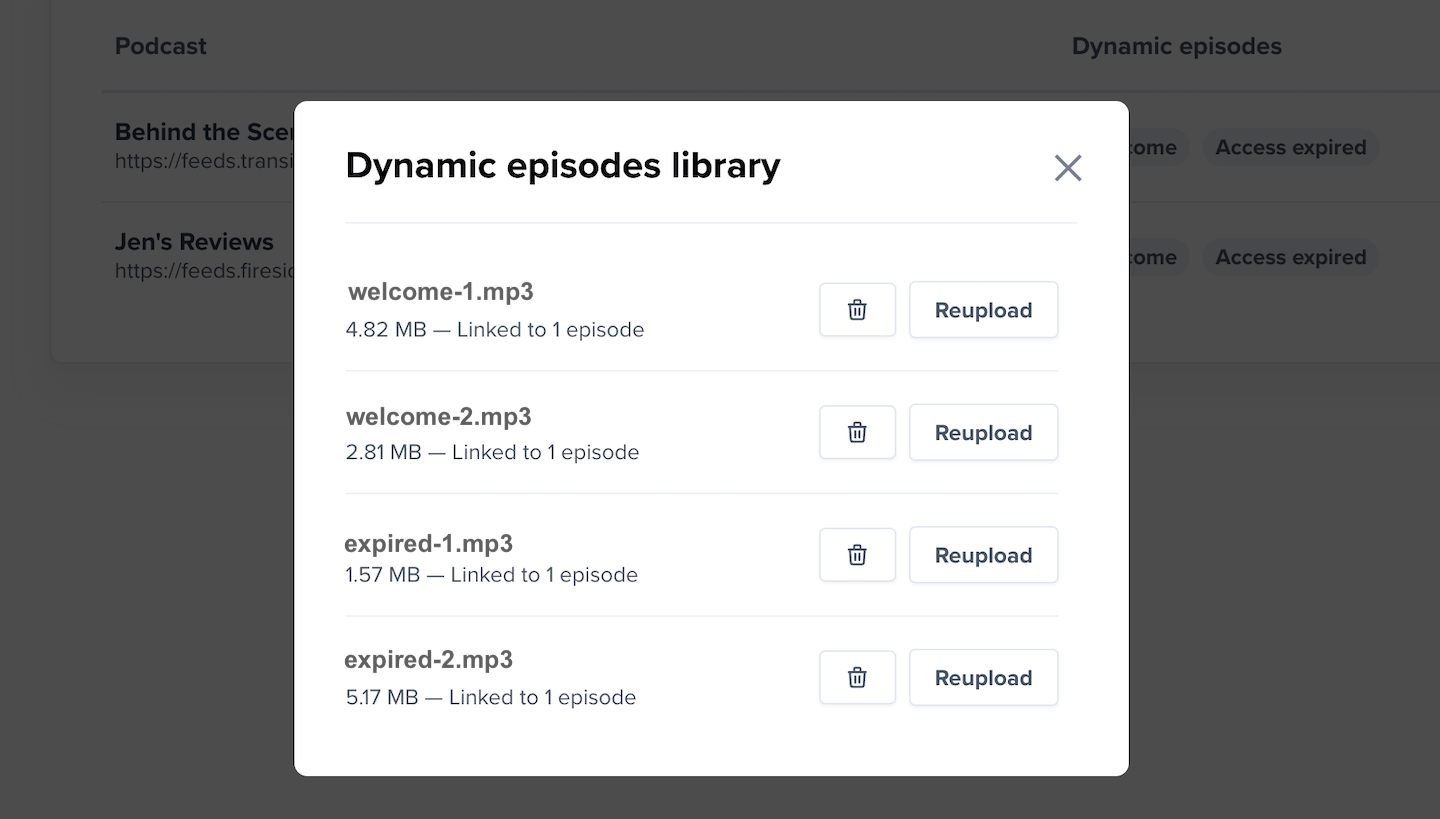
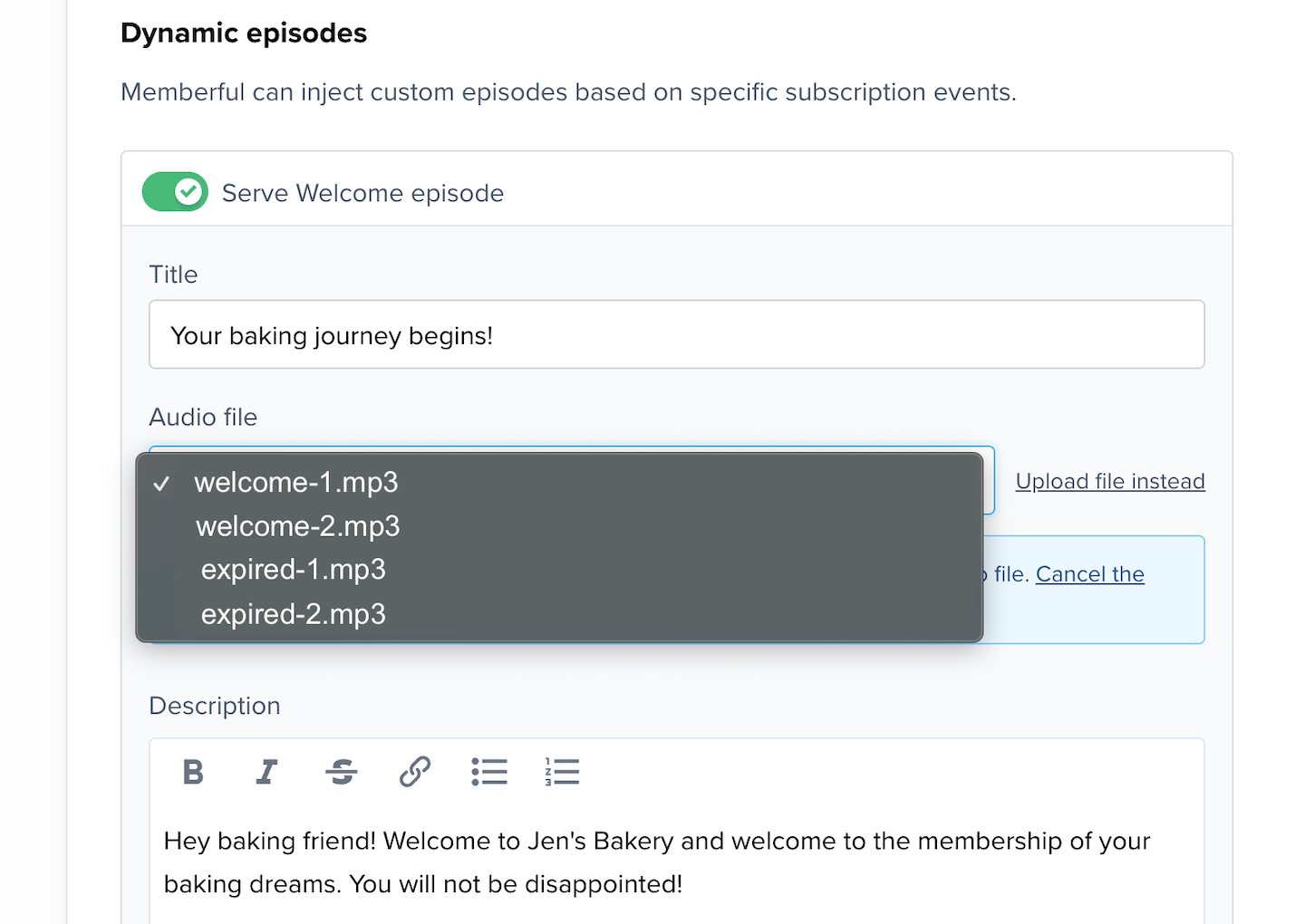
Deliver episodes
To give a sense of ownership and a soft deterrent to publicly sharing the feed, the member’s name will be appended to the title of their private feed.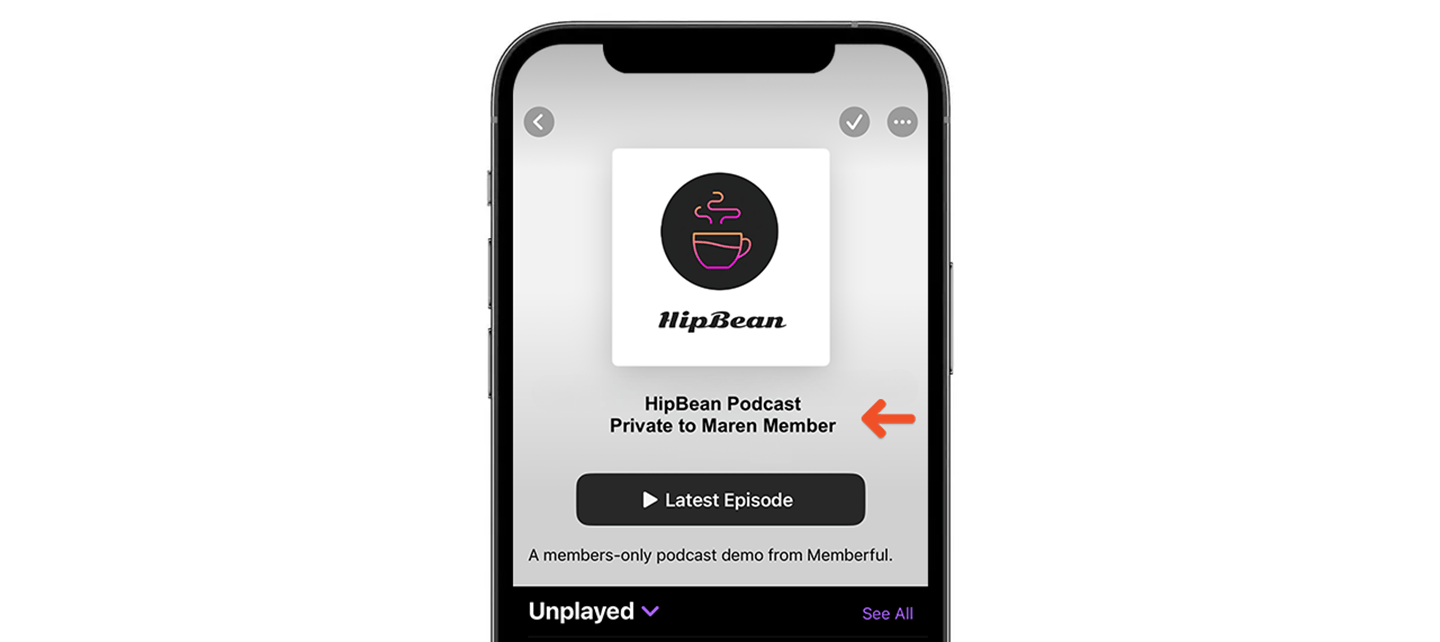
Welcome episode
The welcome episode is delivered as soon as the member subscribes to the feed, and will be removed after 30 days. It’s shown at the top of the feed, so it’s not easily missed. This episode can be used for many things, like explaining how a membership program works, announcing seasonal benefits for new members, and creating a deeper connection with the member.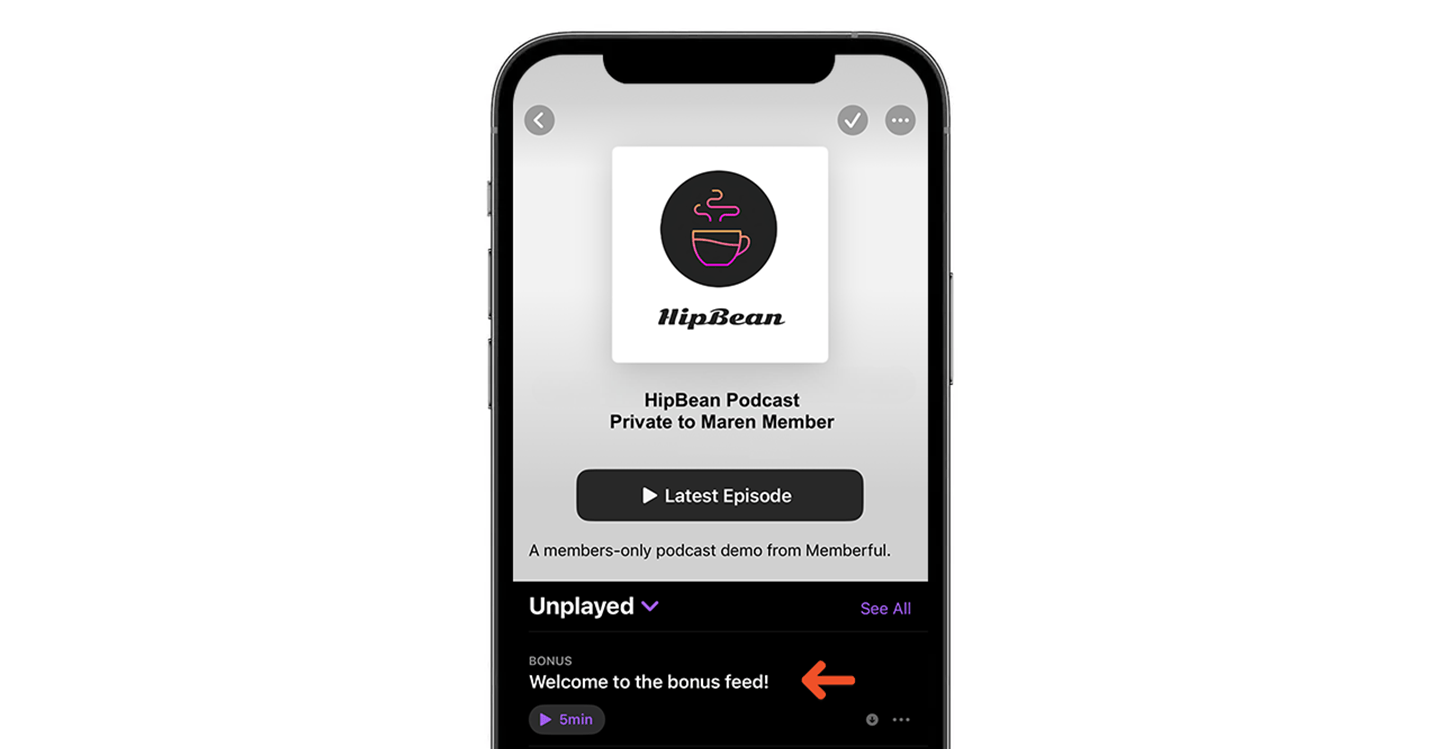
Subscription expired episode
If you have published a subscription-expired episode, the entire feed will be replaced by this episode until the subscription is reactivated. This episode can be used to explain why a member’s feed stopped working and how to restore access. For some membership businesses, the podcast is the only channel of communication with members, so this is a valuable tool to reduce involuntary churn.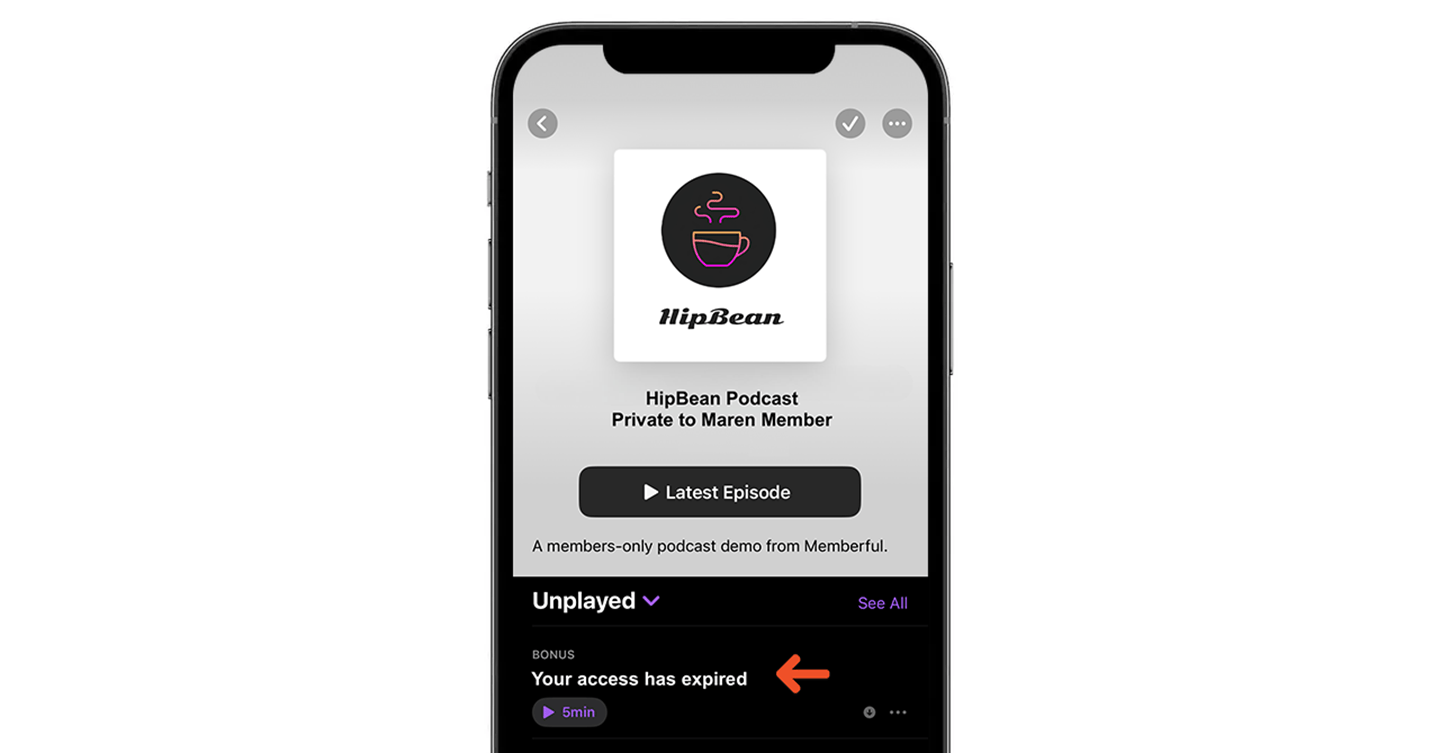
How dynamic episodes behave across apps
Numerous podcast players exist, each with their own set of rules. Some of them will adhere to our protocol to stop showing dynamic episodes, while others will keep episodes if they have been downloaded, and others will keep them forever. Although we don’t have control over these variations, all the main podcast apps except for Spotify (more below) will add and remove our dynamic episodes as described in this help doc.Dynamic episodes will not work within Spotify. Spotify hosts their audio for private podcasts in a centralized way, and we can’t render feeds on a per-member basis.