Toggle auto-renew or cancel a subscription
To modify a member’s subscription status:-
Go to the member’s profile and click the subscription link.
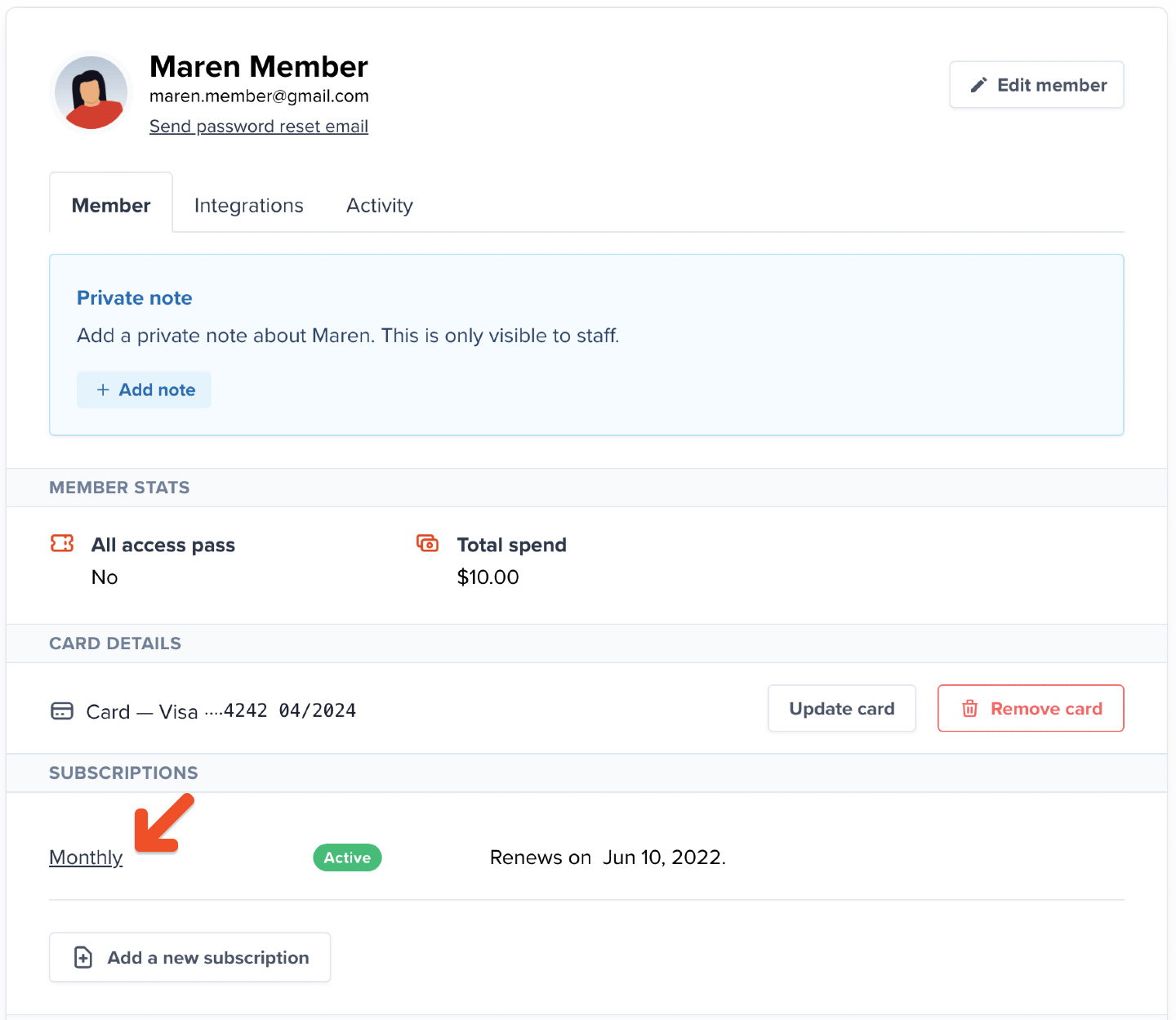
-
Enable auto-renew or cancel the member’s subscription auto-renew.
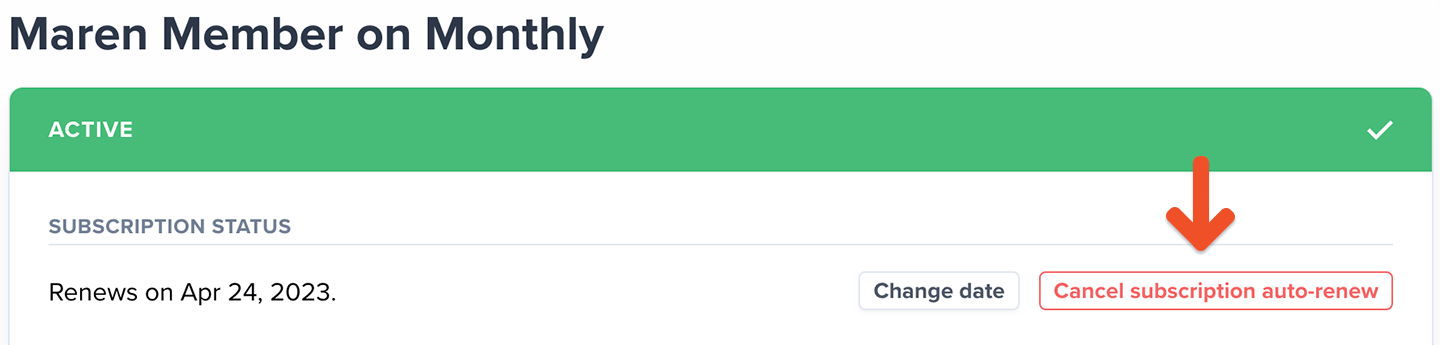
-
Alternatively, restart a subscription that has already expired.
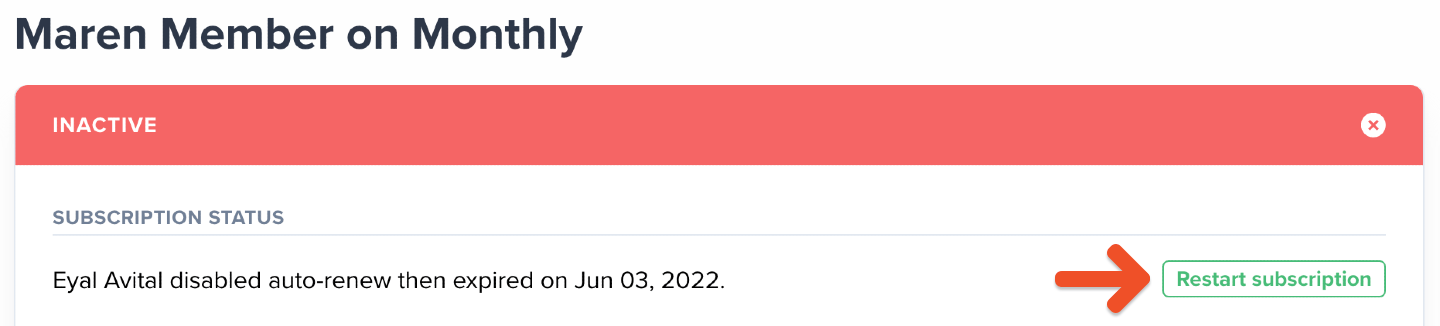
Edit a member’s custom amount
If you let members choose what to pay, you might need to update their contribution amount. To do this:- Go to the member’s profile and click the subscription link.
- Click Change under Custom price, then enter a new amount that’s equal to or greater than the plan’s minimum price.
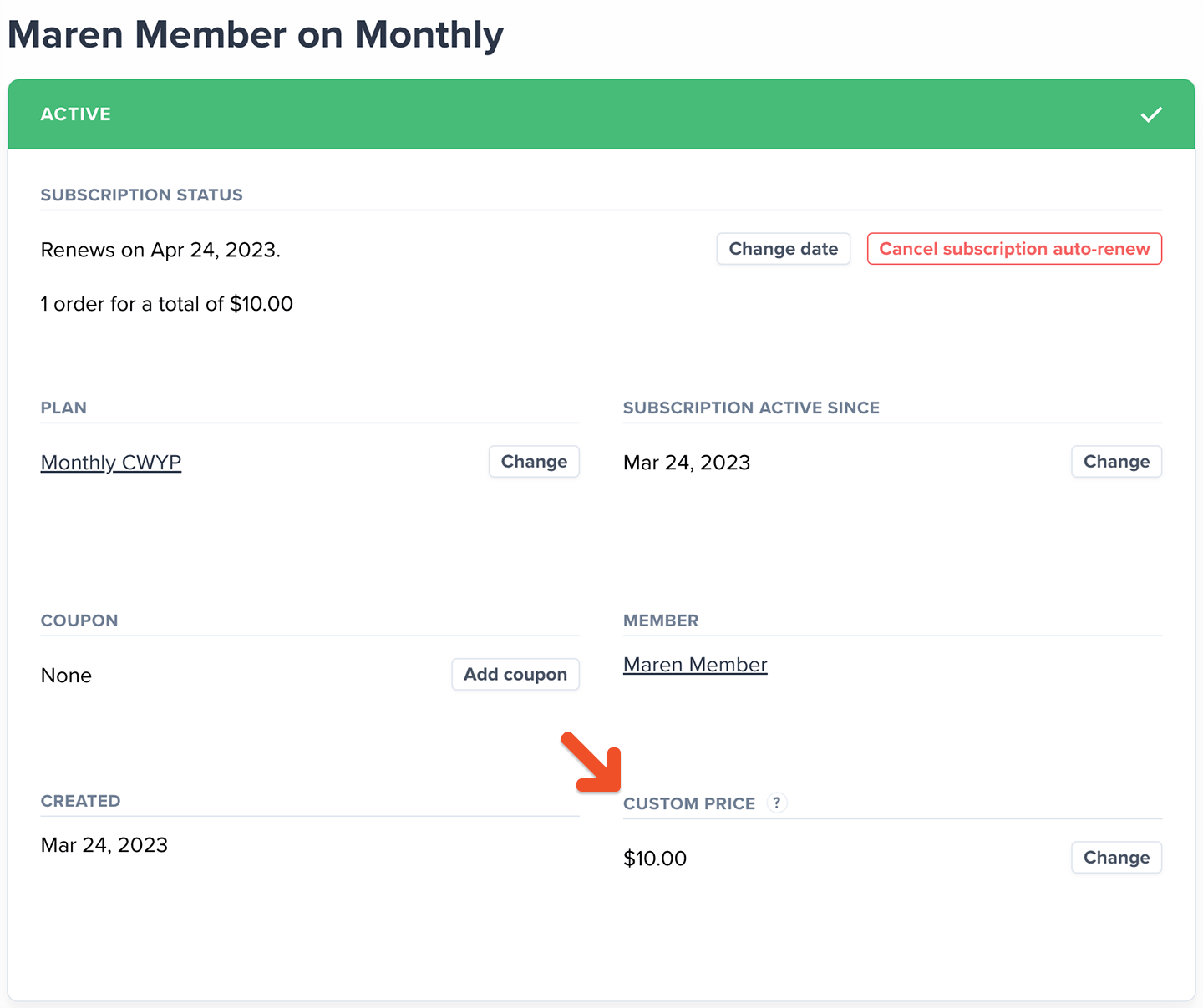
Delete a member’s subscription
To delete a member’s subscription:- Go to the member’s profile and click the subscription link.
- Then, select Delete subscription in the bottom-left corner of the window.
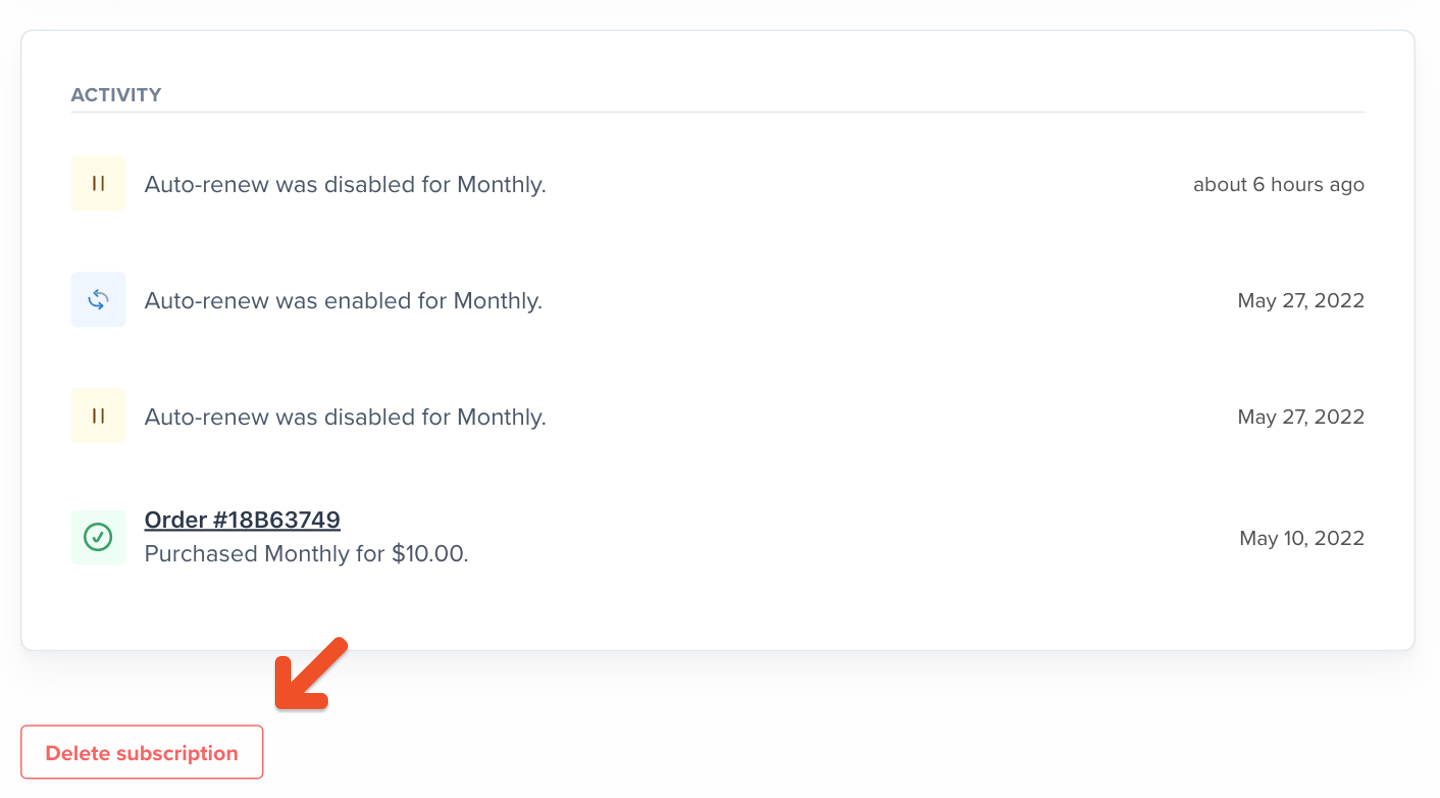
- Deleting a subscription immediately removes the member’s access to it and their associated benefits. They won’t be able to access it from their account.
- Canceling a subscription lets the member keep their access until the subscription expires. They’ll also have the option to renew it later from their account.
Change a member’s renewal date
To change a member’s renewal date:- Go to the member’s profile and click the subscription link.
-
Click Change date.
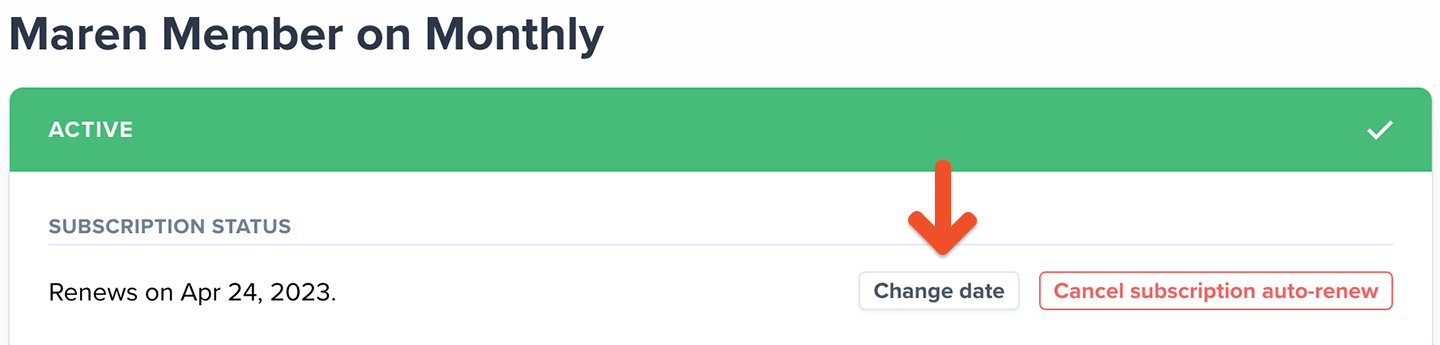
- Modify the renewal date to a date in the future, and then click Change.
Change a member’s plan
If a member’s plan is part of a Plan Group, you can switch it to another plan in the same group. To do this:- Go to the member’s profile and click the subscription link.
- Then, click Change, and select a different plan from the list. Your member will be charged accordingly.
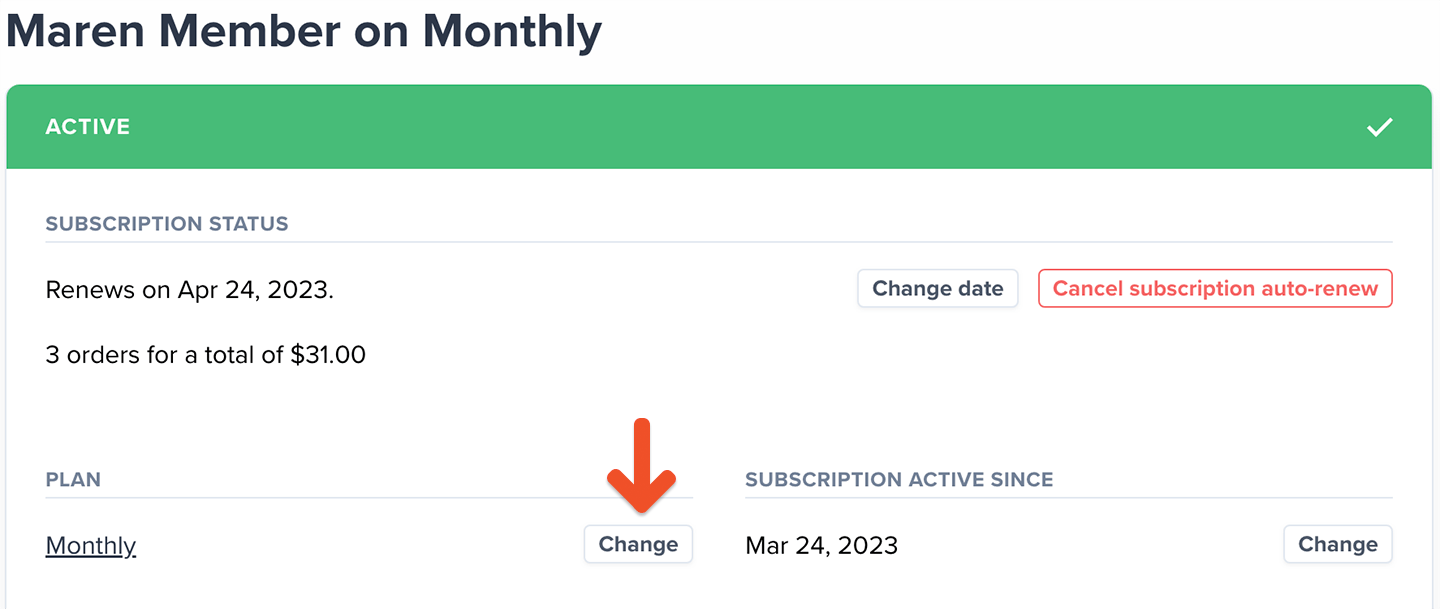
Add a coupon to a member’s subscription
To add a coupon to a member’s subscription:- Go to Revenue → Coupons.
- Create a coupon or copy an existing coupon code.
- Then, go to the member’s profile and click the subscription link.
- From the subscription page, click Add coupon, and then Apply.
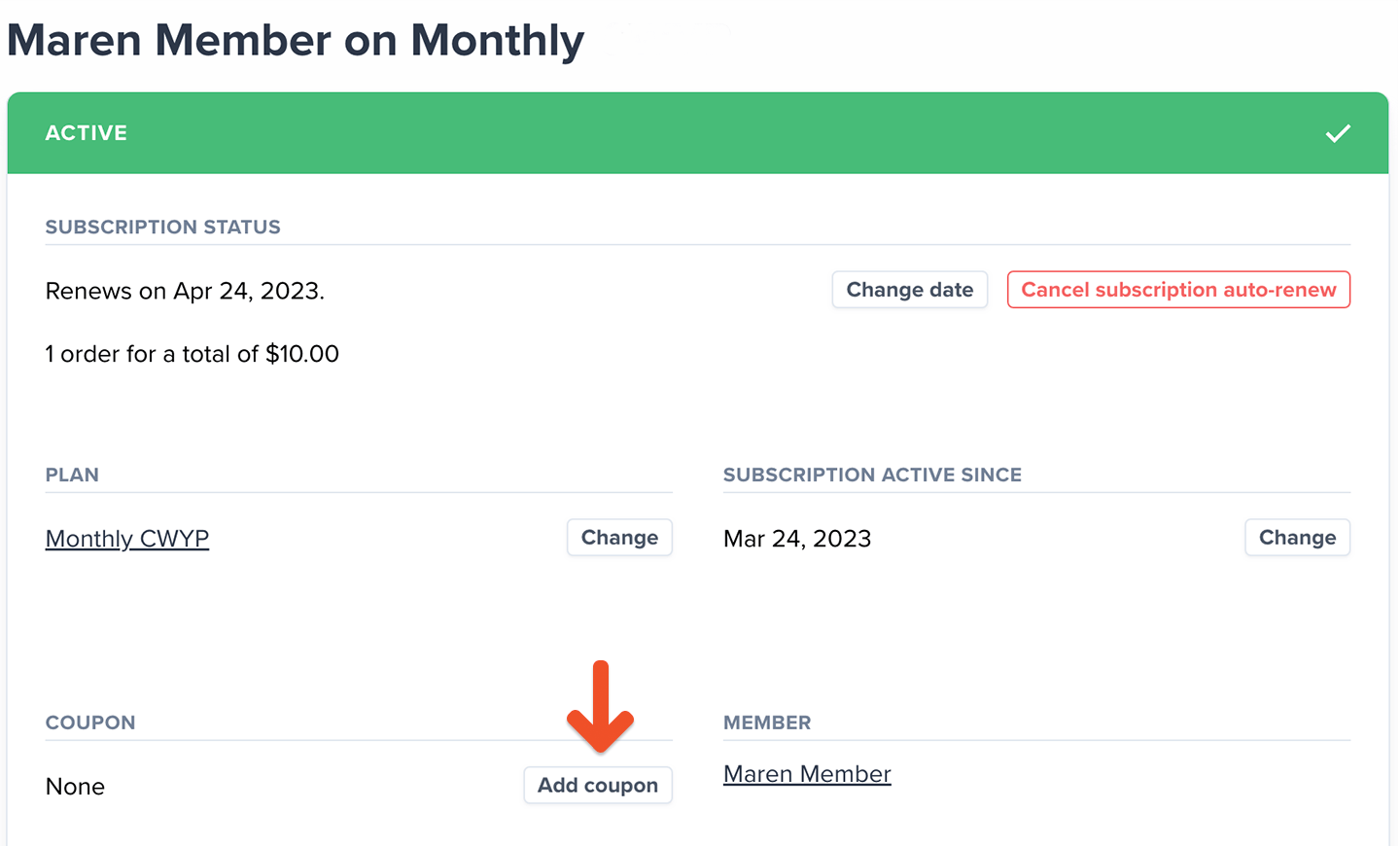
-
Click Change next to the plan name.
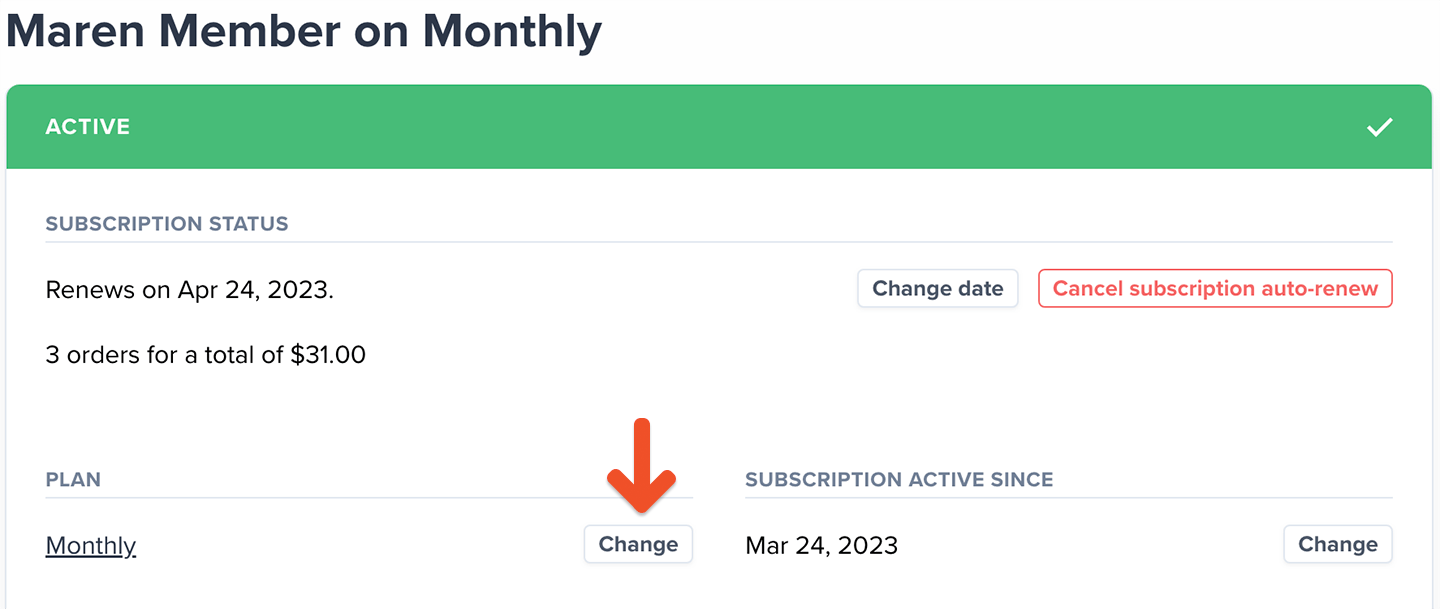
- Choose the new plan, and then apply the coupon code.