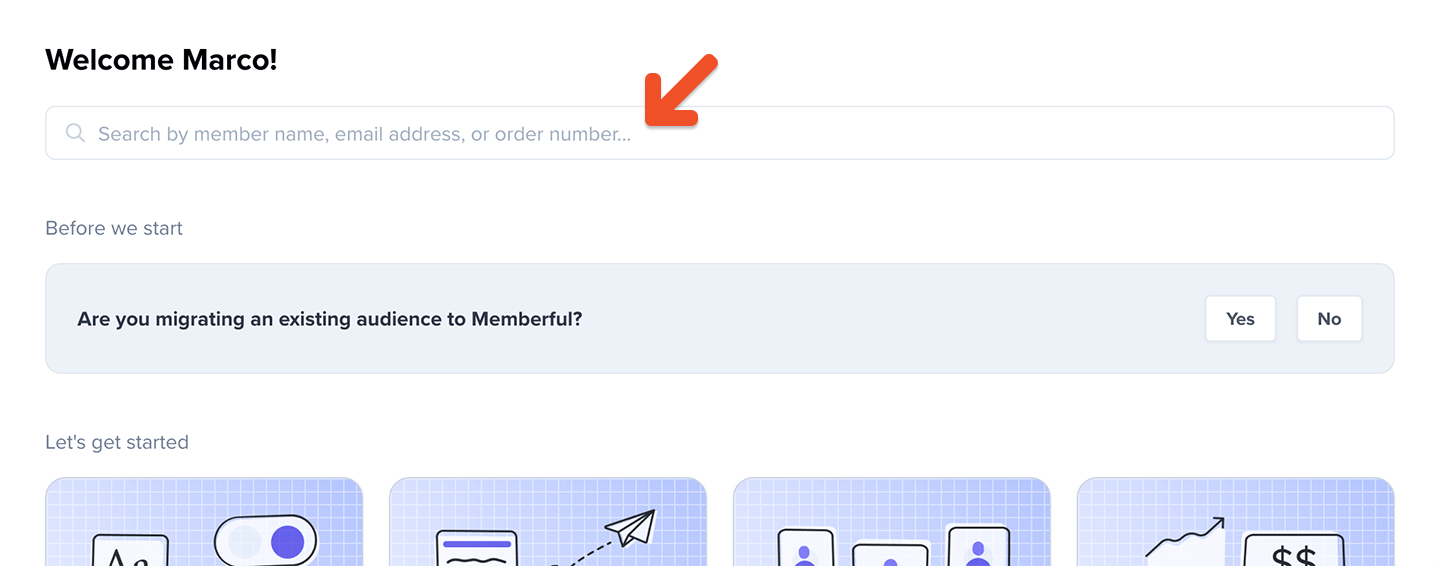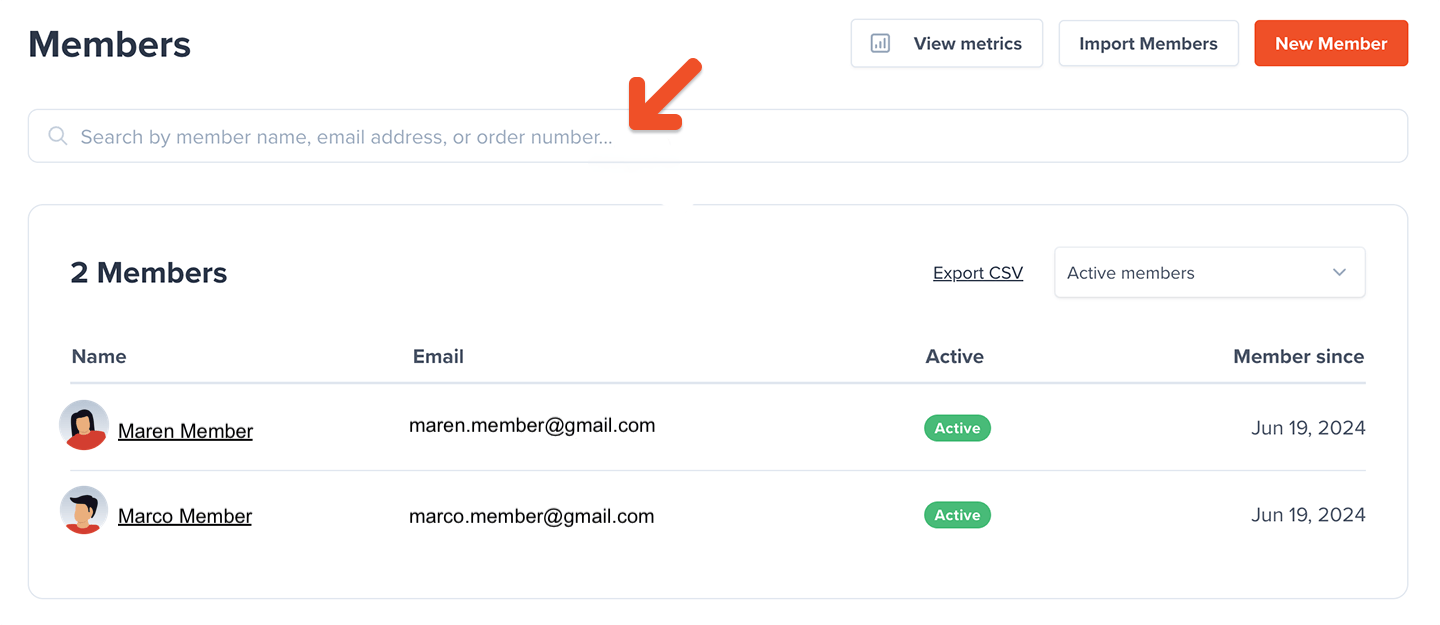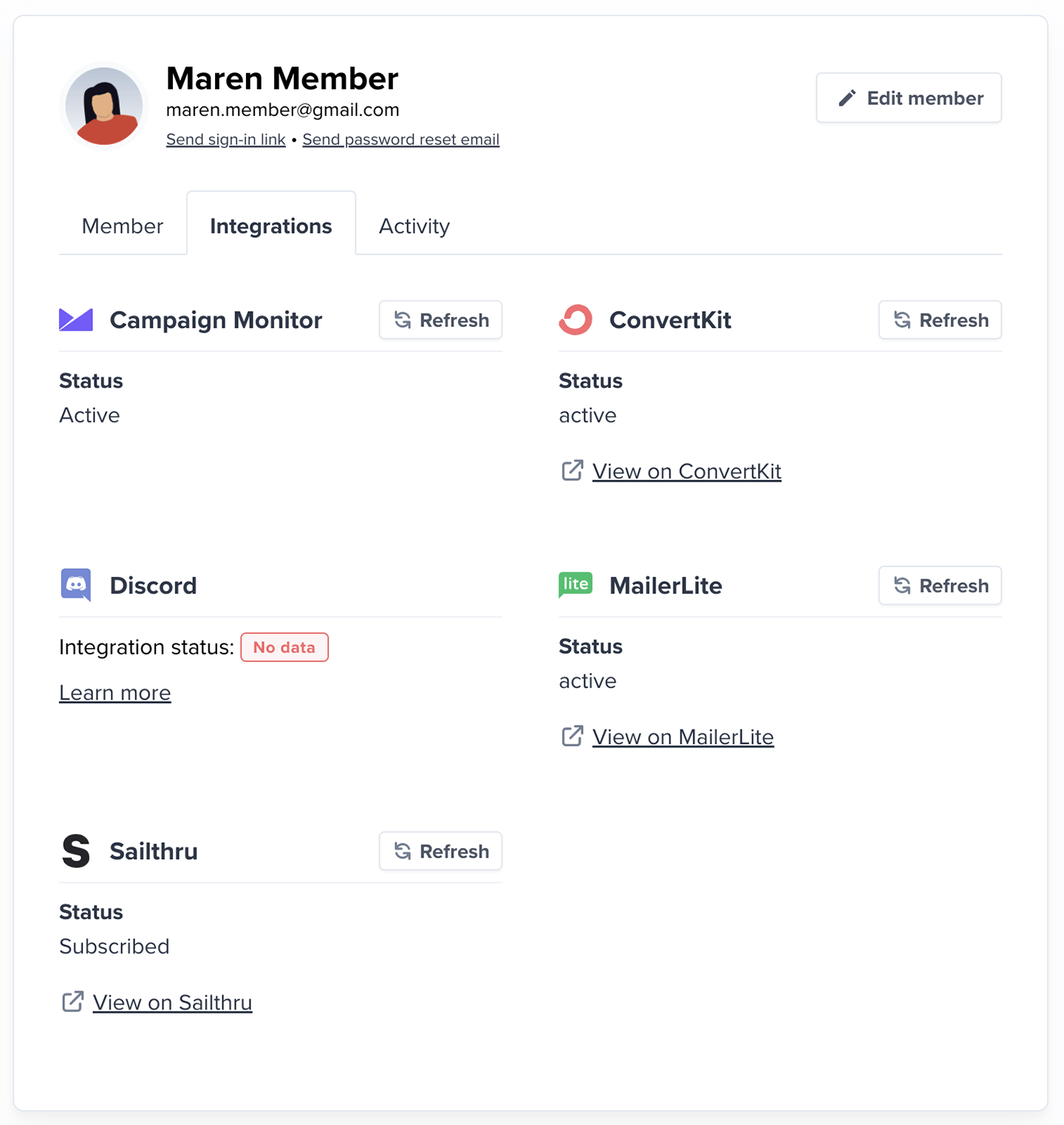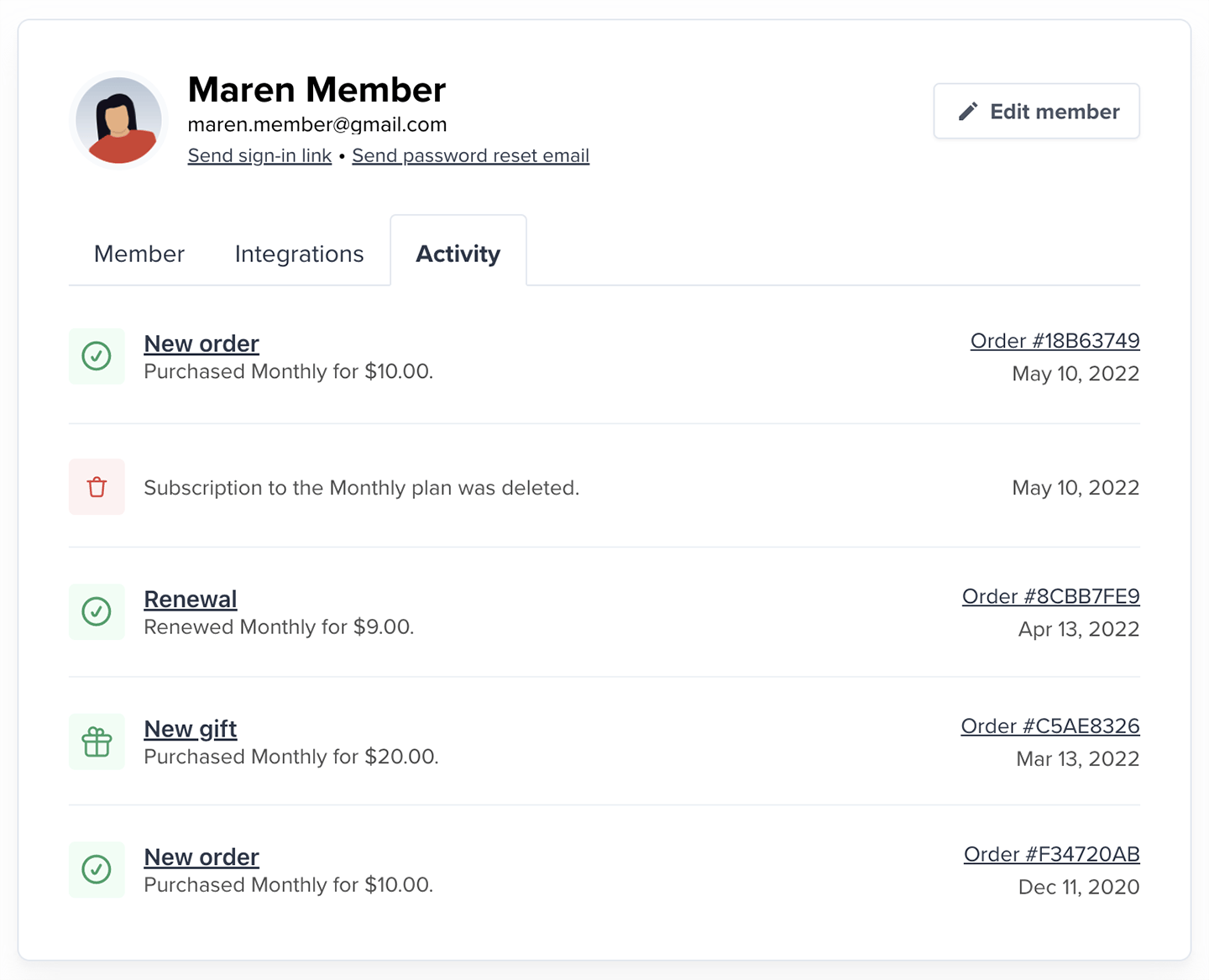Skip to main contentIn this help article, we’ll walk through how to search for members, manage their accounts, view integration and post email statuses, review member activity, and check email history.
Search for a member
From your dashboard homepage, enter a member’s name, email address, or order number in the search bar.
You can also search for members via the Members tab.
Manage your members
Once you’ve located your member in the dashboard, you can access their member profile.
Click Edit member to edit the member’s name, email, address and phone number (if applicable), or to add or remove an all access pass.
From the profile view, you can also:
You can also remove a member by selecting Edit member, then clicking Delete (member name).
View a member’s integration status
From the Integrations tab, you can view the member’s status with each of the following integrations: Campaign Monitor, Kit, Discord, Drip, Mailchimp, Mailerlite, and Sailthru.
- Subscribed (email) or username set for Discord: Successfully synced member
- Pending: Sync in progress
- There is no data for this member and the integration: See below
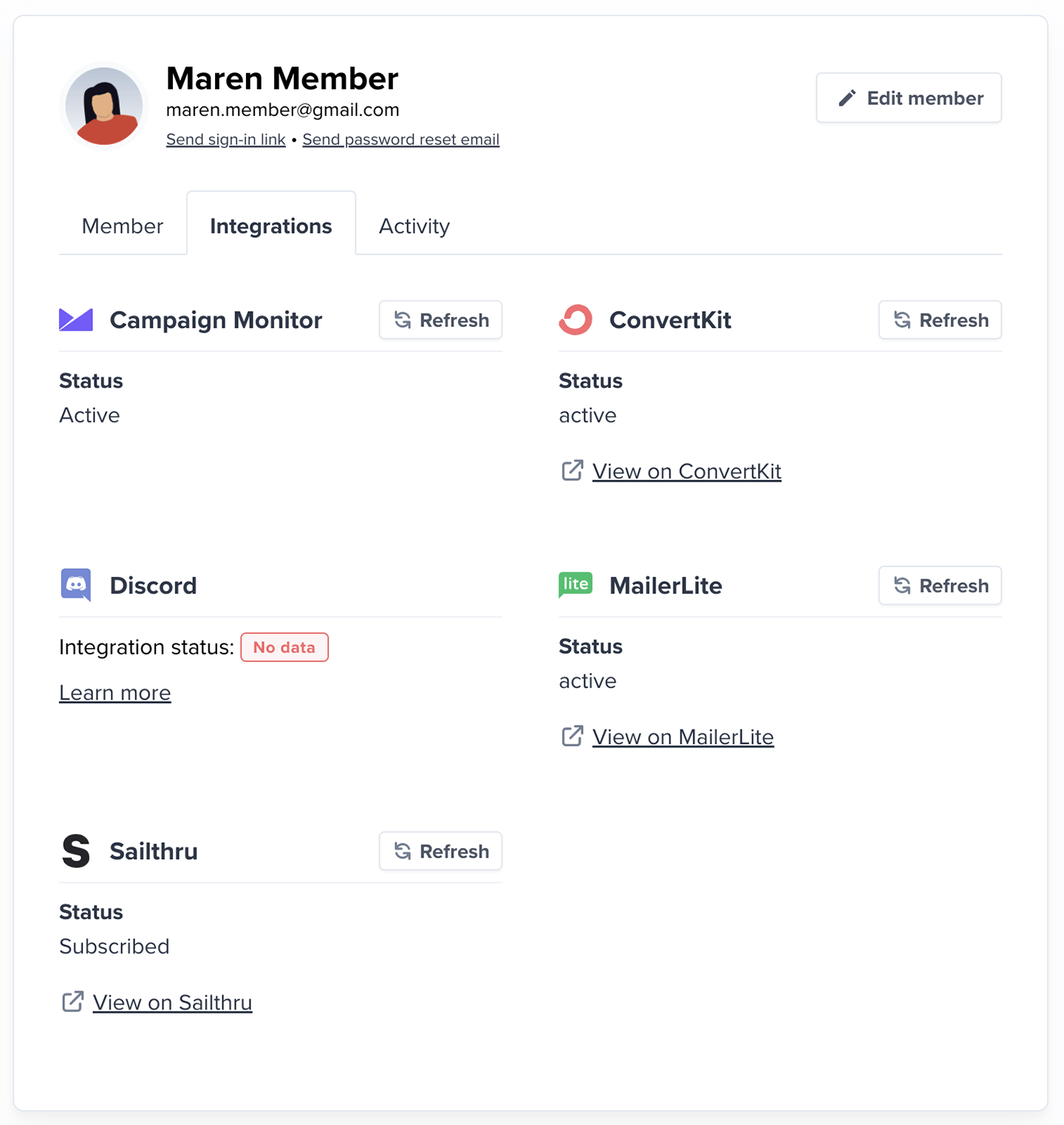
Why member data might not appear for an integration
There are a few reasons we might not be able to show a member’s status:
- Invalid email: Some services (like Mailchimp) reject certain email formats, such as @example.com.
- Service-level blocks: The email might be flagged (e.g., on a hard bounce list).
- Discord-specific issues:
- The member hasn’t connected their Discord account.
- They connected but were removed from a private server after their subscription ended.
For newsletter integrations:
If none of these apply, try adding the member’s email directly in the service. If successful, Memberful will usually start syncing automatically.
Check a member’s post email status
To check if your member is subscribed to receive email posts, check the Subscribed to posts status in their profile.
If you want to track the status for all your members, export a member CSV and check the Subscribed to posts column.
Review a member’s activity
From the Activity tab, you can see all the member’s activities.
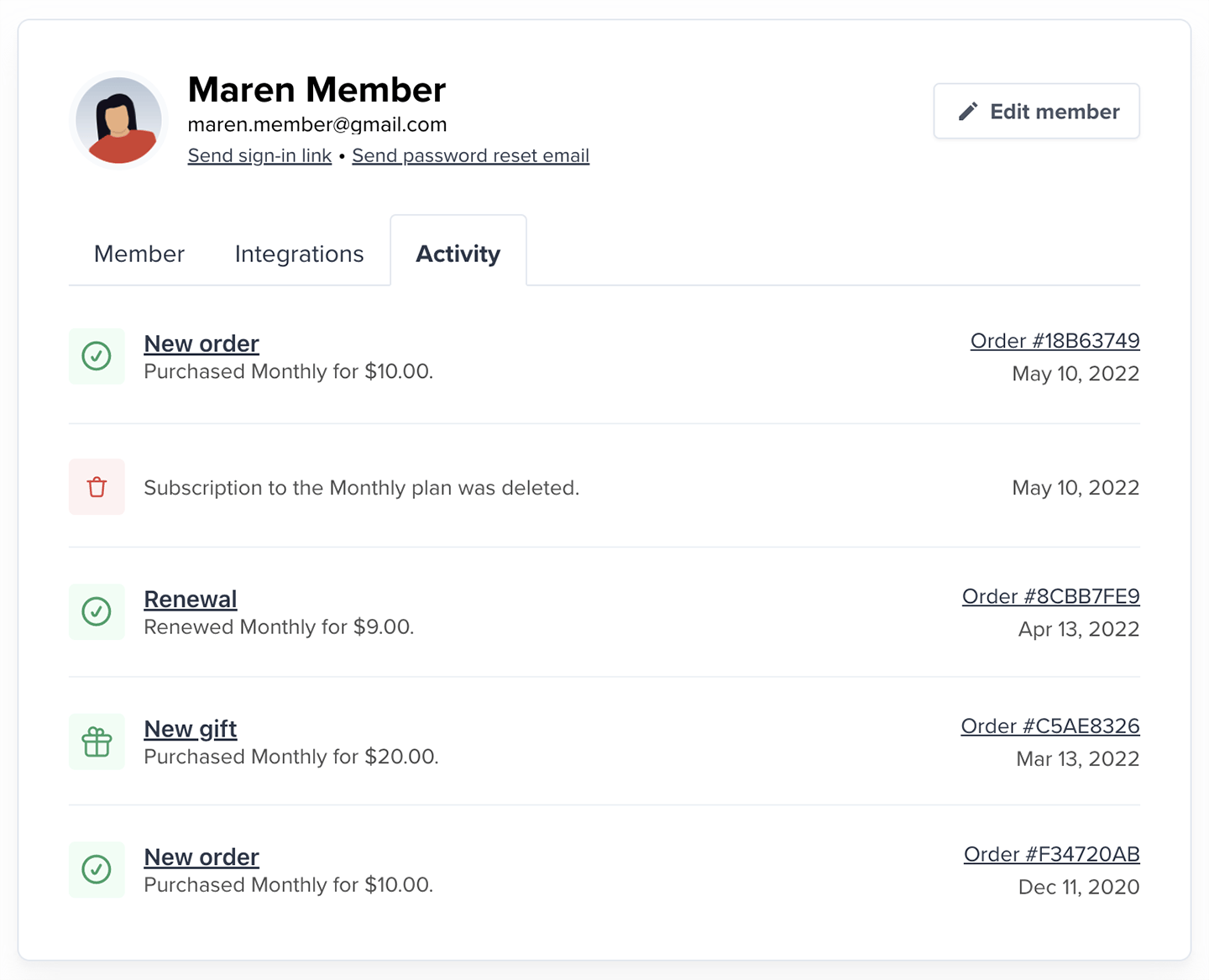
View a member’s invoice history
From the Activity tab, click the Order # to access and download their invoices.
If they’re subscribed to multiple plans, click a specific subscription from their member profile, scroll down to the Activity section, and click the relevant Order #.
Access a member’s email history
From the Emails tab, you can access both their transactional email and post newsletter history.
You can use these records to confirm if an email was successfully delivered or not, and what action should be taken to fix any issues.
There are two kinds of failed email delivery records:
- Hard Bounce: This occurs when there’s a permanent issue with delivering your email.
- Soft Bounce: This occurs when there’s a temporary issue preventing your emails from getting delivered.
The resolution depends on what caused the bounce in the first place. Click the Processed, Delivered, or Bounced icons to see the details and next steps.