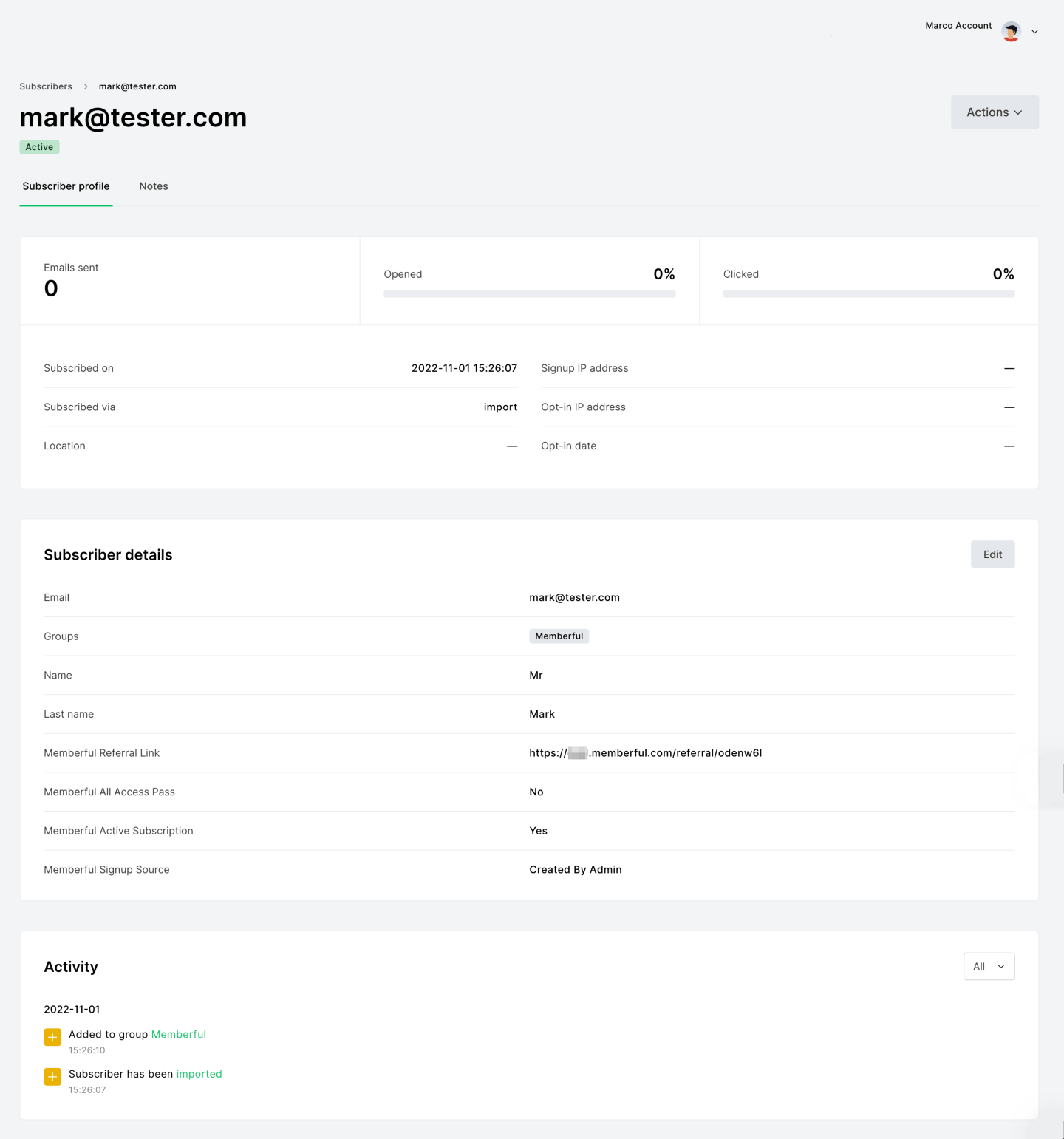Integrate MailerLite
The MailerLite integration offers a simpler syncing setup and doesn’t include advanced tagging or segmentation by plan. If you need more detailed member targeting, consider using one of our other supported newsletter integrations.
- In your Memberful dashboard, go to Content → Email marketing.
- Click Connect to MailerLite under MailerLite.
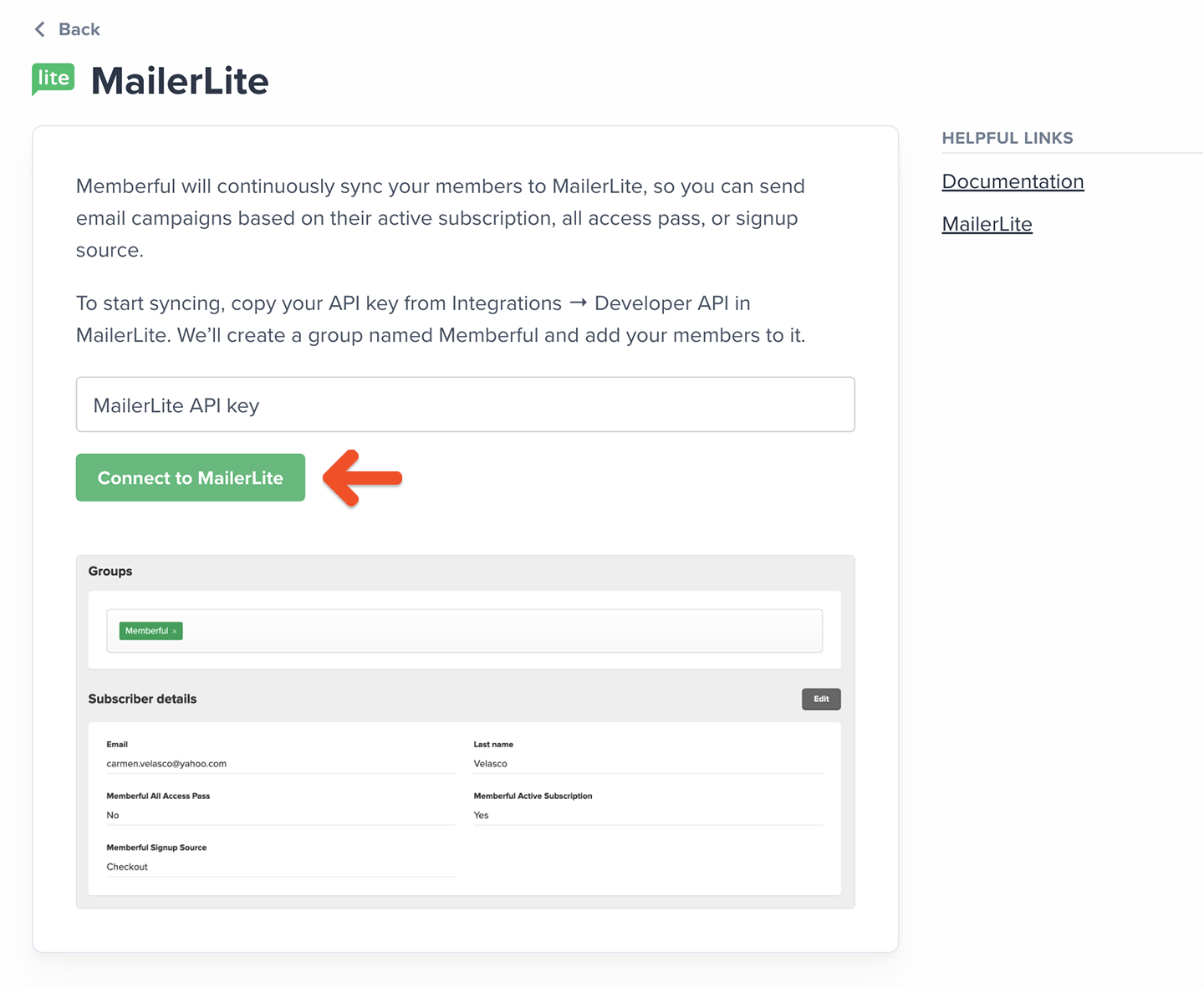
- In your MailerLite account, go to Integrations → MailerLite API → Use → Generate new token.
- Enter a name for your token and click Create token.
- Copy your API key.
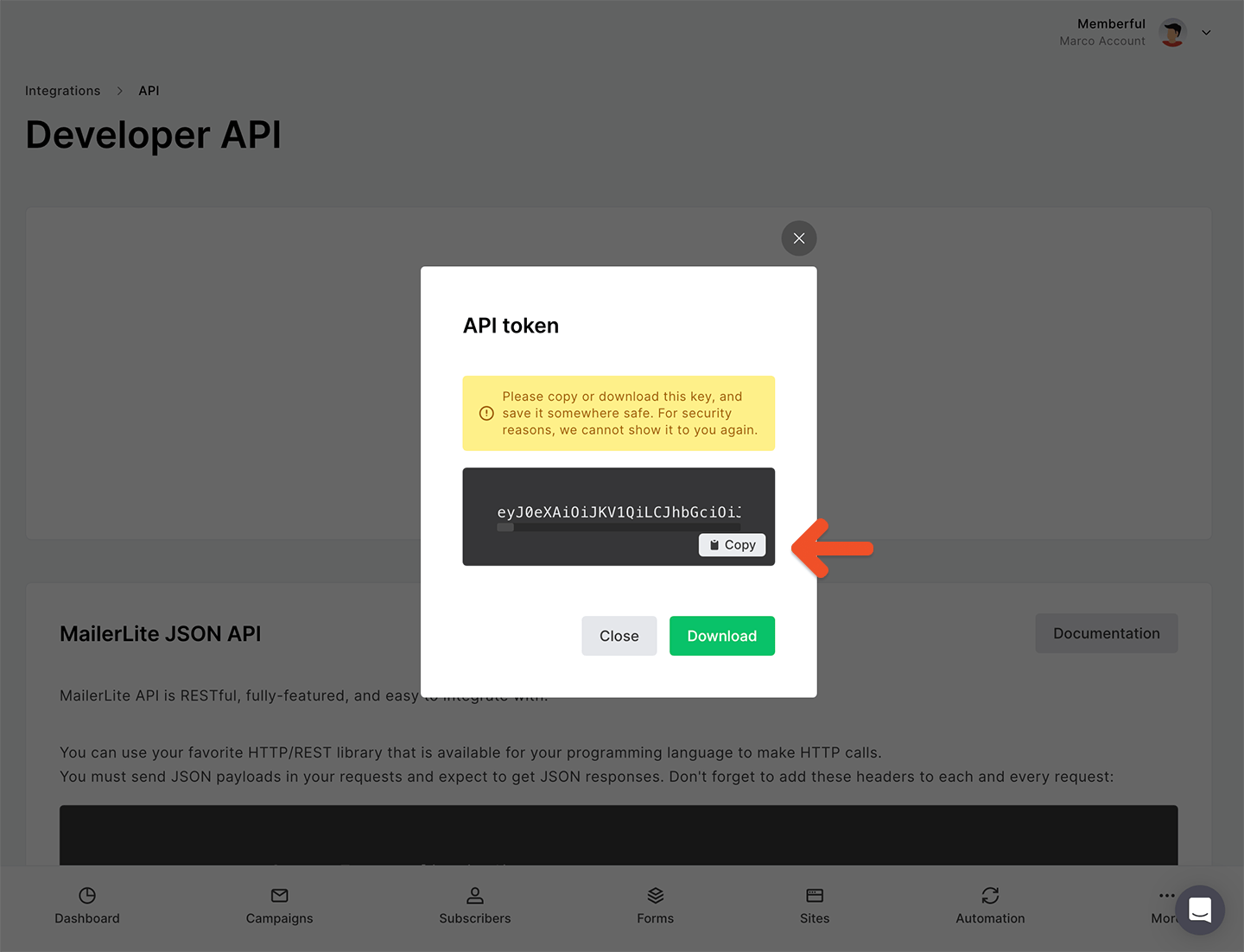
- Return to Memberful and paste your key into the field, then click Connect to MailerLite.
How we keep your list up to date and synced
When you connect MailerLite, Memberful imports your existing members into a MailerLite group named Memberful. From there, we keep that group up to date by adding new members and updating existing ones. To view these details, click a subscriber in MailerLit to see the Memberful fields in their profile.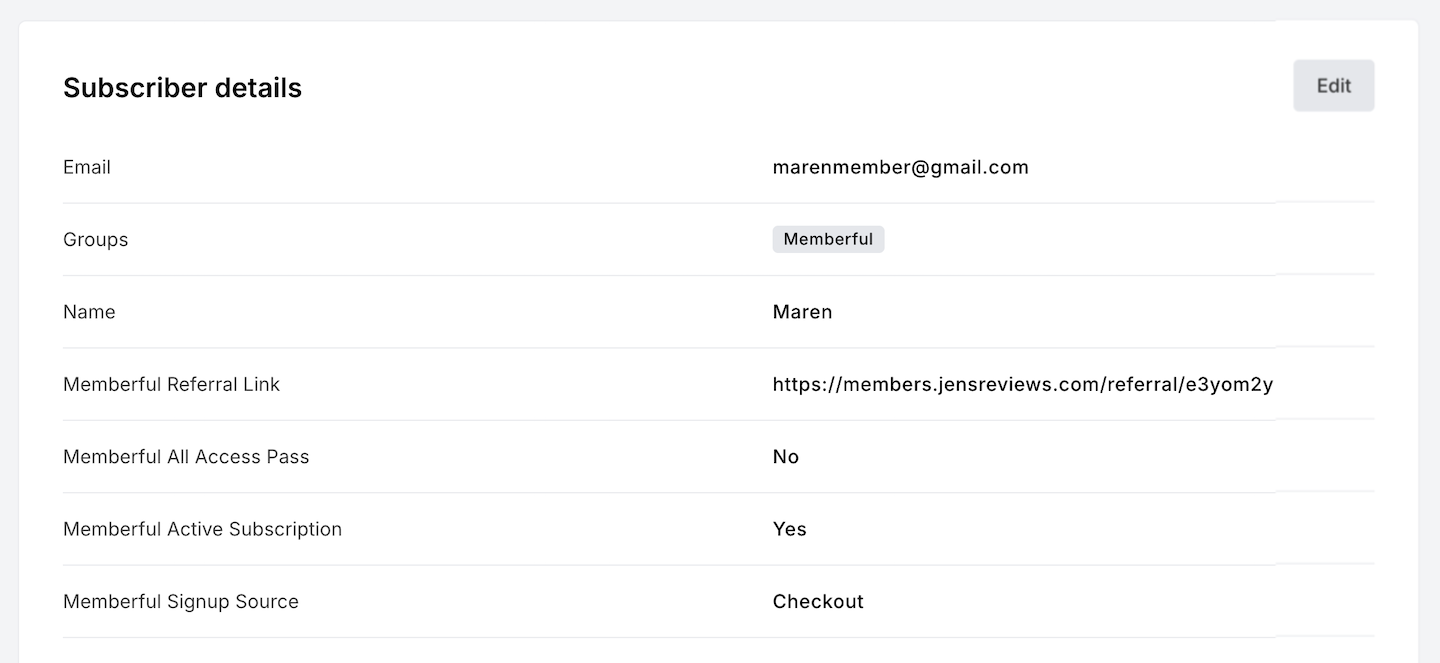
- Memberful Referral Link: The member’s unique referral link.
- Memberful Signup Source: How the member joined (e.g. checkout, free registration, created by admin, team subscription).
- Memberful Active Subscription: “Yes” for members with at least one active subscription, “No” otherwise.
- Memberful All Access Pass: “Yes” for members with an All Access Pass, “No” otherwise.
- Memberful CUSTOM_FIELD: Responses from custom fields collected at checkout. Multiple answers are shown as an array.
- No plan-level tags or segmentation: The MailerLite integration doesn’t apply tags or properties by plan or download, and it doesn’t support advanced, per-plan or download targeting.
We will not remove members from your subscriber list if their subscription expires. If the member’s subscription expires, the related Memberful field will be removed from their profile. In addition, if a member changes their email, we’ll add the new email as a new subscriber, and remove the Memberful fields from the old email.
Send a targeted campaign
To send a targeted campaign, use your synced Memberful group or create segments using Memberful data.- In your MailerLite dashboard, click Create campaign.
- Choose your campaign type and fill in your campaign details.
- Add your subject, sender name, verified sender email, and other required settings, then Next: Review.
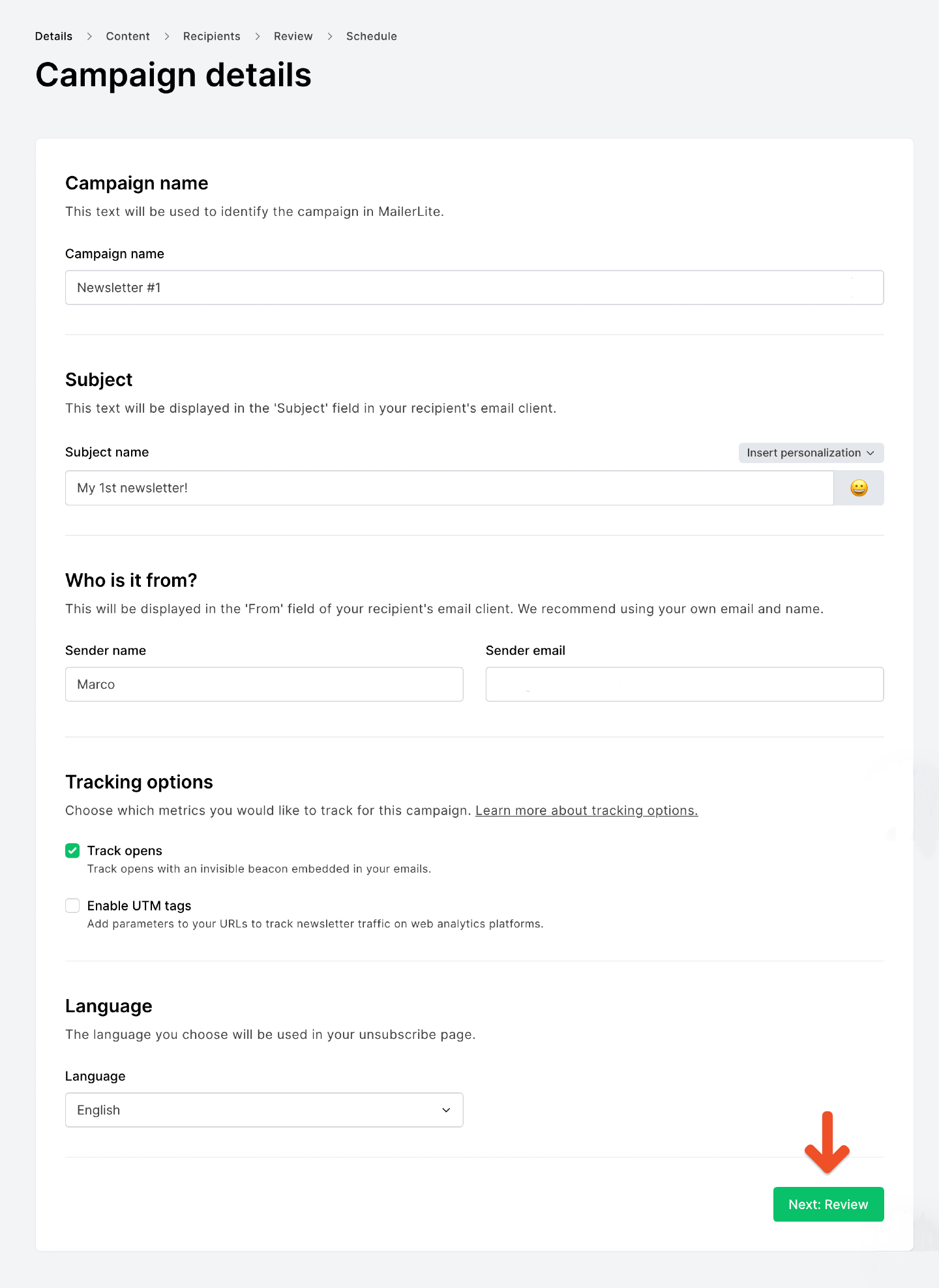
- Choose your design editor (Drag & drop, Rich text, or Custom HTML for paid users).
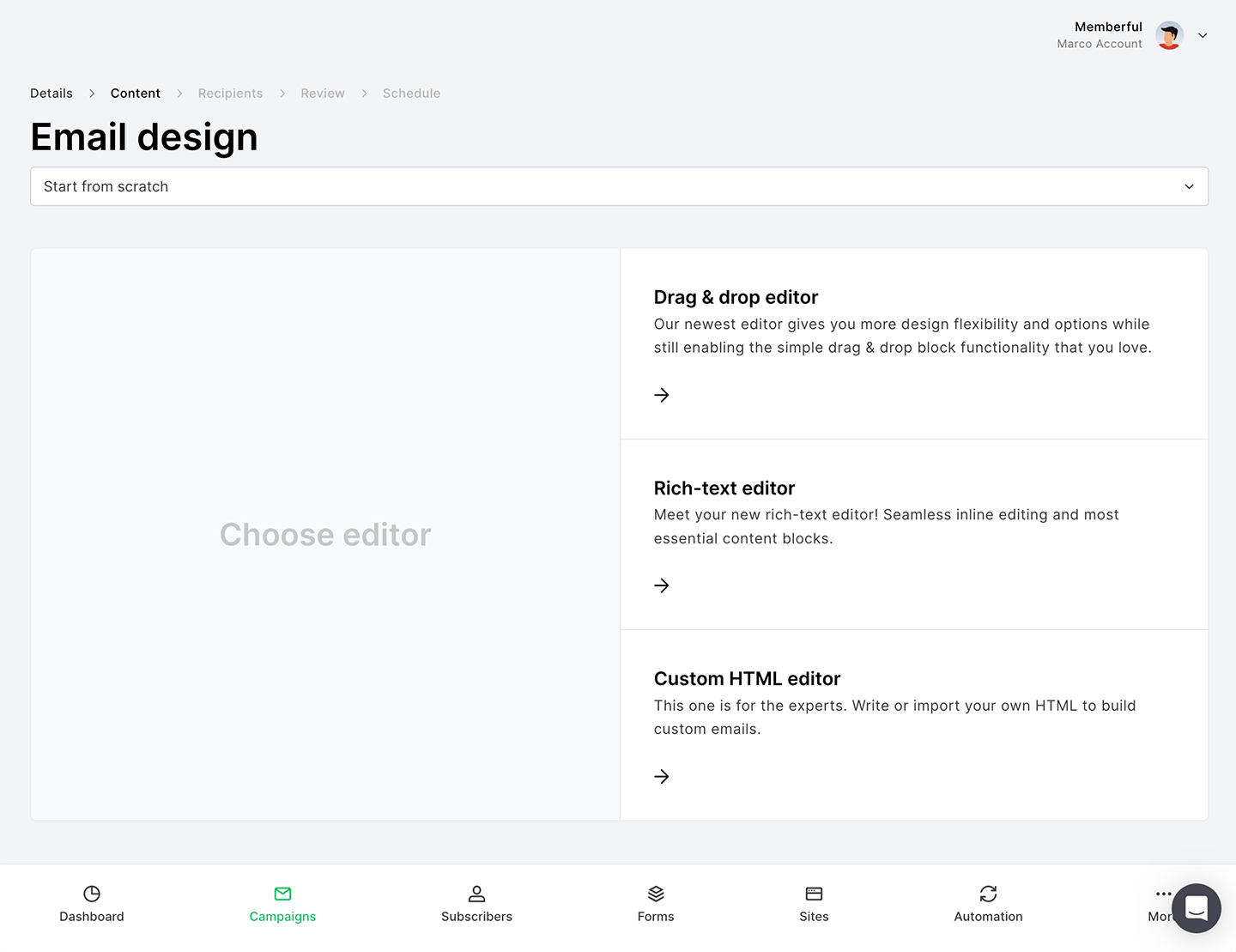
- When selecting recipients, choose the Memberful group or a segment that includes Memberful properties. Selecting either a Memberful group or an active segment allows you to send targeted messages to specific member audiences. Read more about the difference between segments and groups.

- When finished, click Next: Review to confirm your settings, then Next: Schedule to send your campaign.
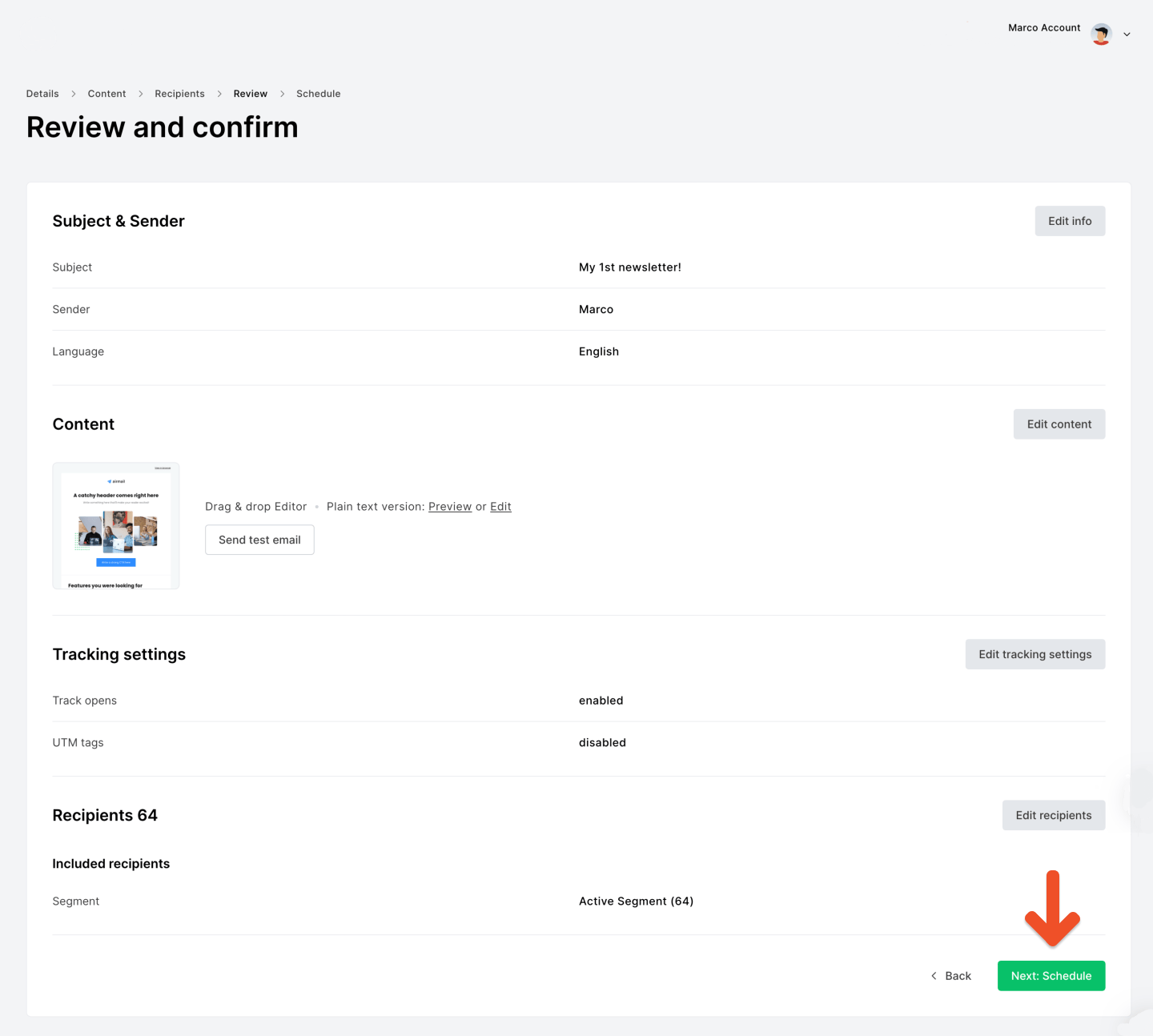
Add a referral link to your campaign
If you have enabled Memberful referrals, you can add a referral link to your campaign so members earn rewards for referring others.- In your MailerLite editor, select the “X” variable icon.
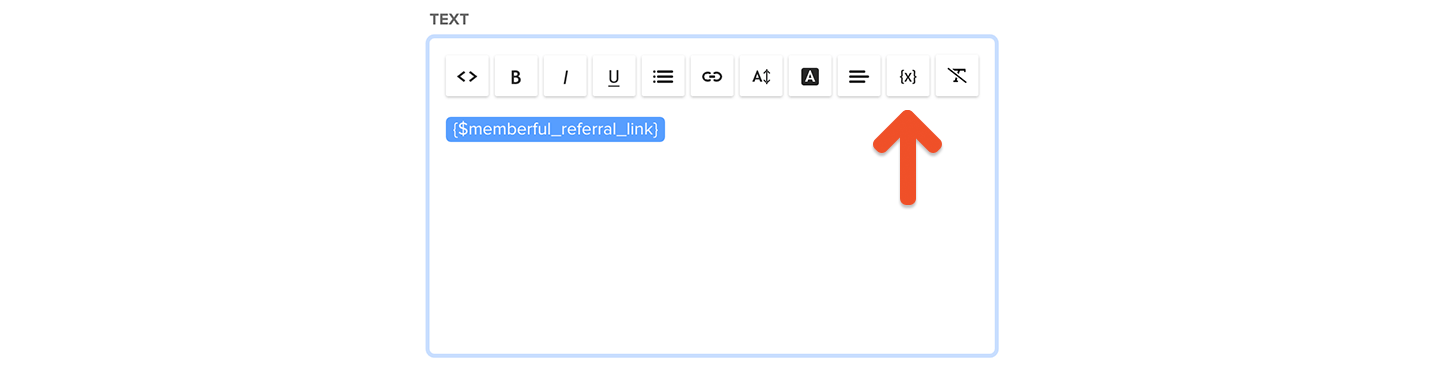
- Choose Memberful referral link from the variable list.
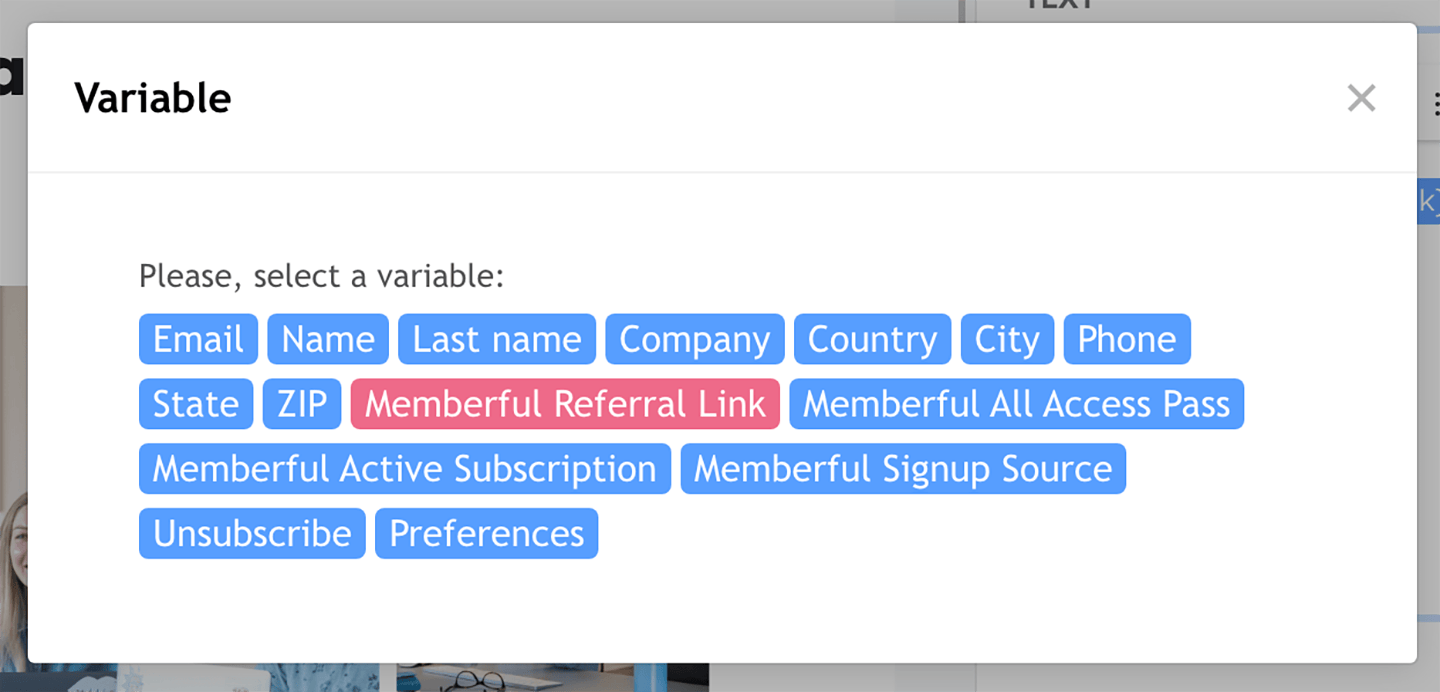
Use custom field answers for segmentation and personalization
You can collect up to 5 custom fields from members after checkout. These answers sync to MailerLite as subscriber fields and can be used for segmentation or personalization.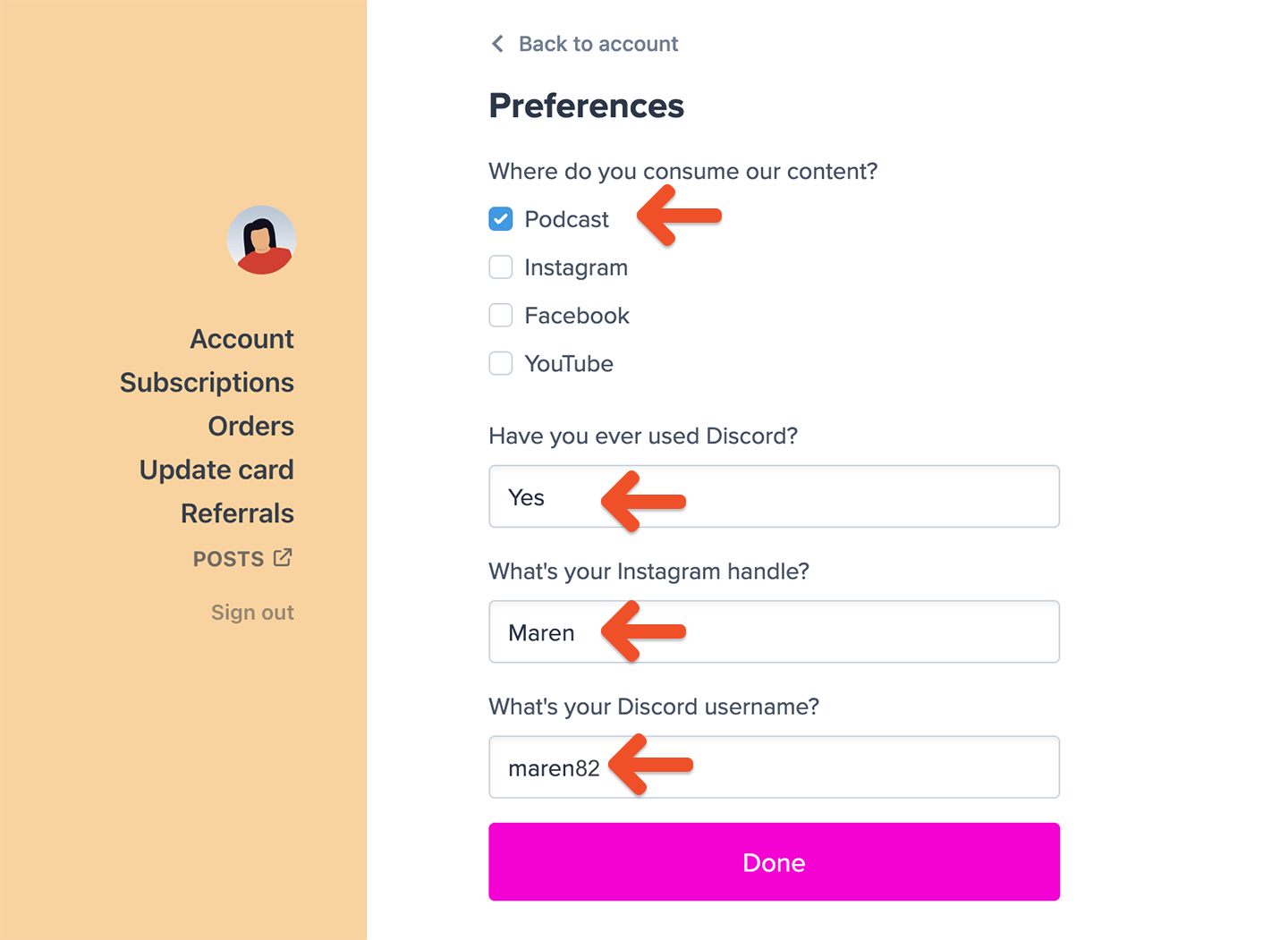
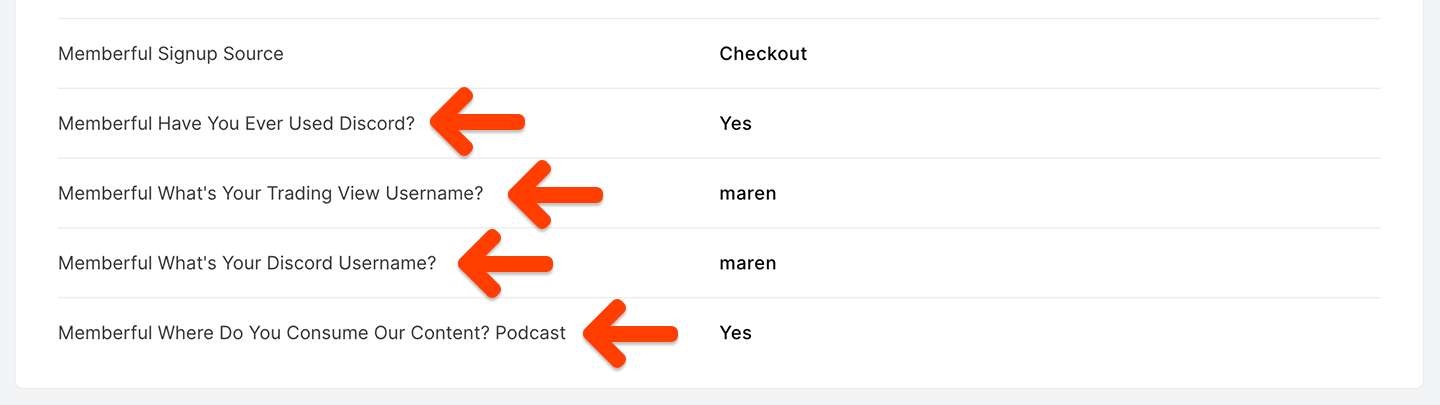
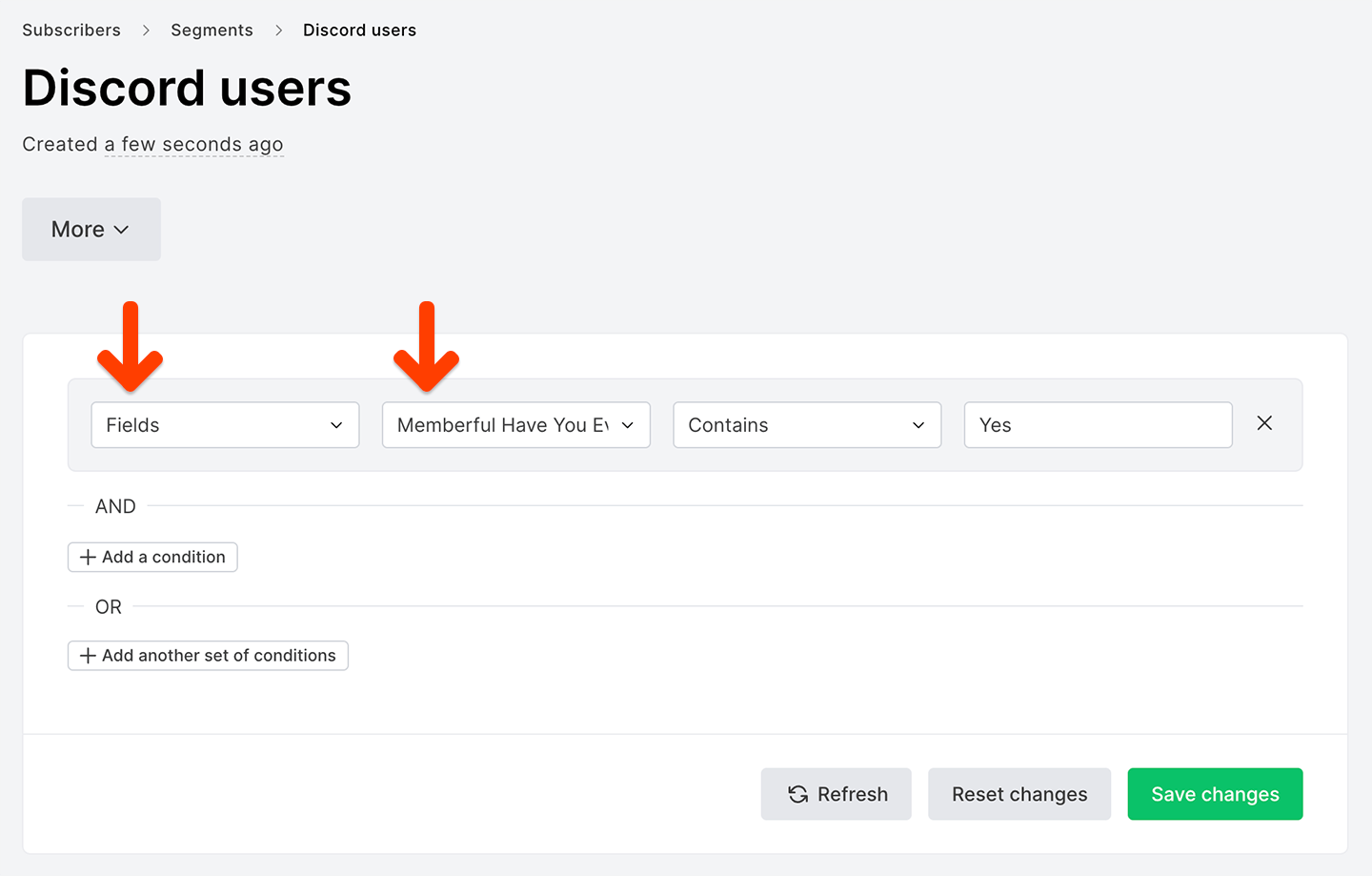
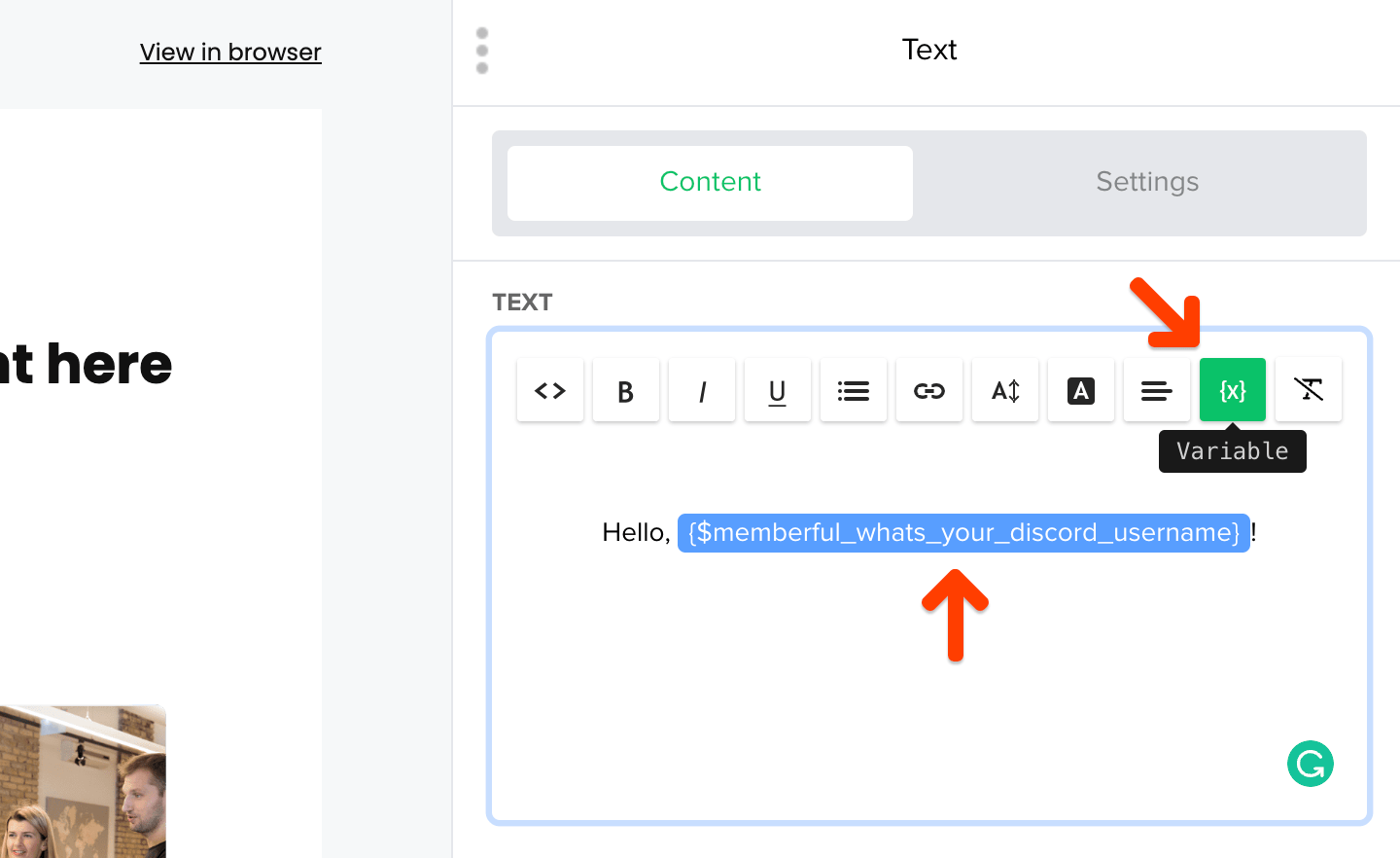
View subscriber stats
MailerLite allows you to view detailed information for each subscriber. With the Memberful integration enabled, you can see membership-specific data — such as active subscriptions, signup sources, and plan details — directly in each subscriber’s profile. Each member will also be added to a Memberful group. Use this data to better understand your audience and target your campaigns more effectively.