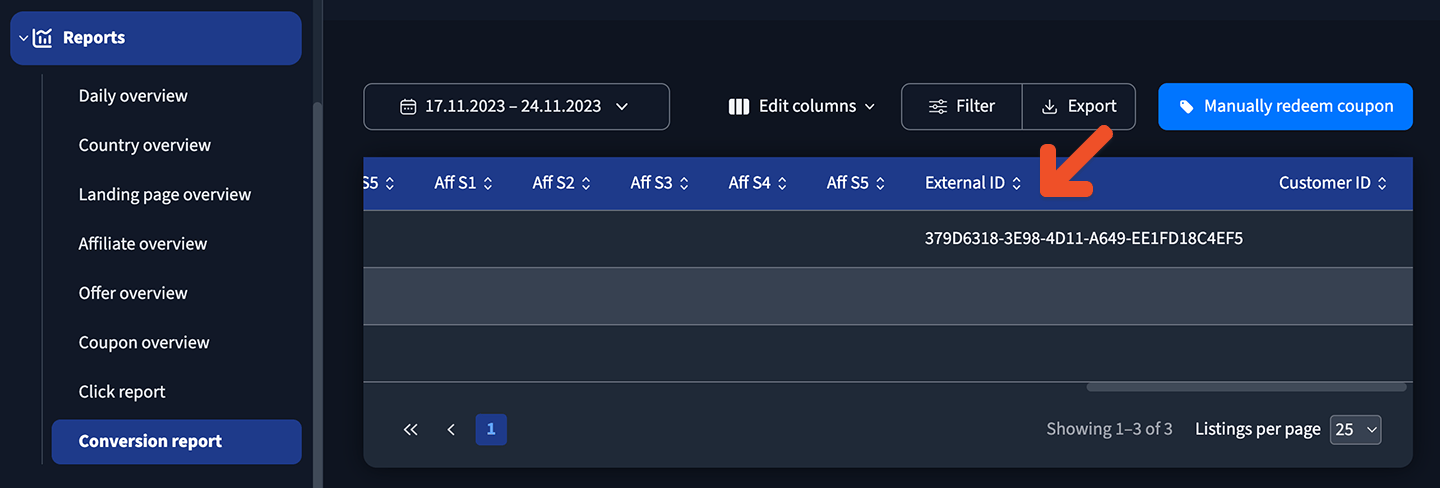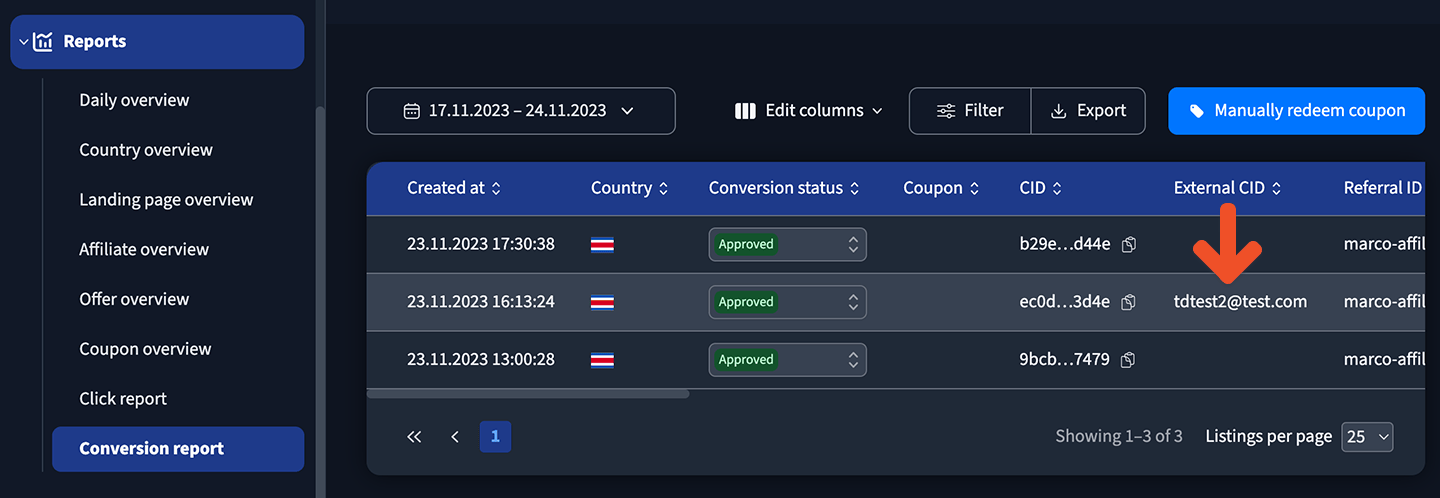Memberful allows you to offer rewards to members who refer others to join your membership program in the form of a discount that will be applied to their active subscription. Learn more about our built-in referrals program.
Review your options for affiliate tracking
Memberful works best with Tapfiliate as your affiliate tracking software. However, you can also use Trackdesk, which is a more affordable option. If you use Trackdesk, you’ll need to manually prepare and add the affiliate tracking codes to your site, as there is no WordPress plugin for this service. Tapfiliate does have a WordPress plugin that automates this for you, so setting it up is much simpler. One advantage of TrackDesk is that it’s able to track renewals, refunds, and disputes automatically and without custom development required via their Stripe integration. In this article, we’ll explore how to integrate Trackdesk with Memberful.Create your affiliate program
From your Trackdesk account, create an offer. We’ll keep things simple for now so you can get up and running quickly. Select Custom built website as the offer type, then select Pay affiliates % from sales or Pay affiliates fixed commission from sales depending on your preference.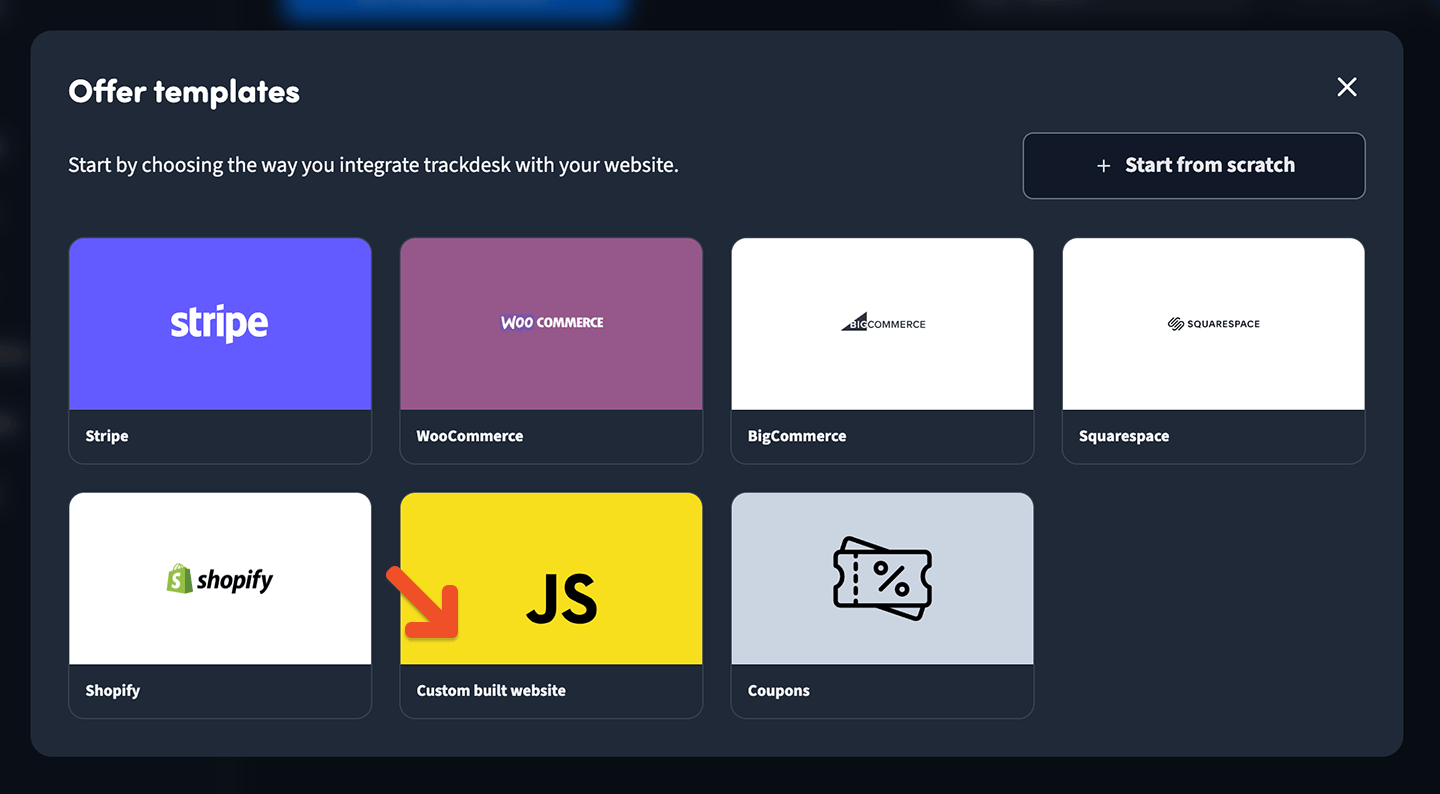
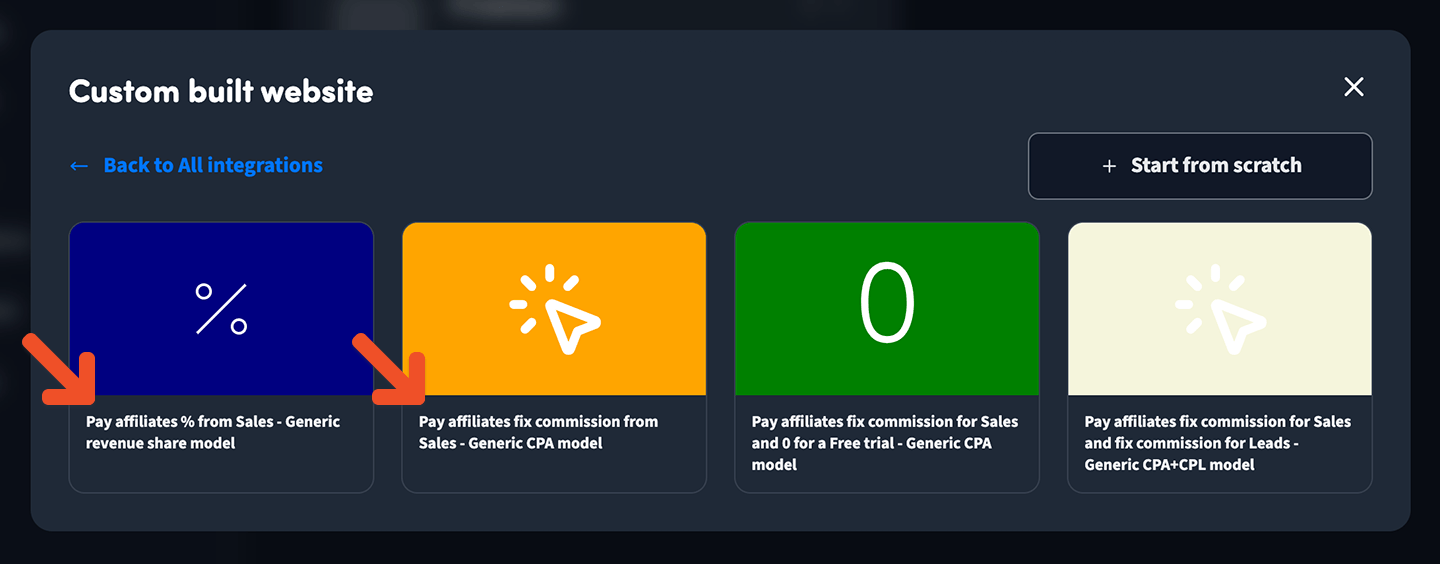
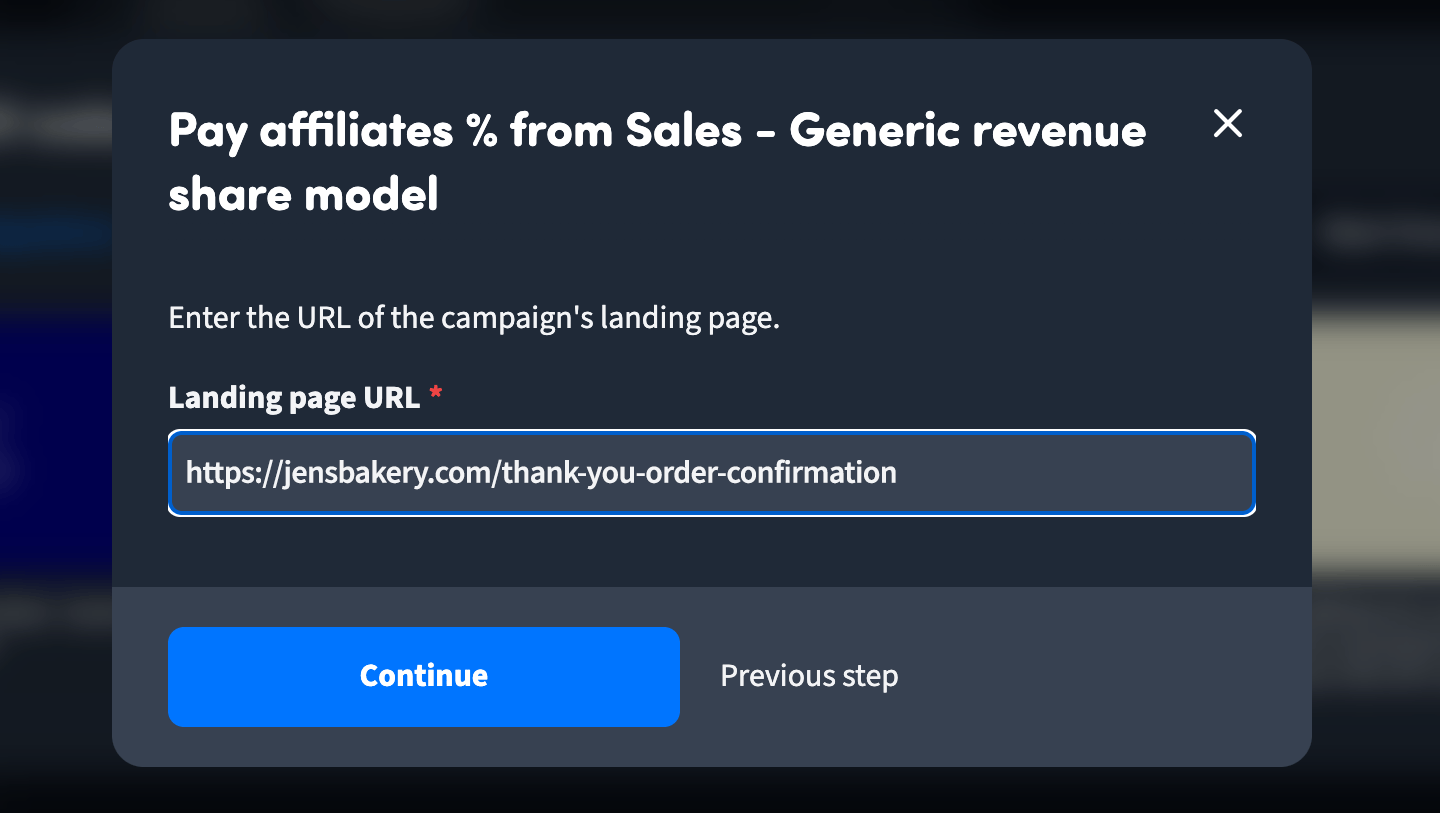
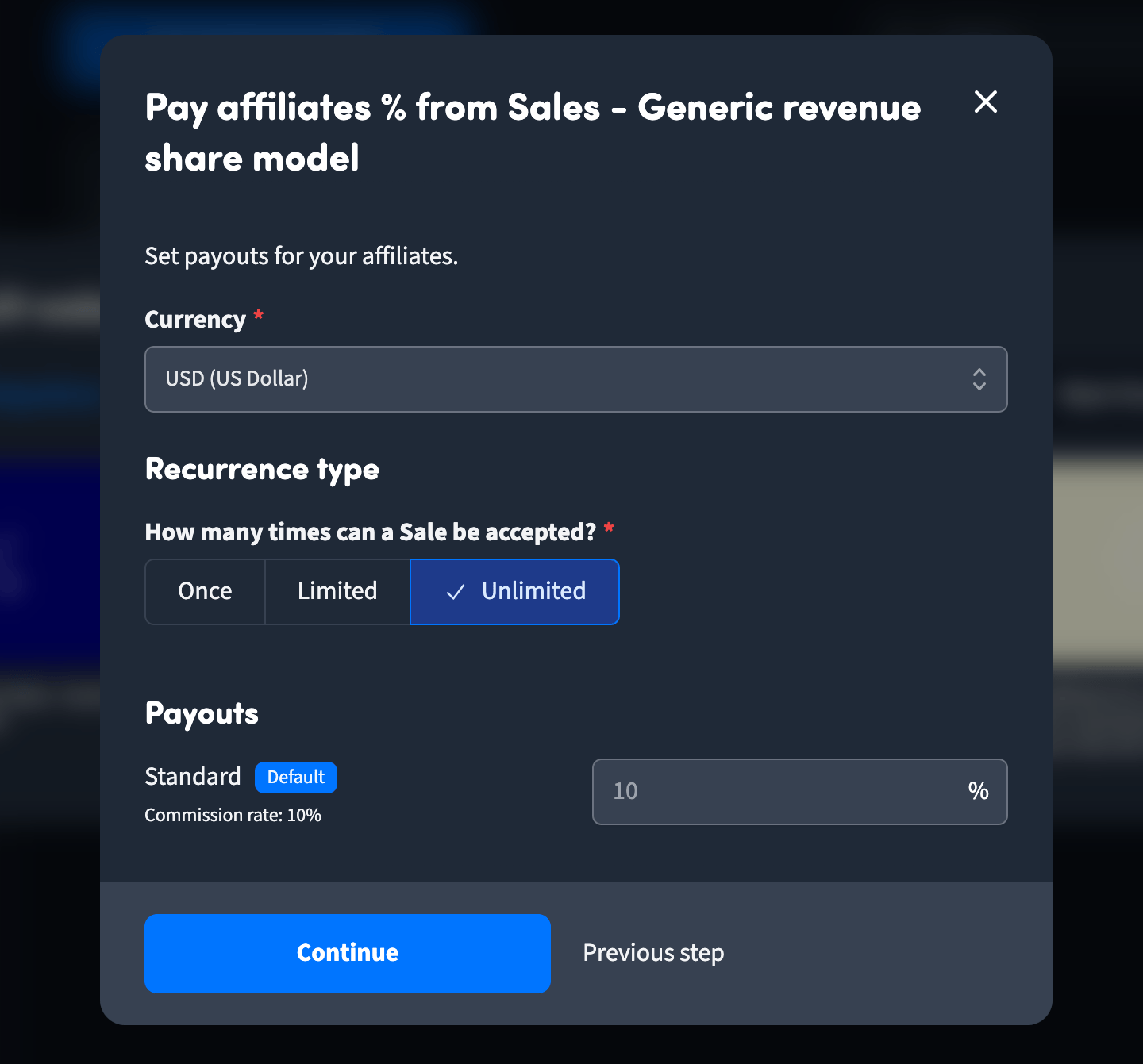
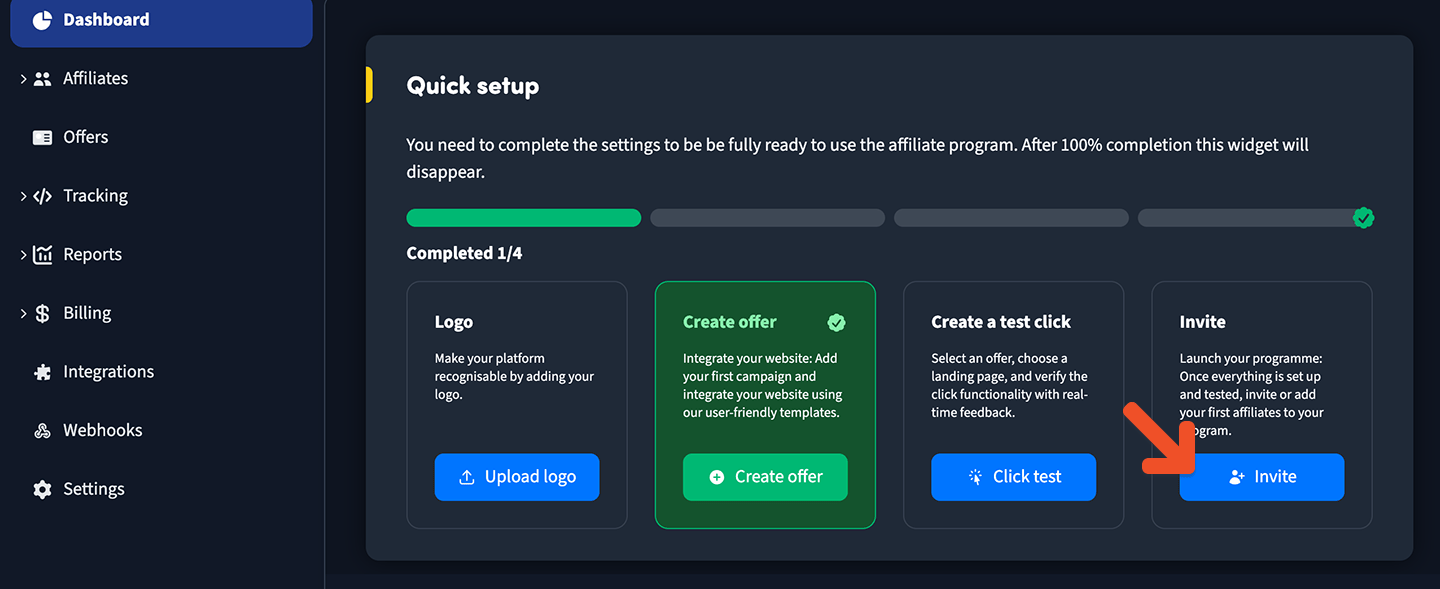
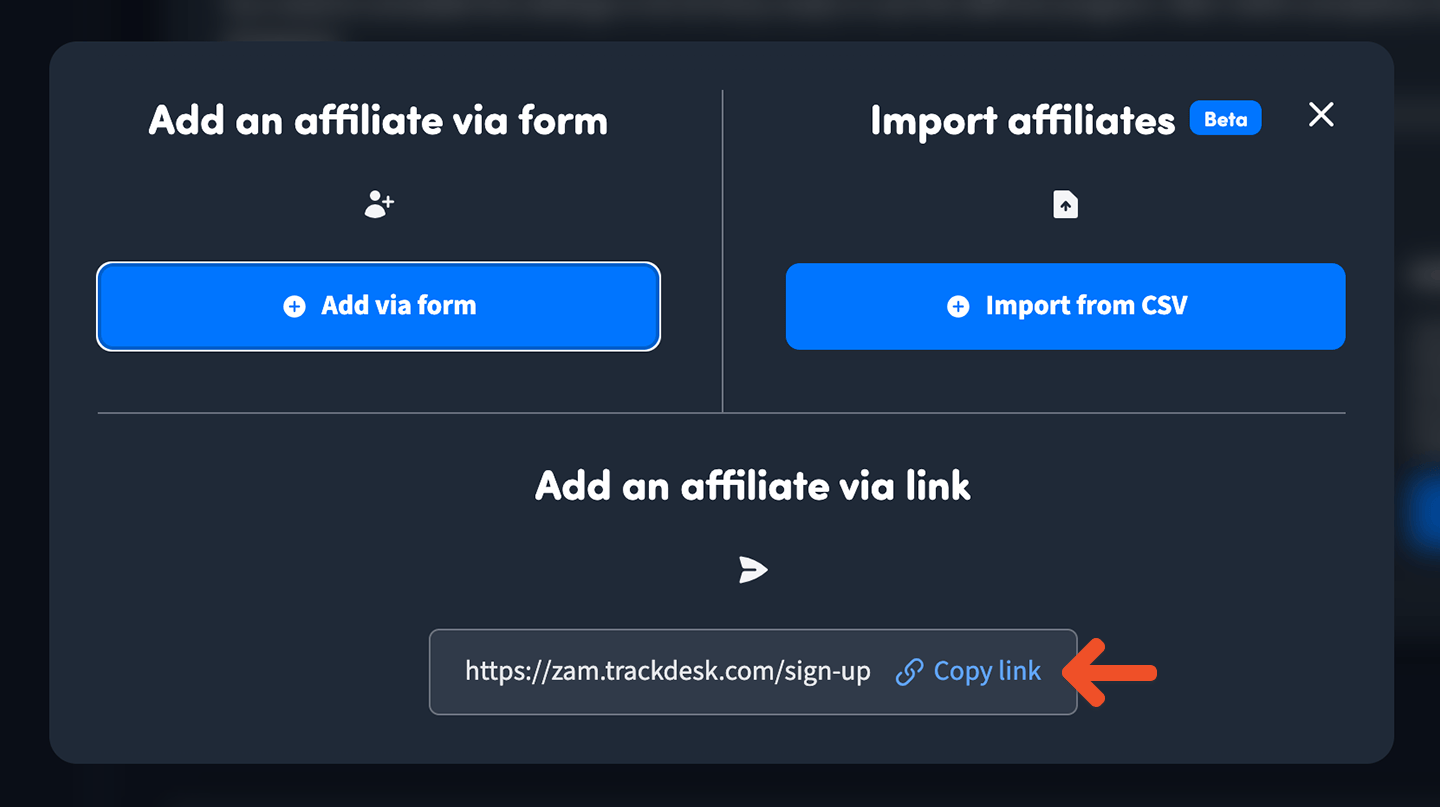
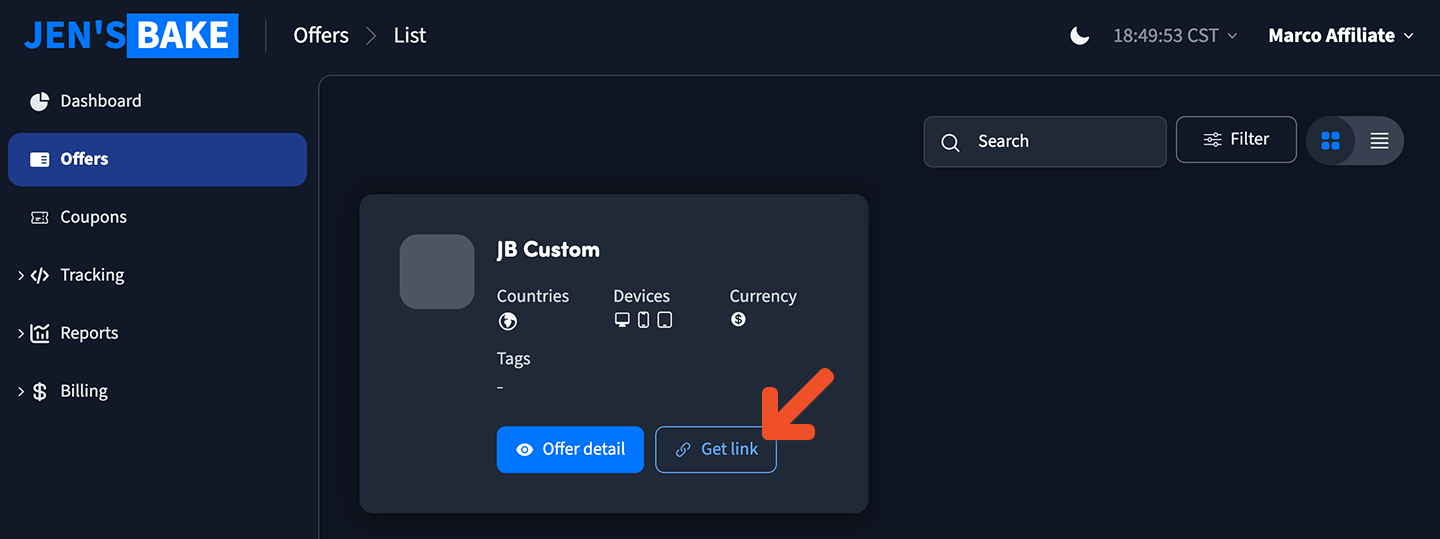
Integrate Trackdesk with Memberful
Although we’ll be using Trackdesk for our affiliate tracking, we’ll be using Memberful’s Tapfiliate integration to make this work. Memberful’s Tapfiliate integration is really a generic integration that can be used with other affiliate tracking software, although it was initially desgined for Tapfiliate. Navigate to Revenue → Tapfiliate in your Memberful dashboard, and click Connect to Tapfiliate. Then navigate to Website → External website, and fill the Redirect to this page after every order field. If you prefer, you can also set this on a per-plan basis by going to the desired plan and setting the redirect URL. This should be the URL of a page on your website, usually a “Thank you” page. Memberful-hosted pages like our subscribe page or plan purchase URLs won’t work.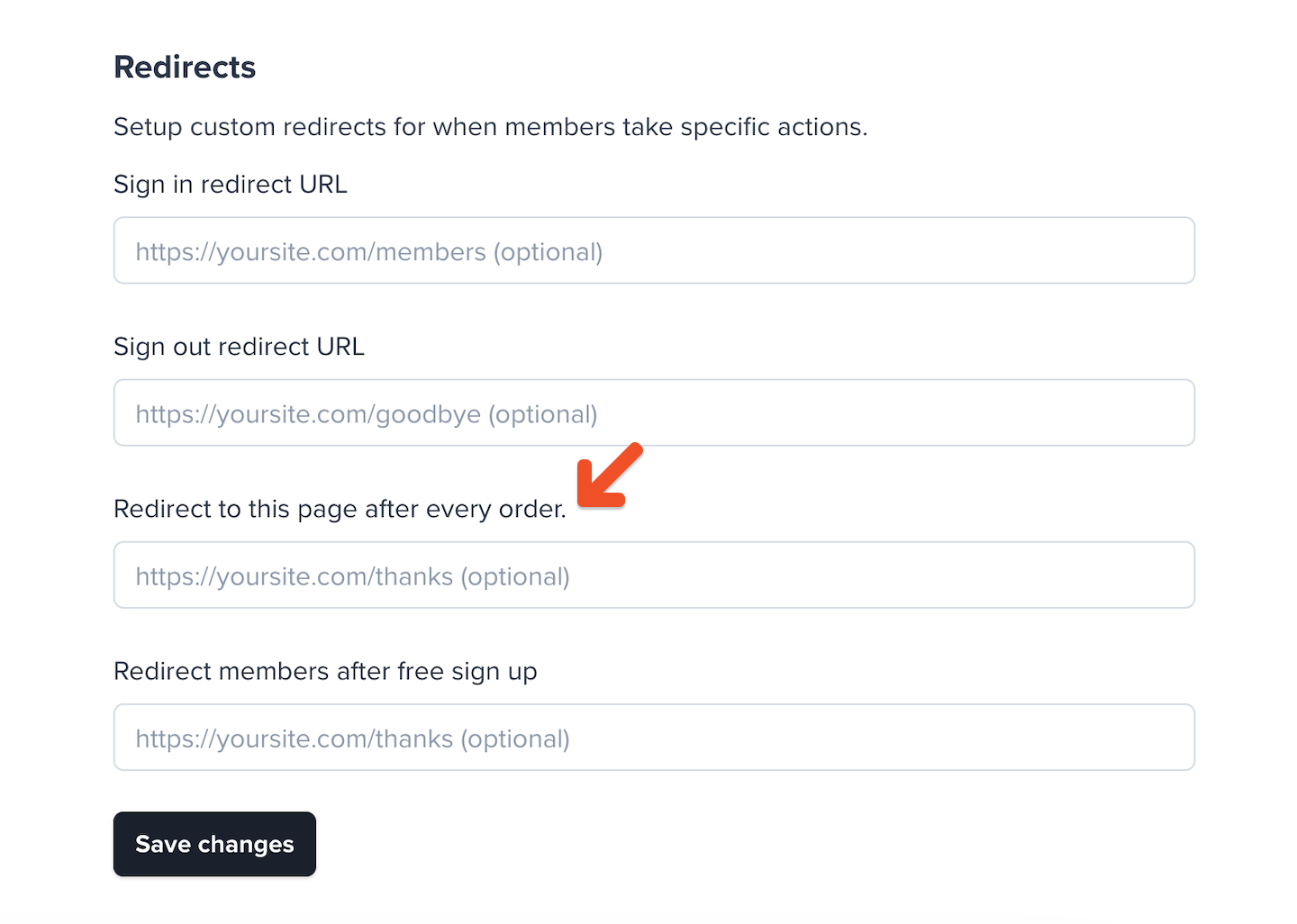
Track conversions on your website
You’ll need to add some JavaScript code to your pages to track visits to your website via affiliate links. Trackdesk calls these “clicks” but they’re really visits to your website. Place this code in every page of your website between the<head> and </head> HTML tags:
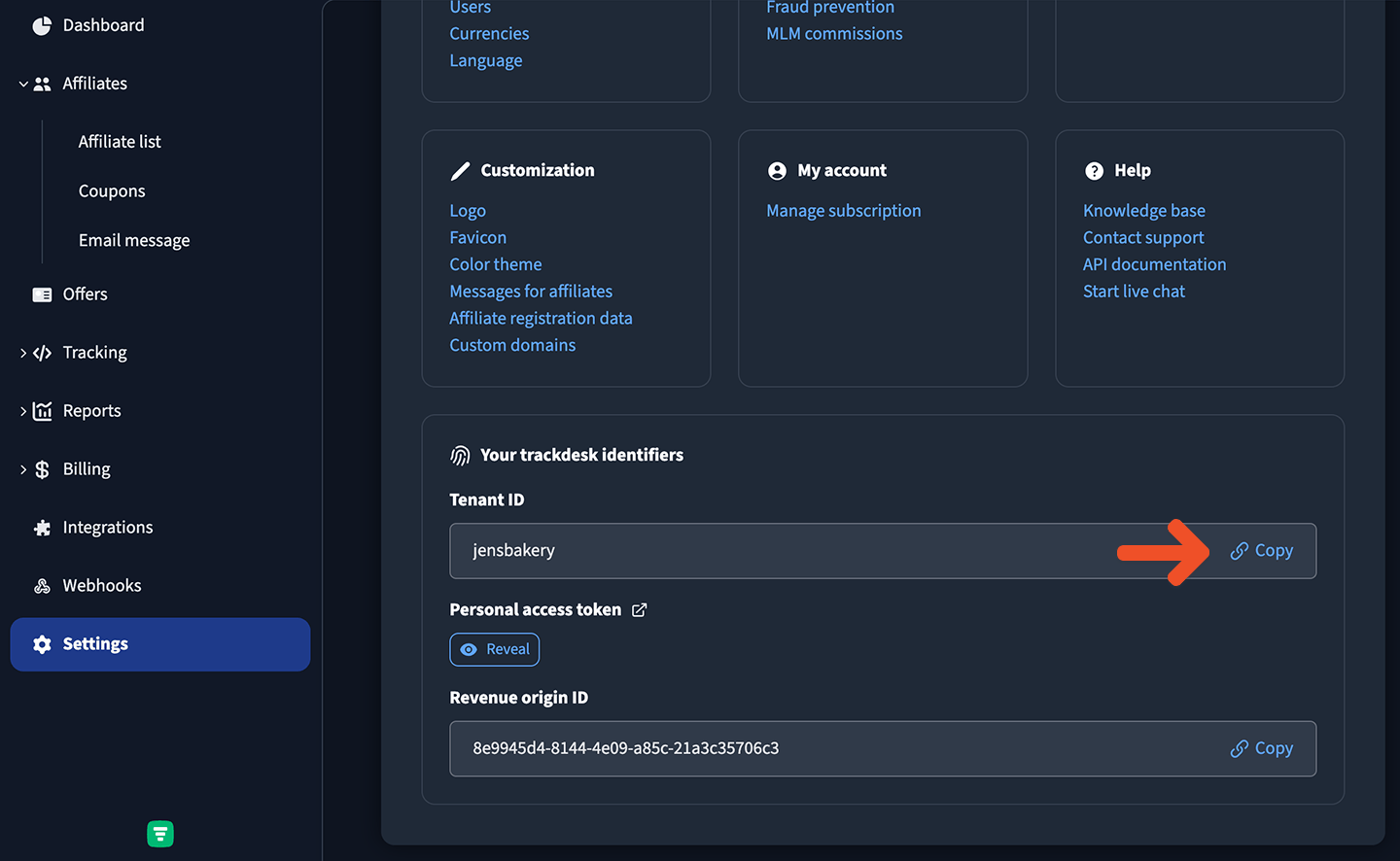
- If you just want to issue one-time commissions for new orders and you don’t need Trackdesk to automatically detect renewals, refunds, or disputes, you can insert some simple JavaScript code into your “Thank You” page. This code will report the conversion to Trackdesk.
- However, if you want to issue recurring commissions to affiliates for the duration of the subscription, or you want Trackdesk to automatically react to refunds and disputes, you’ll need to integrate Trackdesk with Stripe and insert some more complex code into your “Thank You” page. This code will fetch the member’s email address via Memberful’s API so that Trackdesk and Stripe can continue to track future events for that member’s subscription. Skip over to the Integrate Trackdesk with Stripe section for instructions on how to do this.
<head> tag of your “Thank You” page, configured in the Integrate Trackdesk with Memberful section. This will fetch the member’s email address via Memberful’s API and report your conversion to Trackdesk:
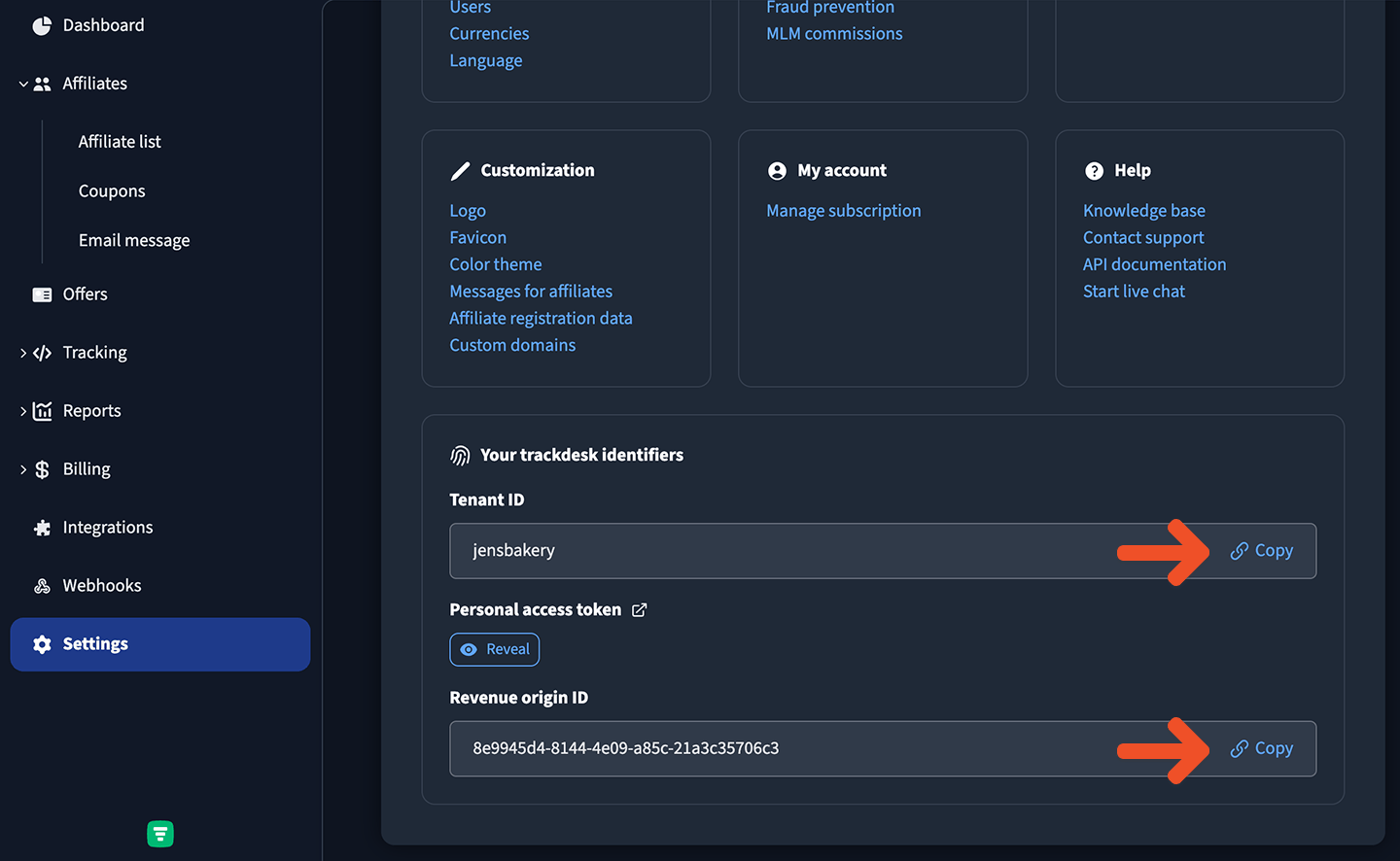
Integrate Trackdesk with Stripe
Trackdesk integrates with Stripe, which allows Trackdesk to automatically detect refunds, disputes, and renewals (to pay your affiliates a recurring commission for the duration of a subscription). To integrate Trackdesk with Stripe:- From your Trackdesk dashboard, navigate to Integrations → Stripe via Customer Email.
- Follow the first 2 steps on this page to integrate Trackdesk with Stripe. Ignore the last two steps for now.
- The last two steps on this page instruct you to add some JavaScript code to your pages, but you can ignore that code. We’ve prepared some code for you here which is already adapted to work with Memberful.
<head> and </head> HTML tags.
Our Tapfiliate integration doesn’t require this step in order to track renewals (although refunds and disputes do require some extra work to track), so if you’re looking for a simpler solution, use our Tapfiliate integration instead.
-
- Replace YOUR_TENANT_ID and YOUR_REVENUE_ORIGIN_ID with your Trackdesk tenant ID and revenue origin ID, both of which can be found in your Trackdesk account by navigating to Settings → Your trackdesk identifiers.
-
- Replace YOUR_MEMBERFUL_SUBDOMAIN with your actual Memberful Account URL subdomain, which can be found via Settings → Website name and URL.
-
- Replace YOUR_CUSTOM_APP_API_KEY with your actual Memberful API key, which can be found via Settings → Custom applications after you’ve created a custom application.
Track and manage affiliate activity
If a member uses an affiliate’s referral link to access your website and make a purchase, the information about the order is communicated to Trackdesk via the code you inserted into your website. You can manage your affiliates (and their payments) through your Trackdesk account.Locate a Trackdesk conversion in Memberful
If you did not integrate Trackdesk with Stripe, you can locate a Trackdesk conversion in Memberful by replacing some values the URL below and opening it in your browser: