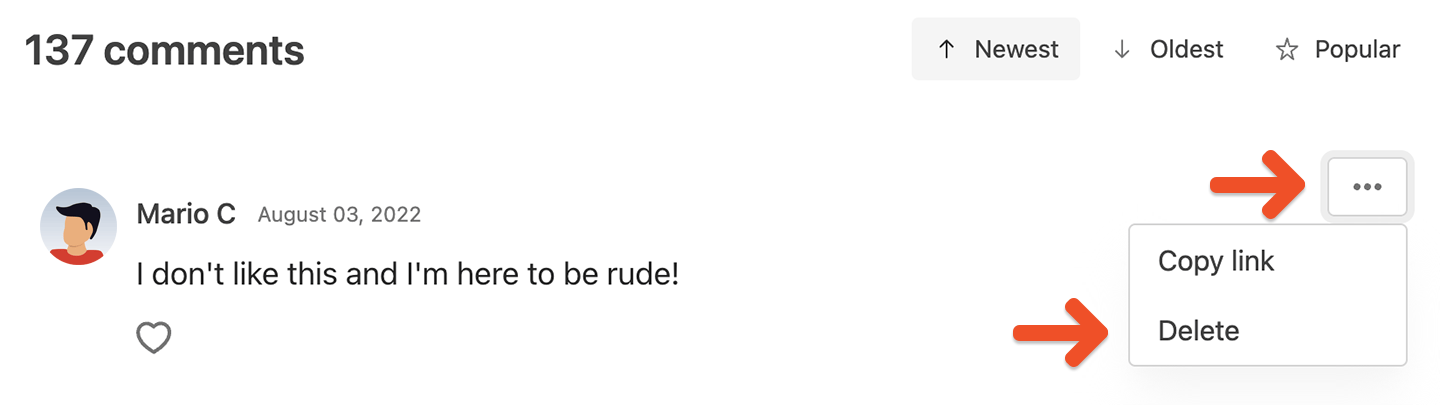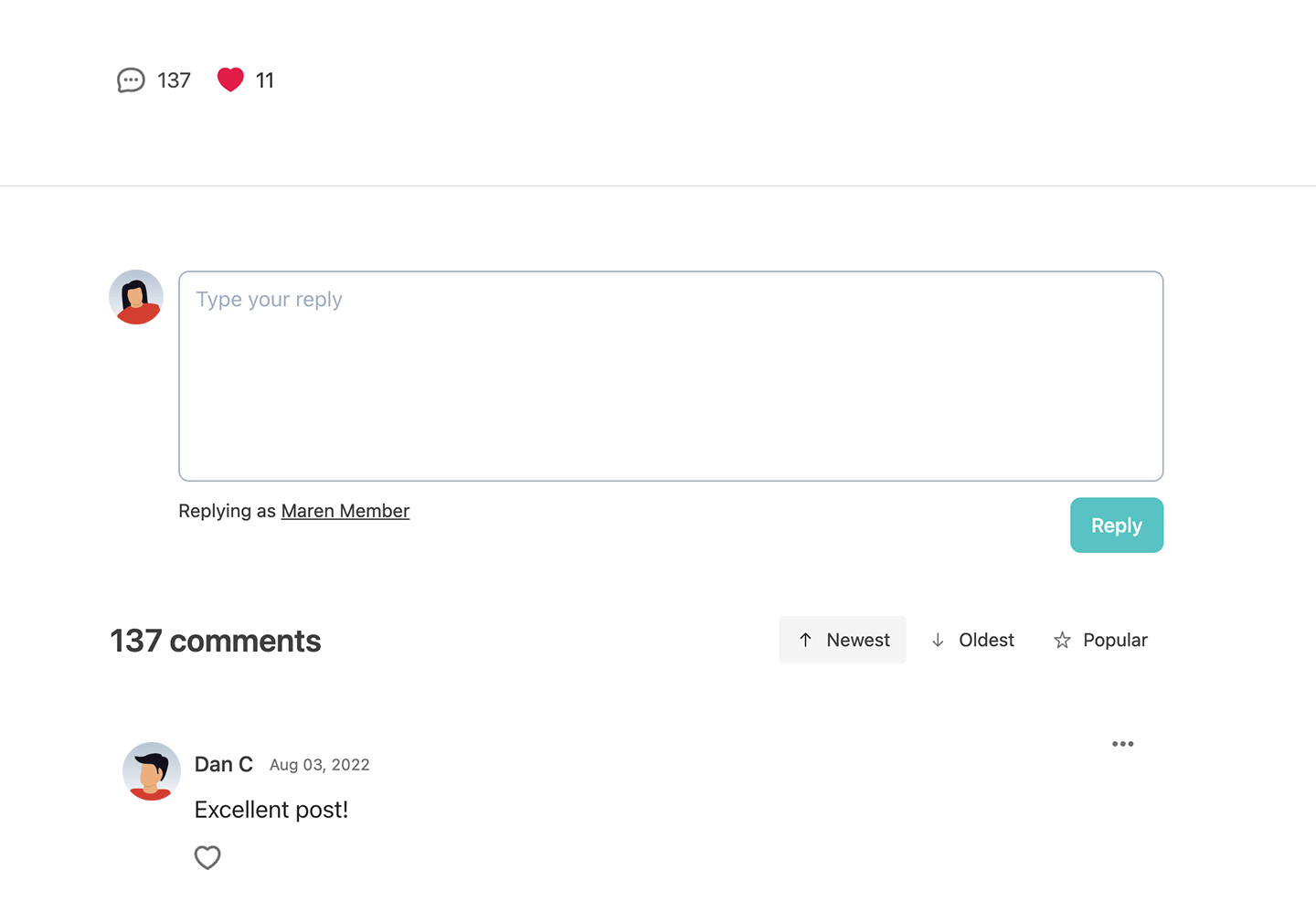
Enable comments and likes on all posts
Comments and likes are enabled by default on all new posts. You can also enable or hide comments and likes on all existing and future posts at once by navigating to Content → Posts → More actions and toggling Allow Comments & Likes.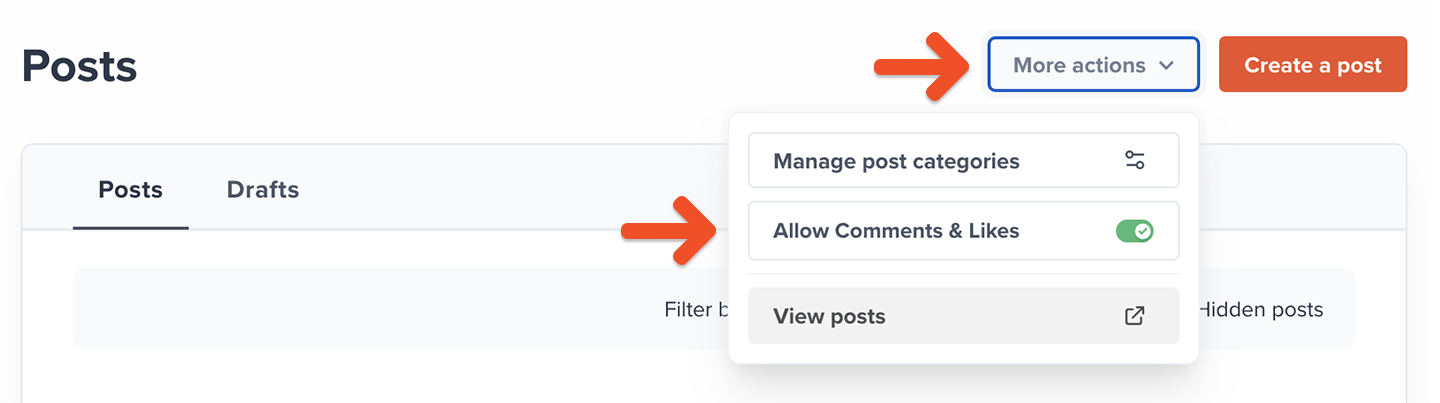
Enable comments and likes on an individual post
To enable or hide comments and likes on an individual post, navigate to the post, click Settings, then use the Comments & likes dropdown menu to make them Enabled, Hidden or Locked (read-only).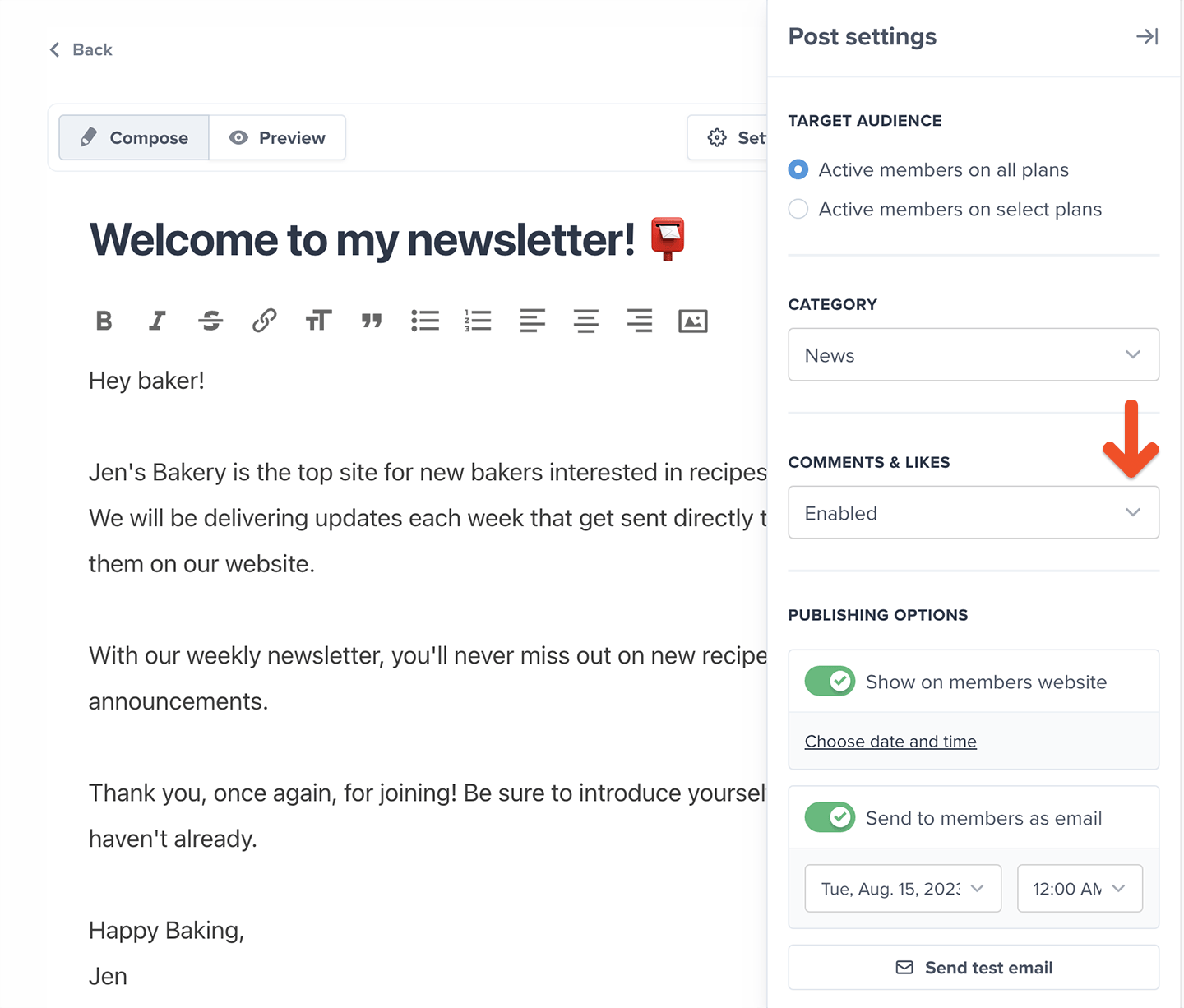
Prevent future comments by locking them
To prevent future comments on a post and continue to display previously published ones, edit the post and set Comments & likes as Locked (read-only).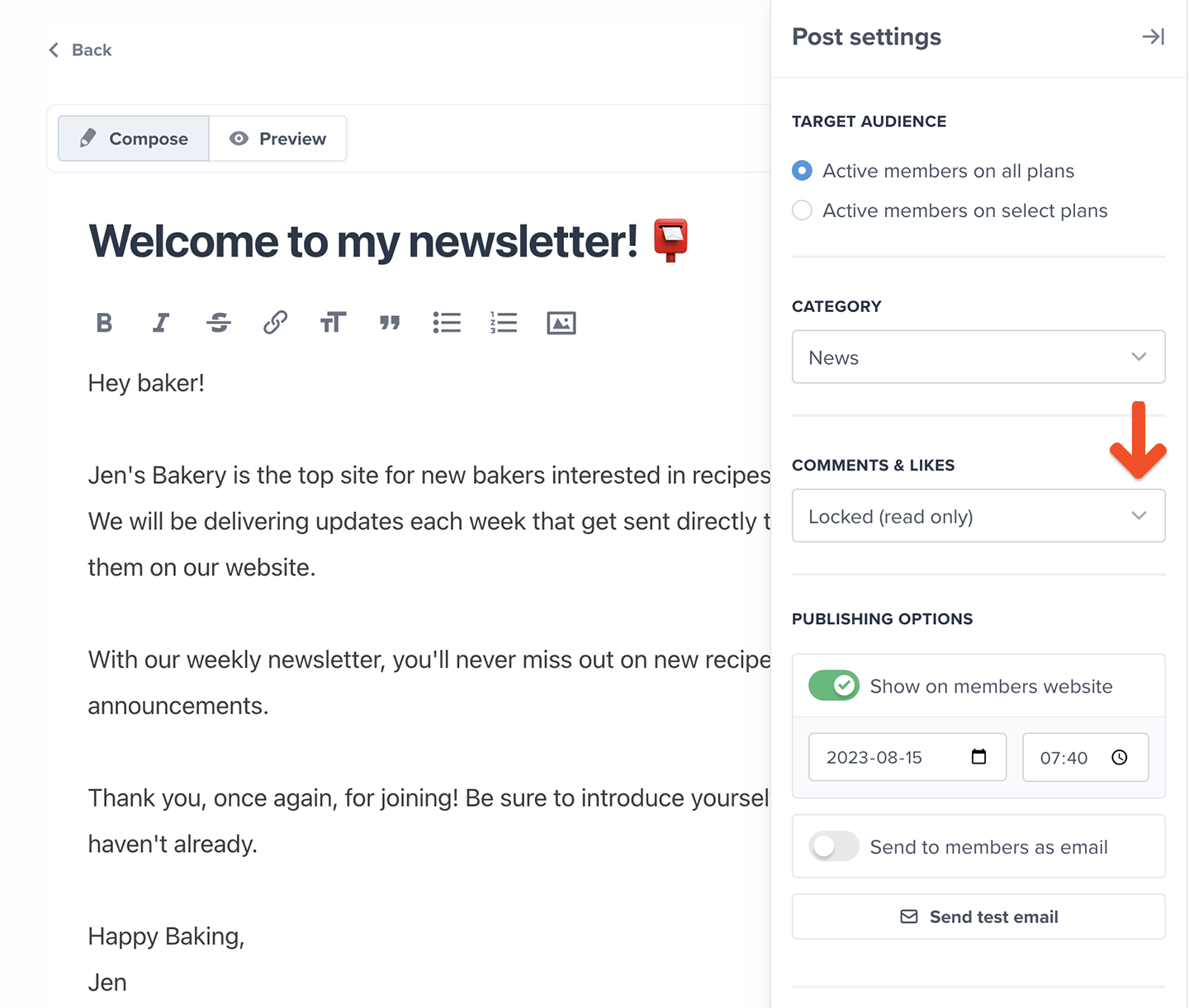
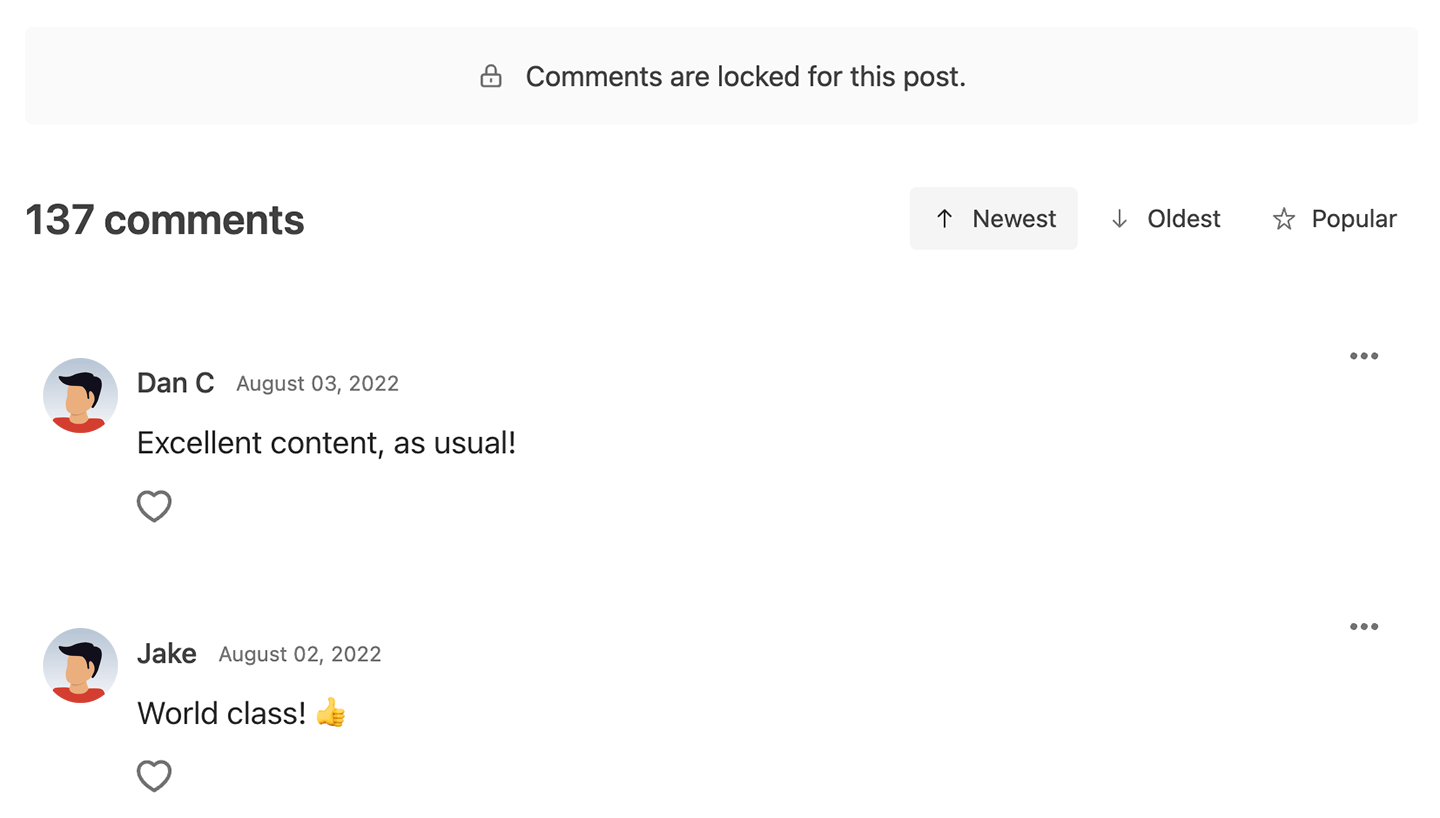
Where do comments and likes show up?
When comments are enabled, members will see comment and like (heart) counters in the list of posts.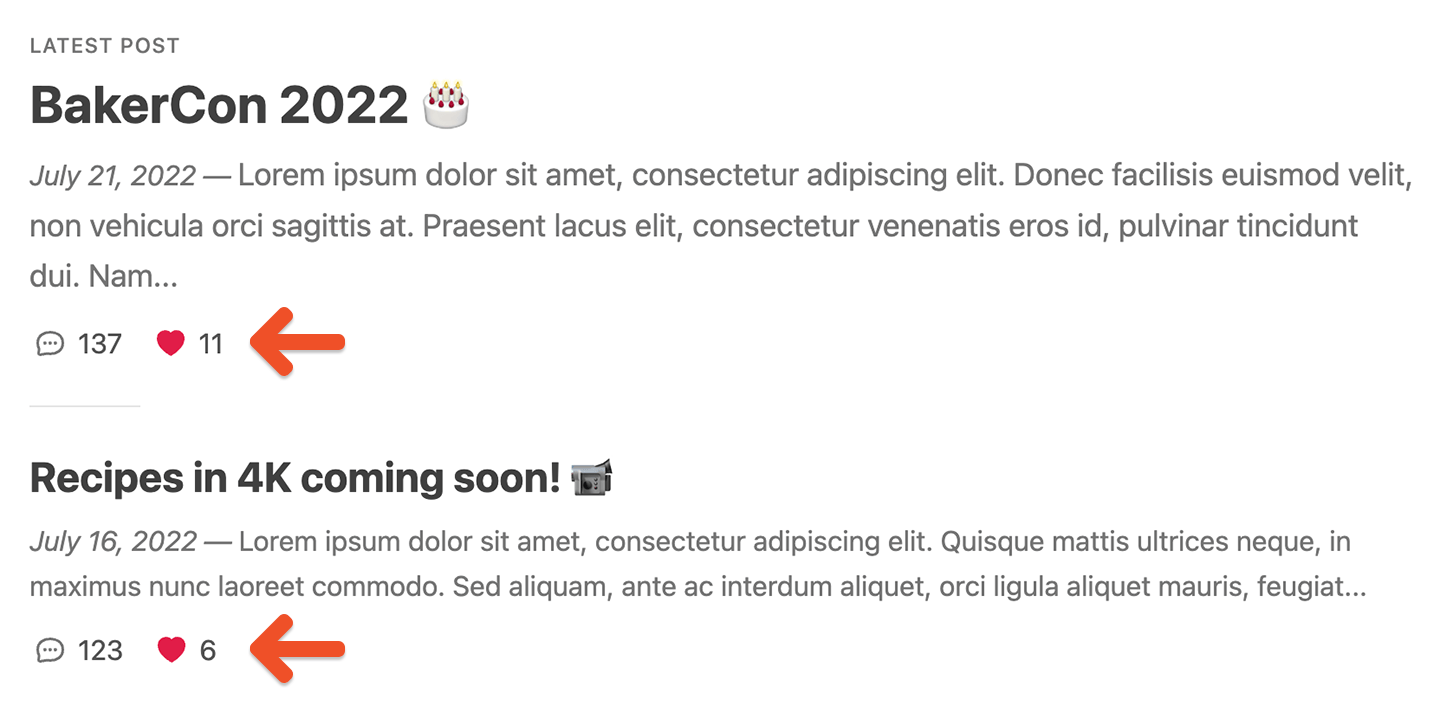
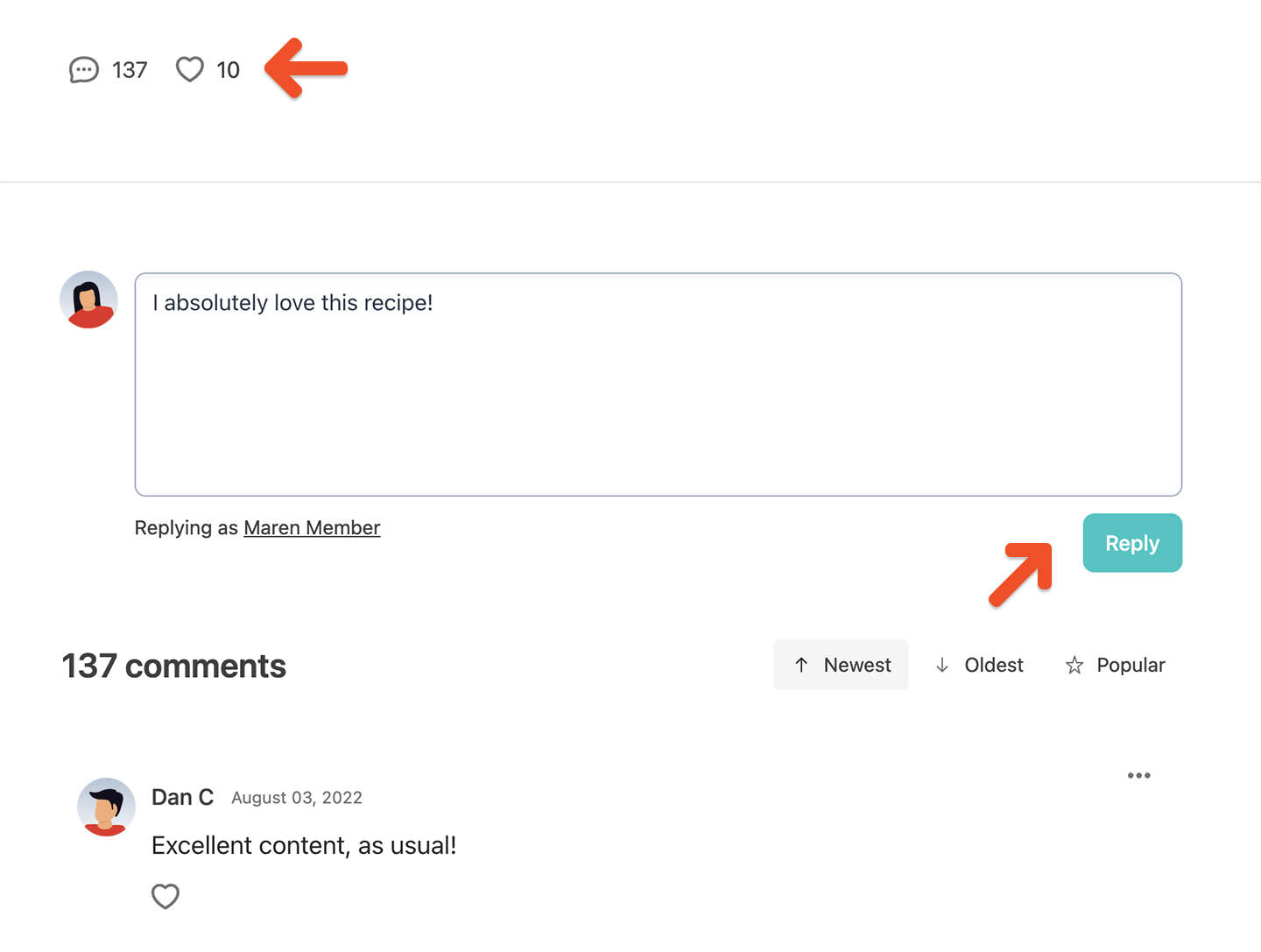
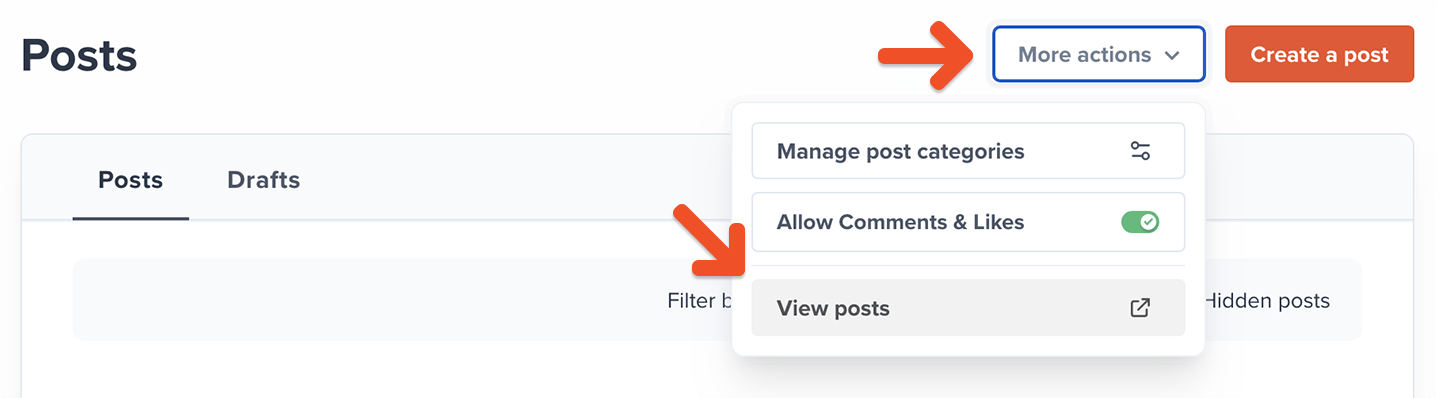
If you’ve set up a custom domain, you might notice that the URL in your browser’s address bar shows your old ACCOUNT-URL.memberful.com domain — Don’t worry, this is only true when staff members or the account owner visit those pages. Your members will see your custom domain when looking at posts.
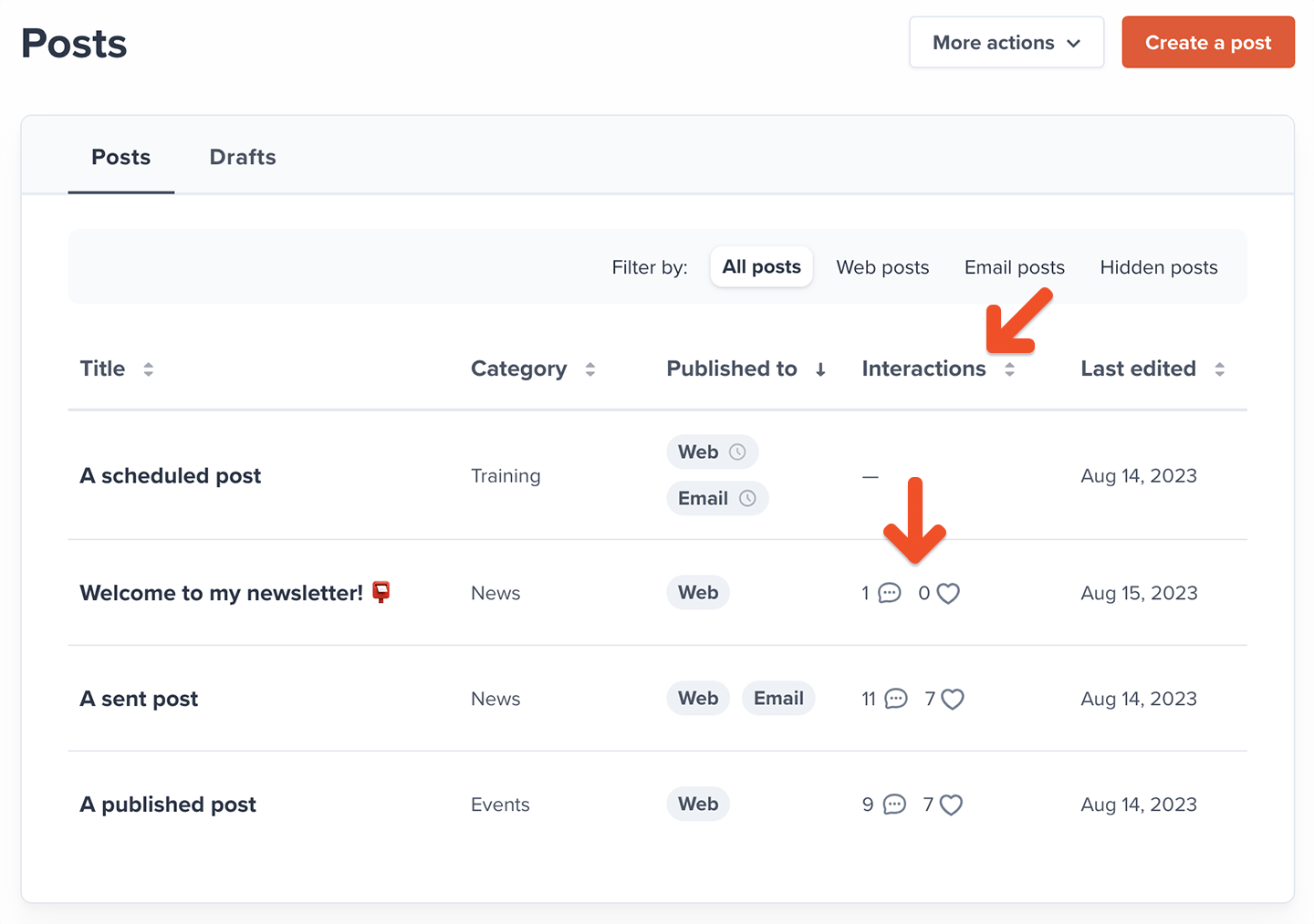
How do members comment and like a post?
When a member opens a post, they’ll see a comment form and a list of comments below the post. They can comment on the post by filling out the form and clicking the Reply button.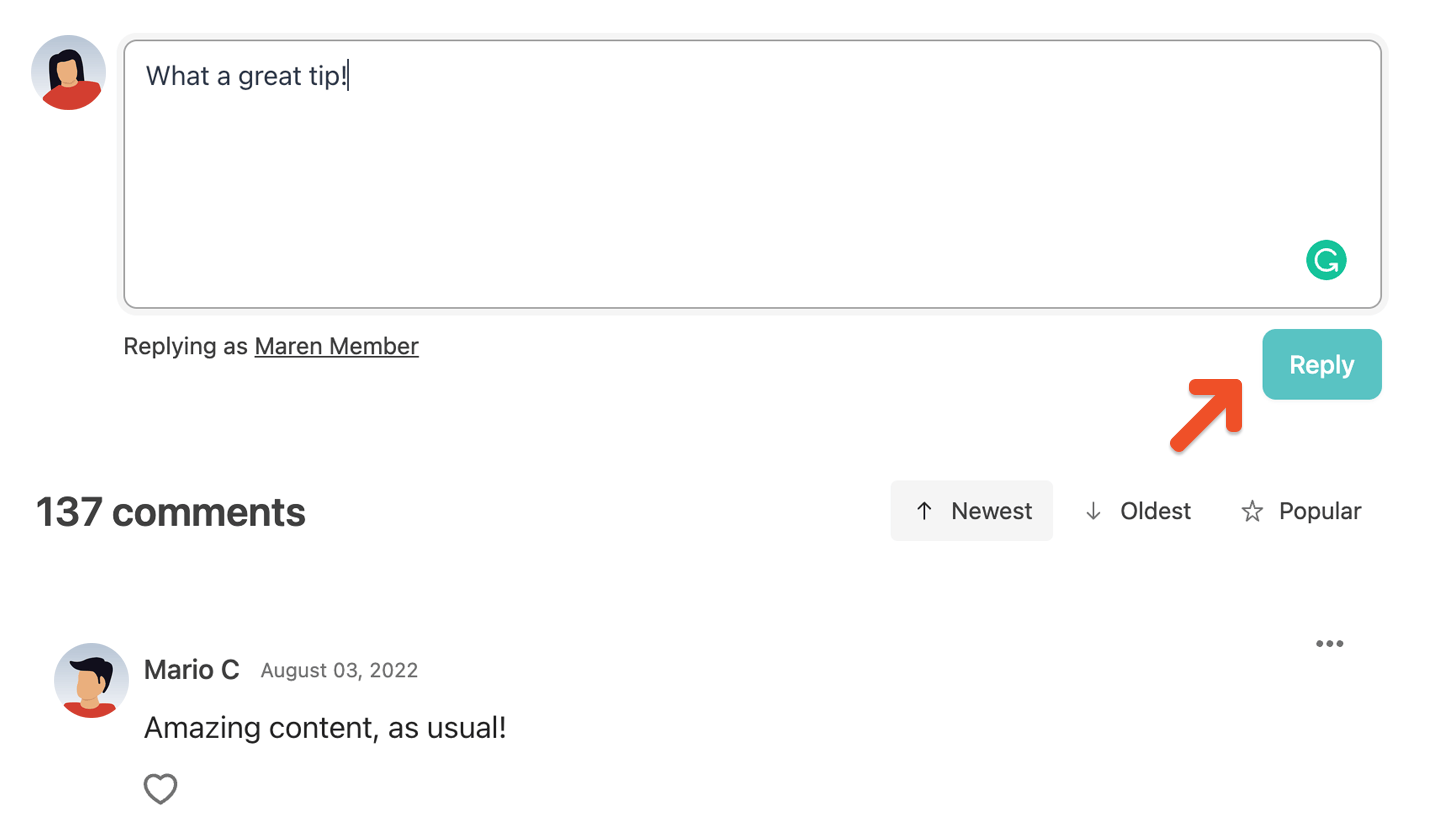
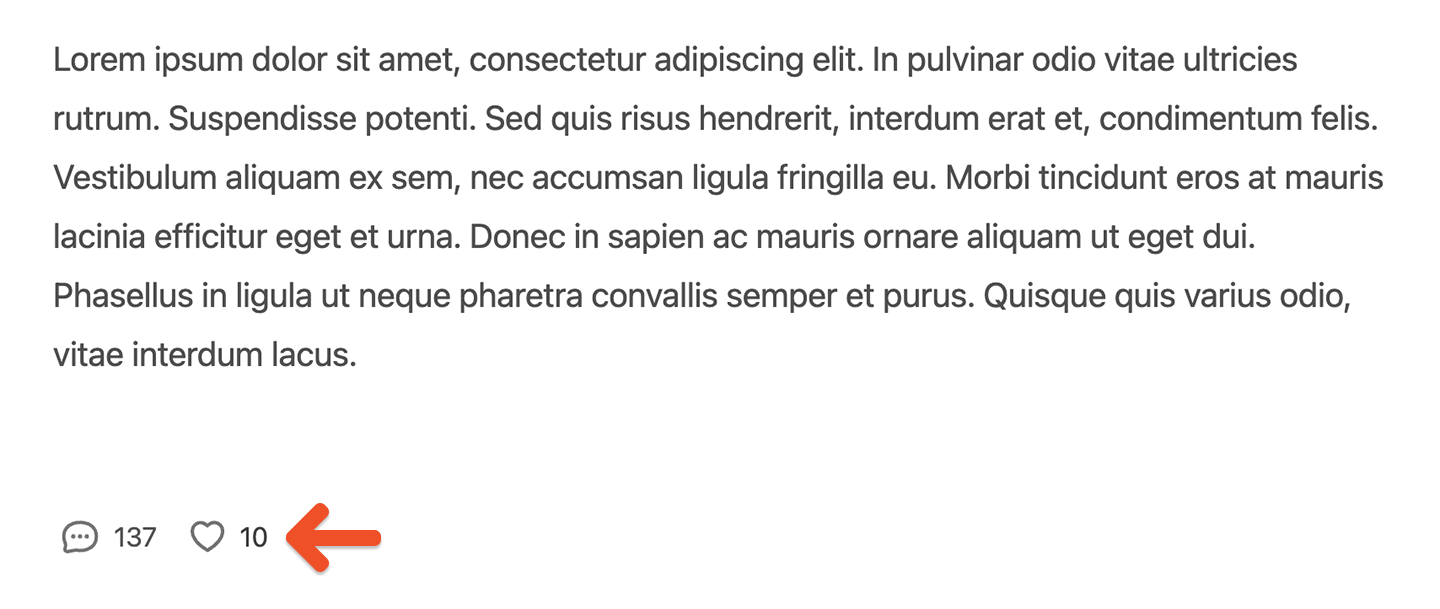
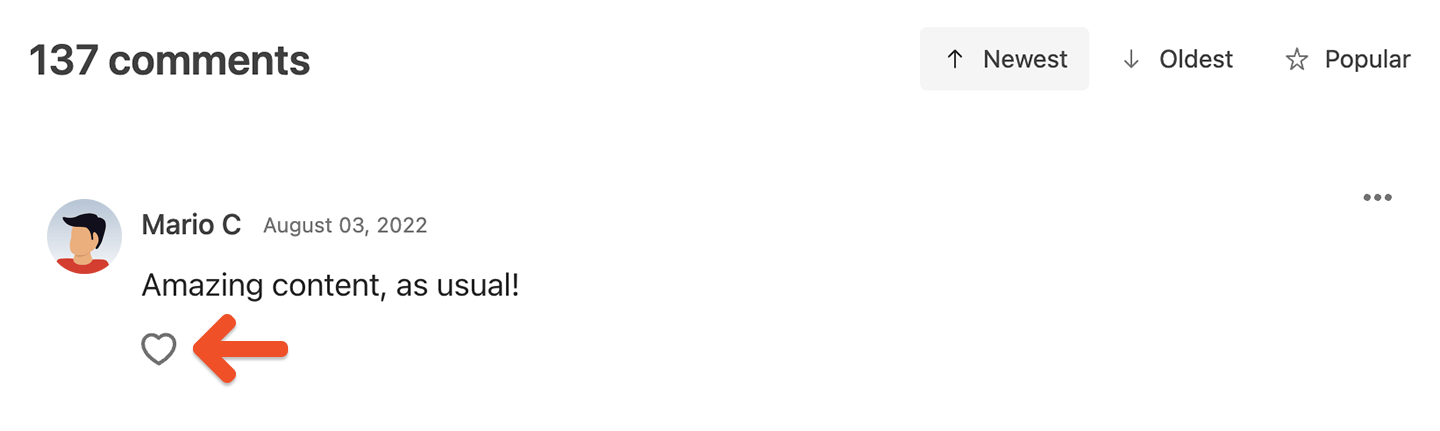
How members get notified of new comments
Members will engage more often if they feel like the community is alive. When they’re viewing a post, we’ll show a “new comment” button whenever there’s a new comment they haven’t seen yet. Clicking that button will load the new comment.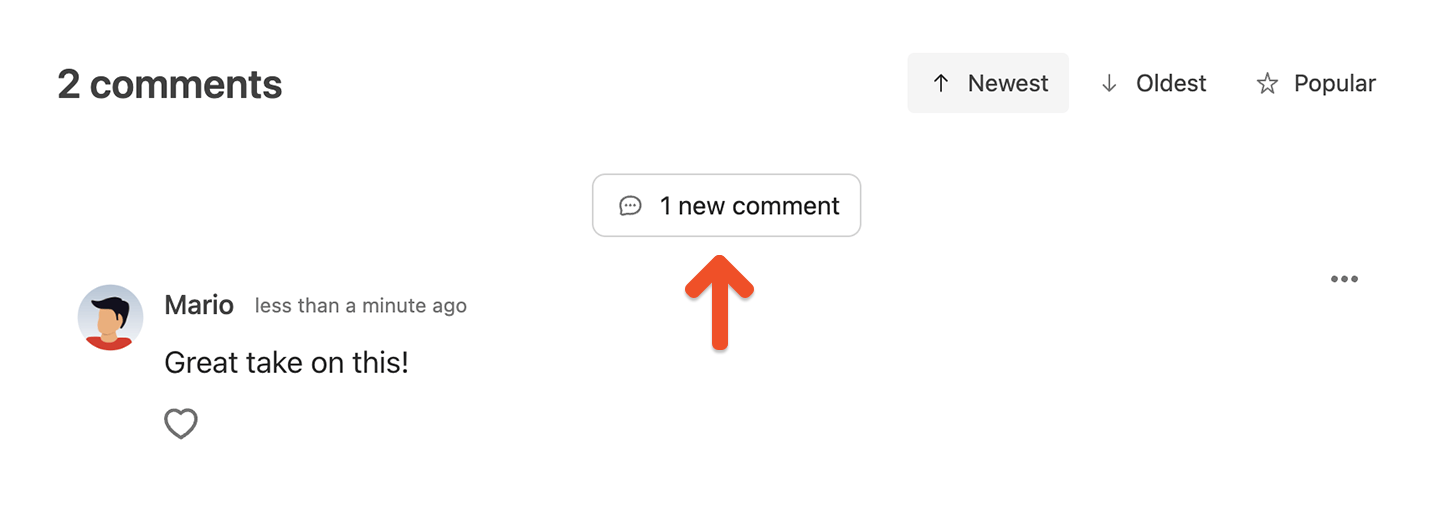
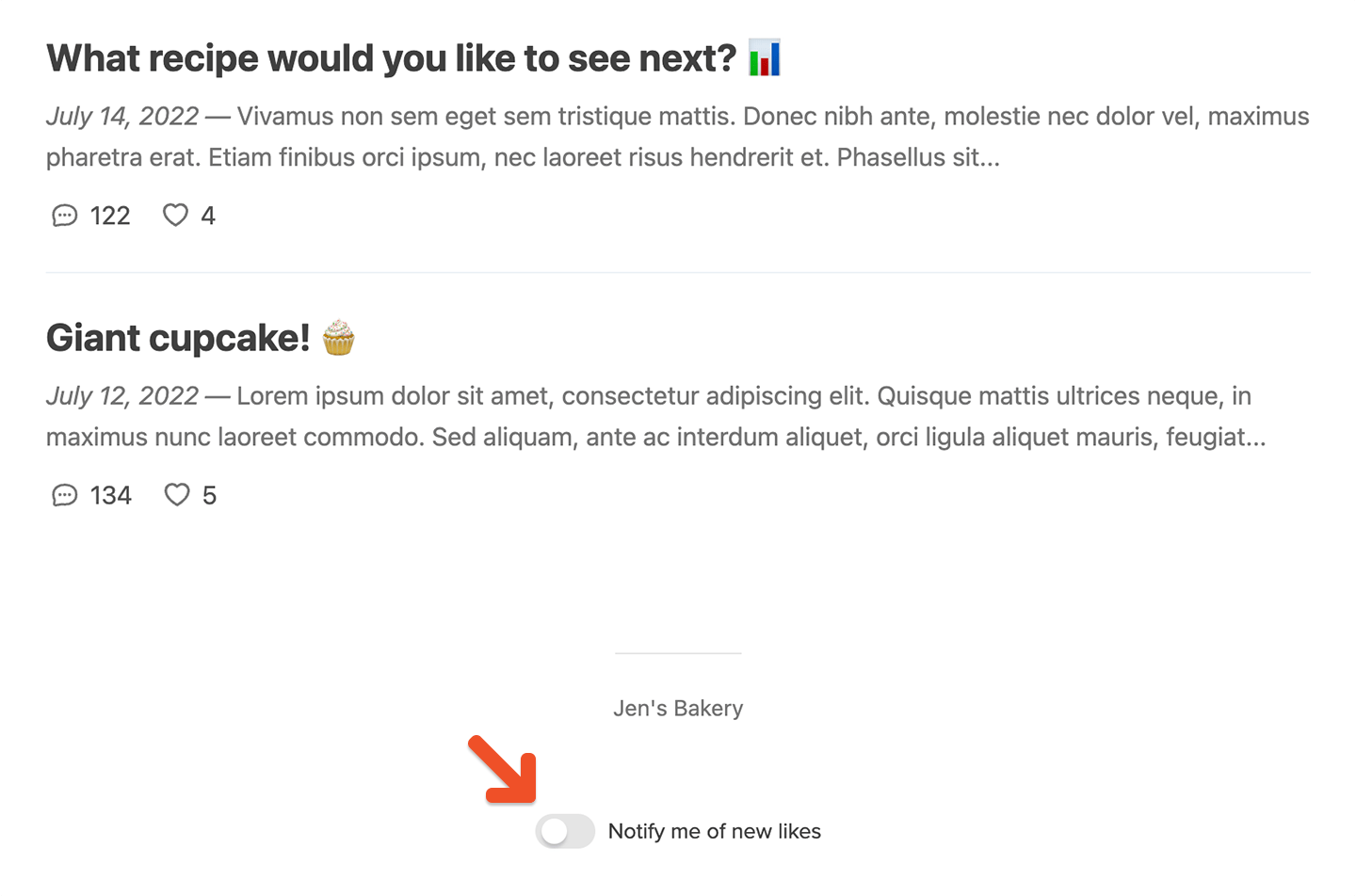
Moderating comments
As a staff member or account owner, you can write your own comments to engage with other commenters. You can also delete abusive comments by clicking the options button (three dots) on the right side of a comment and clicking Delete.