While offering discounts on recurring products might feel counterproductive, discounting subscriptions actually creates a feeling of scarcity that boosts sales and helps build a long term profitable foundation.
Add a new coupon
Navigate to Revenue → Coupons from your Memberful dashboard. Click Add a new coupon.
Generate a code
Generate a code using numbers and letters.
Enter a discount
Enter a discount percentage or dollar amount.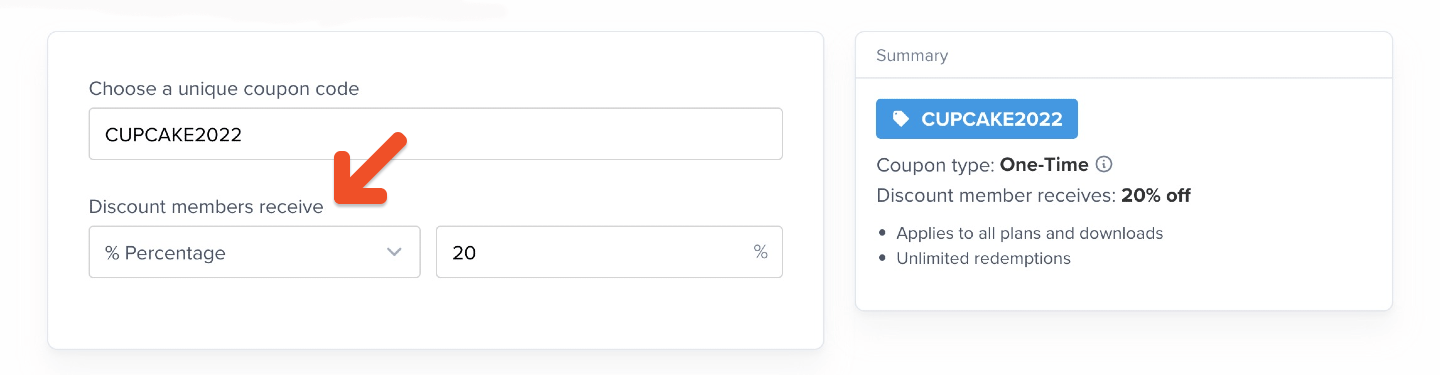
Select a coupon type
There are 3 types of coupon:- One-time: Applied once, then removed (the member will pay full price for future renewals).
- Recurring: Applied to a subscription indefinitely (unless removed by staff).
- Limited: Applied to a subscription a limited number of times, then removed. (If applied at checkout, includes initial purchase and renewals.)
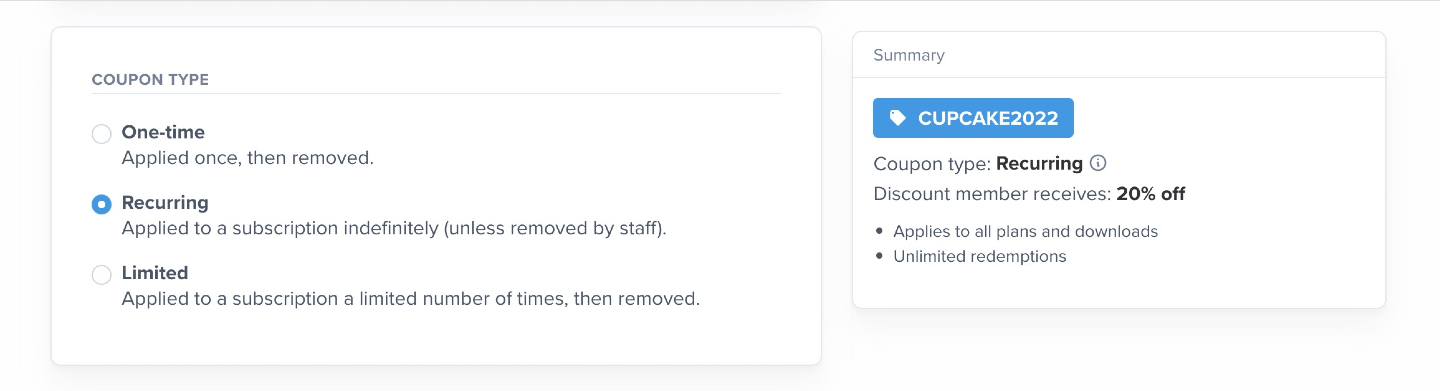
Choose redemption settings
Select which plans and downloads the coupon can be applied to
Choose whether the coupon can be applied to all plans and downloads or only select ones.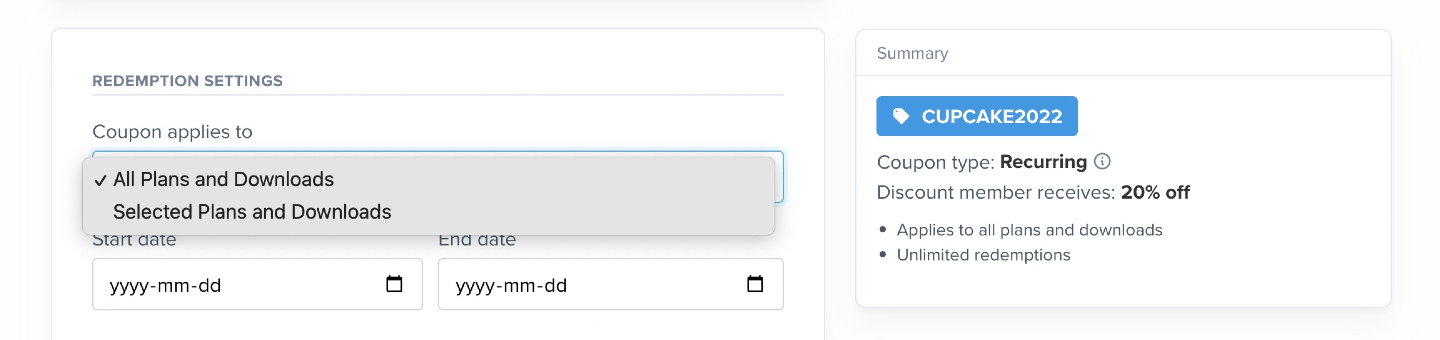
Set a start date and end date for the coupon (optional)
You can choose to activate your coupon code on a certain date in the future. To do so, pick a start date. You can also choose to have your coupon code end or “expire” on a certain date. To do so, pick an end date.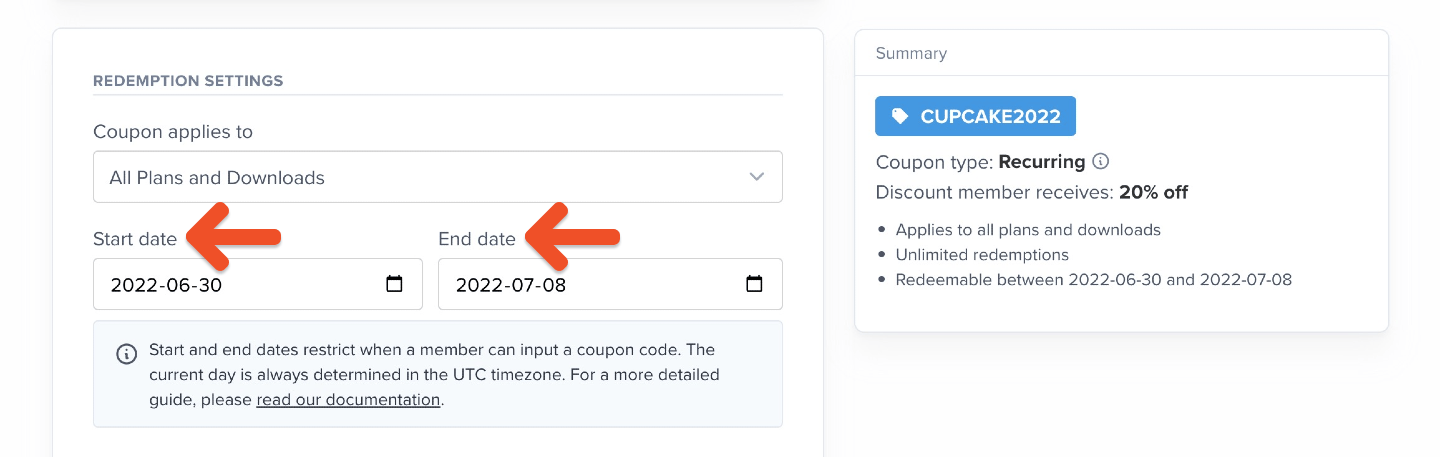

- Customers in California, USA (-7 UTC) will be able to use the coupon from Nov 4 at 5PM to Nov 16 at 5PM.
- Customers in New York, USA (-4 UTC) will be able to use the coupon from Nov 4 at 8PM to Nov 16 at 8PM.
- Customers in Paris, France (+2 UTC) will be able to use the coupon from Nov 5 at 2AM to Nov 17 at 2AM.
- Customers in Sydney, Australia (+10 UTC) will be able to use the coupon from Nov 5 at 10AM to Nov 17 at 10AM.
Enter max redemptions (optional)
Enter the total number of times the coupon can be redeemed. For example, if you publicize a promotion where the first 100 people get a discount, enter 100.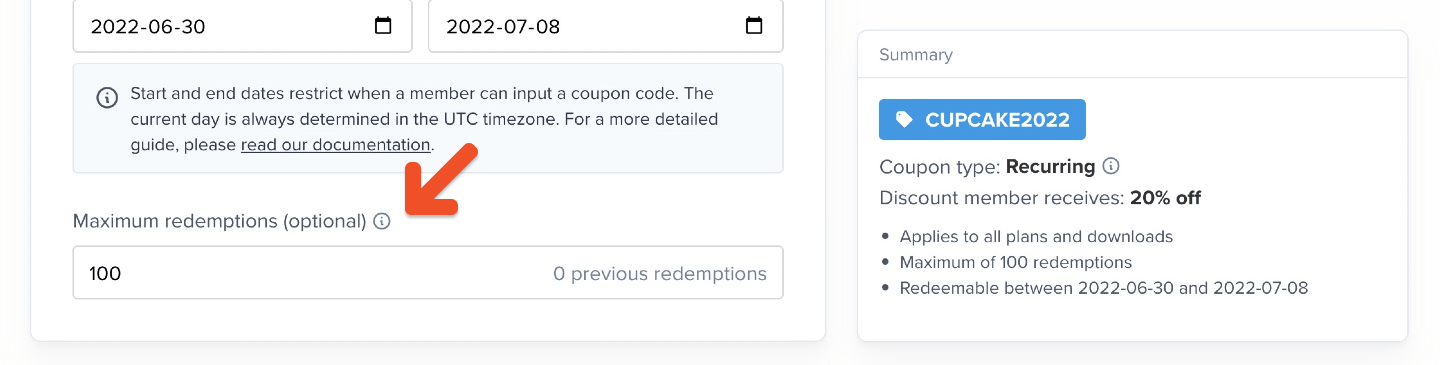
Choose when the coupon can be used
Depending on your goals, you may want the coupon to only be applicable to new purchases, existing purchases, when reactivating expired purchases, or when upgrading a subscription. Choose the settings that work best for your promotion.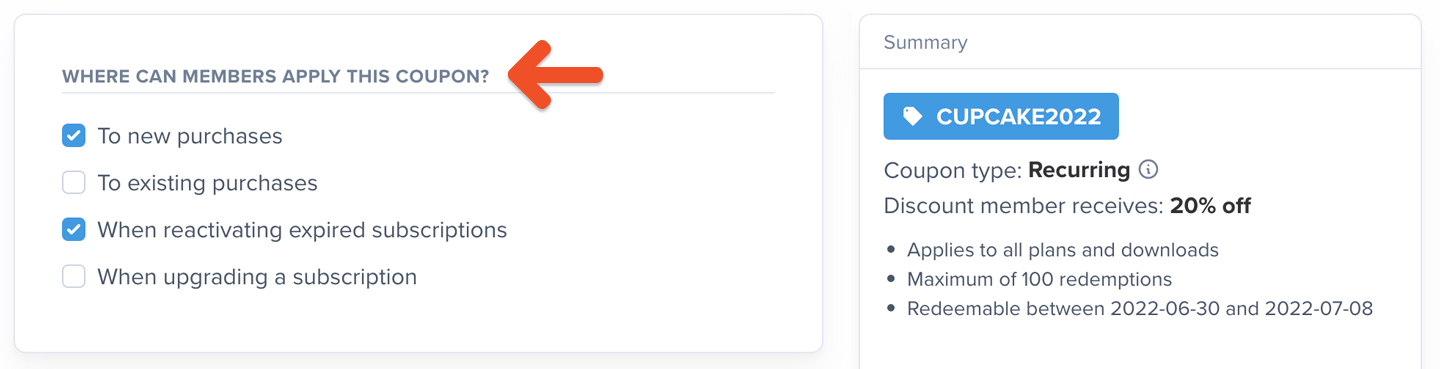
Require a credit card when the coupon covers the entire cost (optional)
Even if your coupon deducts 100% of the cost, you can choose to require a credit card so that the member can be more easily charged once the coupon is no longer in use.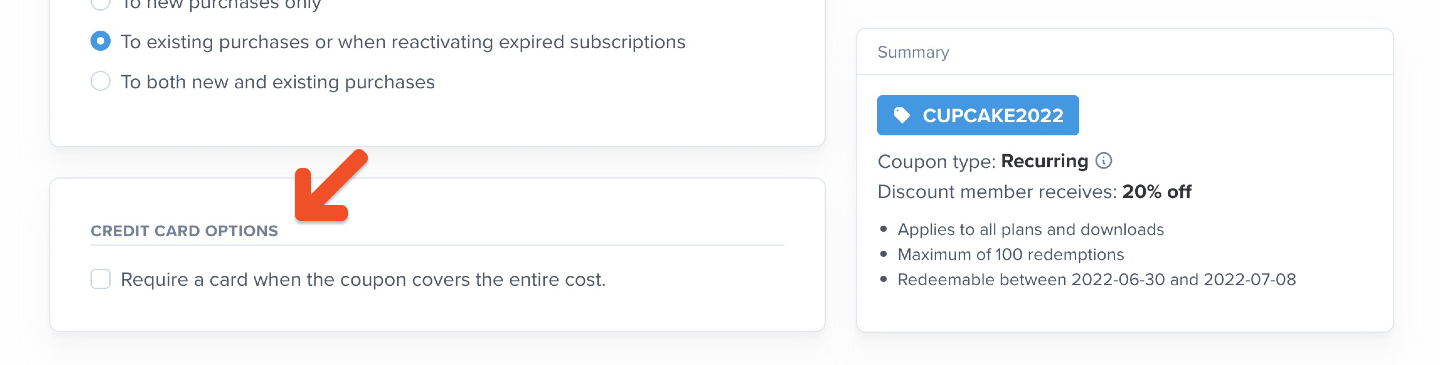
Create coupon
Click Create coupon.
Members need to quickly understand the specific problem your membership solves. Clear, compelling coupon messaging can be just as important as the offer itself. Use this moment to reinforce your value: Example: Join before year-end and unlock a bonus monthly podcast next year, diving deeper into the most influential trends shaping the music industry.