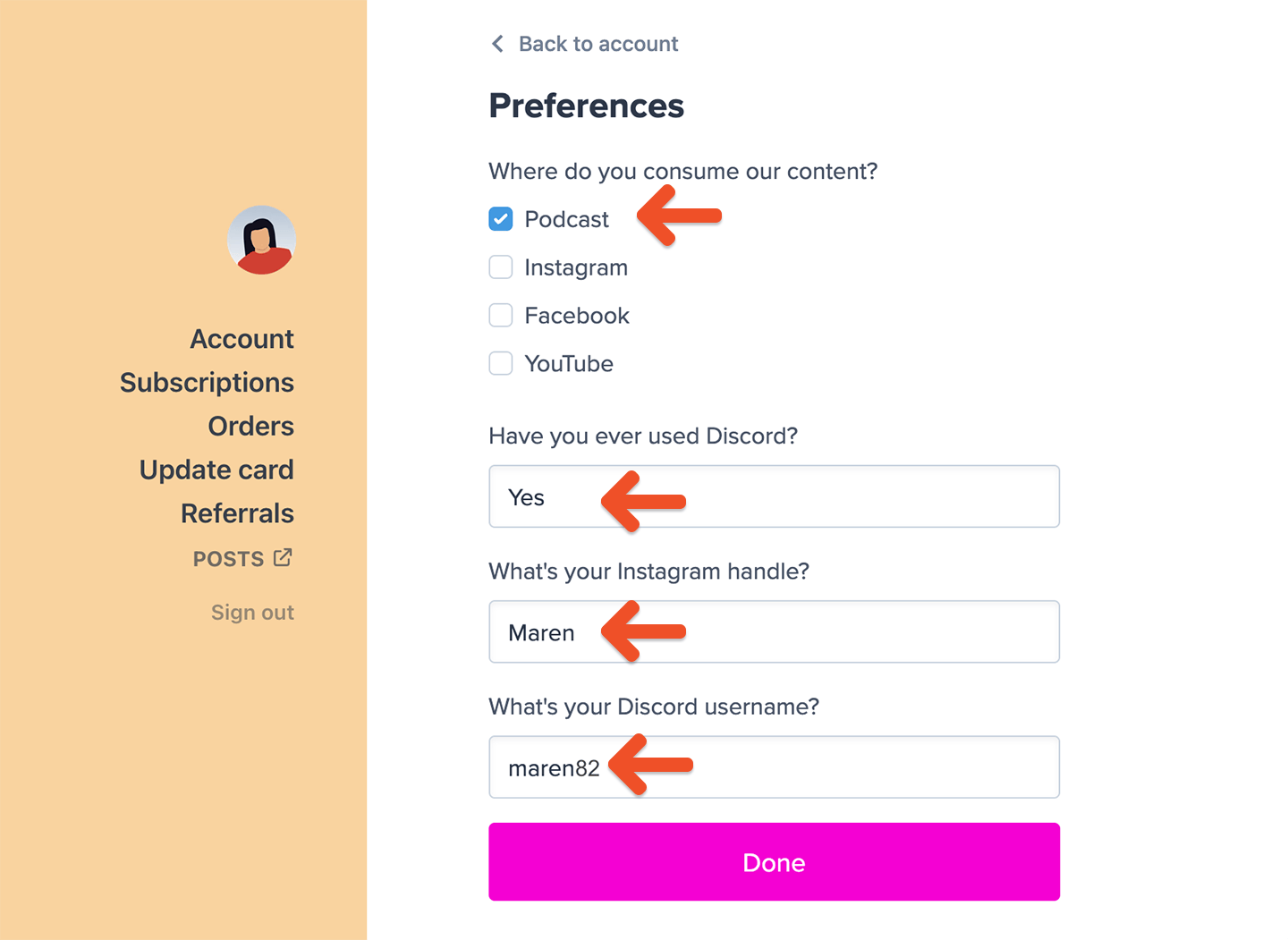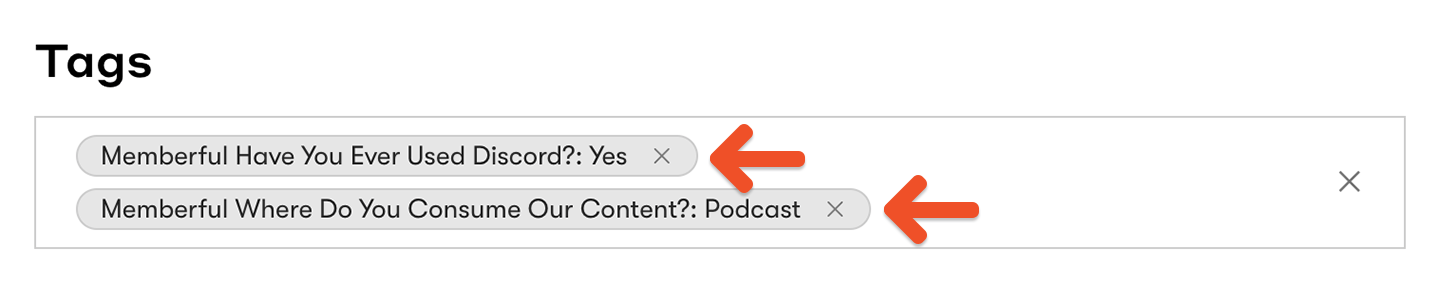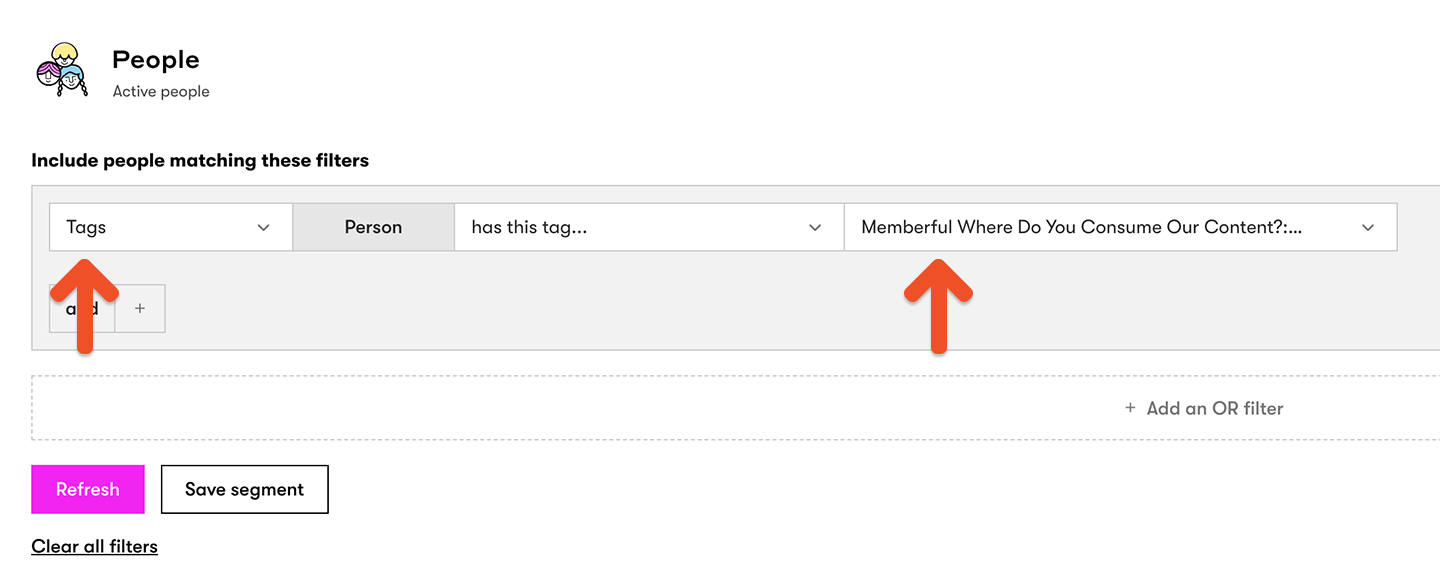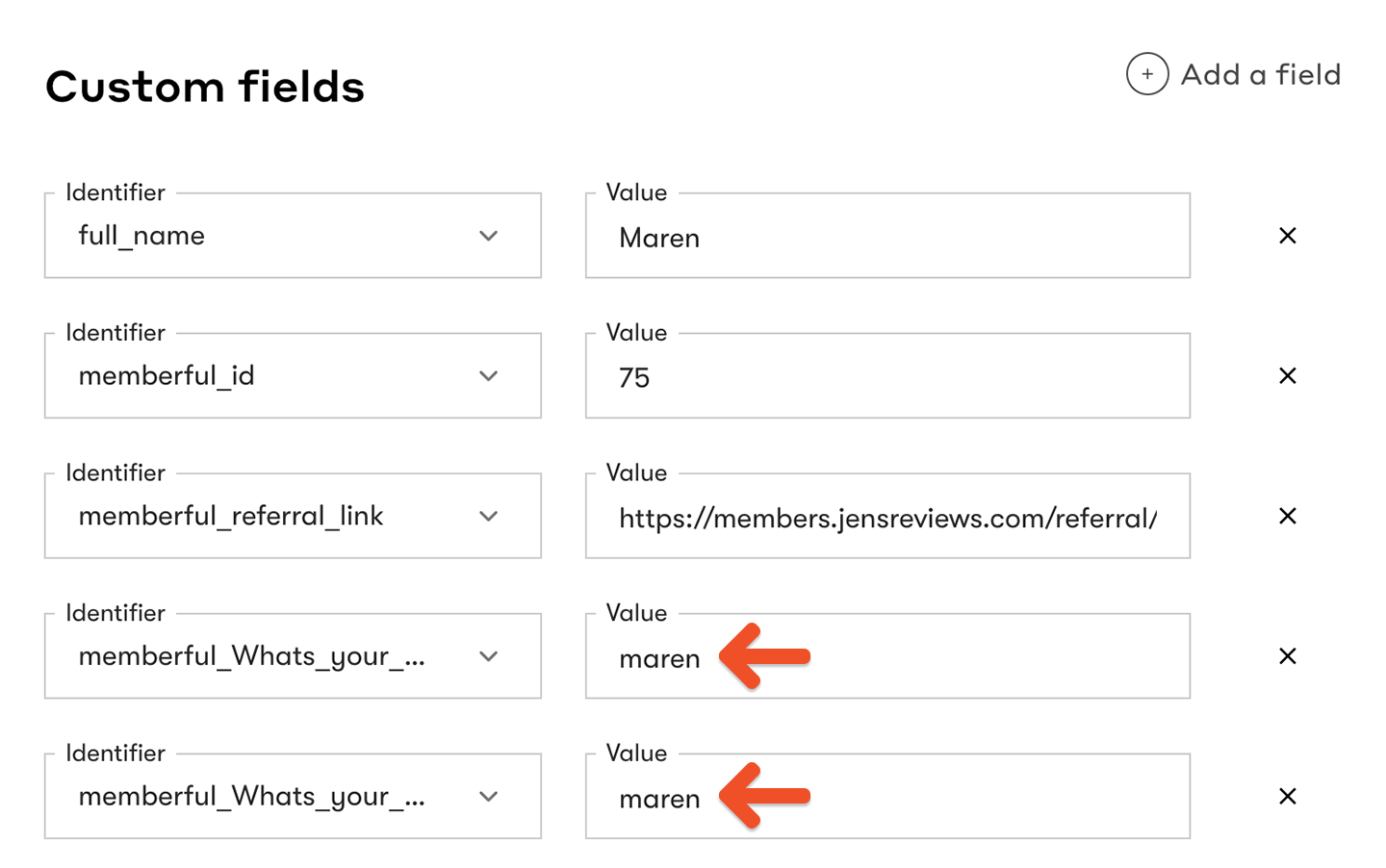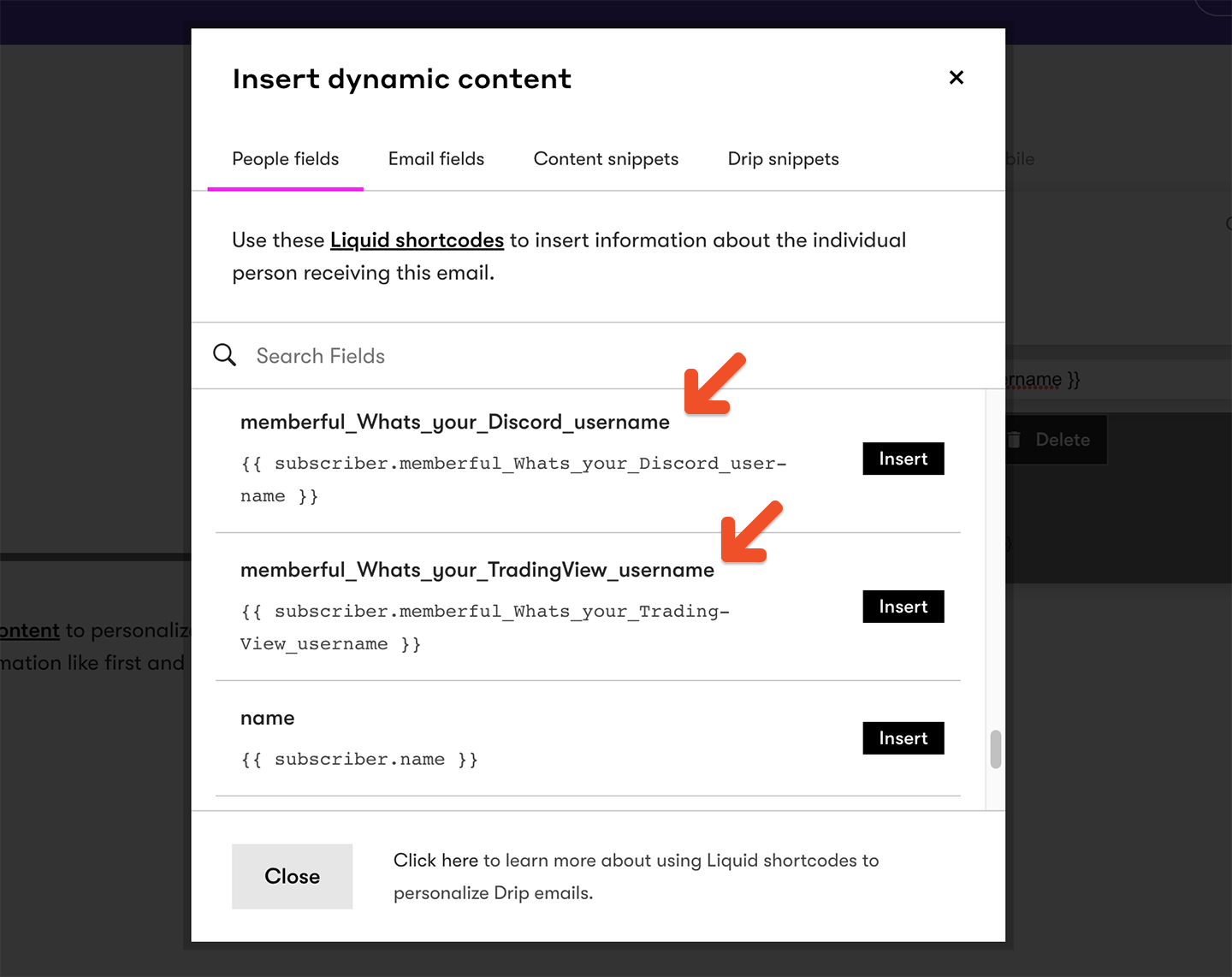Integrate Drip
In your Memberful dashboard, go to Content → Email marketing, then click Connect under Drip. You will be redirected to Drip to grant access and select your account.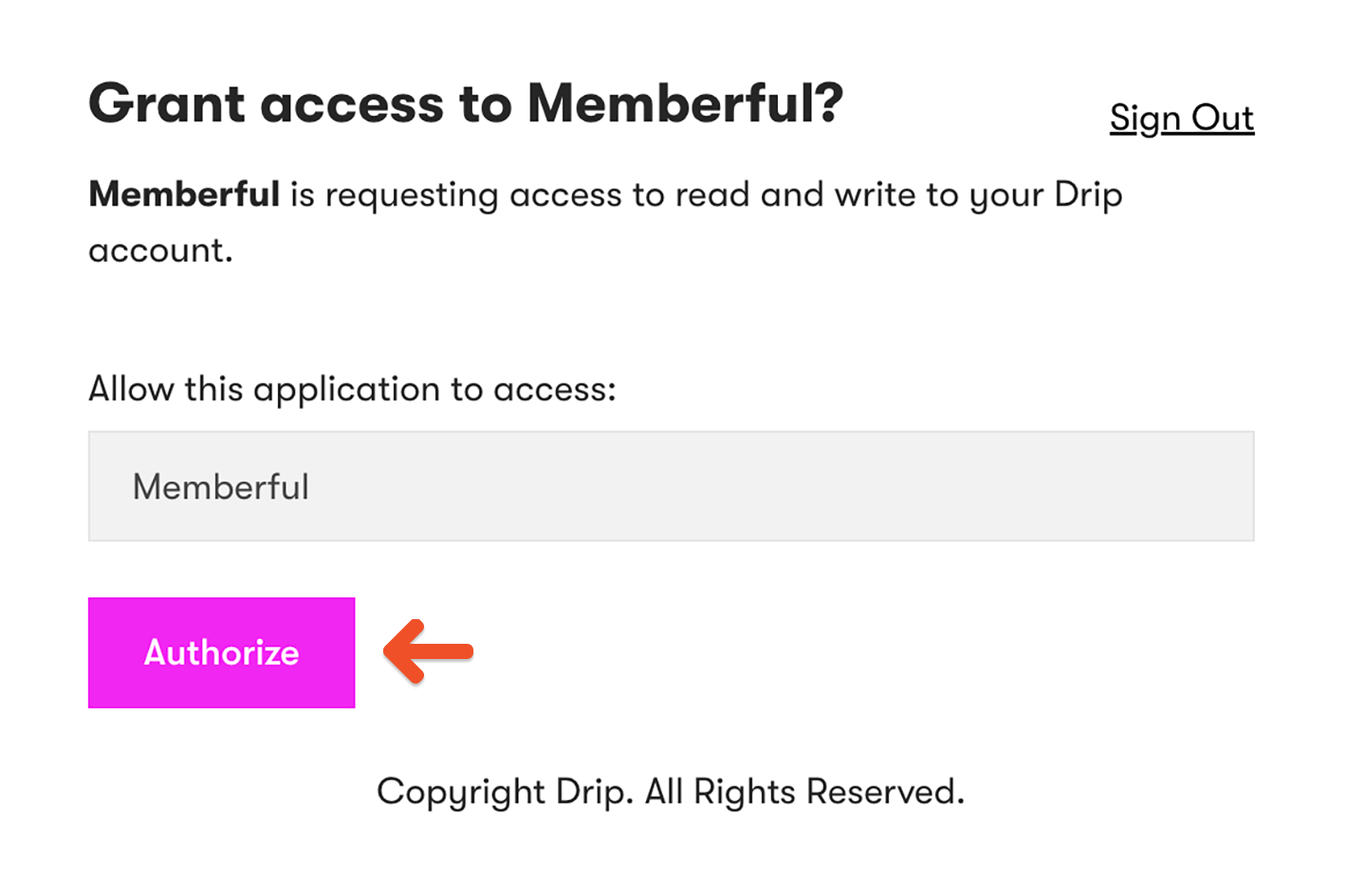
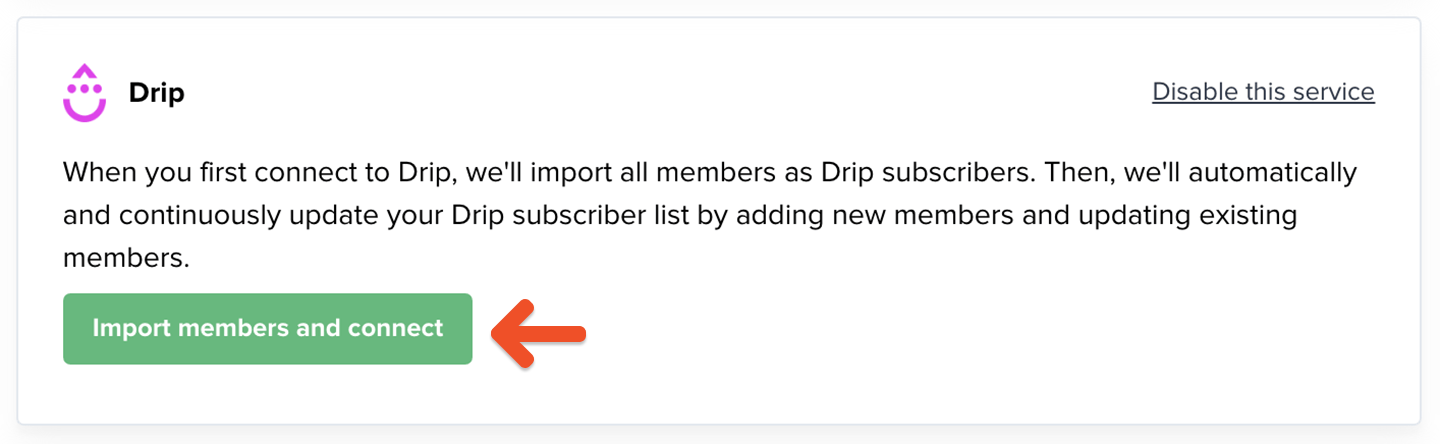
How we keep your list up to date and synced
When you first connect, Memberful imports all your existing members as subscribers in Drip. Your list stays automatically synced — new members are added, existing members are updated, and key details are sent as custom fields and tags. You can use these fields and tags to create targeted campaigns, broadcasts, and automated workflows. To view them, click a subscriber in Drip to see the Memberful data listed in their profile.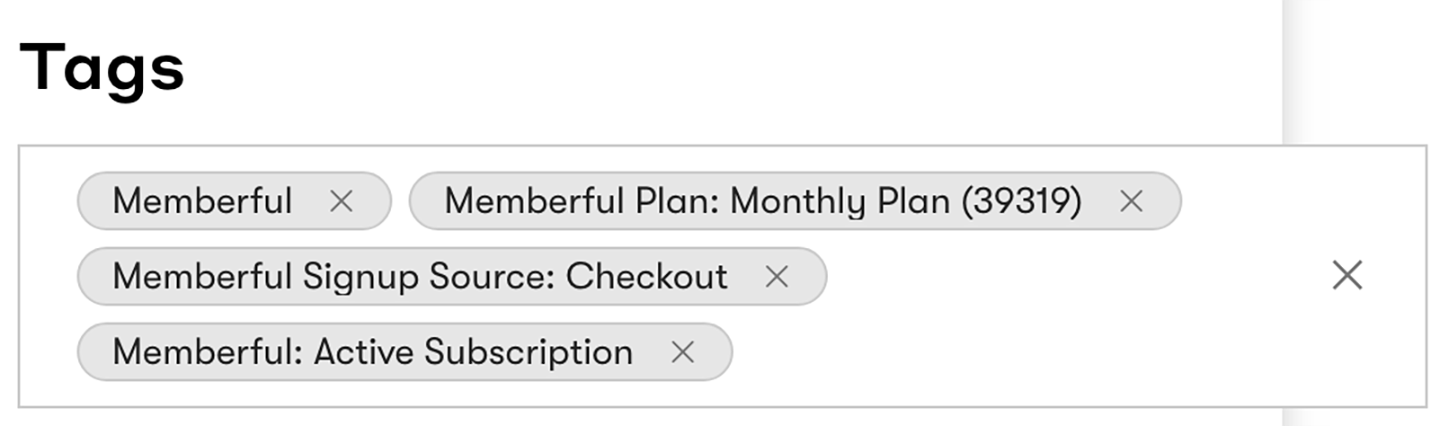
- first_name: Member’s first name
- full_name: Member’s full name
- last_name: Member’s last name
- Memberful: Every subscriber created or updated by Memberful.
- Memberful: Active Subscription: Member has an active paid plan.
- Memberful Plan: [Your plan name]: Tags each plan the member has purchased.
- Memberful Download [Your download name]: Tags each download the member has purchased.
- Memberful: All Access Pass: Member has been granted an All Access Pass by you or another team member.
- Memberful Signup Source: Checkout: Member signed up through a Memberful purchase form.
- Memberful Signup Source: Created by Admin: Member was created manually by you or a staff member.
- Memberful Signup Source: Free Registration: Member signed up through a free registration link.
- Memberful Signup Source: Gift: Member received a gifted subscription.
- Memberful Signup Source: Team Subscription: Member joined through a group subscription invite link.
Members are not removed from your subscriber list when their subscription expires. If a member’s subscription ends, Memberful removes the related tags from their profile. If a member changes their email address, Memberful adds the new email as a new subscriber and removes Memberful data from the old one.
Send a targeted campaign
To send targeted campaigns, create a new segment in Drip or add filter conditions based on the Memberful tags synced to your subscribers.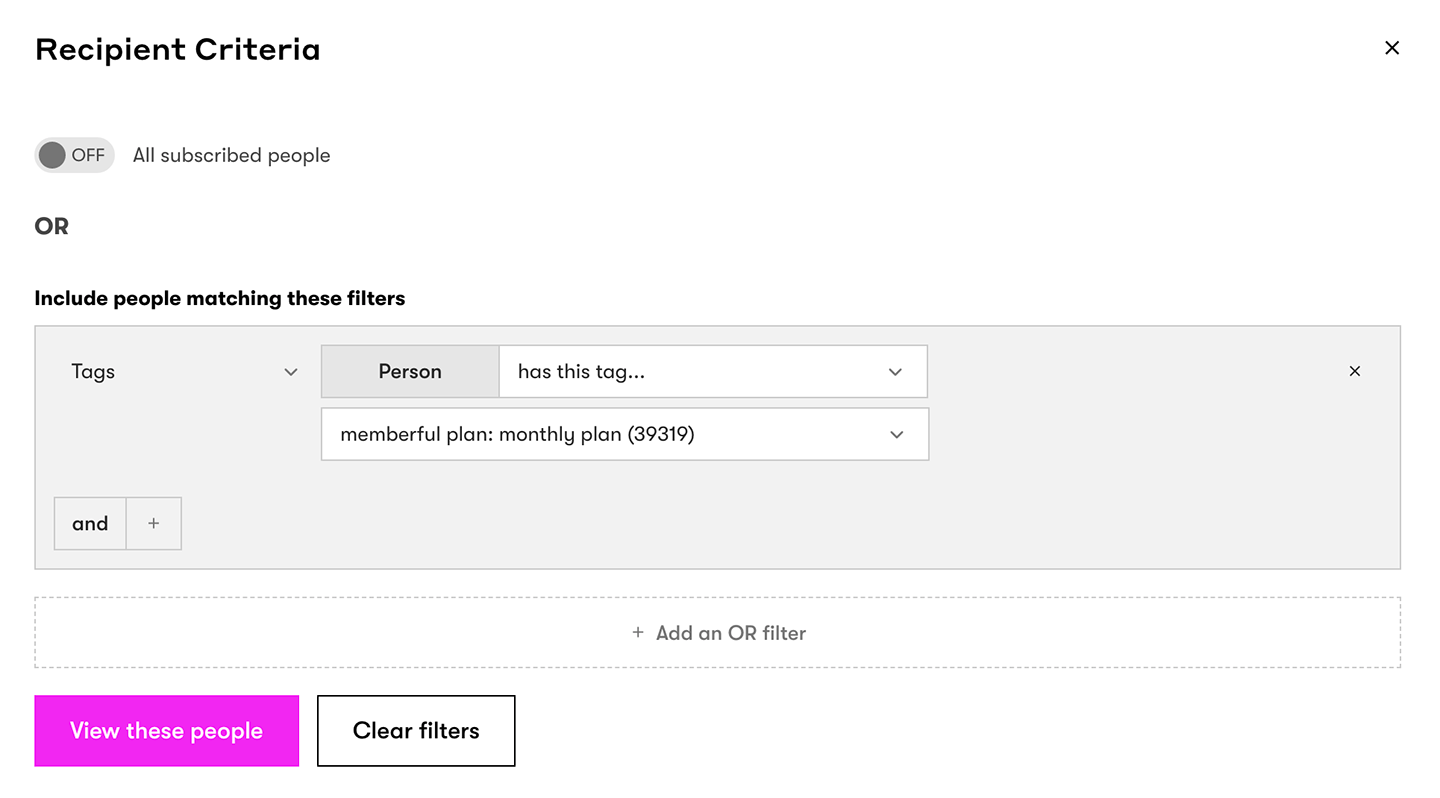
Add a referral link to your campaign
If you’ve enabled Memberful referrals, you can add a referral link in your campaign so members can earn rewards for referring others. Select the Personalize menu to insert dynamic content.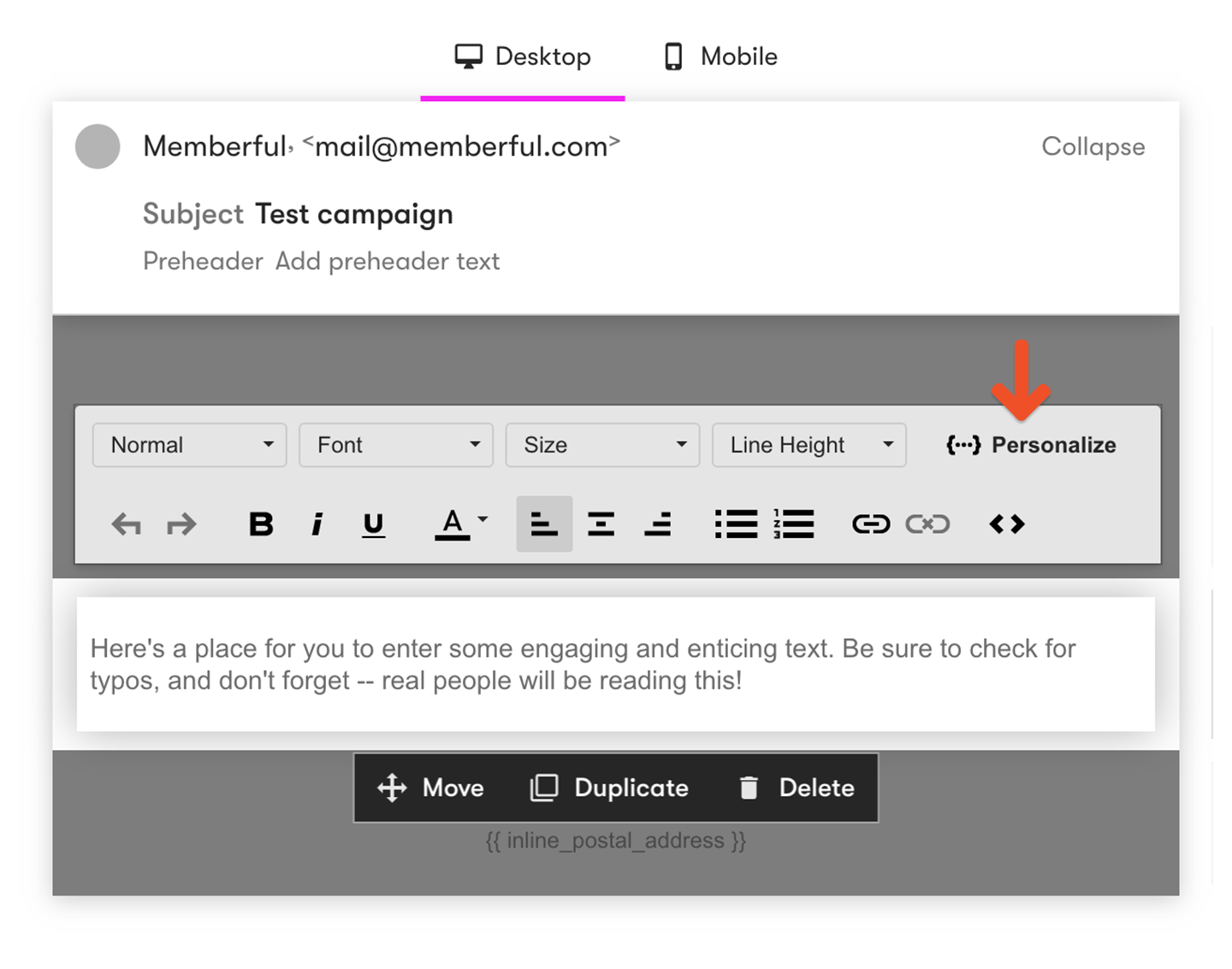
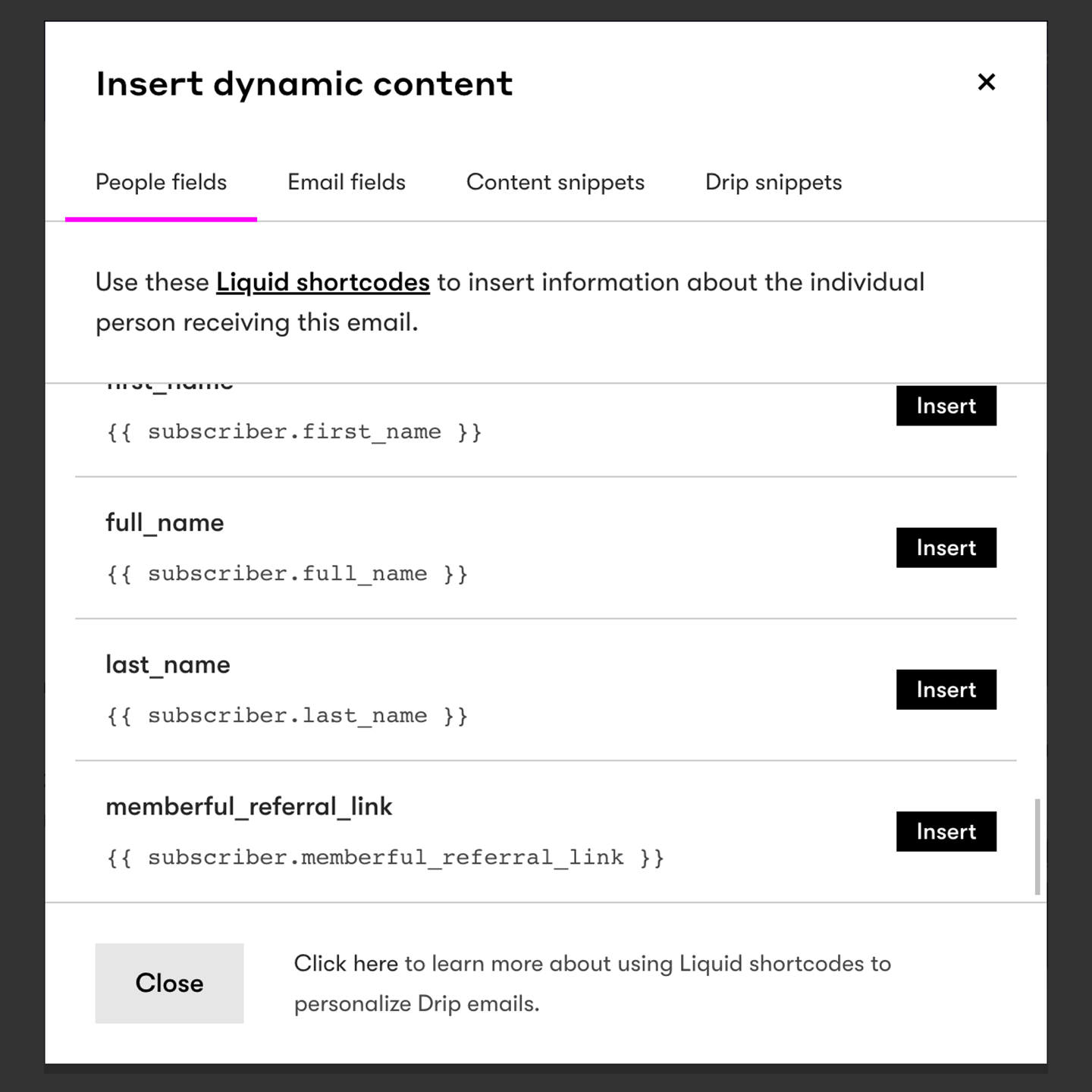
Create Drip workflows
In Drip, create a new workflow trigger and select Memberful as the provider. Choose the event you want to use.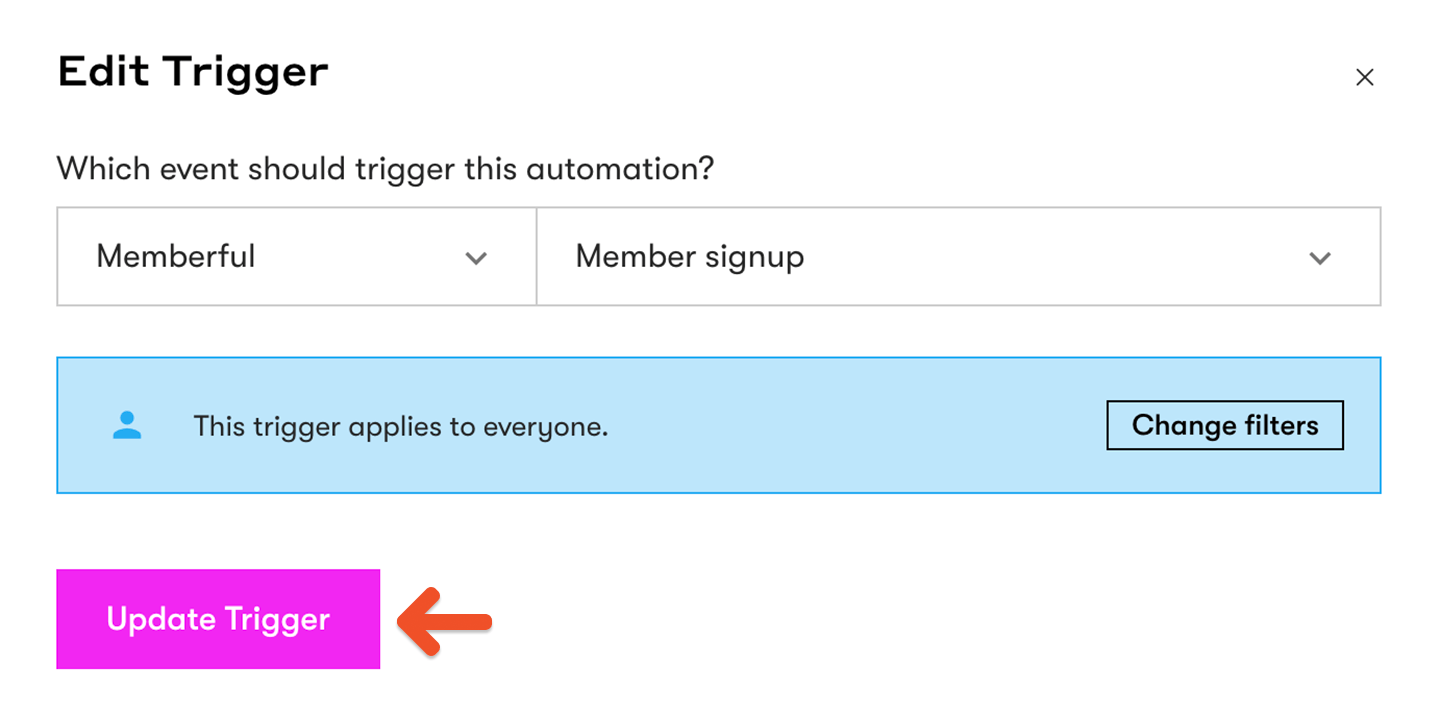
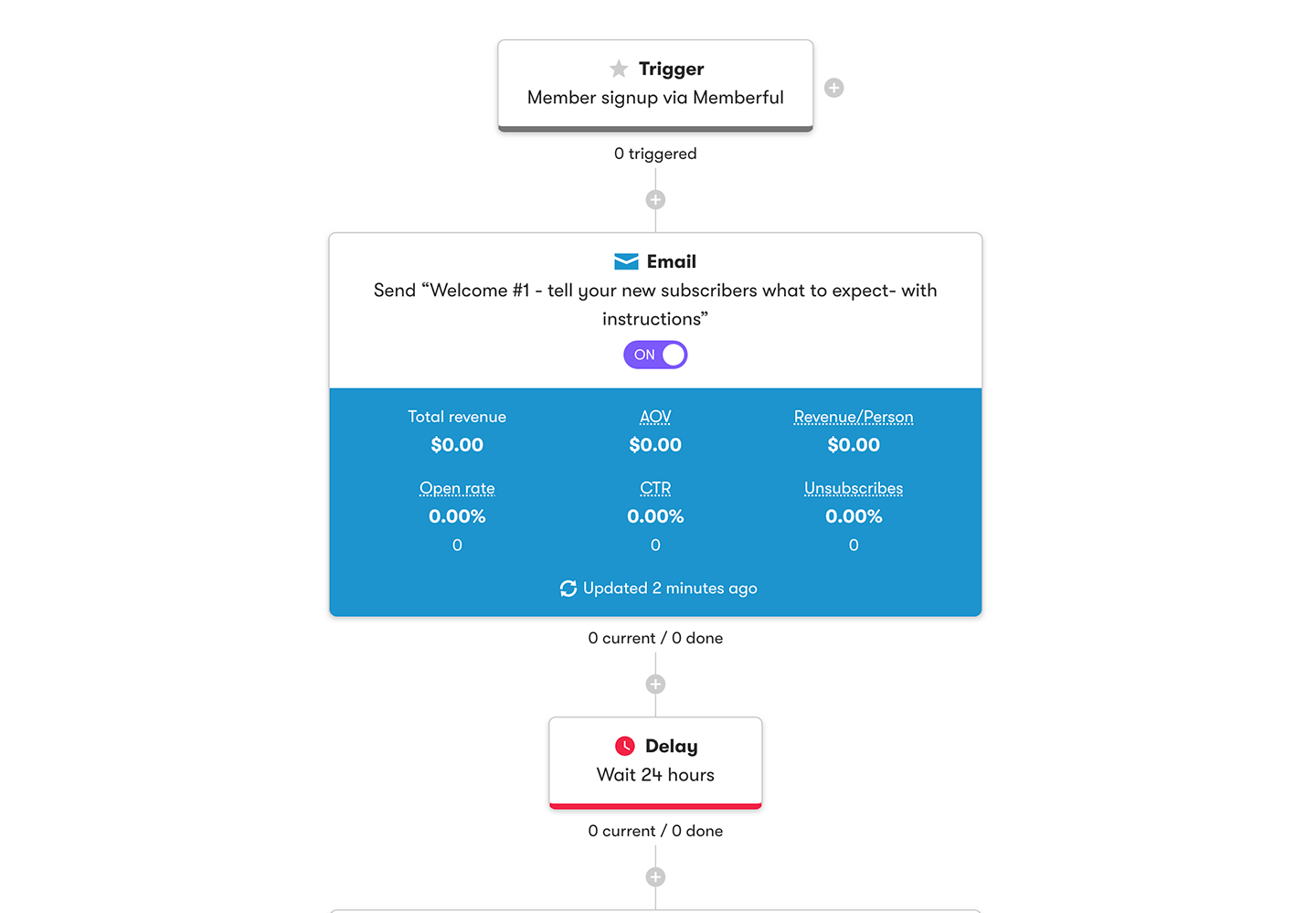
Use custom field answers for segmentation and personalization
You can collect up to 5 custom fields with Memberful right after your members complete the checkout form.