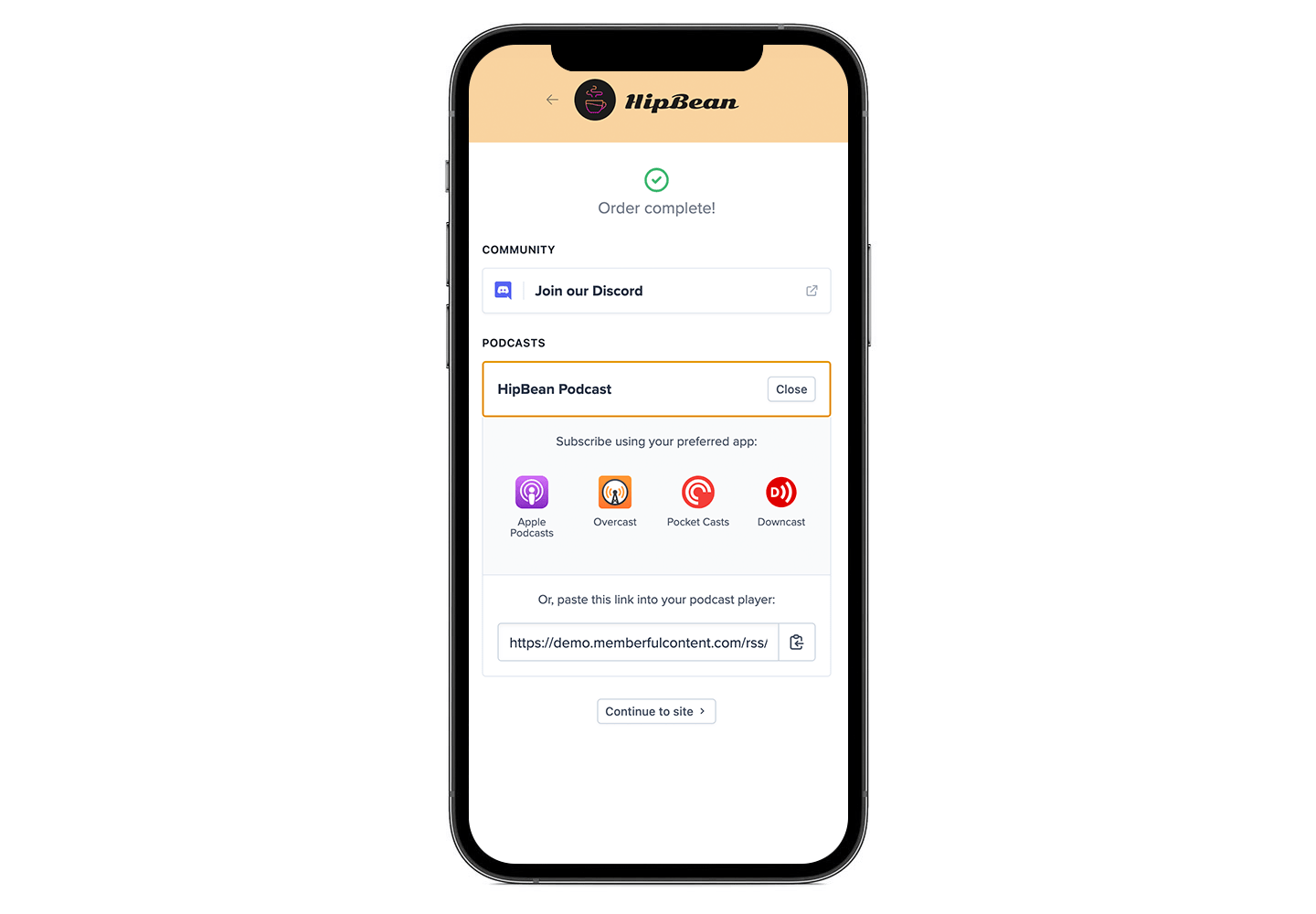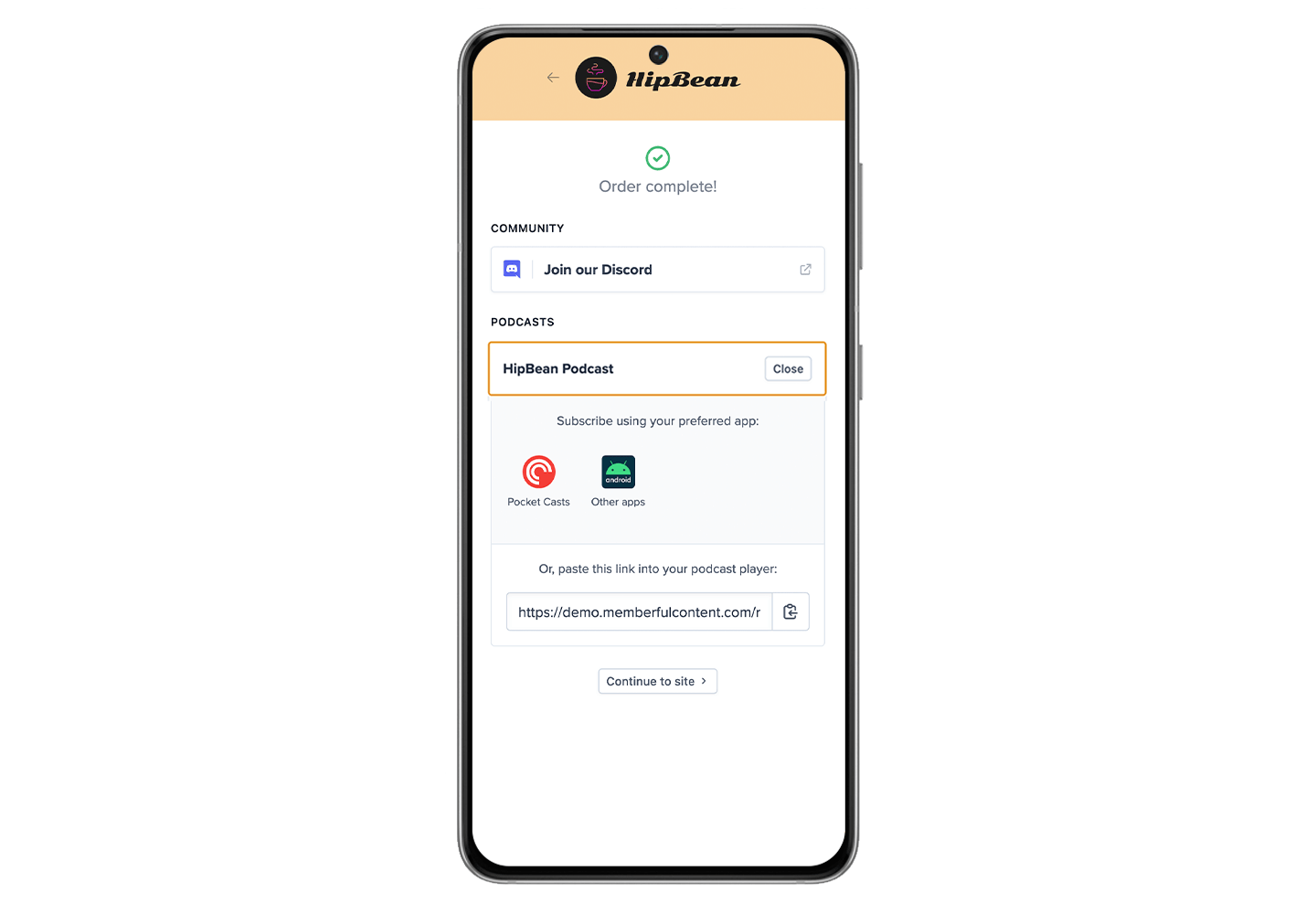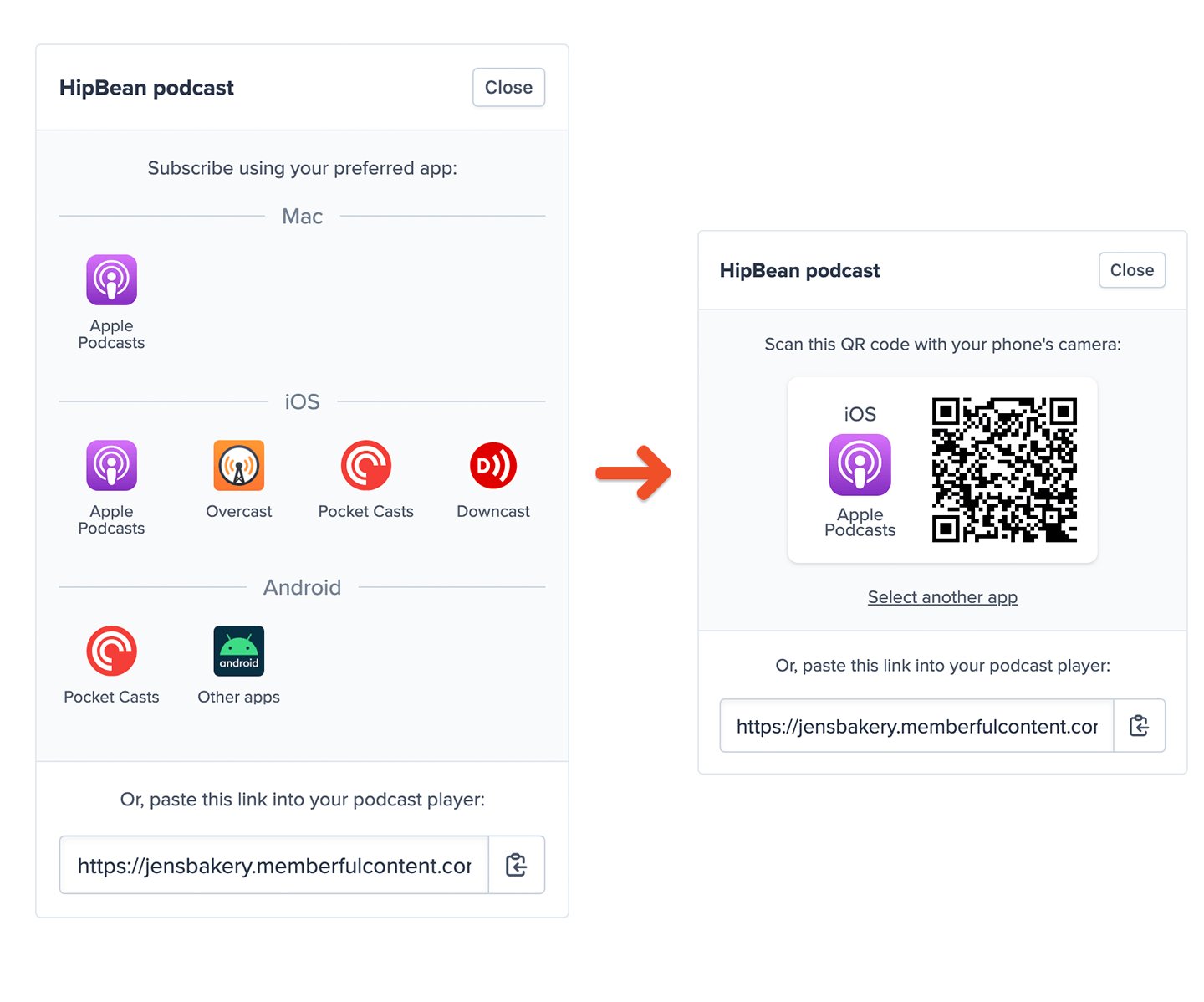Create an unlisted RSS feed with your host
Because Memberful does not host your actual audio files, we work in combination with your existing host to create secure RSS feeds for your members. As long as your RSS feed is unlisted and not easily guessable, your content will be extremely secure while also making it easy to listen to in most podcast players. These are the criteria you should look for when choosing a hosting provider. The more of these items you can check off, the more secure your RSS feed will be.- The ability to include
<itunes:block>Yes</itunes:block>tags in your RSS feed. - The option not to submit your podcast to directories like iTunes.
- The option to disable any automatically created website for your podcast.
- The ability to customize the paths for the RSS feed.
- The ability to customize the paths for the MP3 audio files.
- The ability to protect a feed with a password or unique token.
We recommend that your podcast feed follows Apple’s podcast specifications — the closest guideline to an industry standard.
| Hosting company | Security Rating |
|---|---|
| Transistor | Best 🎉 |
| Omny Studio | Best 🎉 |
| ART19 | Best 🎉 |
| Fireside | Better |
| Megaphone | Better |
| Libsyn | Better |
| Castos | Better |
| Buzzsprout | Good |
| Simplecast | Good |
Create your plans in Memberful
You’ll want to set up some membership plans that people can subscribe to. Log in to the Memberful dashboard, navigate to Revenue → All plans, and click New Plan. Fill in the details and settings for your plan and click Create Plan.
Add your podcast to Memberful
To create a paid podcast in Memberful, navigate to Content → Podcasts and click Add a new podcast. The first step is to enter the podcast’s RSS feed URL.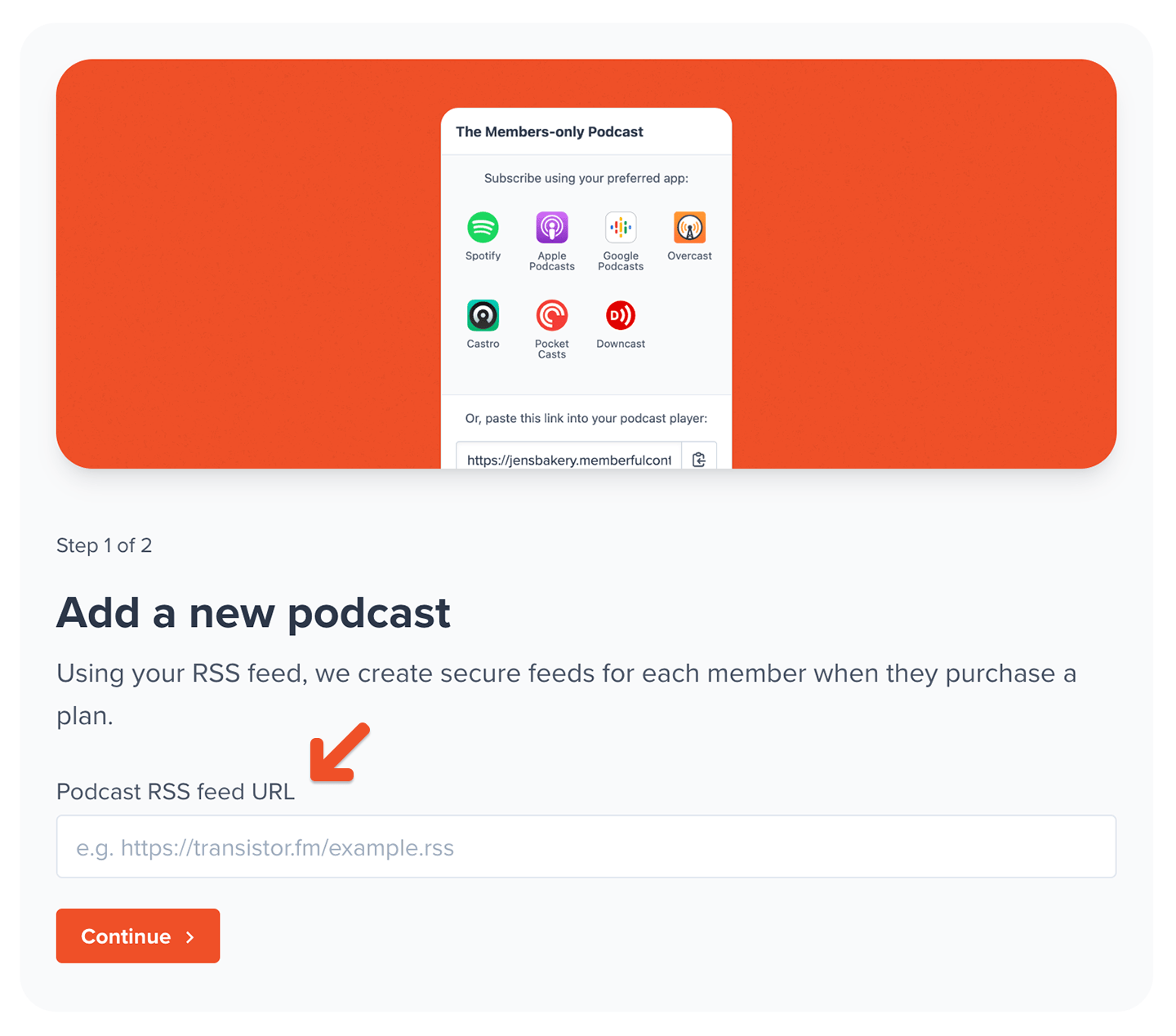
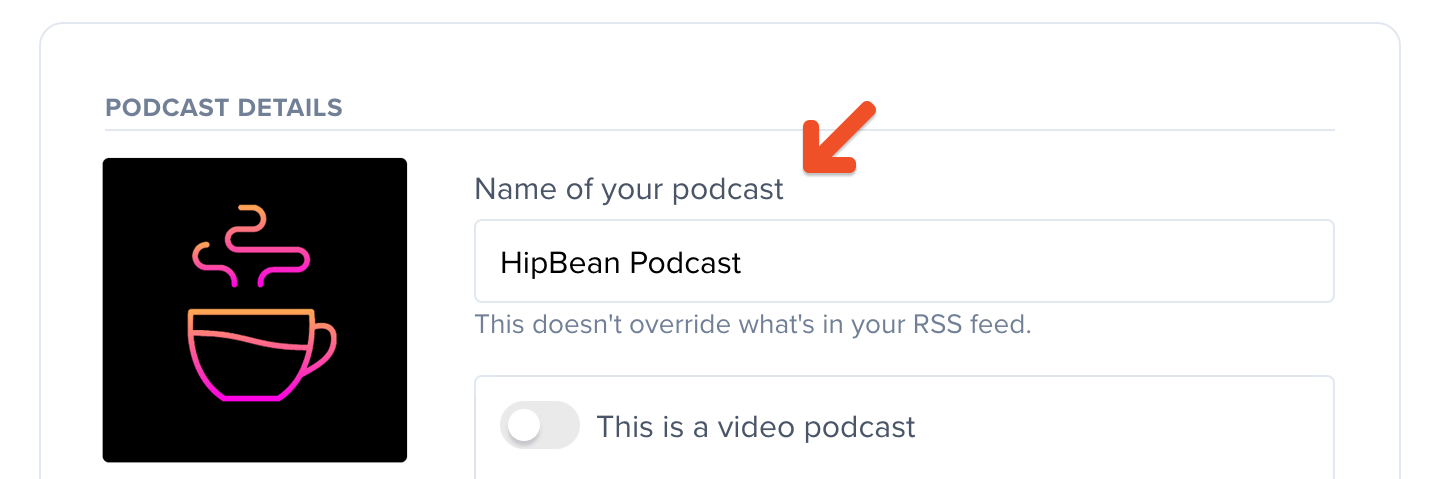
Consider including video with your podcast
A video podcast allows you to offer your members a video version of your podcast. Memberful supports video podcasts so that you can deliver both paid audio and video podcasts to your members. Toggle on our This is a video podcast setting to display supported video podcast players in your member form.
Add your podcast to plans
Podcasts must be included with a plan to sell access. You can include one or multiple podcasts with a plan or multiple plans. There are three ways to include a podcast with a plan: Option 1: When you first add a podcast (or edit it) via Content → Podcasts, go to the Which plans should include this podcast? section and select All plans to include the podcast with all current and future plans.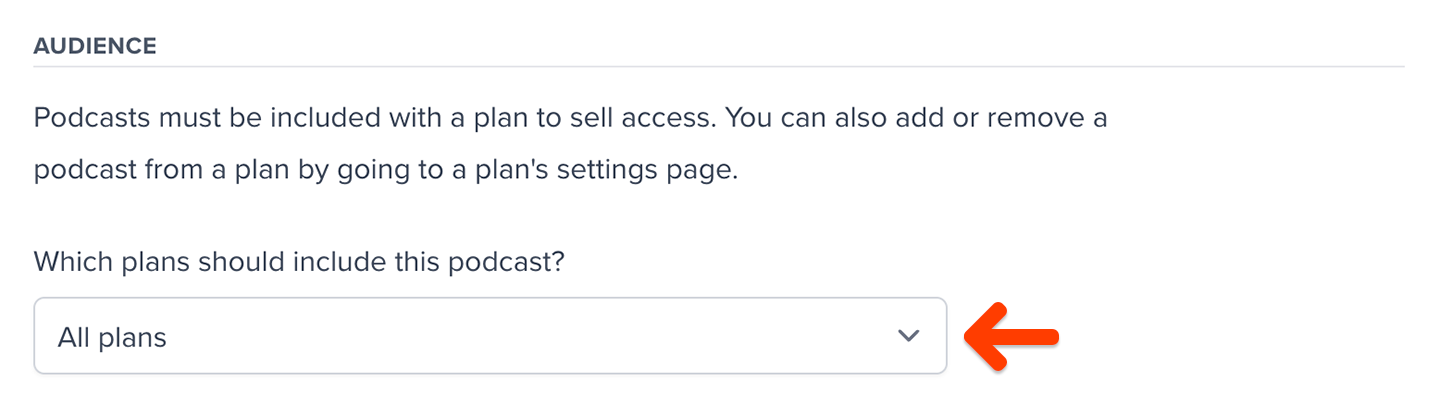
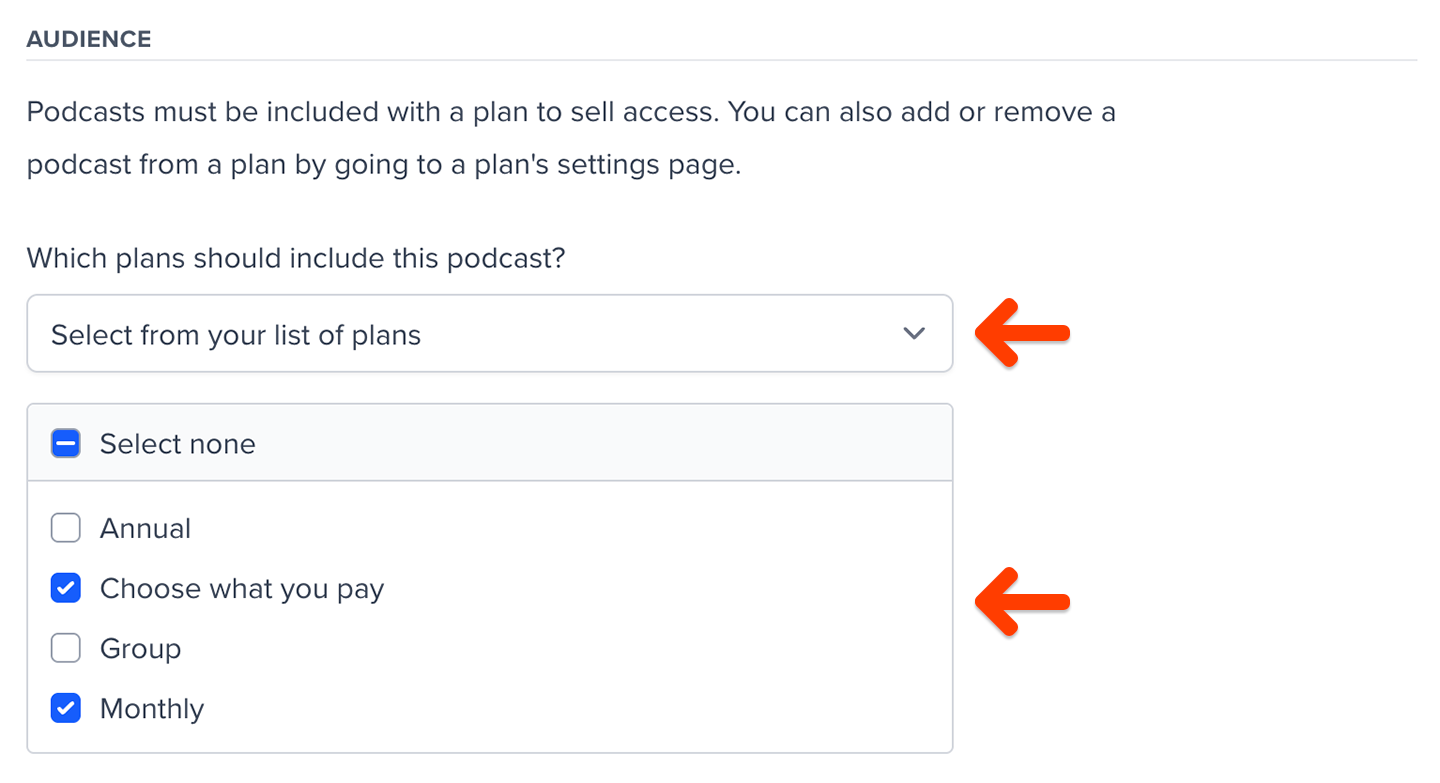
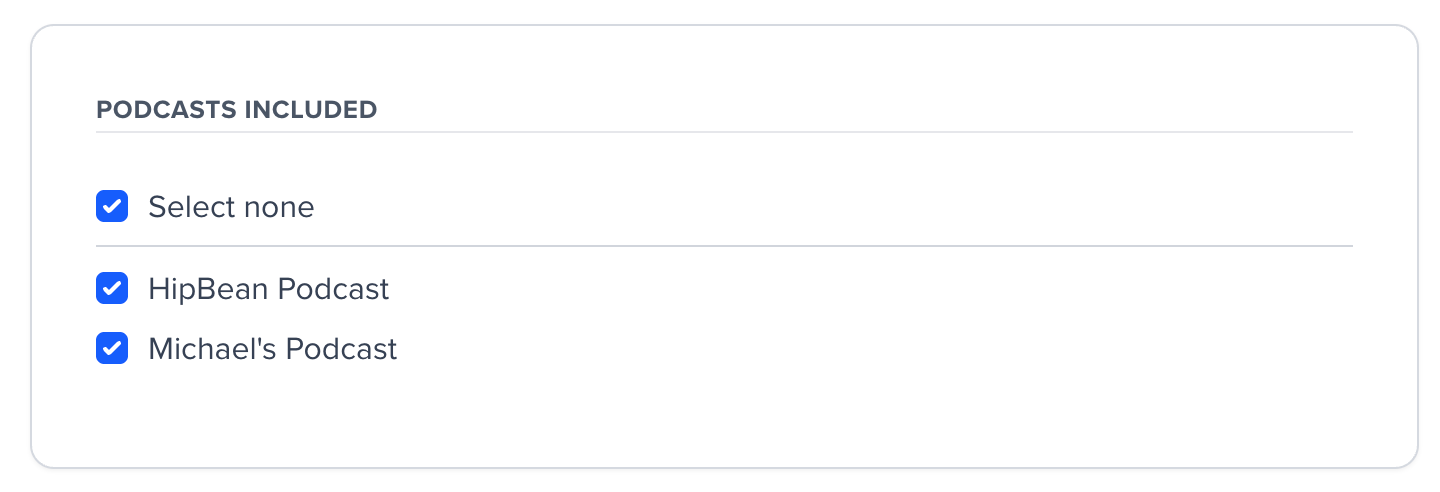
Create draft posts for new episodes
You’ll probably want to notify your members whenever you publish a new episode. To make this easier, Memberful can draft up a new post for each new episode published. You can then send these posts via email or publish them to your member website. Learn more about creating draft posts for new episodes.Import past episodes
If your podcast already has published episodes, you can import them into Memberful. This will create a new post for each episode, as well as a page for the podcast itself. Learn more about importing past episodes.Upload dynamic episodes
From the dynamic episodes section of the Podcast page, you can easily upload welcome and expiration episodes, along with episode descriptions. The welcome message provides an opportunity to onboard new members, while the expiration message helps explain why a feed may have stopped updating and how to take action to fix it.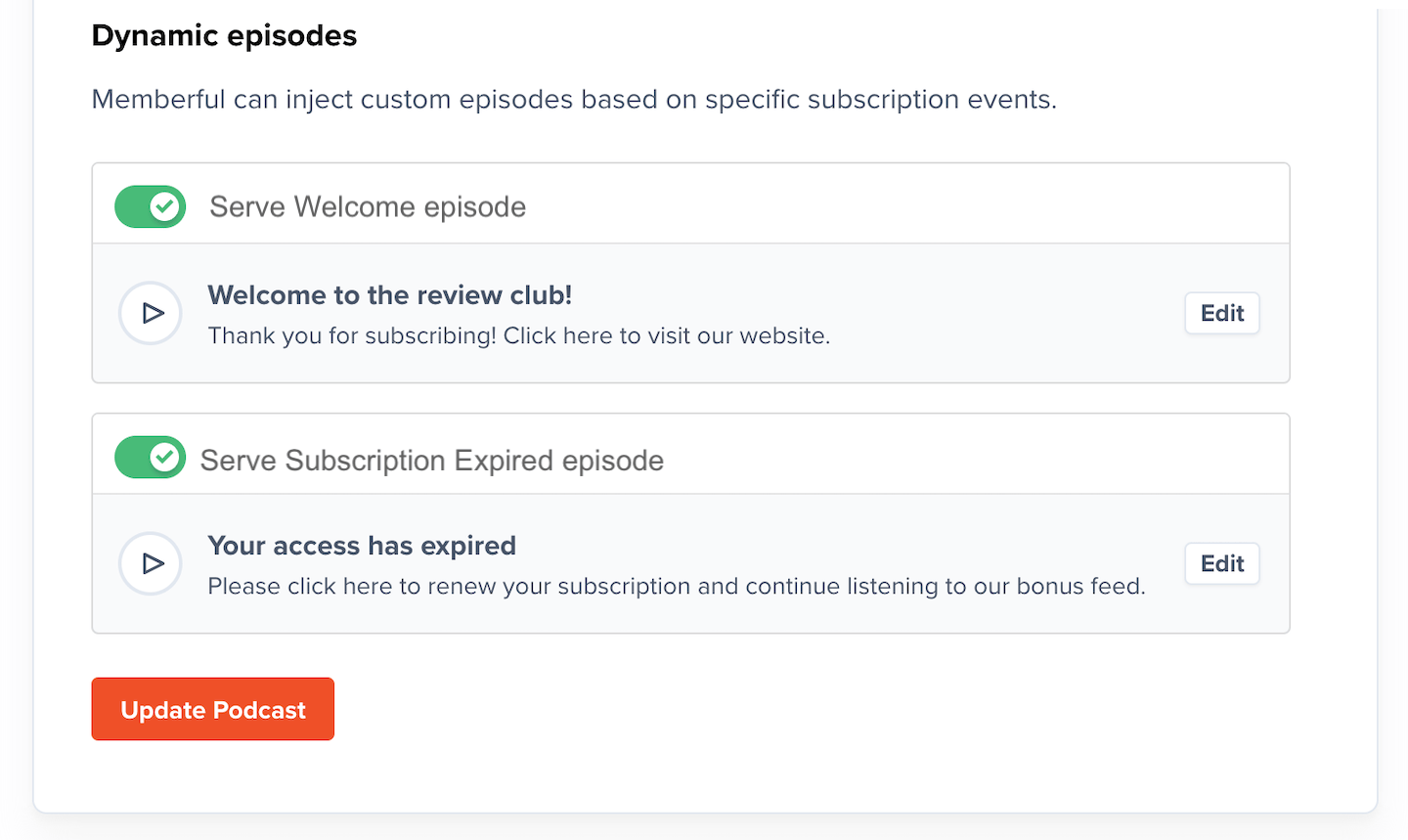
Offer a paid and free podcast
This will allow you to dedicate one feed to your free audience that’s searchable by all popular podcast indexes. Your paid RSS feed will be added to Memberful and live on a separate feed. In this feed, you’ll include all your members-only podcasts. It’s also a good idea to include your free episodes in the paid feed so that paying members have access to all your content in one place.Submit your paid podcast to Spotify
Memberful can be linked to Spotify, allowing your members to subscribe to your secure, paid podcast via Spotify. Learn how to submit your podcast to Spotify.Add purchase links to your website
Copy the purchase link from the Plan Settings page in your Memberful dashboard and paste it on your website, or use the button options provided by your website builder.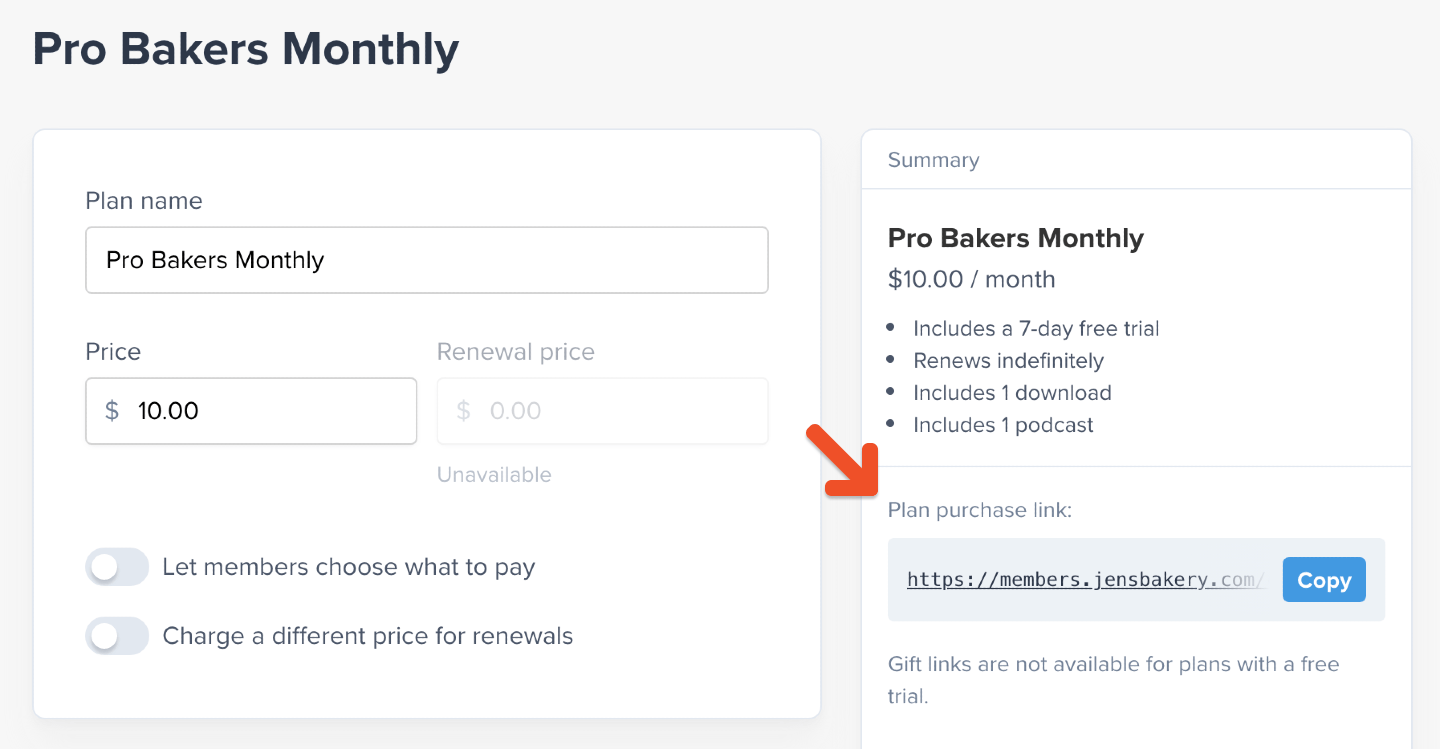
(Optional) Create a custom subscribe page
To sell memberships to your audience without a website, you can create a subscribe page hosted by Memberful by navigating to Website → Subscribe. Use our powerful website editor to add a title and description to the page, select which plans and downloads will appear on the page, customize their name and description, and add additional content like FAQs or testimonials.
Test the member experience
While your Memberful account is in test mode, you can use Stripe’s test credit cards to complete example member purchases and recreate their onboarding experience. Make sure to log out of your WordPress admin dashboard (if you’ve integrated Memberful with WordPress), and sign up with a different email address than the one associated with your website and Memberful admin accounts, as using the same email address can produce unexpected errors. Additionally, you can use our website editor via the Website tab to see which features are customizable, how they interact, and what they’ll look like to your members across different views and devices.Make a lasting first impression with an onboarding program that highlights your best content and gets new members excited from the start. Set the tone for success and engagement right from day one. Check out Operator for tips on designing an onboarding experience that wows!
Go live
When you’re ready to start processing orders, choose your currency and connect to your Stripe account via Settings → Stripe. We will automatically delete all your test orders and member accounts when you switch to live payments. Nice work connecting to Stripe! 🚀 Now you’re ready to start selling memberships to your audience. Here are a few ideas to make your launch a success:- Announce the membership on your social media pages.
- Link to the membership sign-up page in your social media profiles and upload special banners for launch month.
- Send a membership-specific email blast and add a link to the membership signup page in your email signature.
- Host a live stream or post a video to announce the membership.
Your listeners subscribe to a podcast
We want it to be as easy as possible for your members to subscribe to your private podcasts. In addition to the RSS feed, Memberful creates easy subscription links for the most popular podcast players on each platform. It’s important to note that not every podcast player lets users add private feeds to their library. For example, Stitcher doesn’t allow this. After a member buys a plan with a podcast included, they’ll see the Podcast Subscription page. Which podcast apps members see will be different depending on their platform and if you’ve enabled the video podcast setting. When a member is subscribing to a podcast on iOS, they will see the following. After tapping the iOS link, any of the listed applications will automatically take them into the app with their own secure feed pre-populated in the Add feed field.