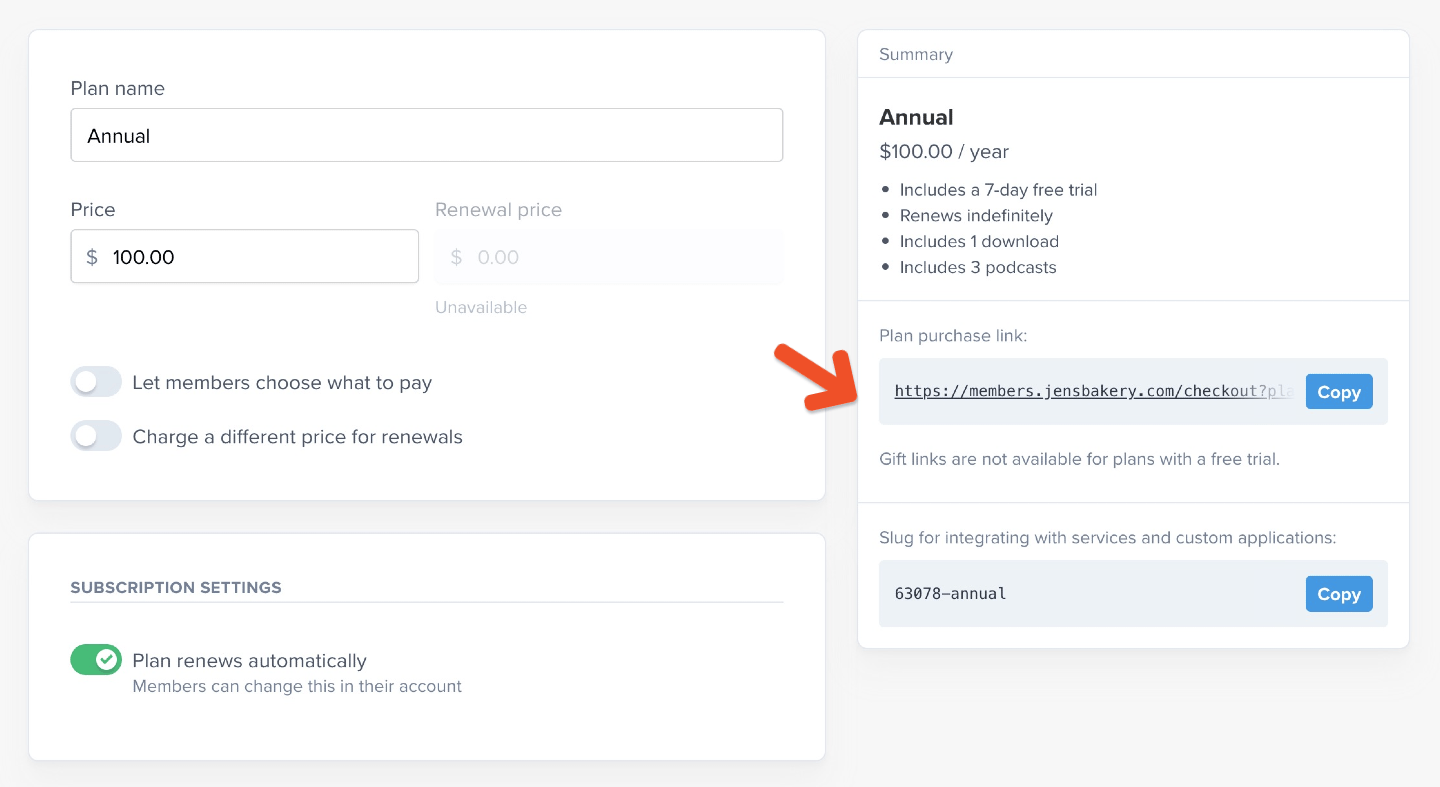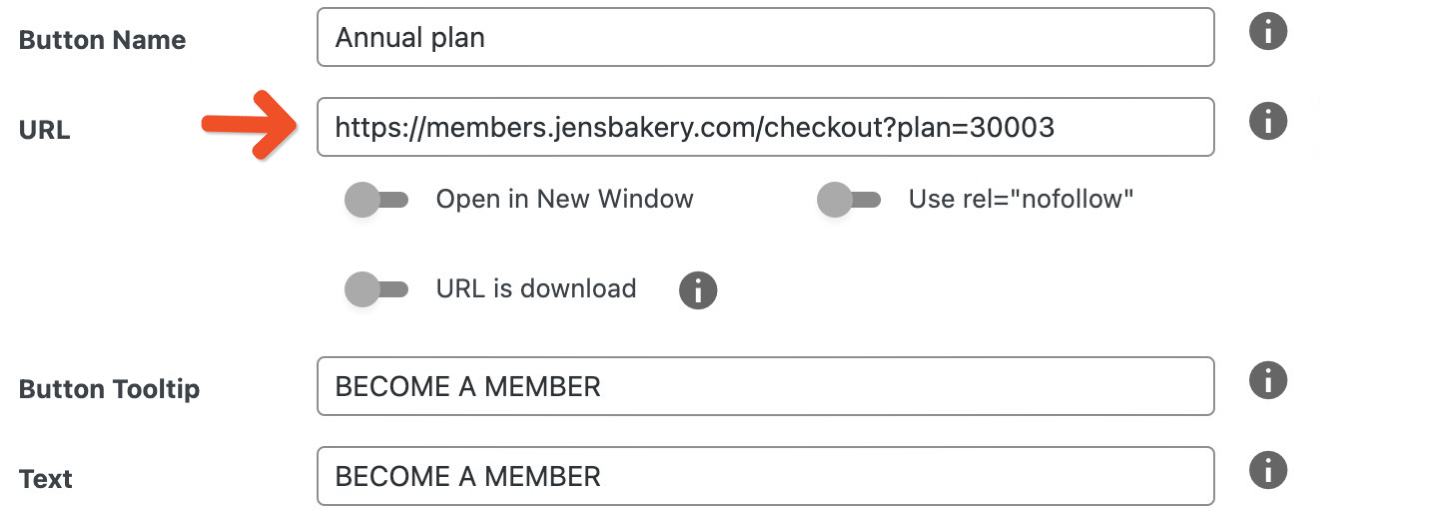Create a purchase link in WordPress
From your WordPress dashboard, navigate to any post or page and click the Memberful editor button in the WordPress editor. Select the Buy Plan shortcode, choose your plan from the dropdown list, and type your link text (e.g., Become a member - $15/month). Click OK.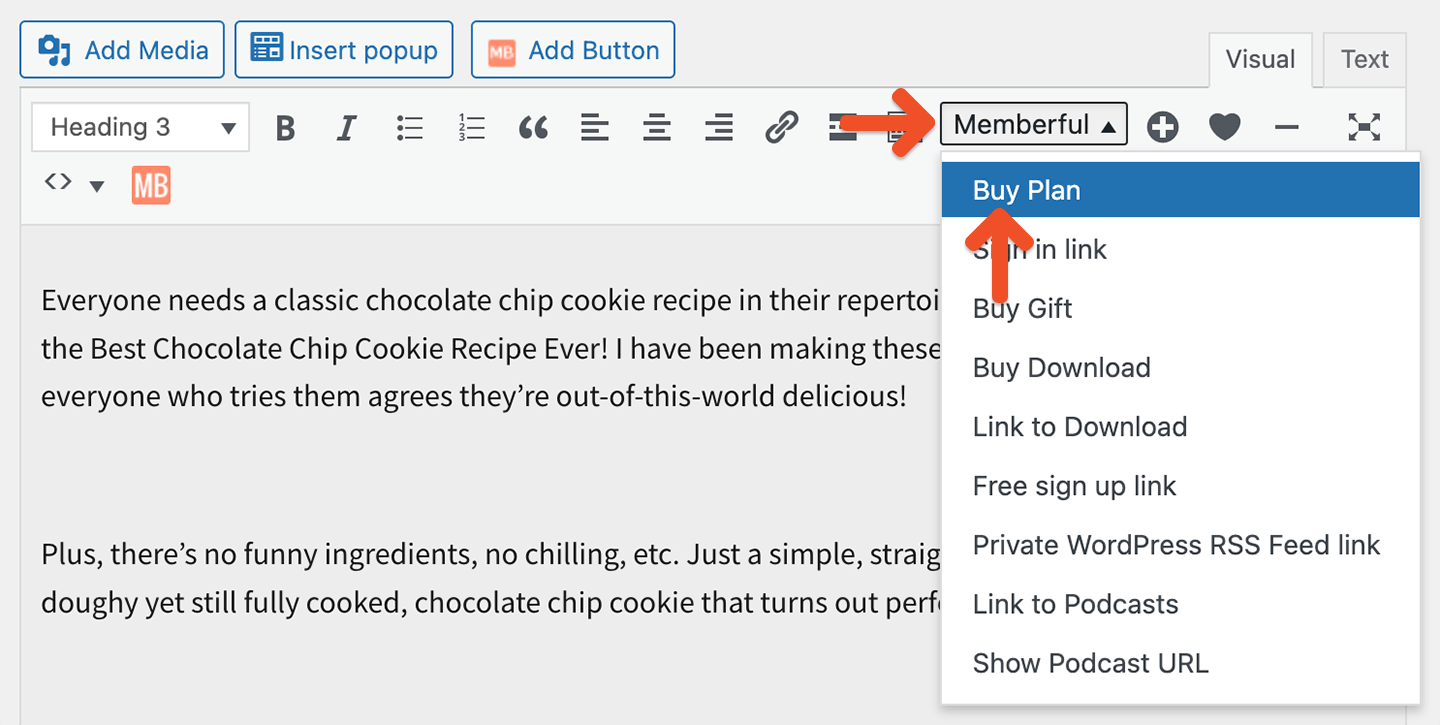
Create a purchase button with any website builder
From your Memberful dashboard, navigate to Revenue → All plans, click the plan name, and then Plan Settings. Copy the plan purchase link and use it with the button options provided by your website builder.