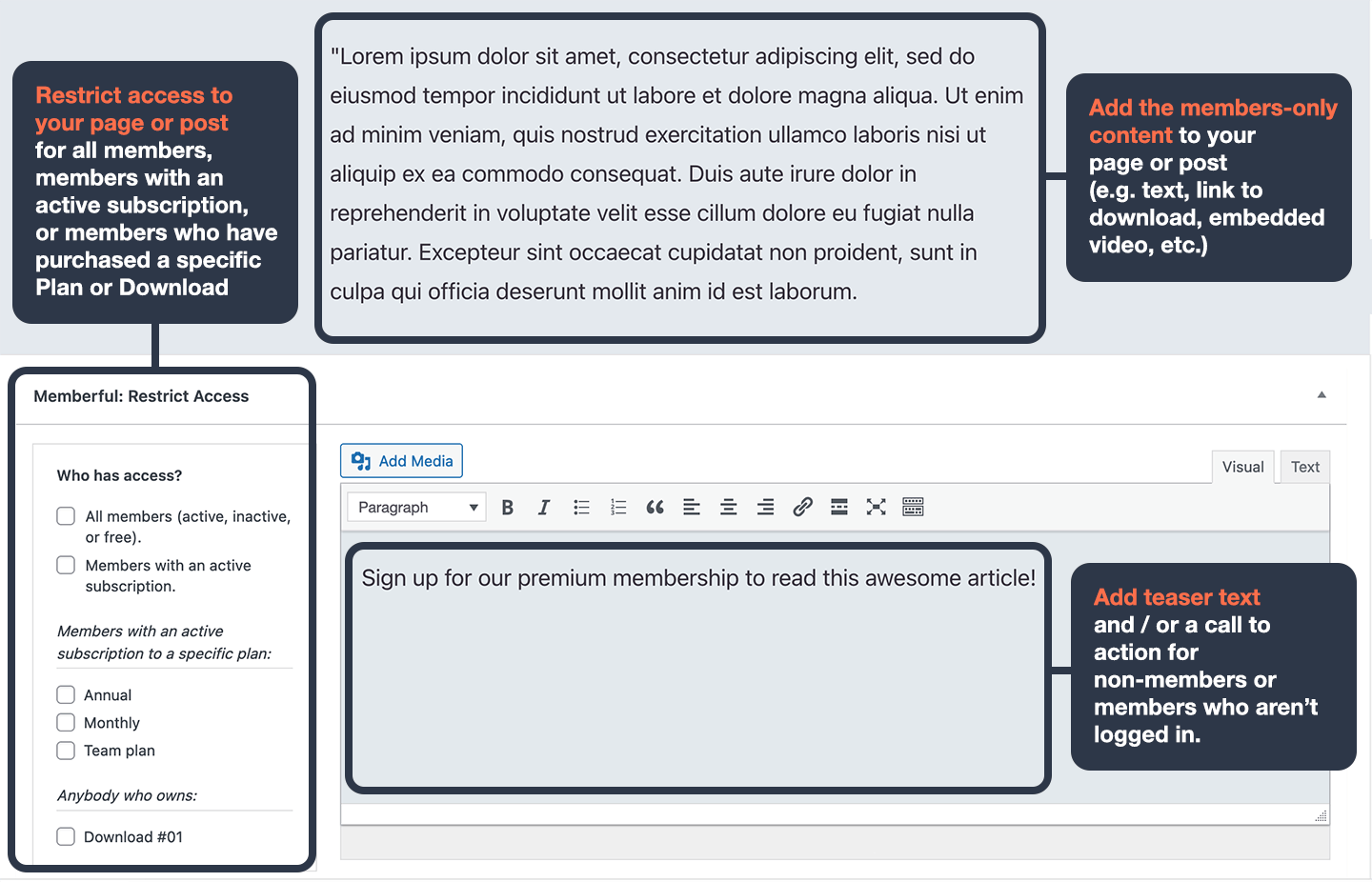
- All members—active, inactive, or free (works well for a “freemium” tier)
- Members with an active subscription to any plan
- Members with an active subscription to a specific plan
- Anybody who owns a specific download
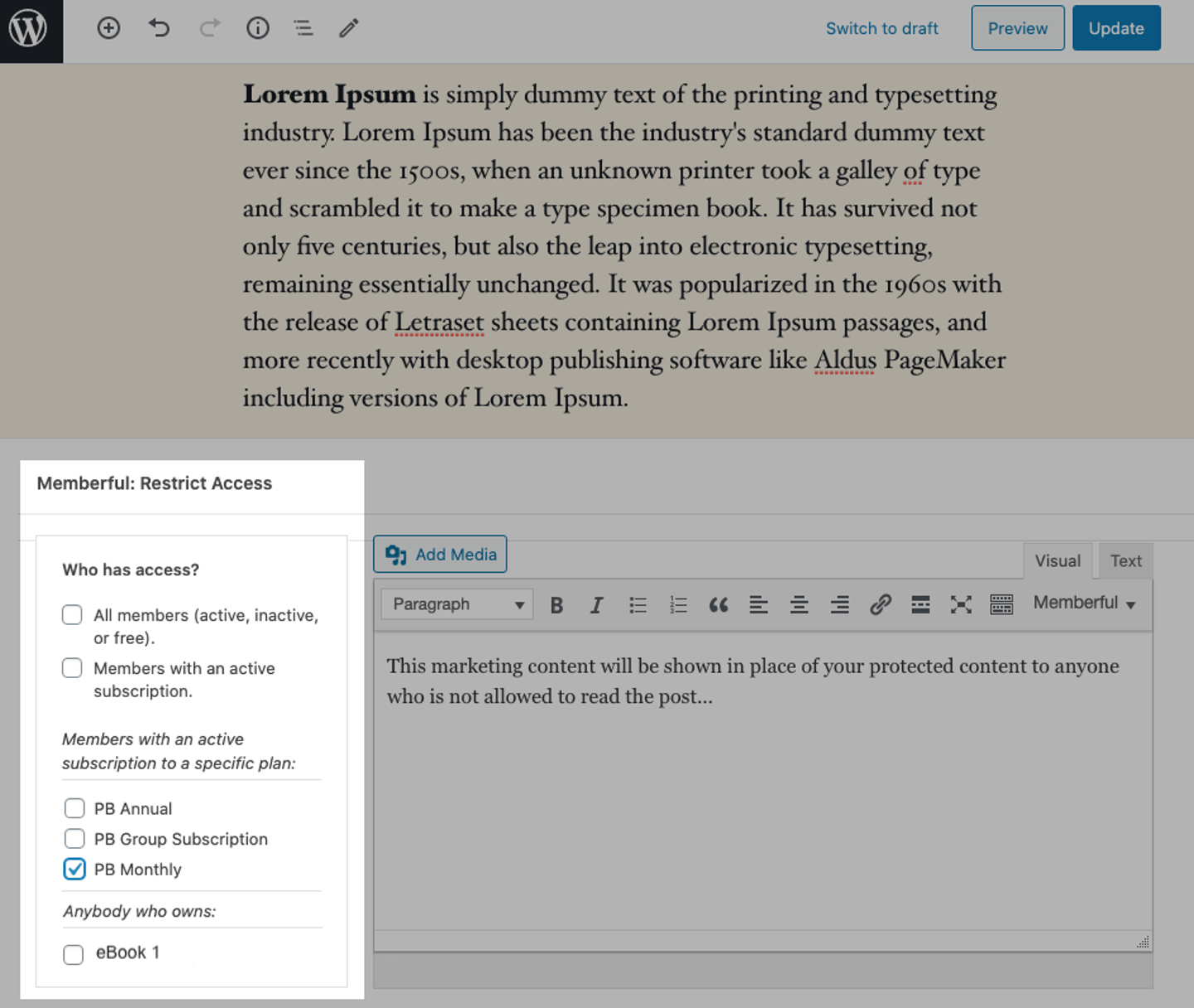
This method allows you to protect content displayed via the default WordPress content function (e.g. content in the default post/page editor). To restrict access to content that your theme displays in other locations, you may need to use our shortcodes or WordPress functions.
Restrict access to custom post types
You can restrict access to custom post types in the same way you would restrict access to standard posts and pages. First, make sure the custom post type has been registered in WordPress. Here’s an article showing a couple of ways to create custom post types. To finish the registration process, navigate to Settings → Permalinks and click Save Changes to re-sync your permalink settings. Once your custom post type is registered and you’ve created a new page with that post type, you’ll see the Memberful: Restrict Access box at the bottom of the page, just like you would on a standard post or page.Review your options for adding marketing content
When you protect a page or post with the Memberful WordPress plugin, you have the opportunity to show marketing content or teaser text to non-members or members who aren’t signed into your site. For example, you might want to share a preview of the content behind the paywall along with a link to your sales pages and a sign-in link for existing members. Check out these customer examples for inspiration: There are several ways to add marketing content. Read on to learn more.Add marketing content to a single page or post
To add marketing content to a single page or post, scroll down to the Memberful: Restrict Access box below the page or post editor, add your content to the meta box, and then update your post.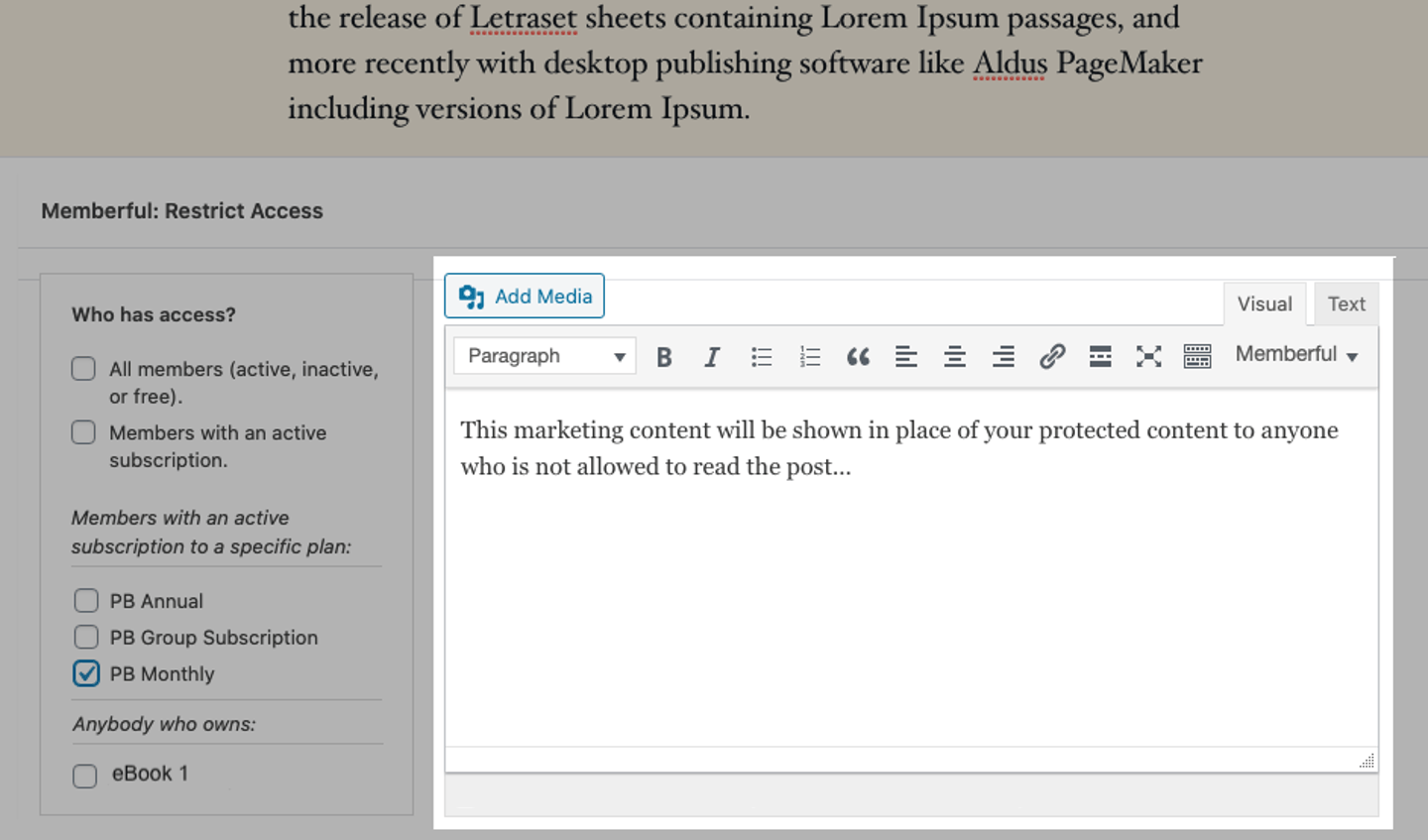
Create default marketing content
To create default marketing content for all pages and posts, navigate to Settings → Memberful → Global marketing content in your WordPress dashboard.
- Override all marketing content: Marketing content in Memberful’s meta boxes will be replaced in all protected pages and posts.
- Only use the global marketing content when other content doesn’t exist: The global marketing content will only be displayed on protected pages or posts that have an empty Memberful meta box.
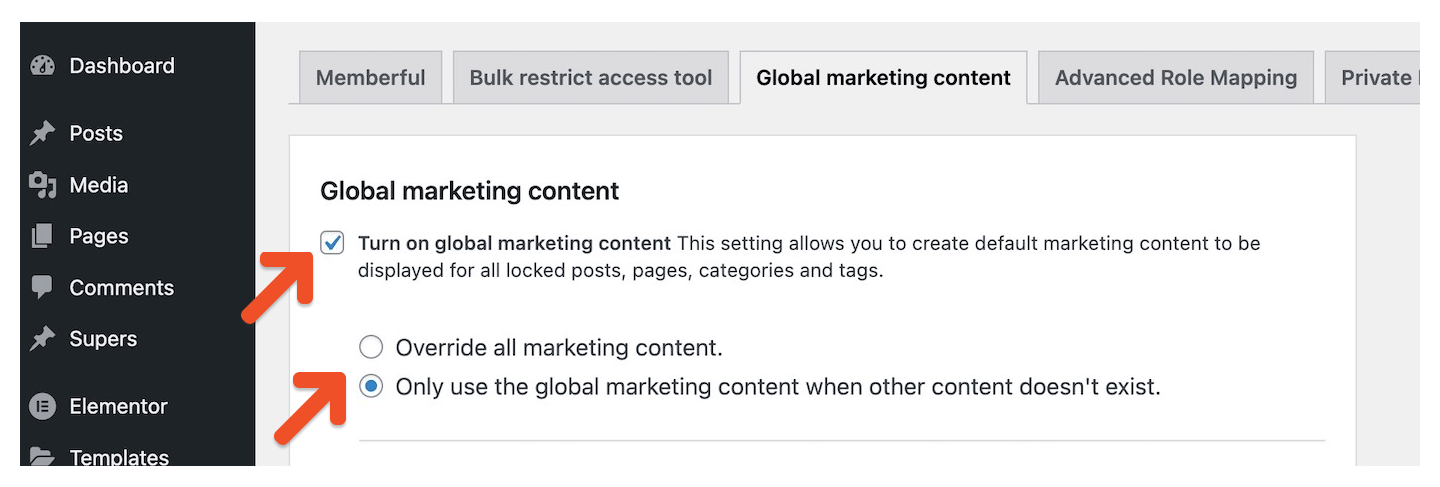
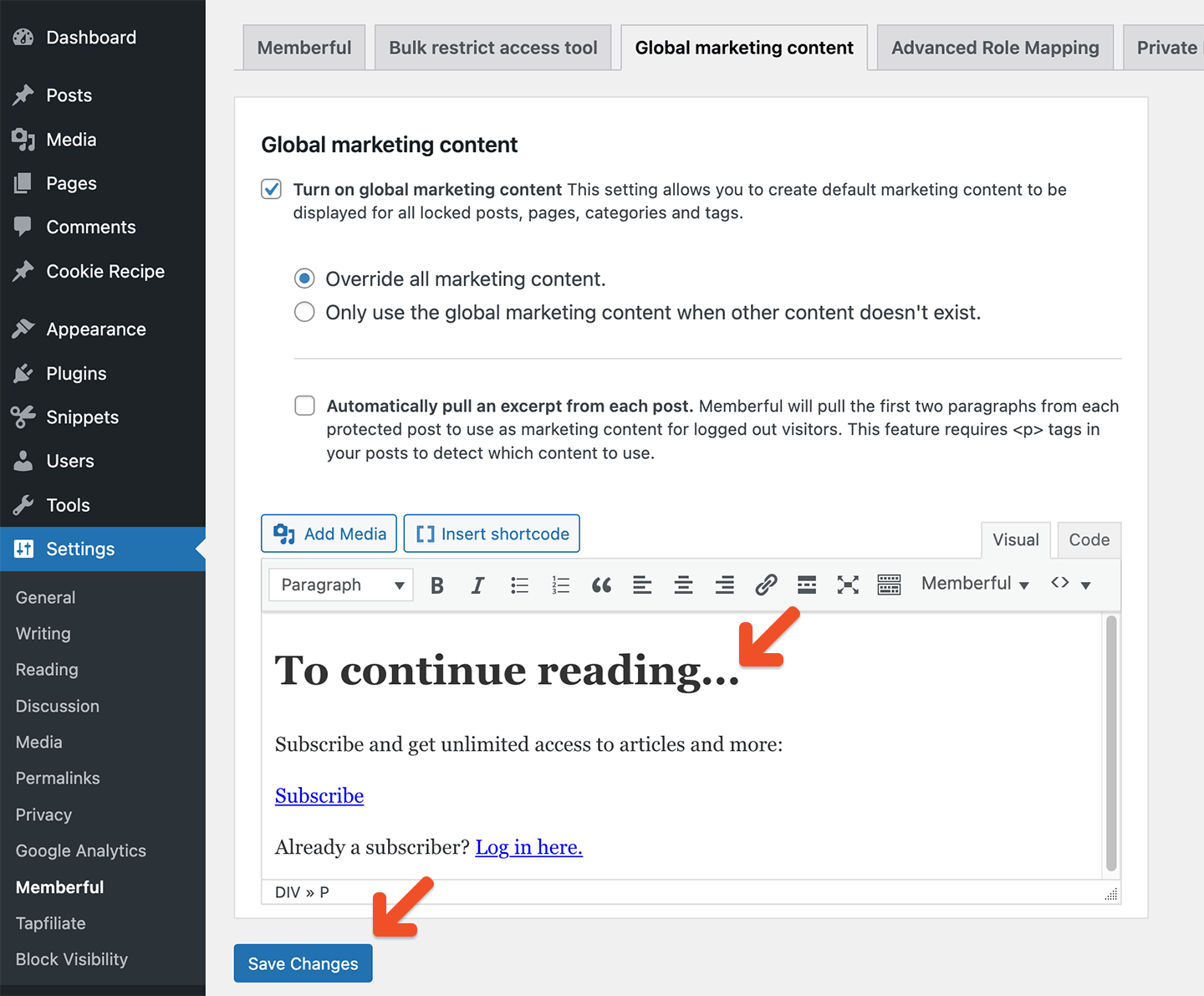
Fade out teaser text
To display a short excerpt from the beginning of your posts and then fade out to the marketing content, navigate to Settings → Memberful → Global marketing content in your WordPress dashboard.
- Override all marketing content
- Only use the global marketing content when other content doesn’t exist
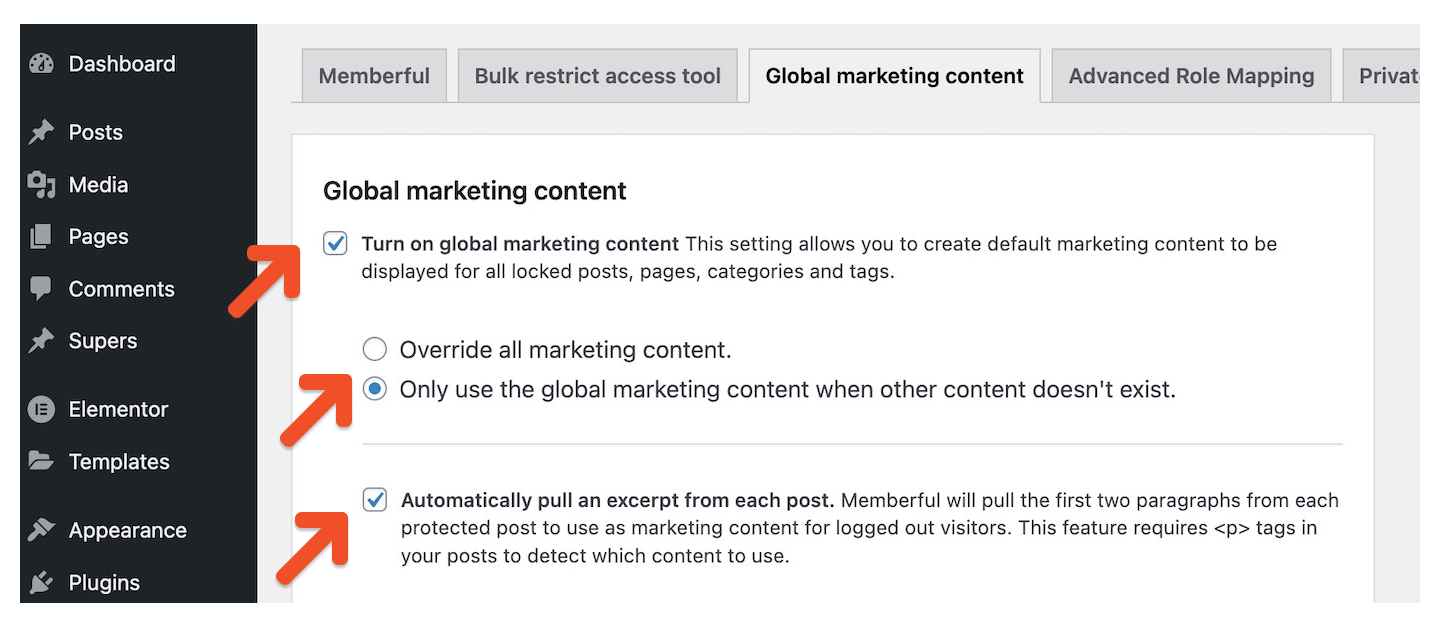
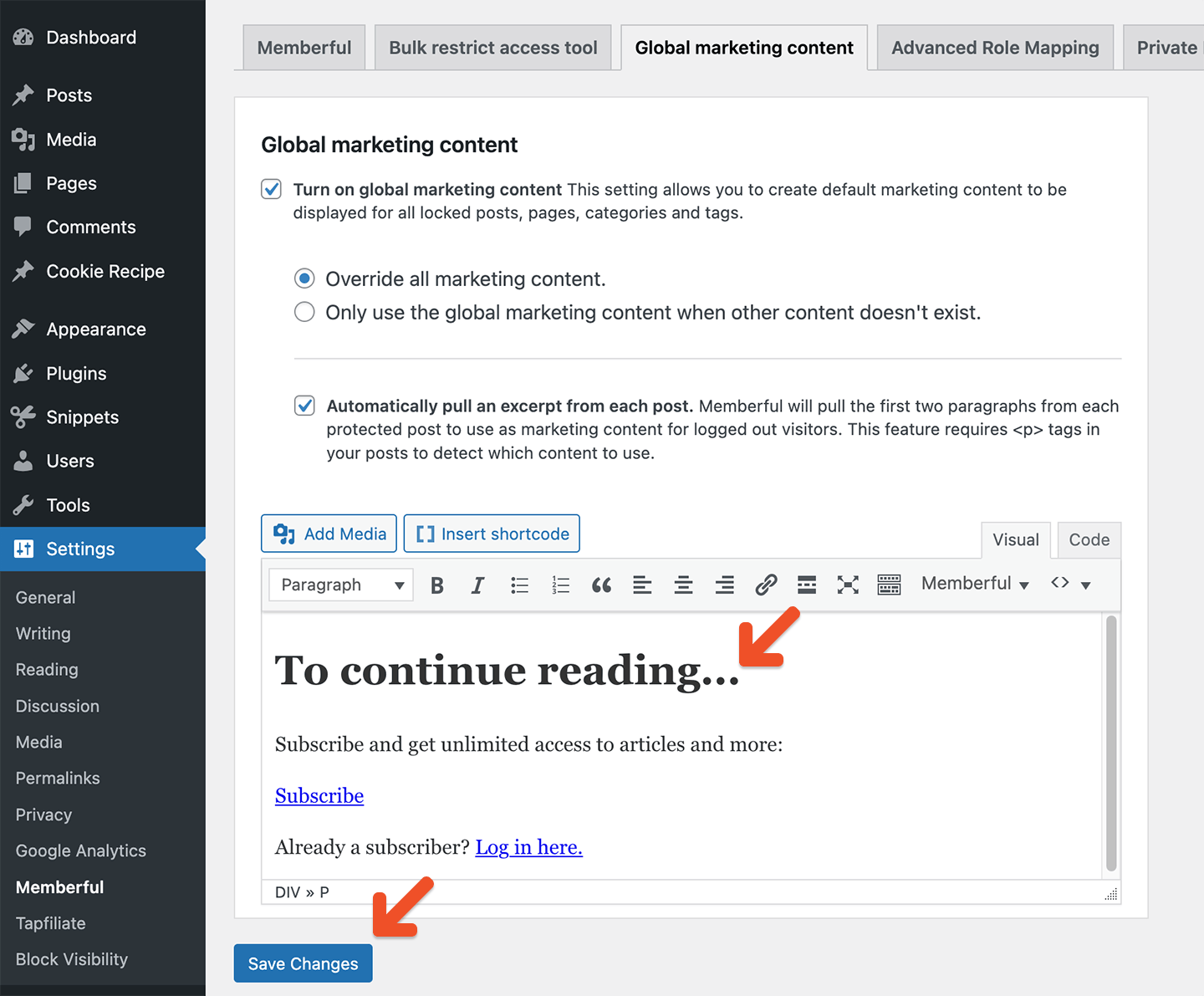
<p> tags in your posts to detect the first few paragraphs to use as teaser content, so make sure your content is properly formatted in paragraphs.
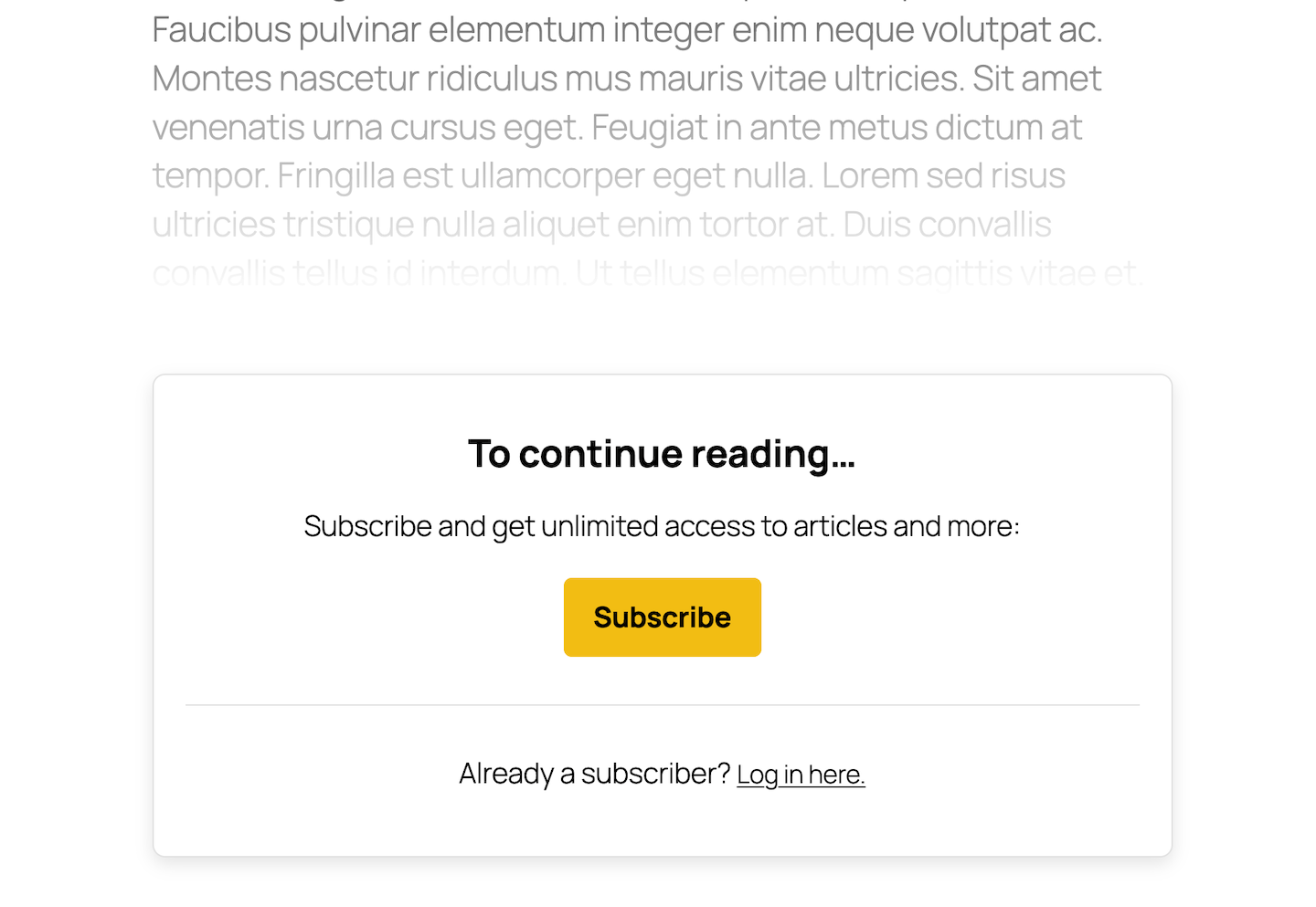
Add members-only content
Add your members-only text, images, and video embed codes in the editor above the marketing content. Save your page or post.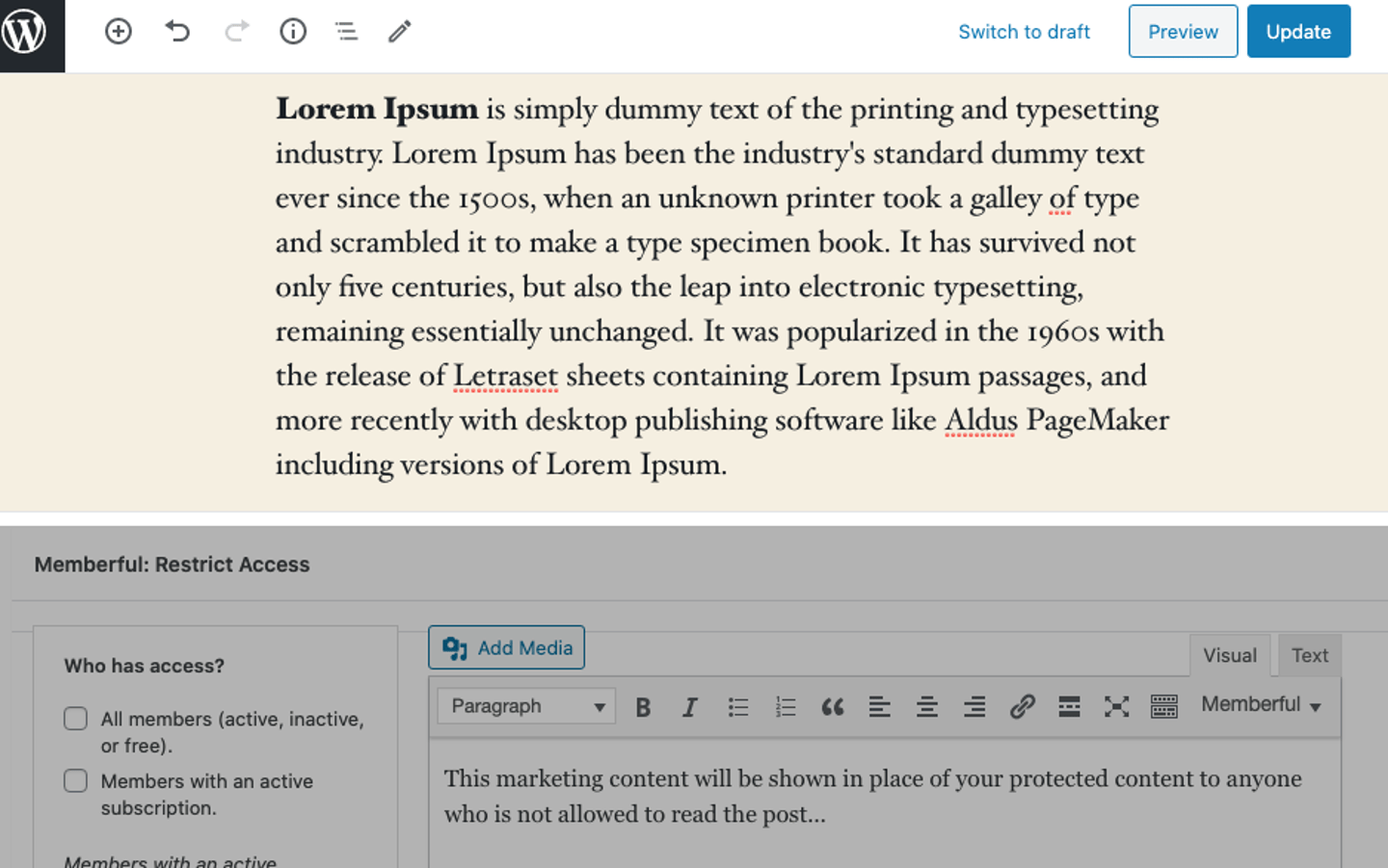
To test the content protection on your site, log out of your WordPress administrator account and your Memberful admin dashboard, or access the page on a separate browser window. Incognito/private browser modes are not supported and will produce inaccurate results.