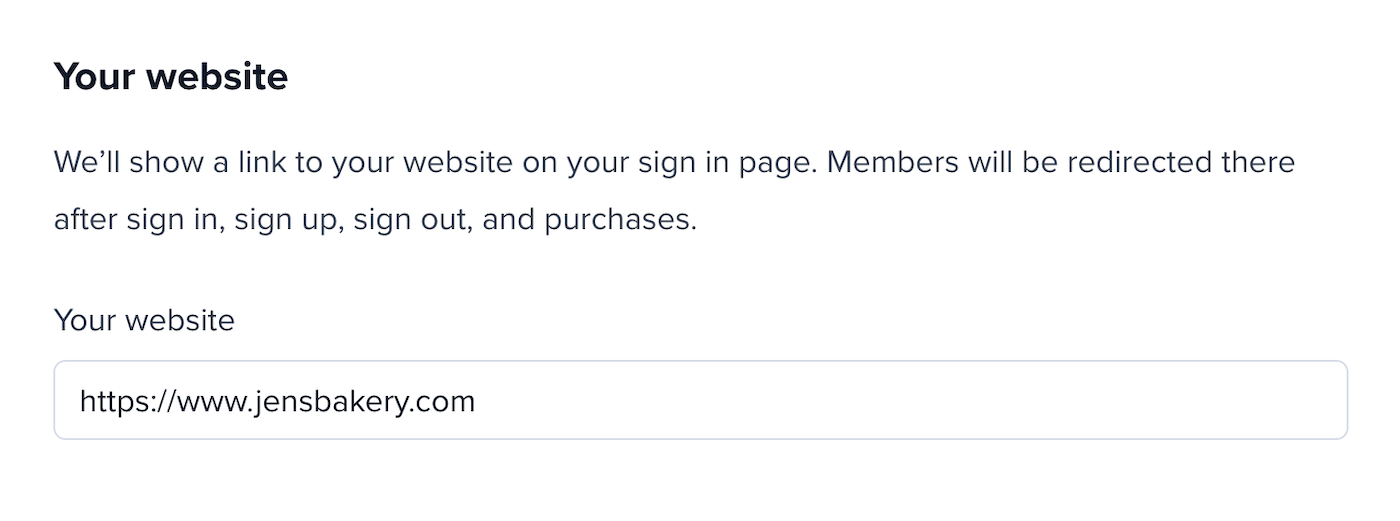Change your website name
To update your website name:- Go to Website → Settings.
- Enter your new name and save.
- The “From” name in emails Memberful sends on your behalf
- All Memberful-hosted pages (if you haven’t uploaded a logo)
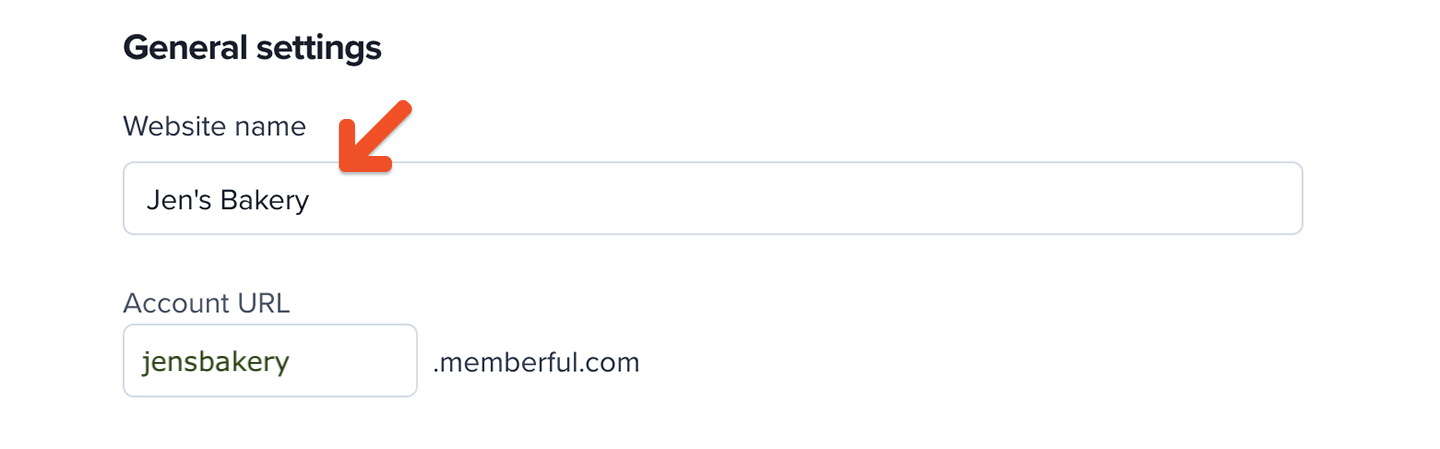
Change your account URL subdomain
To update your account URL:- Go to Website → Settings.
- Enter a new subdomain and save.
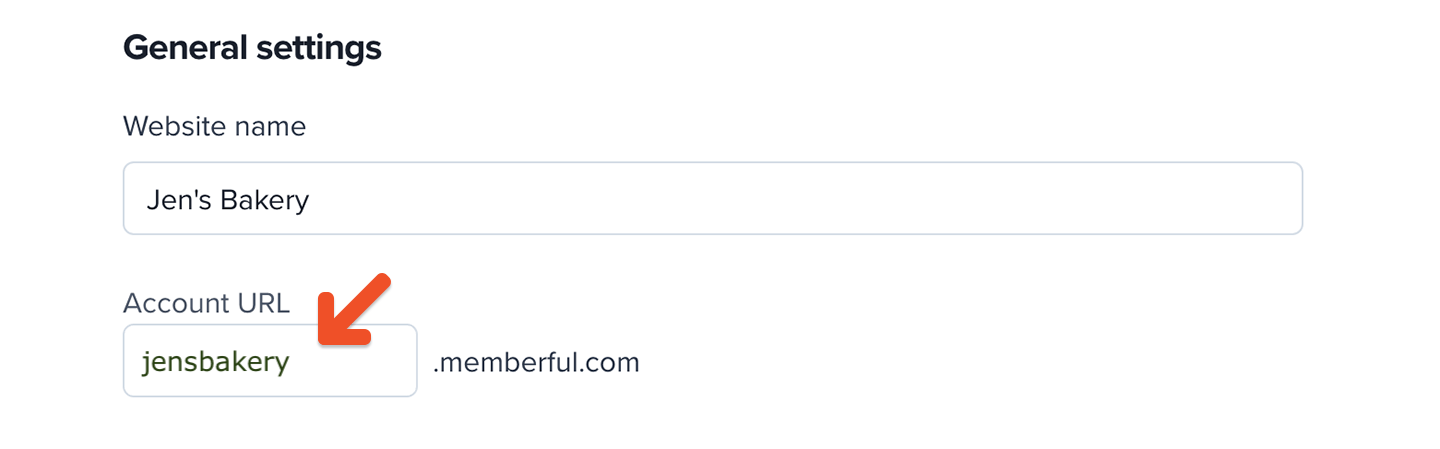
- Plan purchase links
- Member account management link
- Subscribe page link
- Member website link
- Discord authorization link
- Members’ private podcast feeds
Change your website URL
This setting is only available for non-WordPress sites. To update your external website URL:- Go to Website → External website.
- Enter your new URL and save.