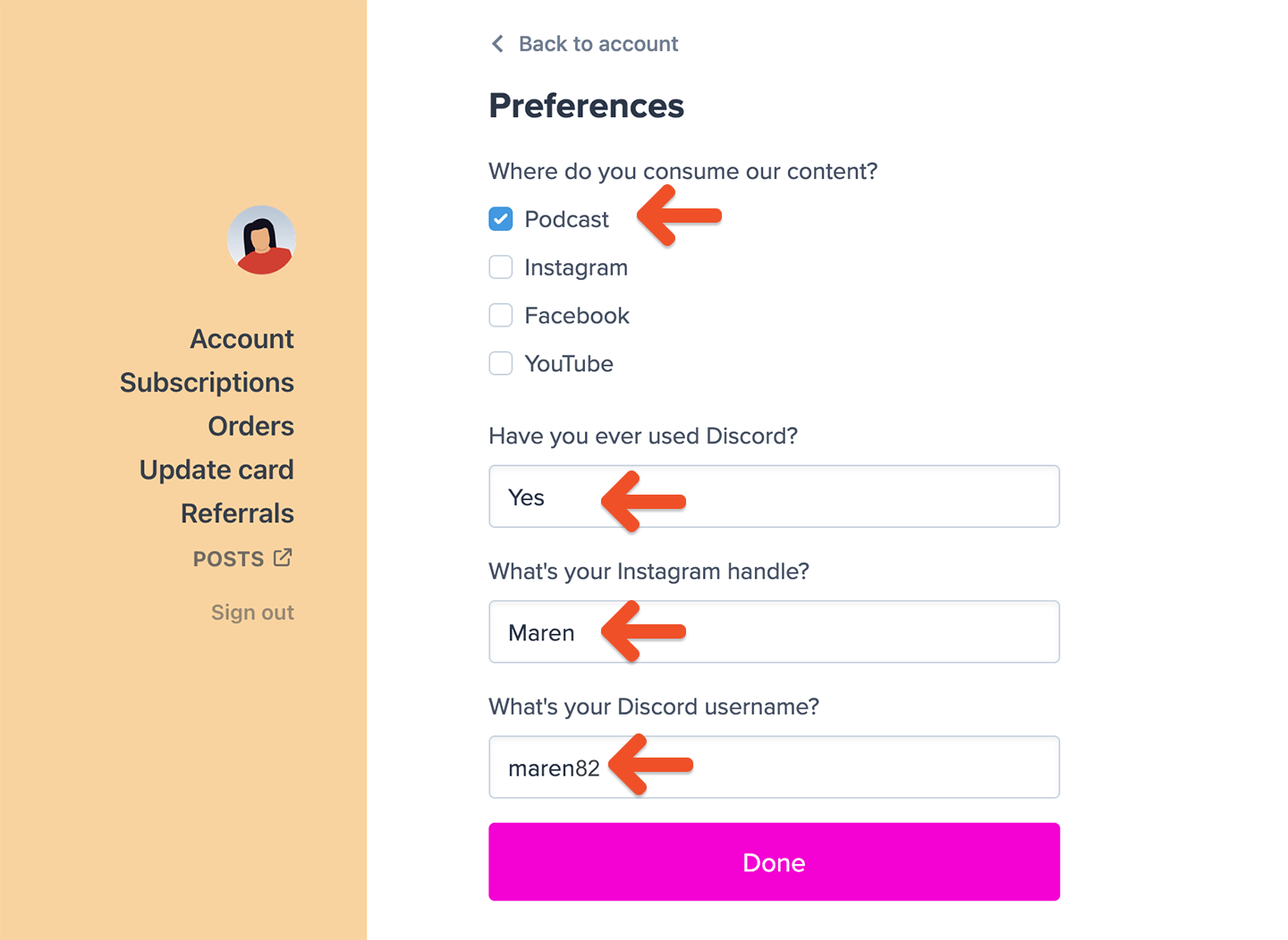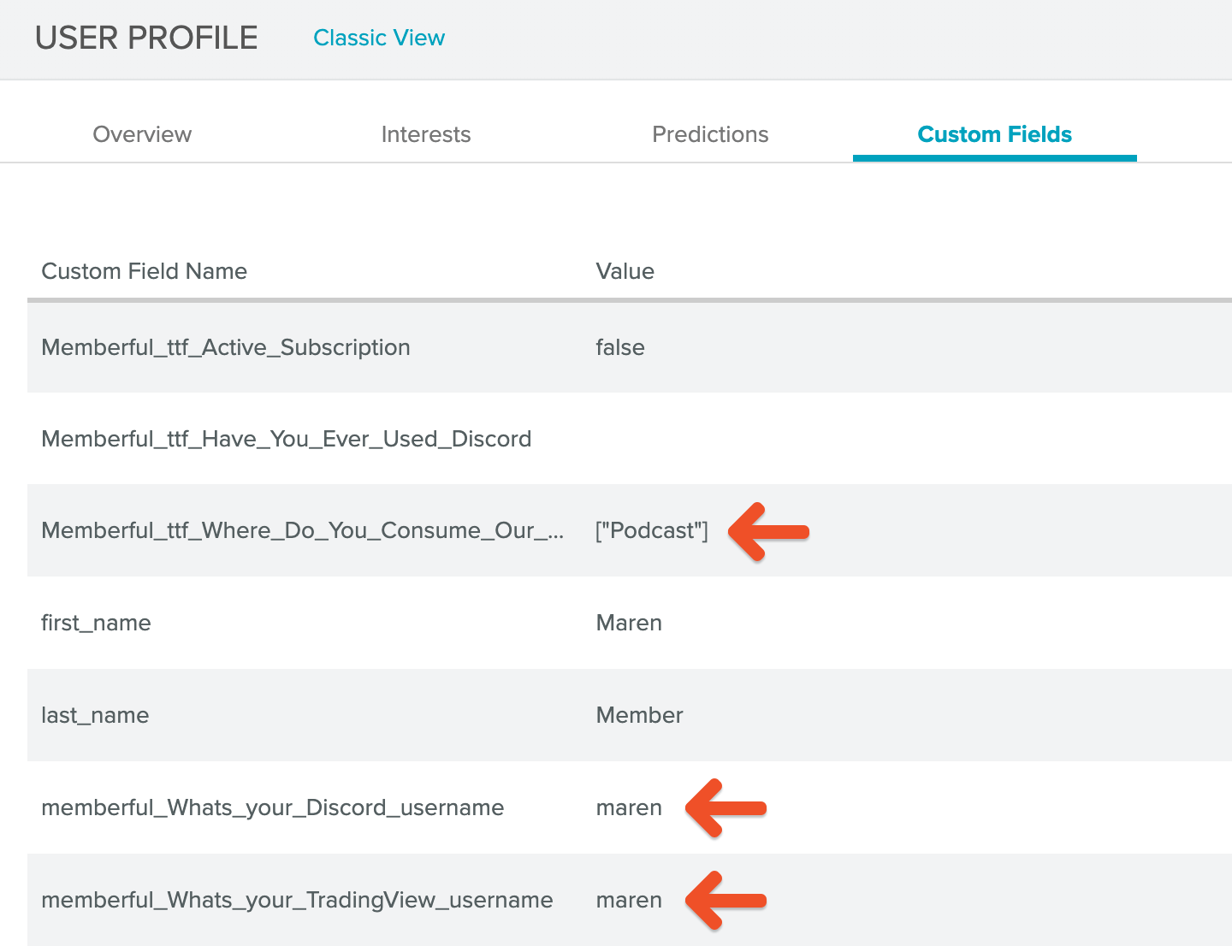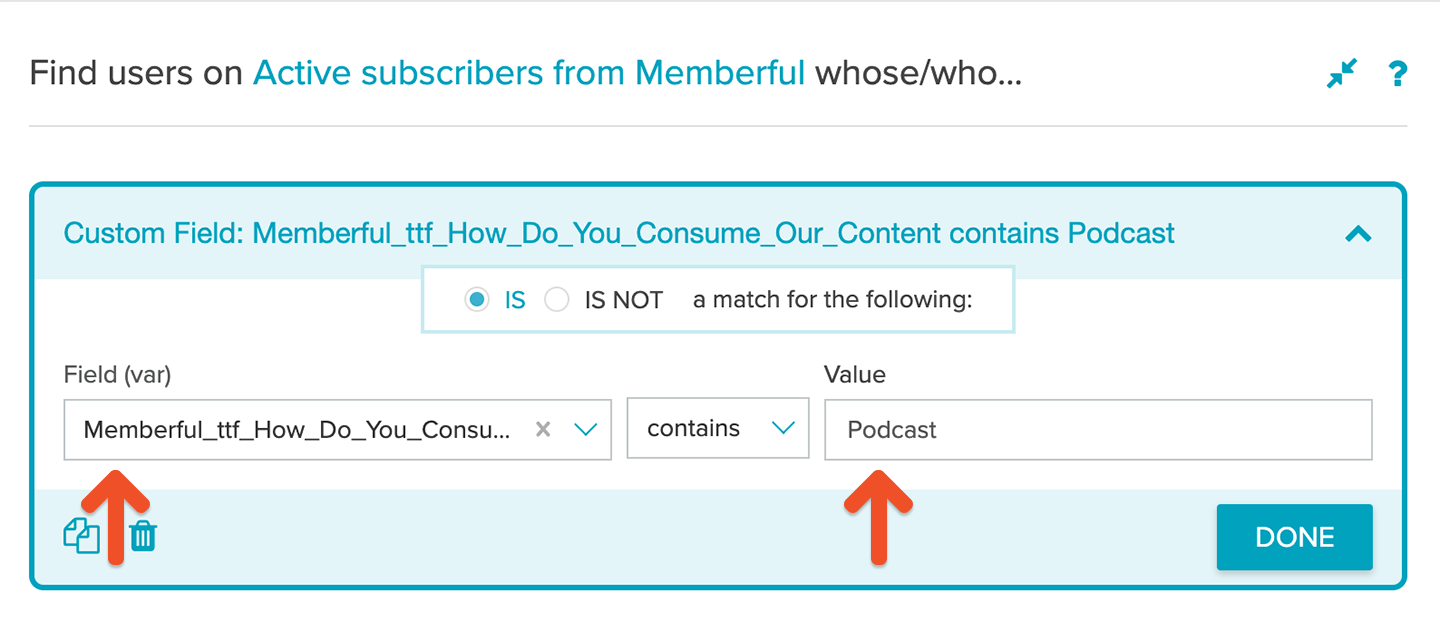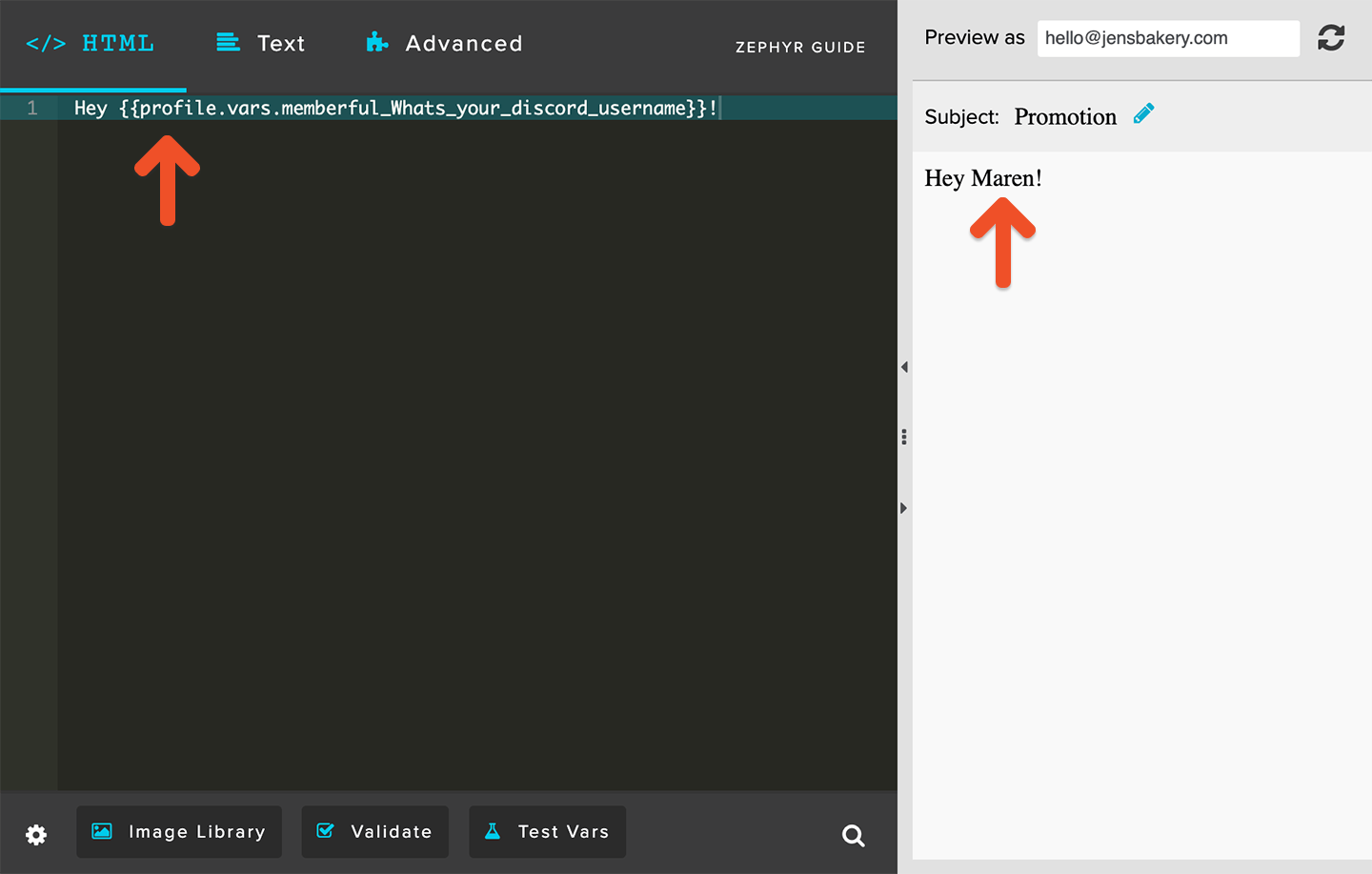Integrate Sailthru
In your Memberful dashboard, go to Content → Integrations → Email marketing, then click Connect under Sailthru. You will be prompted to enter your API key and API secret. To find these credentials, go to Settings → Setup → API & Postbacks in your Sailthru account settings.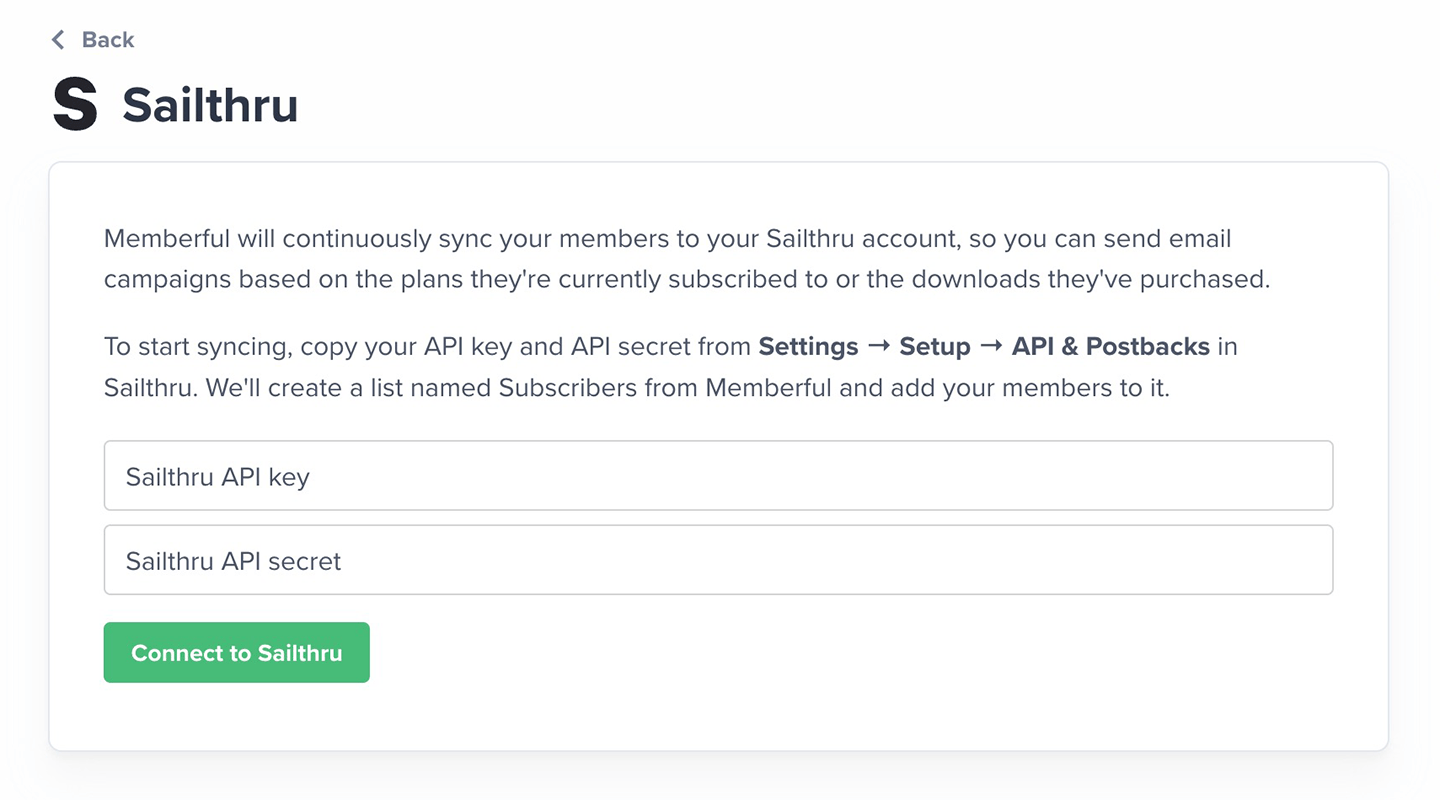
How we keep your list up to date and synced
When you first connect, Memberful imports all your existing members as subscribers and creates a list called Subscribers from Memberful in your Sailthru account. This list stays automatically synced — new members are added, existing members are updated, and key details are synced as custom fields. You can use these custom fields to build smart lists. To view them, open a subscriber’s profile in Sailthru and select the Custom Fields tab.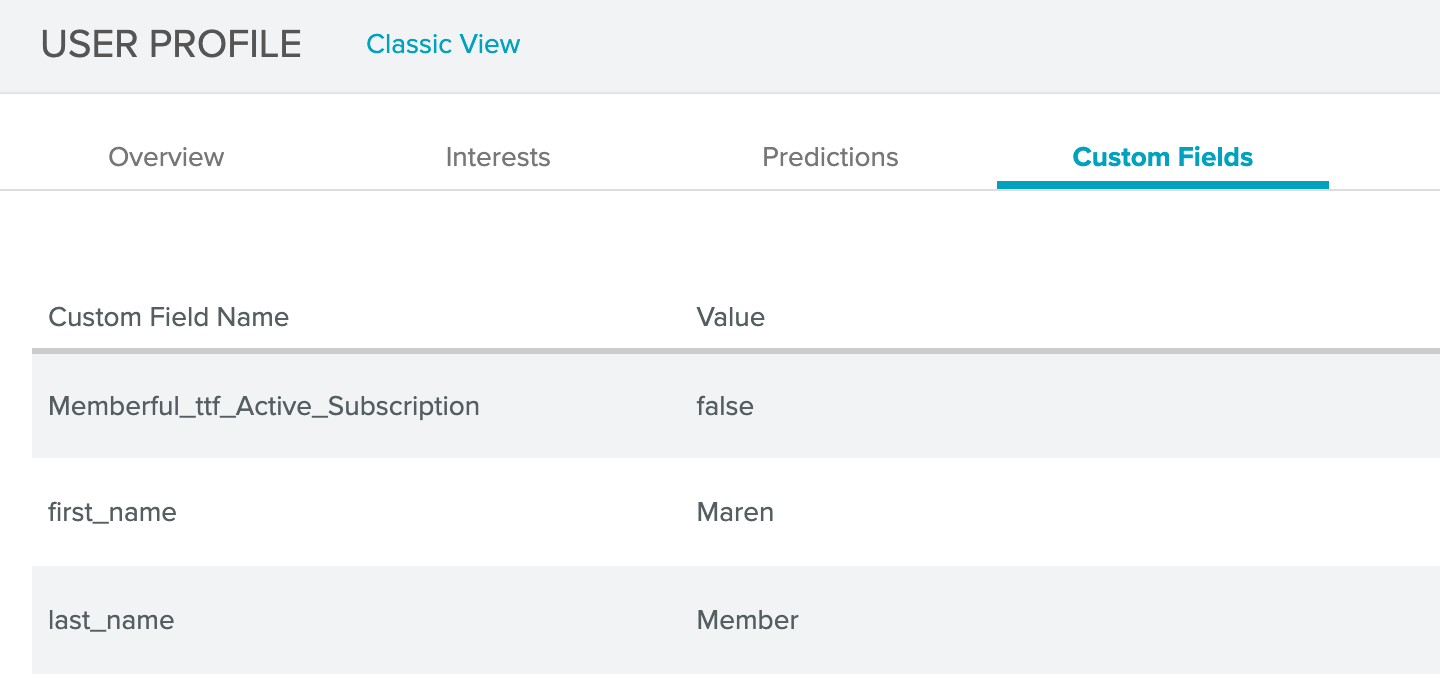
- Memberful Active Subscription: Set to
trueif the member has an active subscription. - Memberful All Access Pass: Set to
trueif an All Access Pass was granted by you or a team member. - Memberful Plan [Your plan slug]: Set to
truefor each plan the member is subscribed to. - Memberful Download [Your product slug]: Set to
truefor each download the member has purchased. - Memberful Signup Source:
- Checkout: Member signed up by purchasing a plan or a download.
- Created by Admin: Member was created manually by you or a staff member.
- Free Registration: Member signed up through the free registration form.
- Gift: Member signed up through a gifted subscription.
Members are not removed from your Subscribers from Memberful list when their subscription expires. If a member’s subscription ends, Memberful updates or removes the related custom fields. If a member changes their email address, Memberful adds the new address as a new subscriber and removes Memberful fields from the old one.
Send a targeted campaign
To send newsletters or targeted campaigns, you can use Sailthru’s Smart Lists or Audience Builder to segment your members based on their Memberful data.Please do not remove or rename any of the lists created by Memberful.
- All active members: Use the default Active subscribers from Memberful smart list to email members with an active paid plan.
- Inactive members: Use the Inactive subscribers from Memberful list to re-engage members who have not renewed.
- Signup type: Target members who joined by making a purchase or via free registration using Members who signed up by buying something on Memberful or Members who signed up for free on Memberful.
- Specific plans or products: Build a custom list in Audience Builder using Memberful’s custom fields.
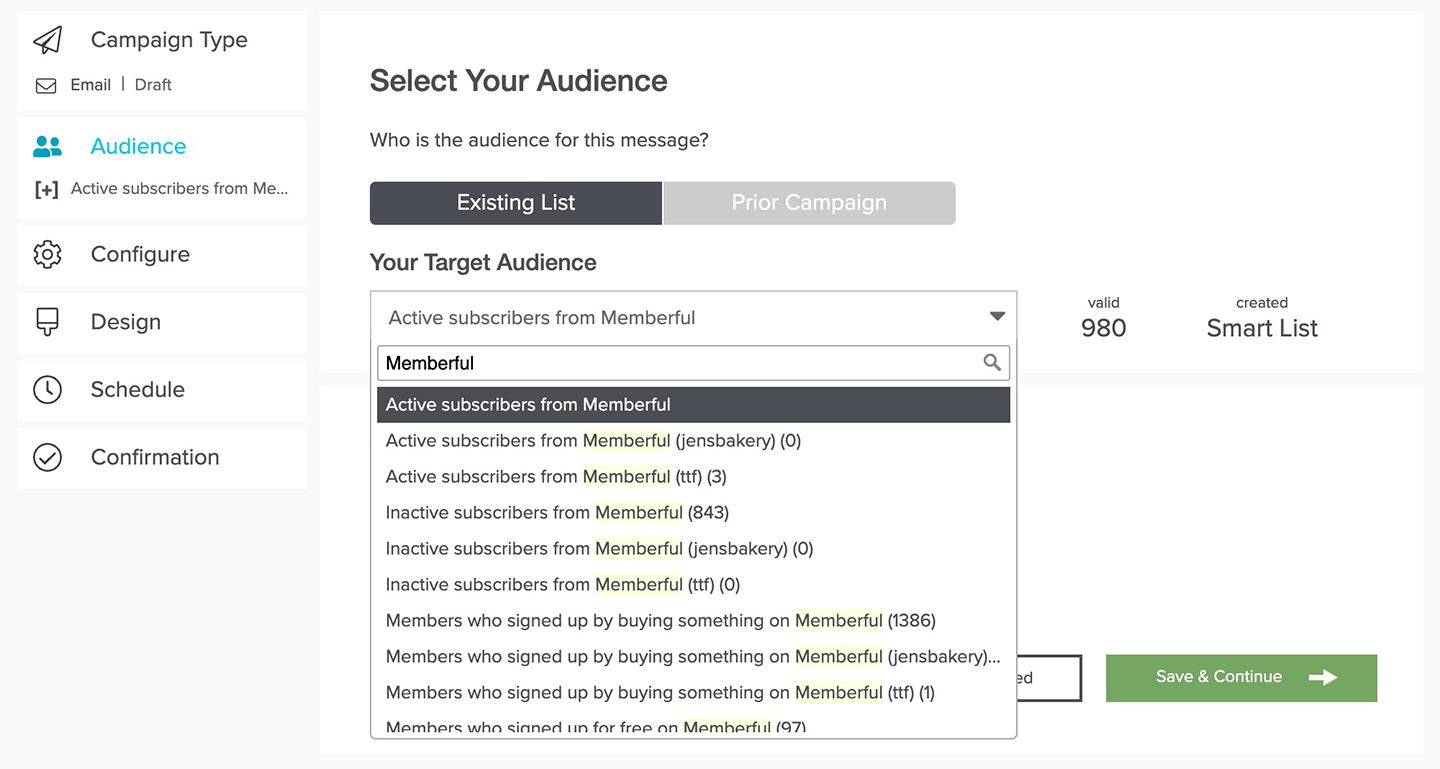
Build a custom smart list
- In Sailthru, go to Users → Audience Builder.
- Select the Subscribers from Memberful list as the audience source, and click Done.
- In Sailthru, go to Users → Audience Builder.
- Select the Subscribers from Memberful list as the audience source and click Done.
- Under Custom Profile Field (Vars), select Field: Exists, Contains, Is.
- Enter your Memberful field (for example, Memberful_Plan_Gold) and set its value to true.
- Click Save as Smart List, give it a name, and use it in your campaign.
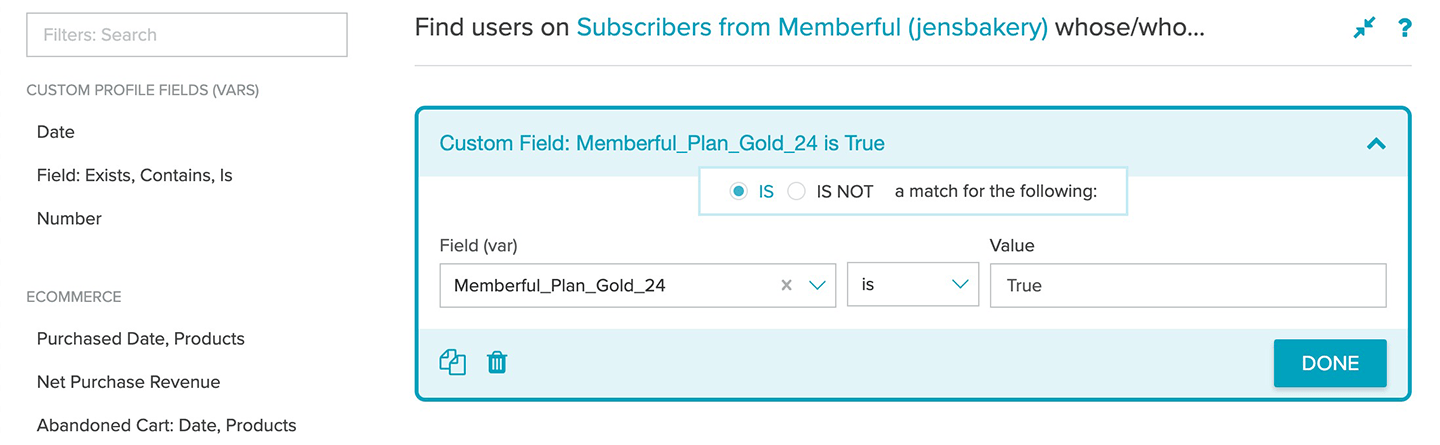
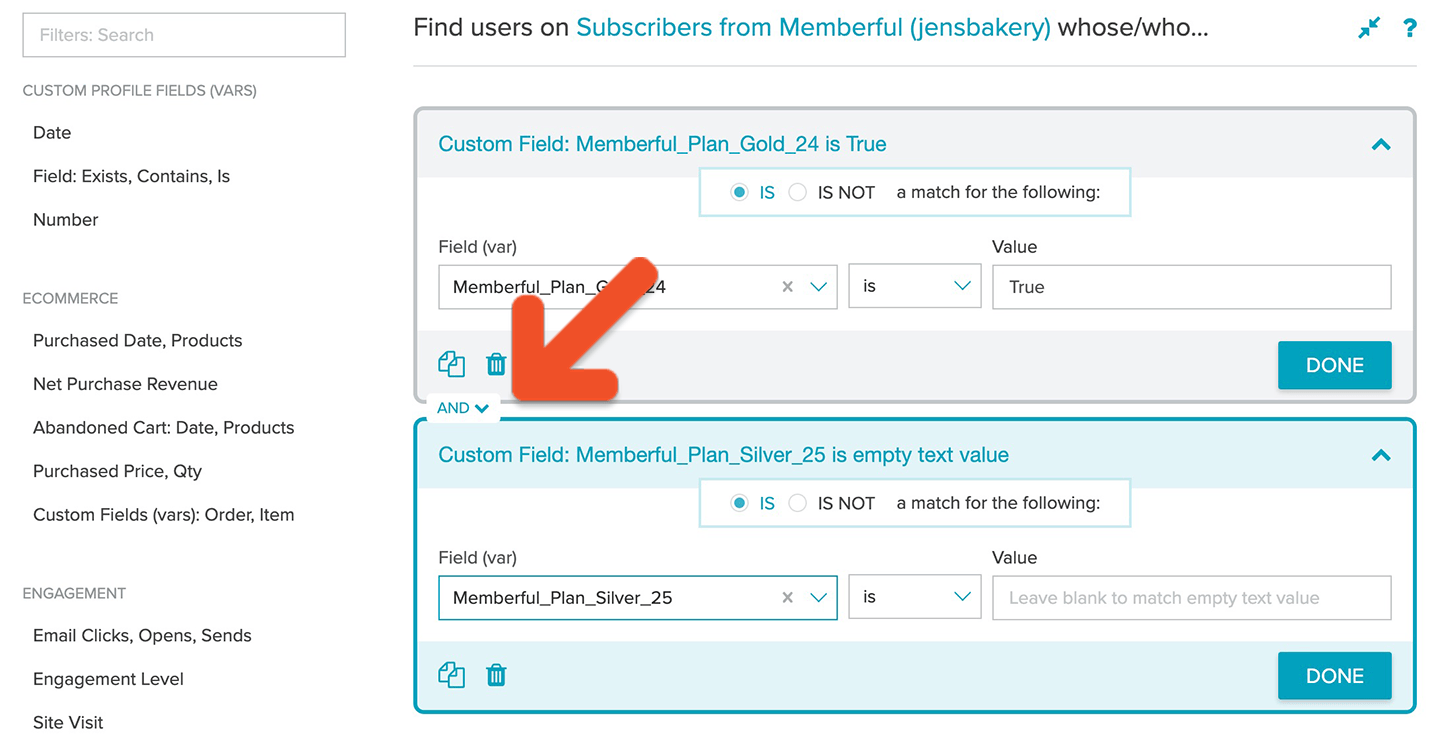
Add a referral link to your campaign
If you have enabled Memberful referrals, you can include a referral link in your campaign so members can earn rewards for referring others. In your campaign editor, select User Profile Data.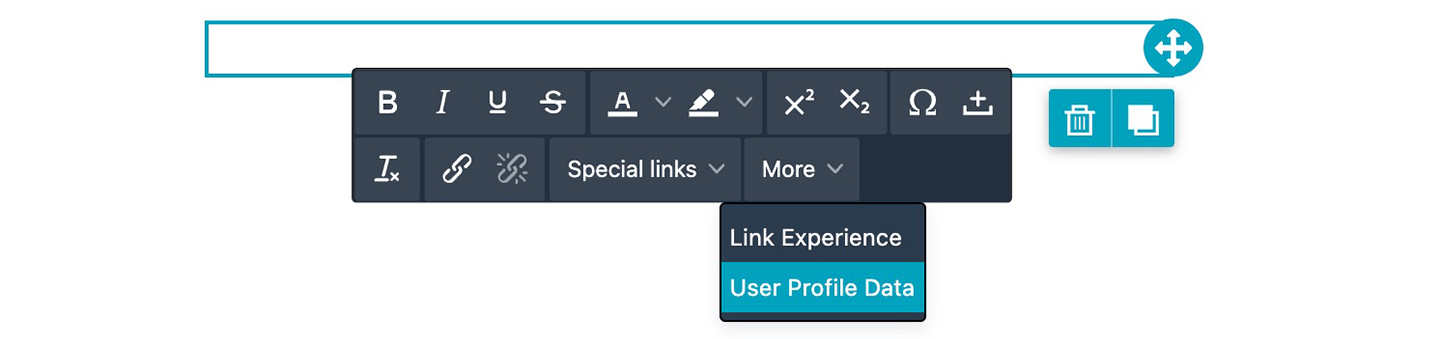
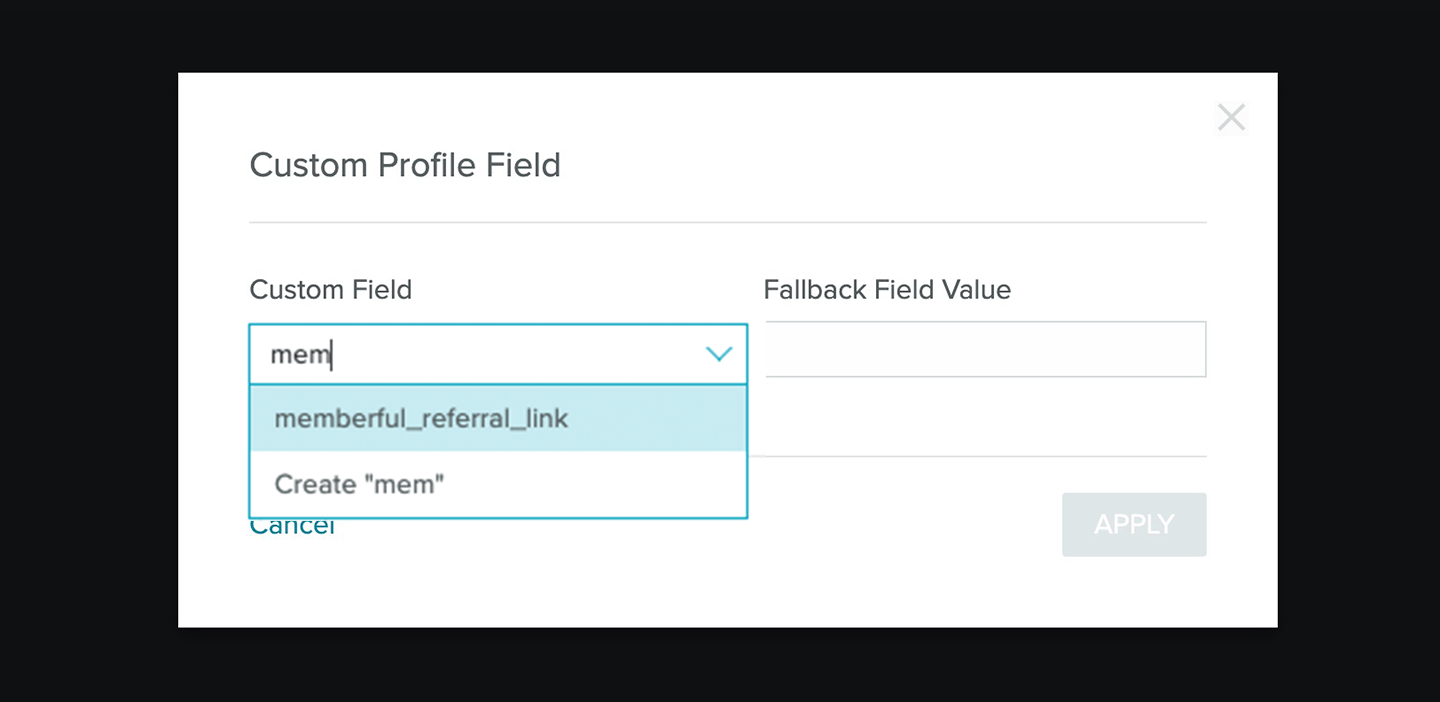
Use custom field answers for segmentation and personalization
You can collect up to 5 custom fields with Memberful right after your members complete the checkout form.