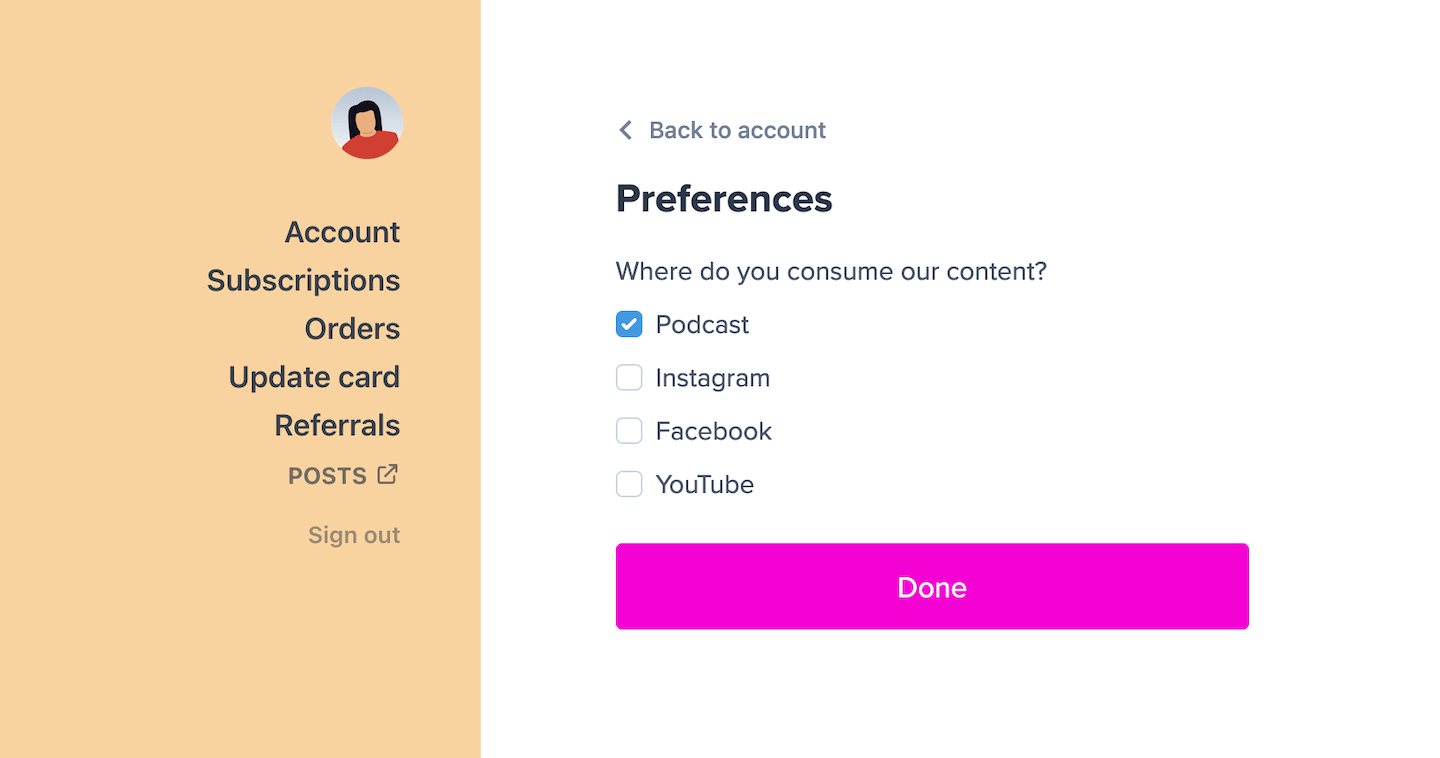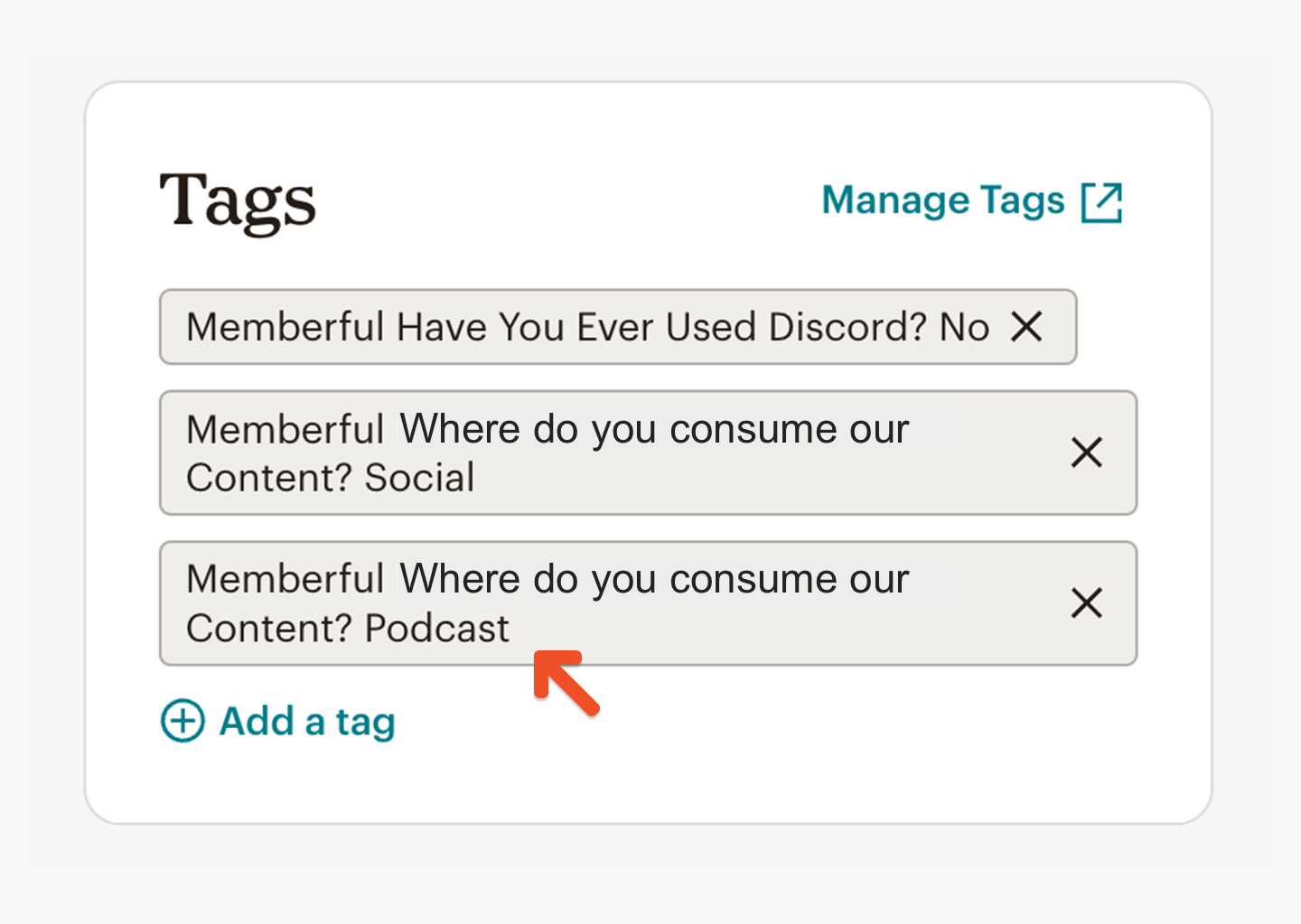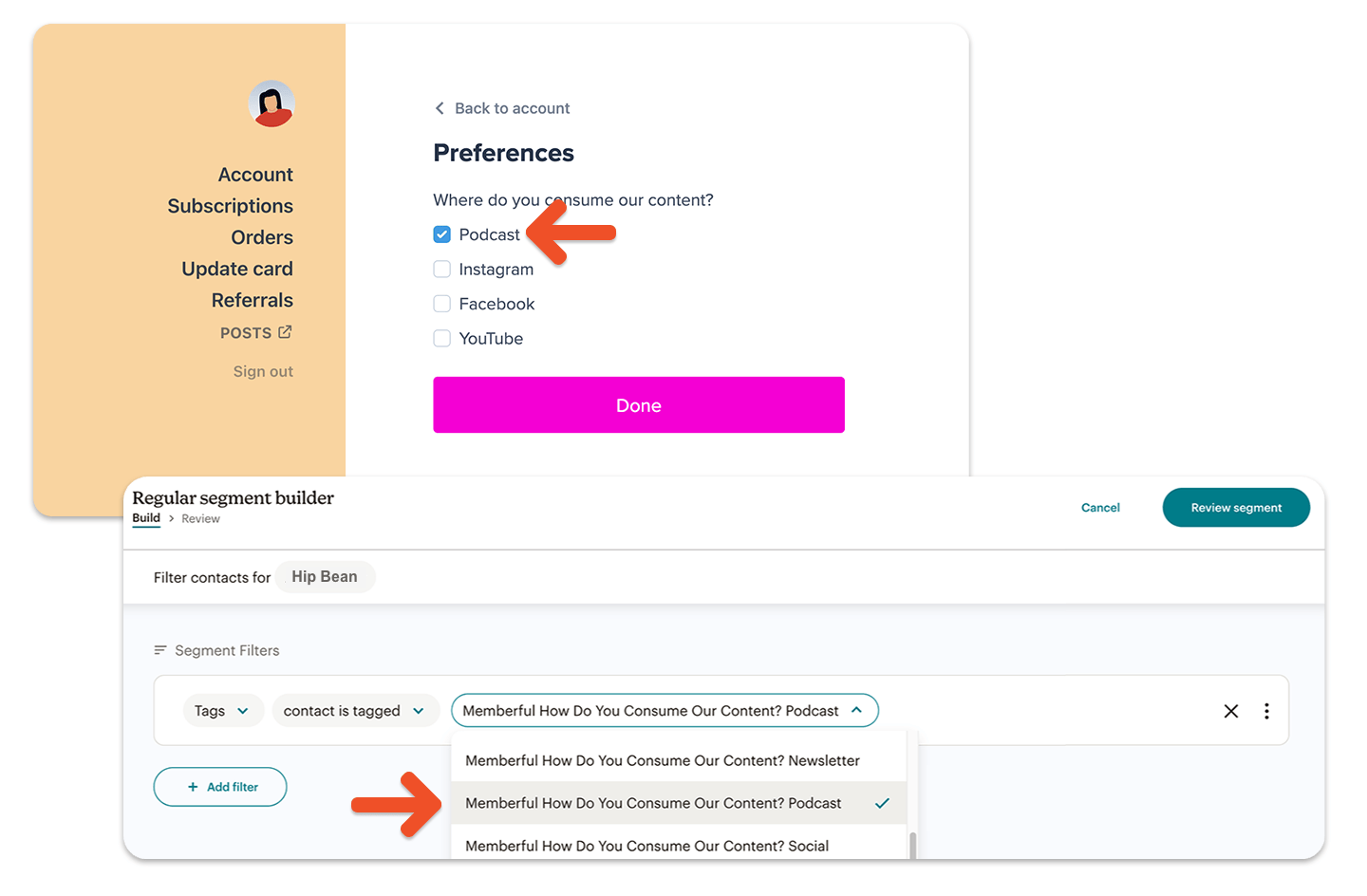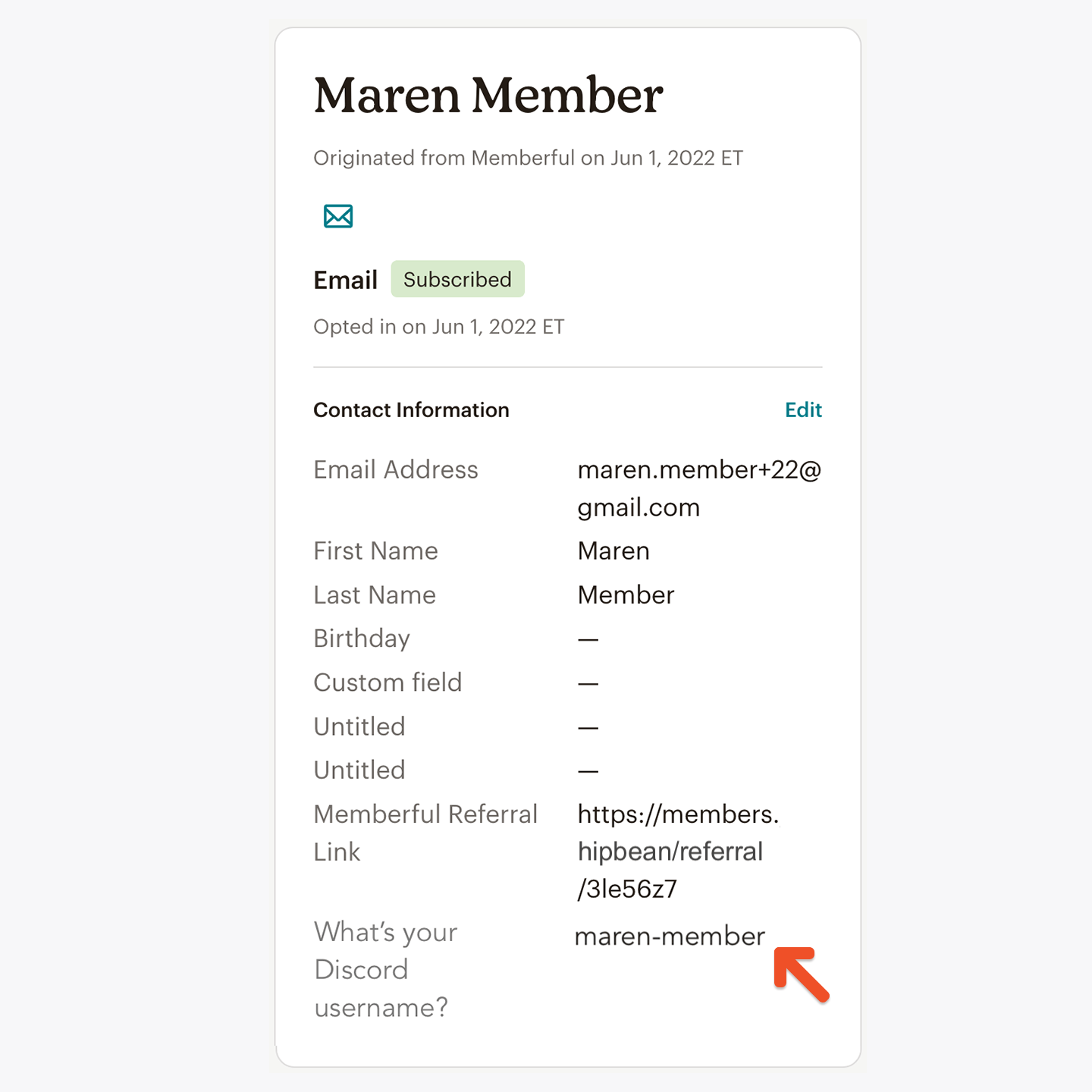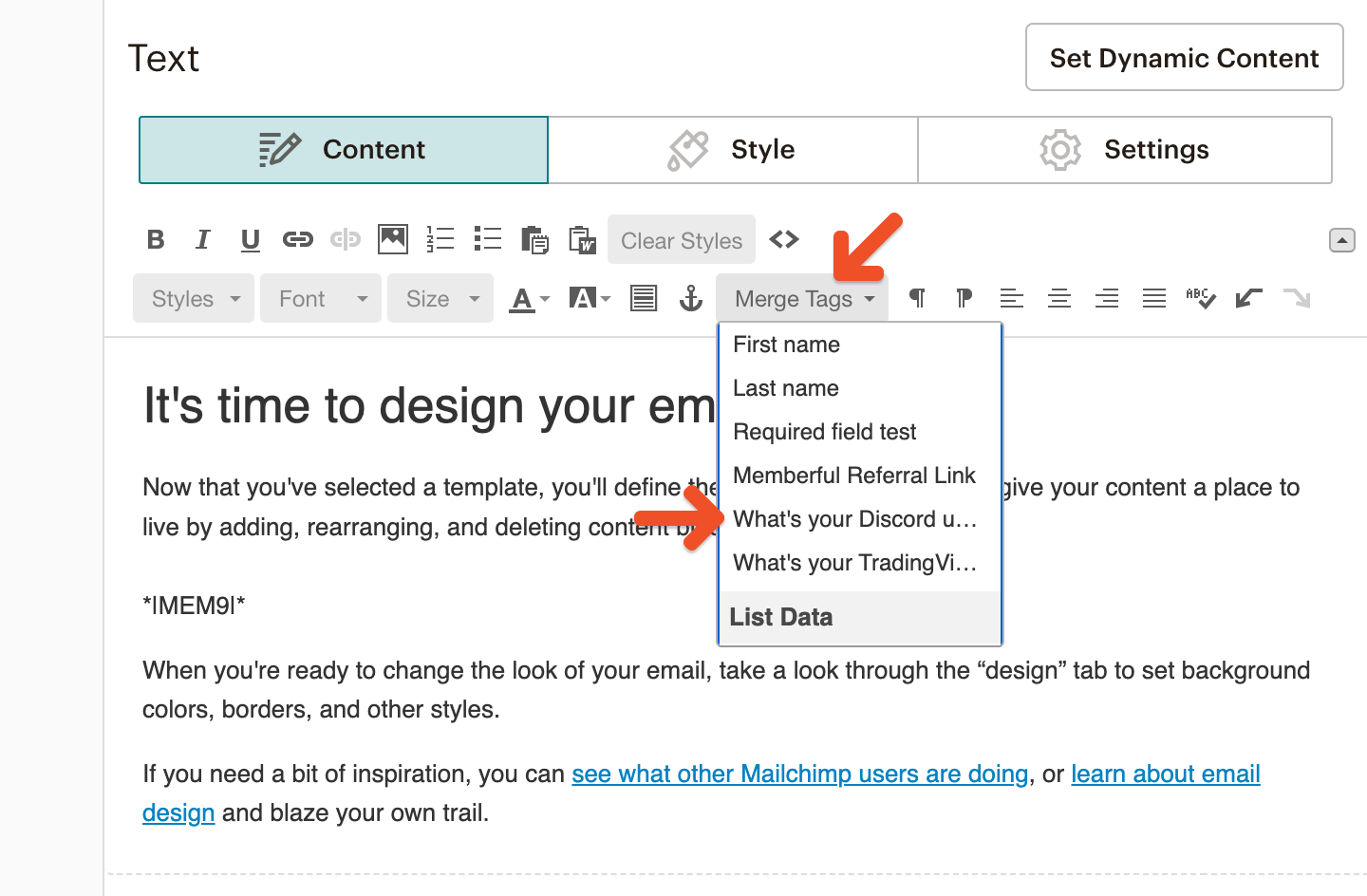Integrate Mailchimp
In your Memberful dashboard, go to Content → Email marketing, then click Connect under Mailchimp. You will be redirected to Mailchimp to sign in and authorize Memberful to add subscribers to your mailing list.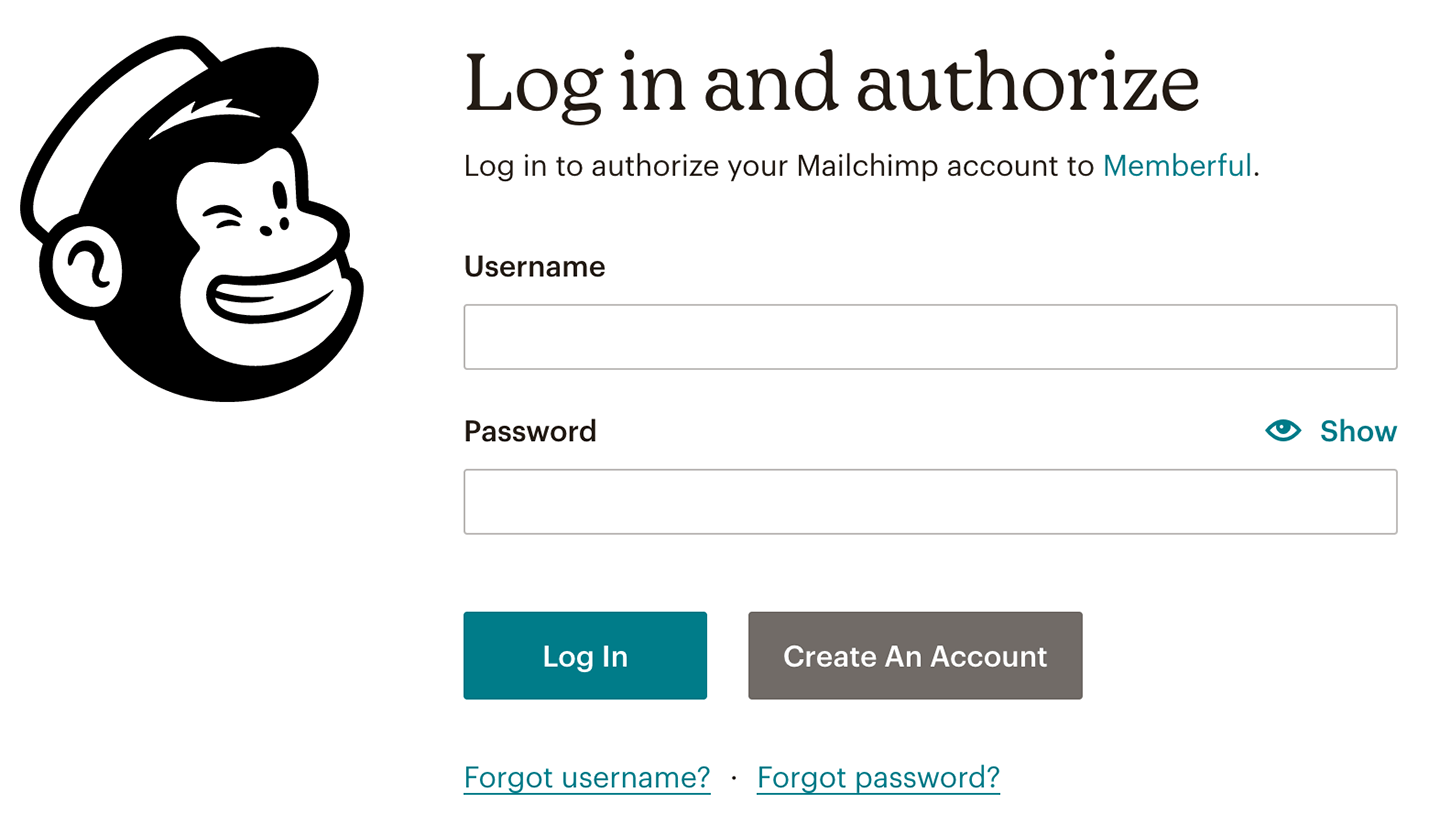
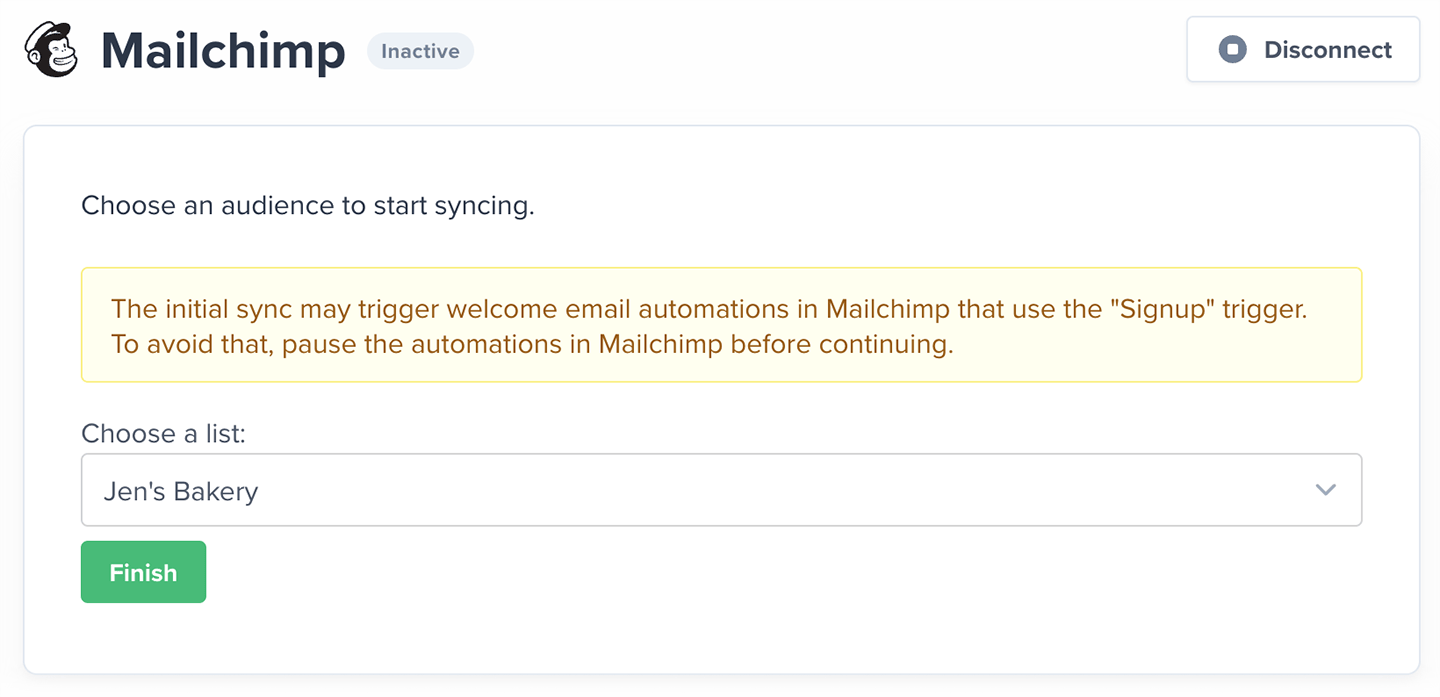
Choose the Mailing List to sync members to.
How we keep your list up to date and synced
When you first connect, Memberful imports all your existing members as subscribers in Mailchimp. Your list stays automatically synced — new members are added, existing members are updated, and key details are synced as Mailchimp Groups. You can use these groups to segment your audience and send targeted campaigns.Make sure you are not near Mailchimp’s 60-group limit, because the sync might fail.
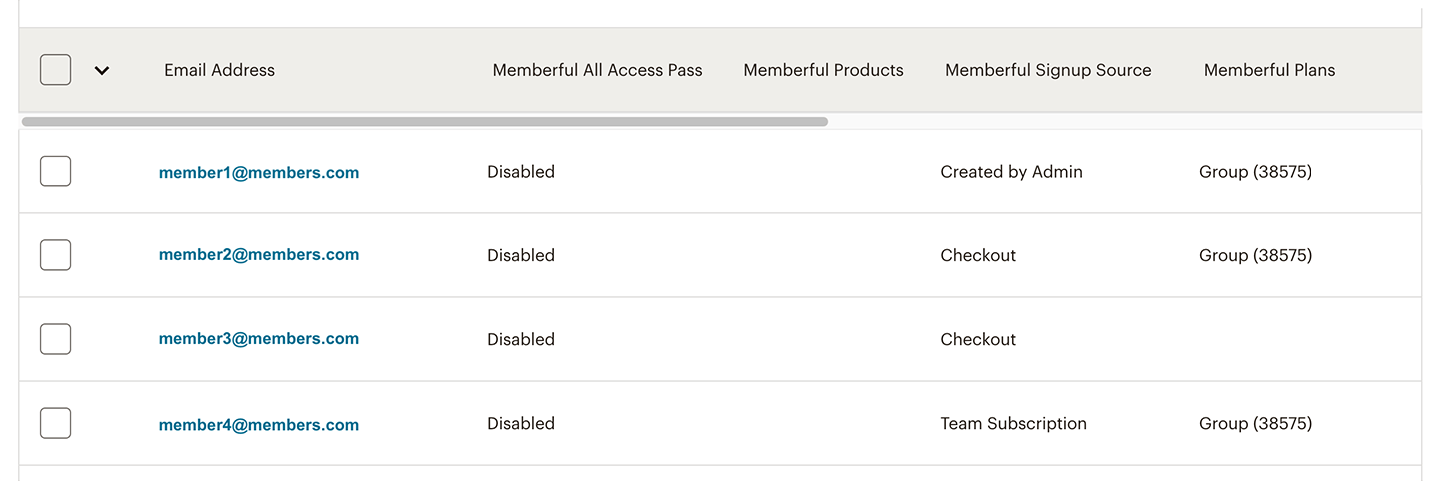
- Plans: Lists all active plans a member is subscribed to. When a subscription expires, the member is removed from the group.
- Products: Lists all downloads owned by the member.
- Signup Source: Indicates how the member joined — Free Registration (free registration link), Checkout (plan purchase link), Created by Admin (added by you or a staff member), or Gift (activated a gift subscription). This value does not change.
- All Access Pass: Shows as enabled if an All Access Pass was granted by you or another team member.
Members are not removed from your Mailchimp mailing list when their subscription expires. If a member’s subscription ends, Memberful removes the related group from their profile. If a member changes their email address, Memberful adds the new email as a new subscriber and removes Memberful data from the old one.
Send a targeted campaign
To send newsletters or targeted campaigns, create a campaign in Mailchimp and choose the segment you want to reach.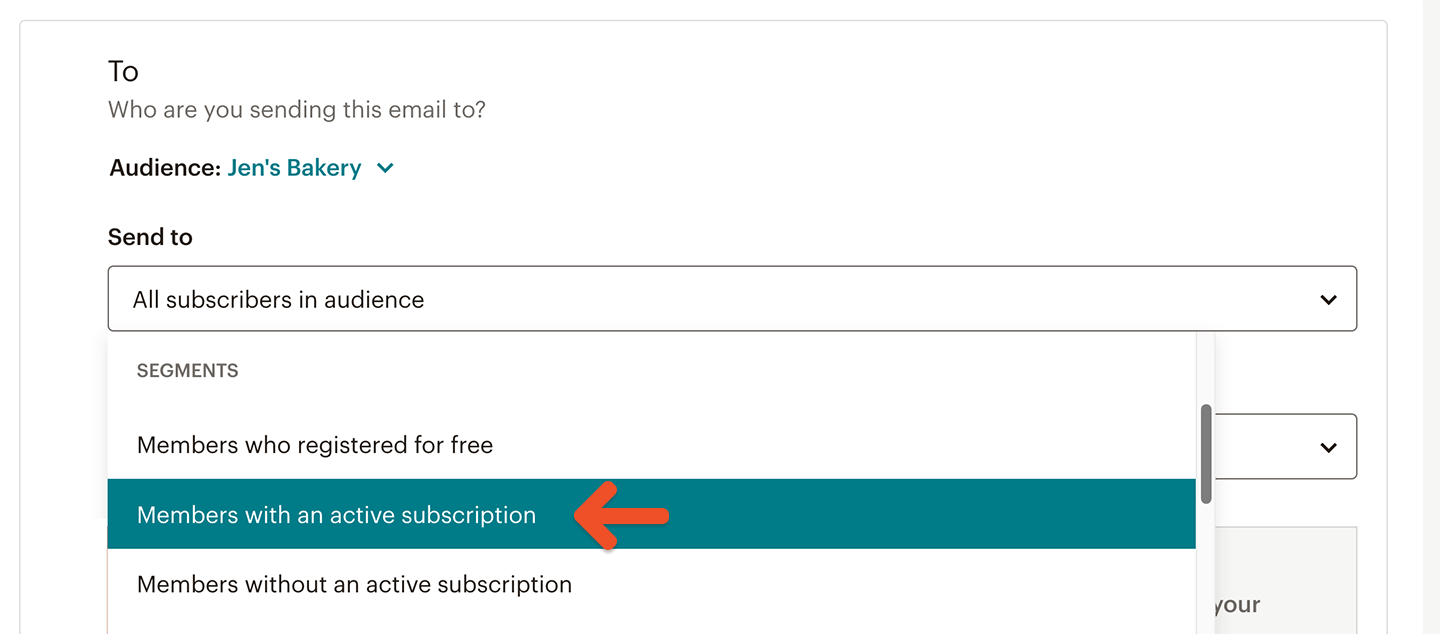
- All active members: Use the pre-defined segment Members with an active subscription to email members currently on any paid plan.
- Members without an active subscription: Target lapsed or inactive members using the Members without an active subscription segment.
- Free members or gift recipients: Use the Members who registered for free or Members who signed up by buying something segments to reach specific signup types.
- Specific plans or products: Create your own custom segment using Mailchimp Groups such as Plans or Products to target subscribers tied to certain Memberful plans or downloads.
- Go to Audience → Segments → Create Segment.
- Choose your desired condition (e.g., “Group: Plans → contains [Plan Name]”).
- Click Preview Segment to confirm your target list before sending.
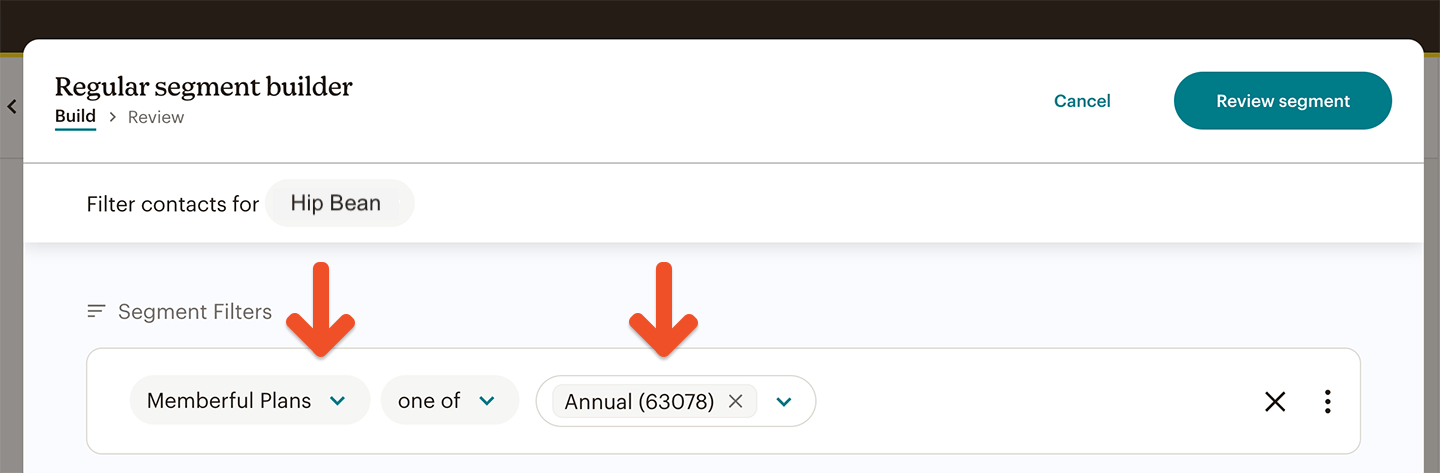
Send automated flows
You can combine Memberful segments with Mailchimp Automations to send triggered emails based on member activity.Add a referral link to your campaign
If you have enabled Memberful referrals, you can include a referral link in your campaign so members earn rewards for referring others. In your campaign editor, go to Merge Tags → Memberful Referral Link.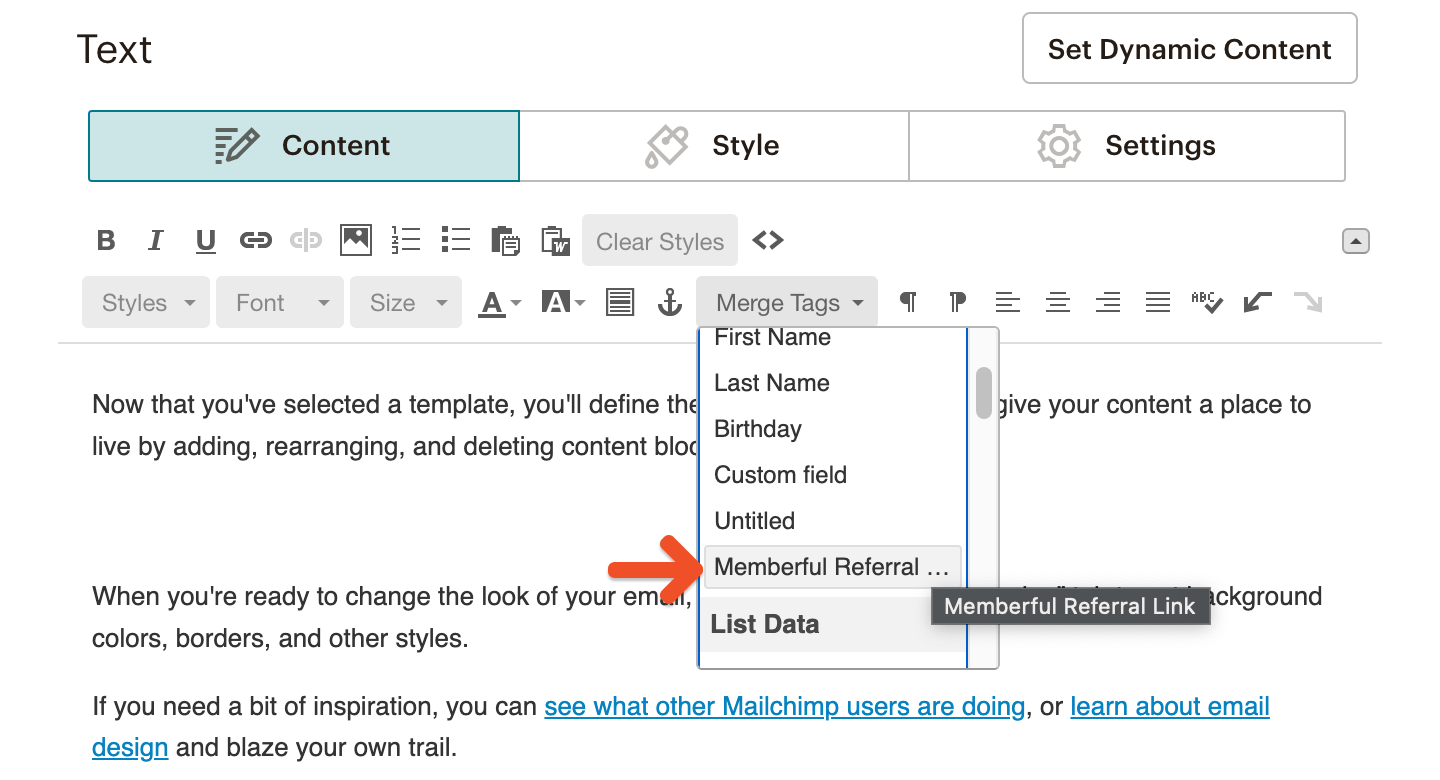
Use custom field answers for segmentation and personalization
You can collect up to 5 custom fields with Memberful right after your members complete the checkout form. You can then use those answers to segment your subscribers or personalize email campaigns.