4242 4242 4242 4242 for the card number. Learn more about using test credit cards.
In all browsers, except for Safari, Firefox, and Brave, the Memberful forms will open over your site in an overlay.
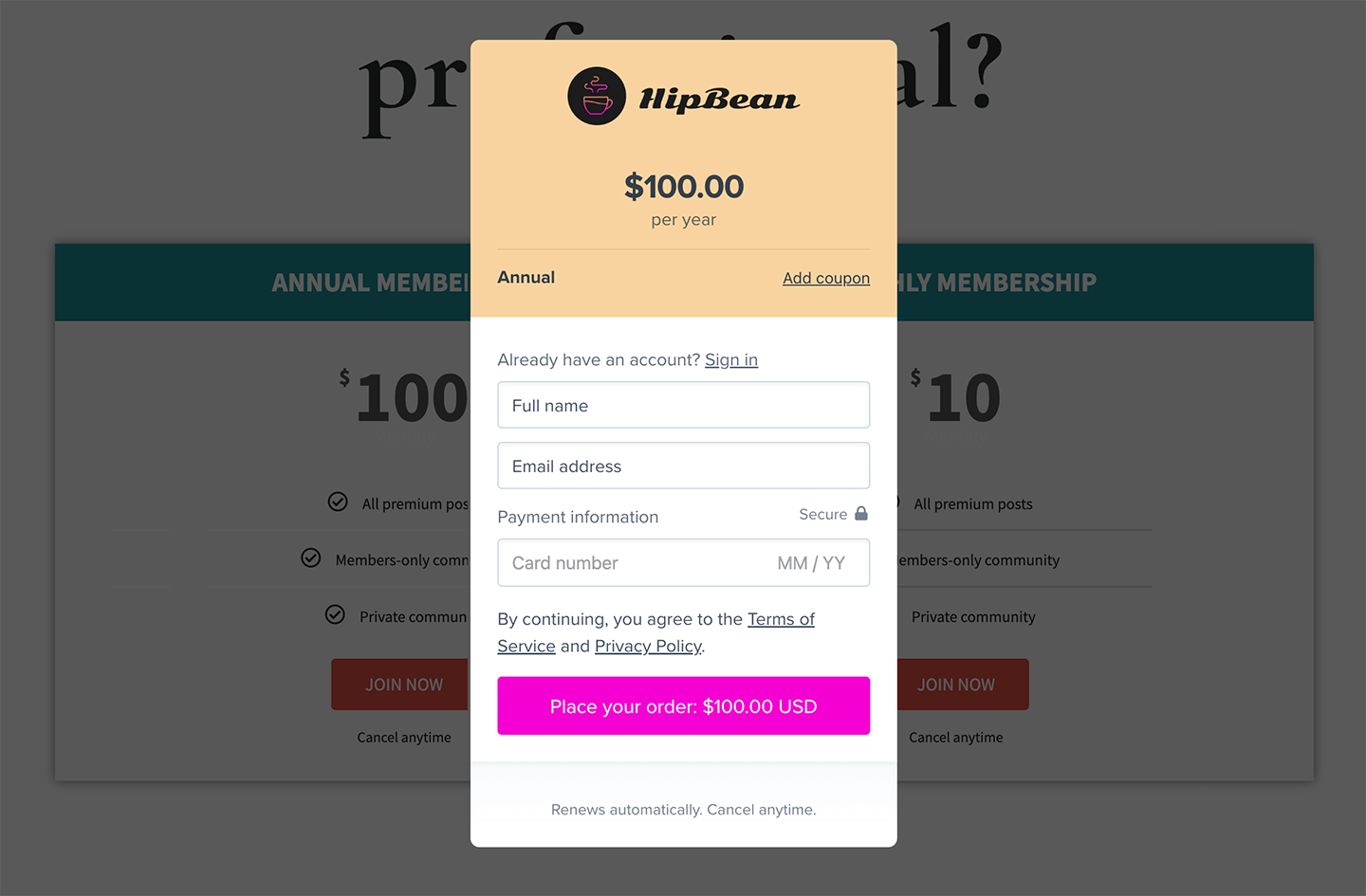
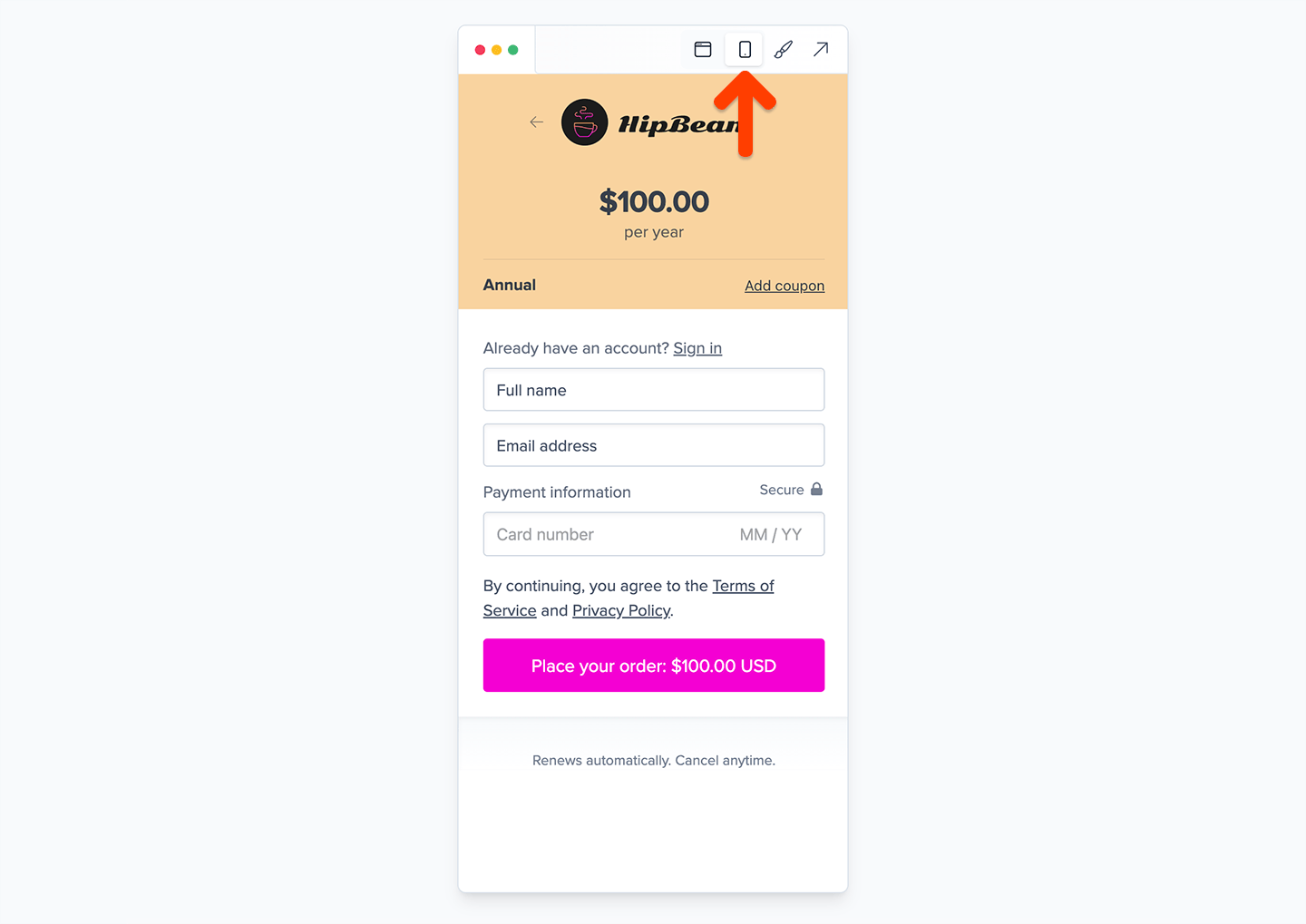
Why the overlay is disabled in some scenarios
The Memberful overlay needs to set certain cookies to know if a member is signed in or not. Since it lives on a Memberful subdomain and not on your site, we have to set third-party cookies, which are cookies that belong to a separate domain. Unfortunately, some advertisers use this same technology to track user data and preferences around the web. Because of privacy concerns, Safari, Firefox, and Brave block all third-party cookies, which is great for protecting your privacy from these advertisers but also harms legitimate use-cases such as ours. This means that on Safari, Firefox, Brave, and on smartphones in general, we’ll always show the standalone versions of our forms instead of the overlay. Incognito / private windows are not supported in any browser, in part because in many cases they block third-party cookies, but also because of other limitations. We can only guarantee that Memberful will work in normal browser windows.Standalone desktop experience
The Memberful forms will open in a new browser window in Safari, Firefox, Brave, or when your members are accessing their account via a direct Memberful account link. We also default to the standalone experience on our hosted subscription page.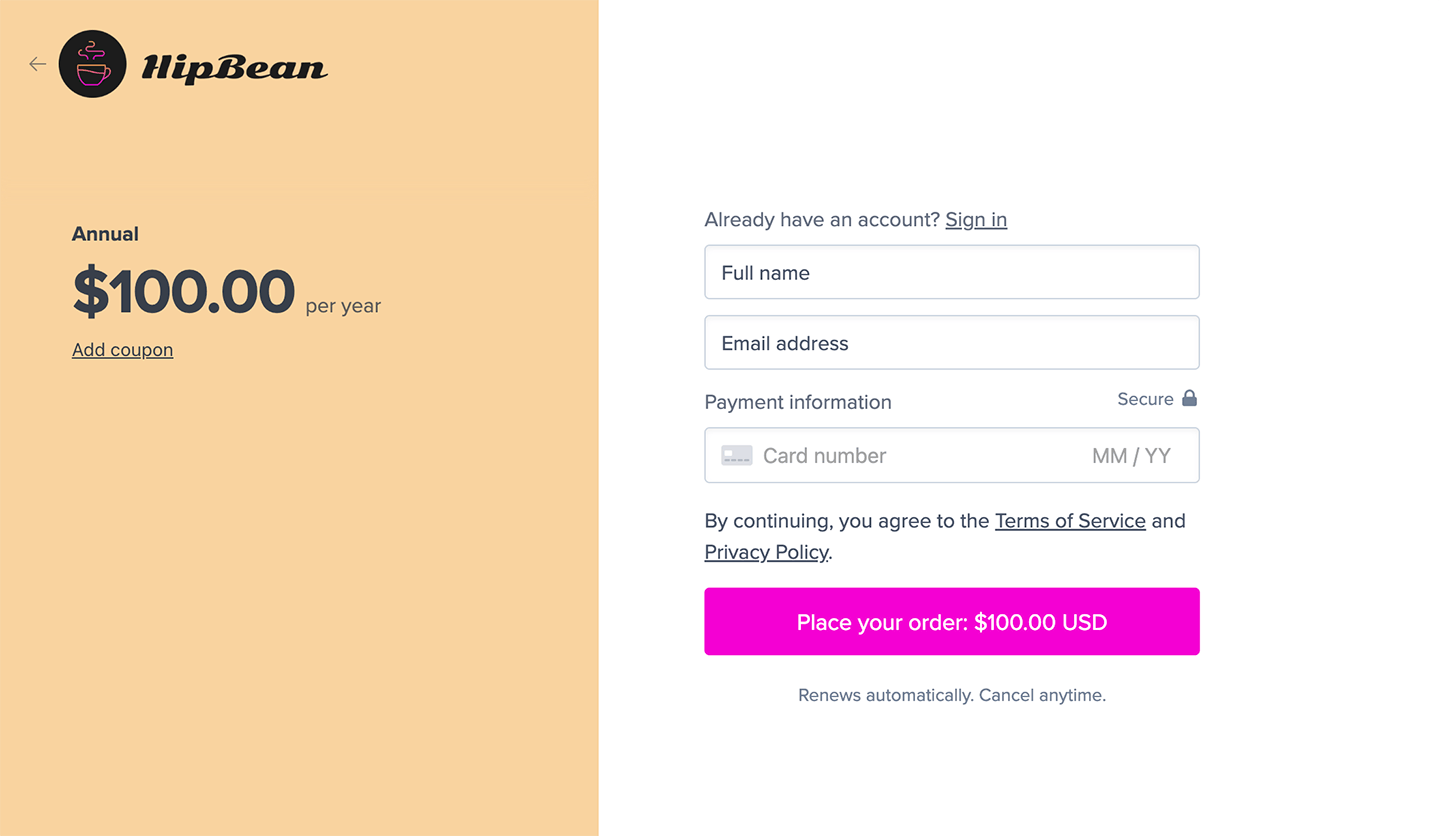
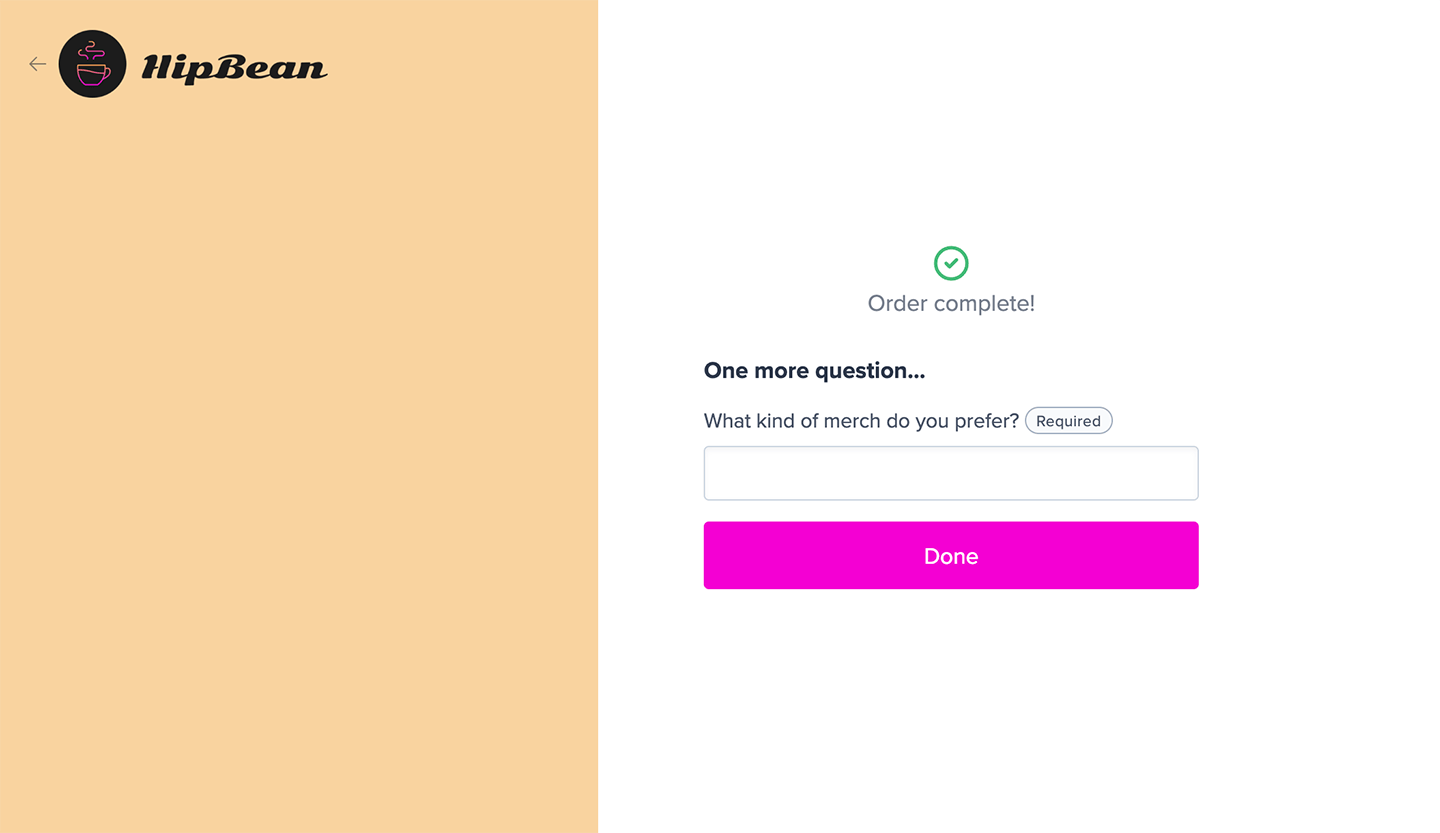
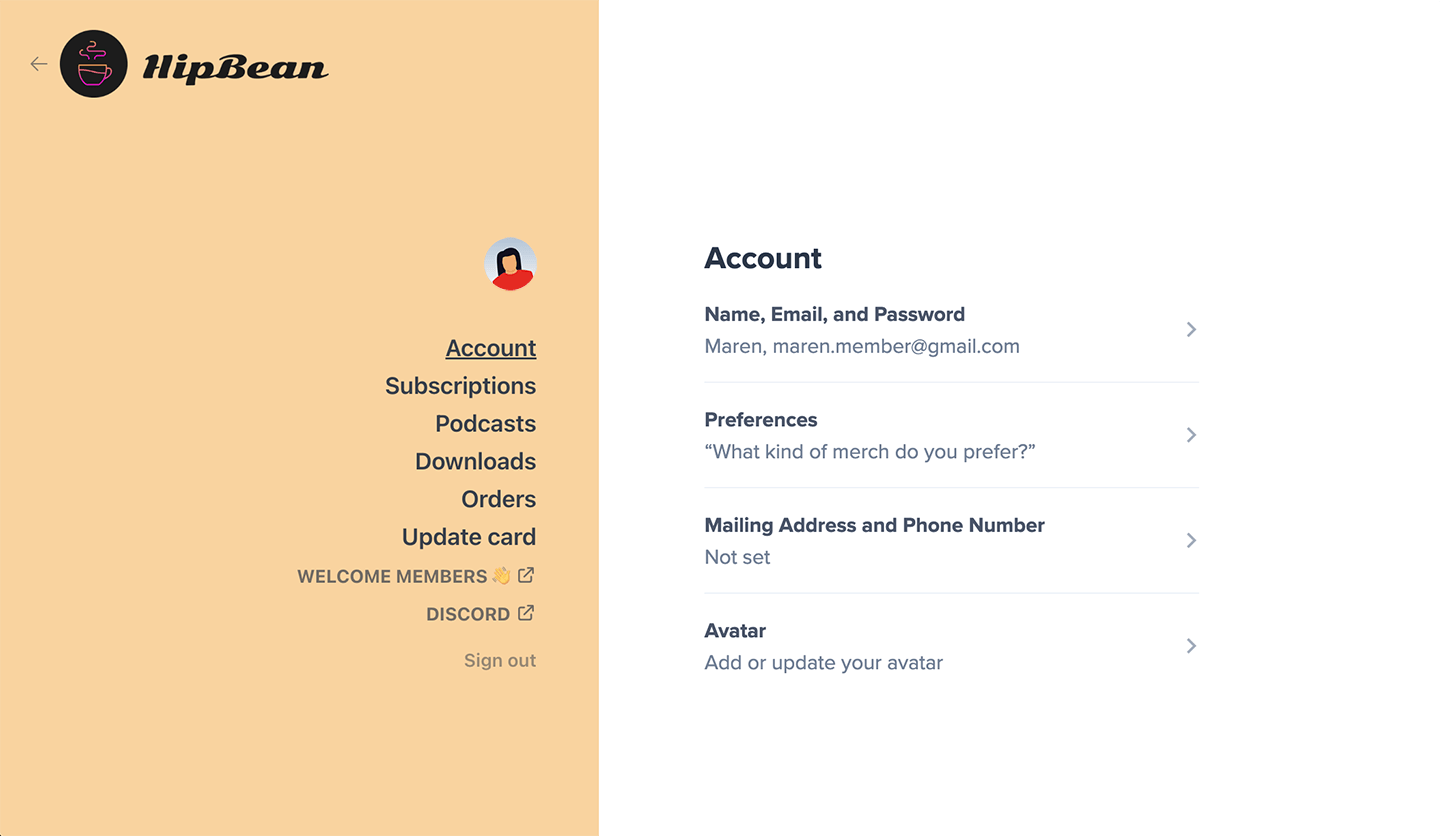
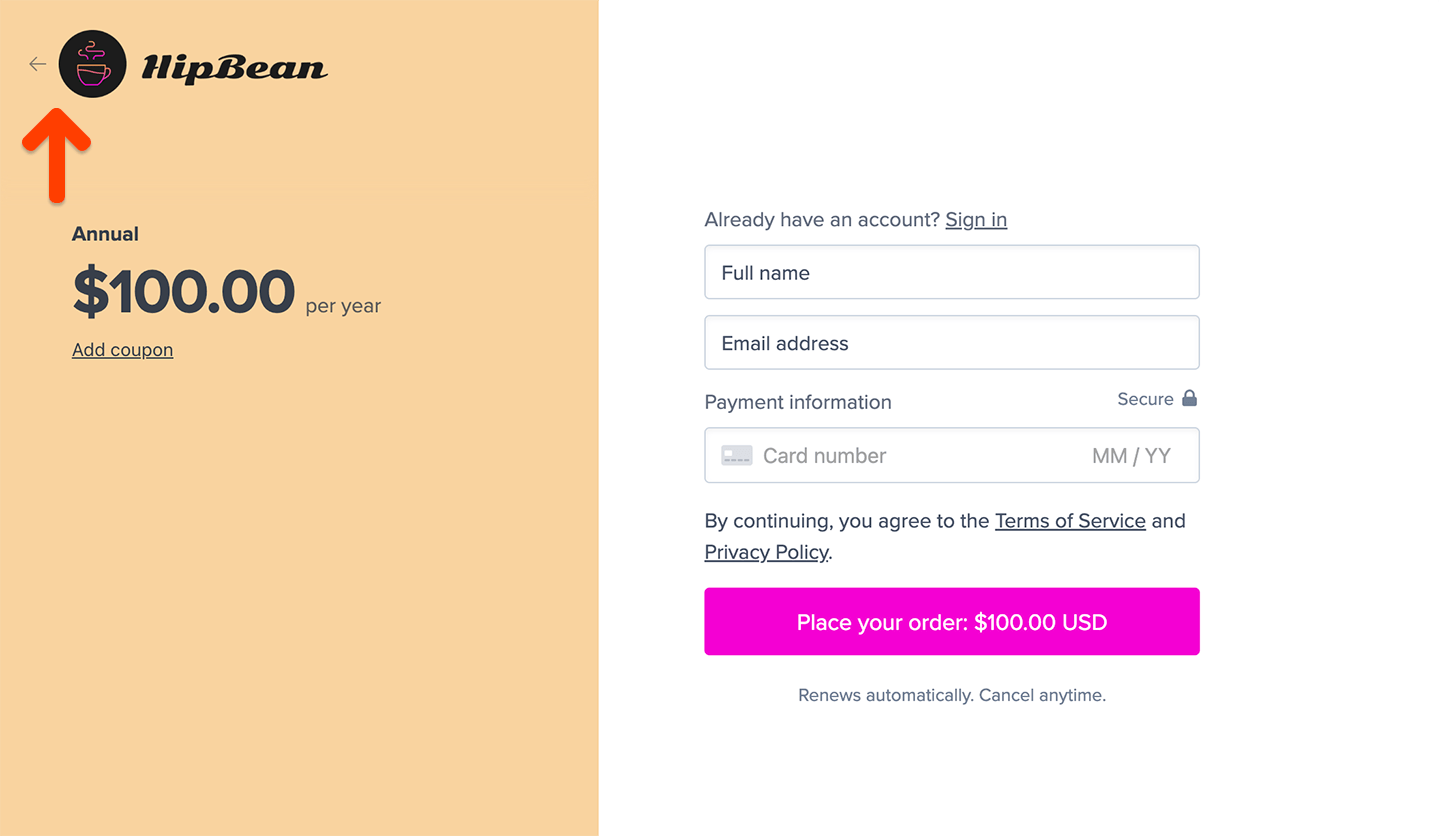
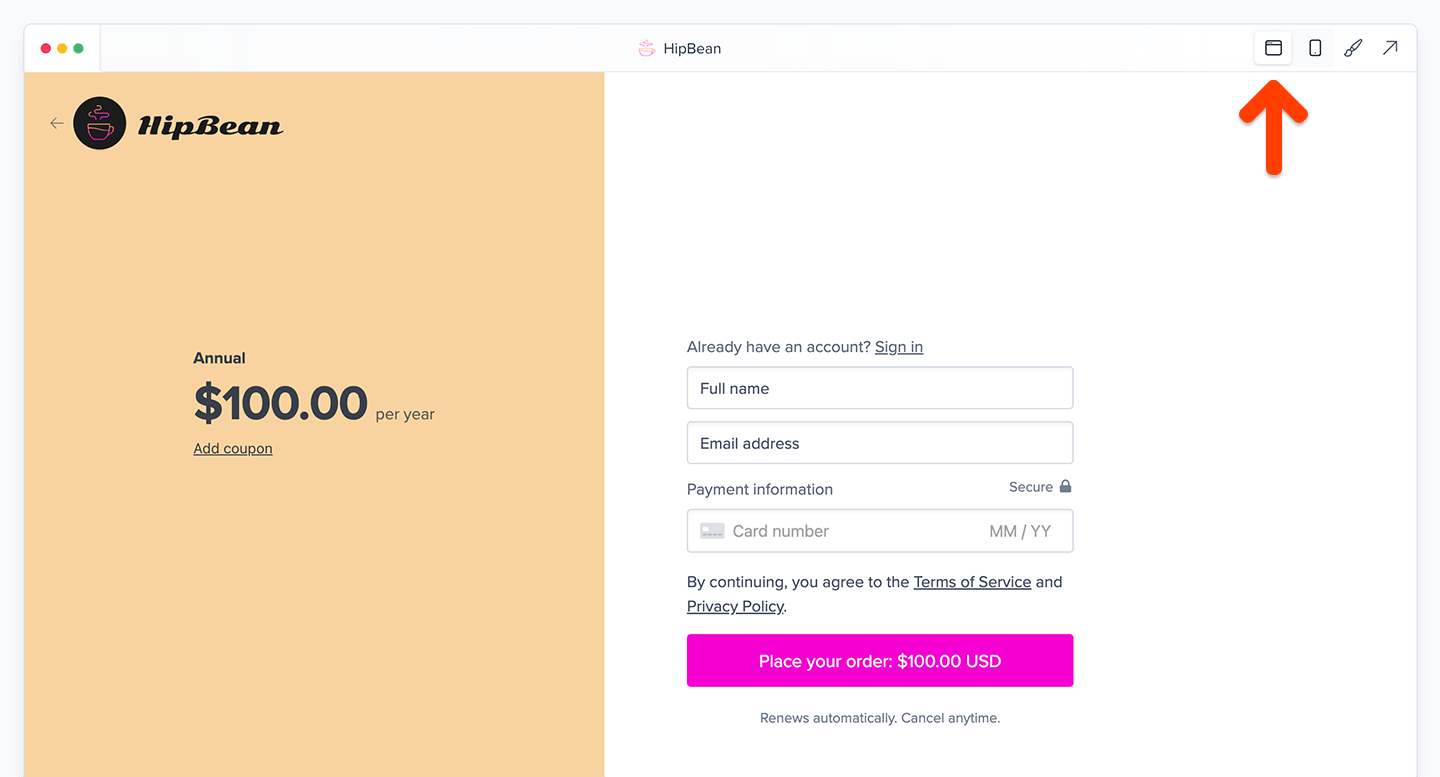
Smartphone experience
The Memberful form will open in a new browser window on all smartphones.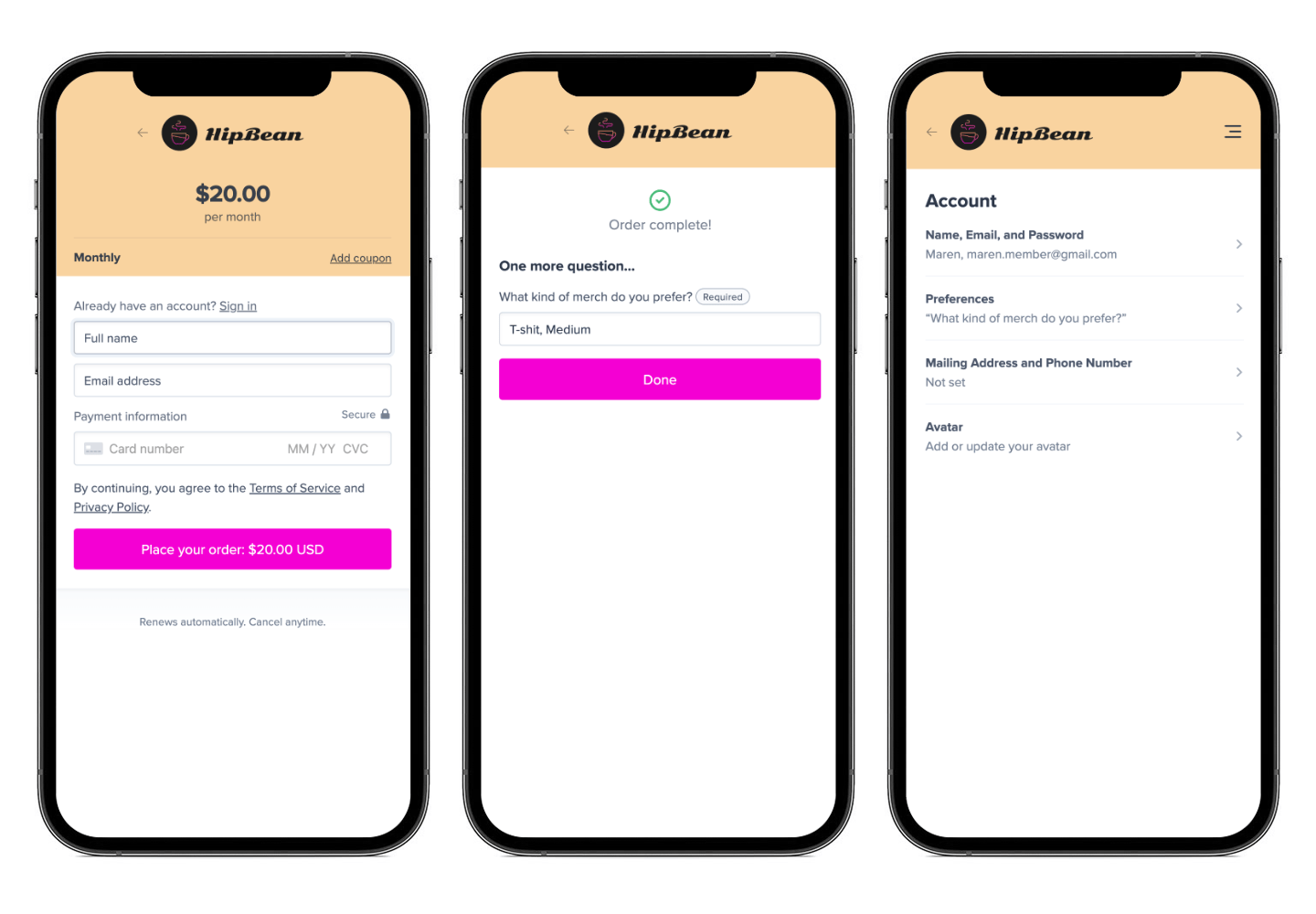
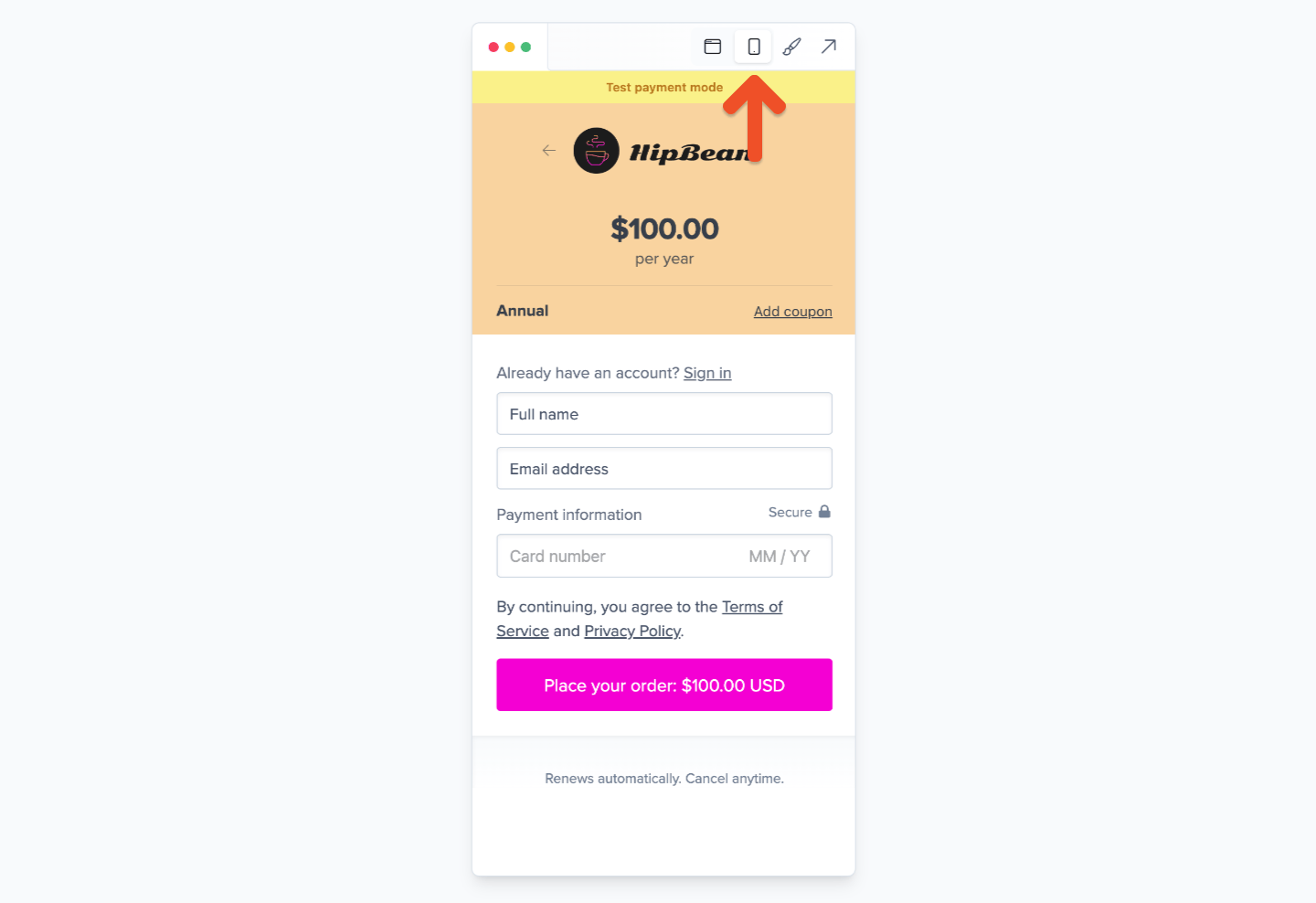
Learn about email validation
Once you leave test mode and go live with Memberful, we’ll check for common email address typos in both the Checkout and Gift forms (e.g. gmail.con, gnail.com, gmal.com, hotmal.com, hotmail.con), and suggest corrections. Email addresses in free registration forms are not currently validated.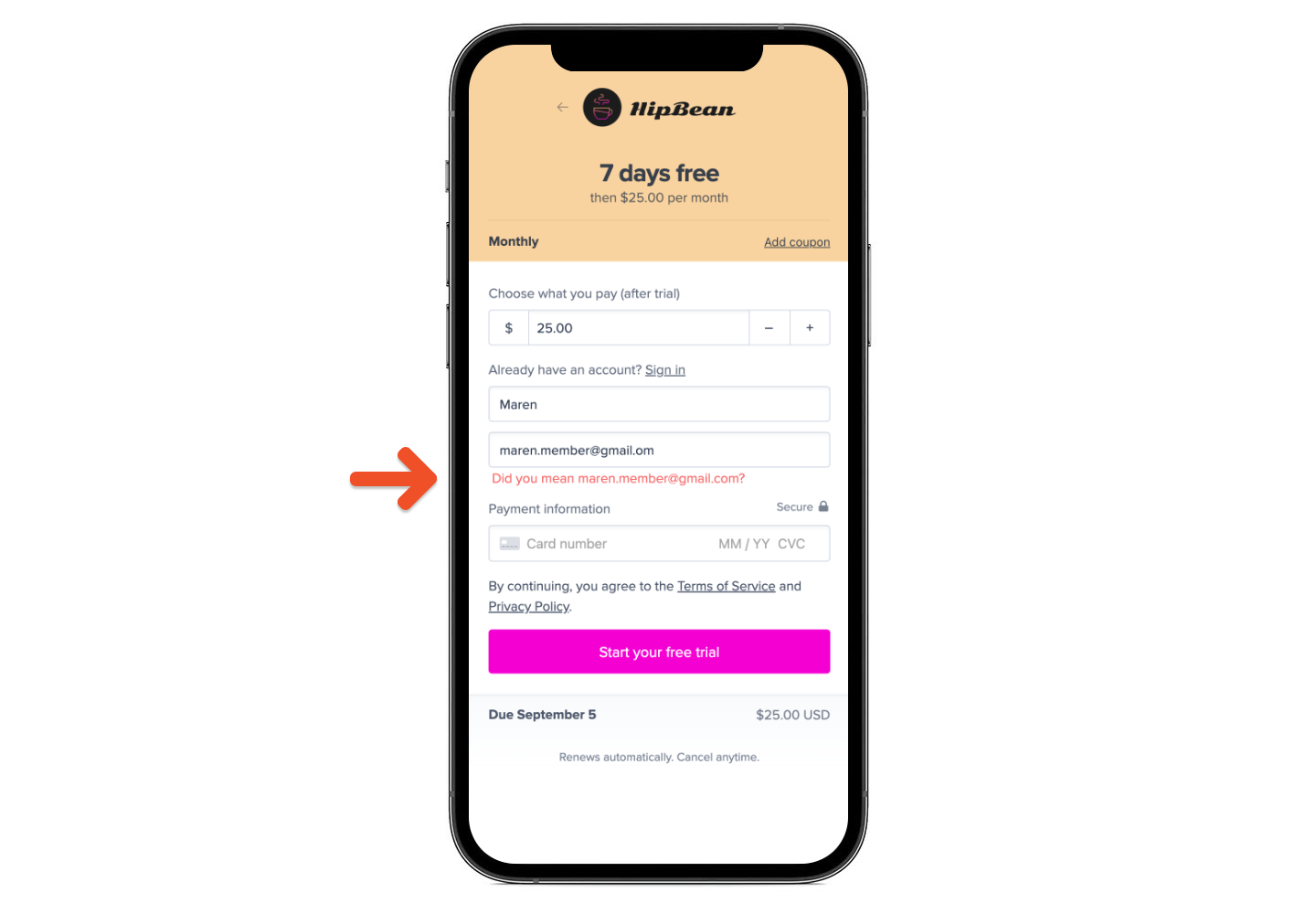
Learn about address auto-completion
If you collect addresses in checkout, your members will see an auto-complete suggestion as they type. This makes checkout faster and easier and lowers the likelihood of mistakes or inaccurate addresses.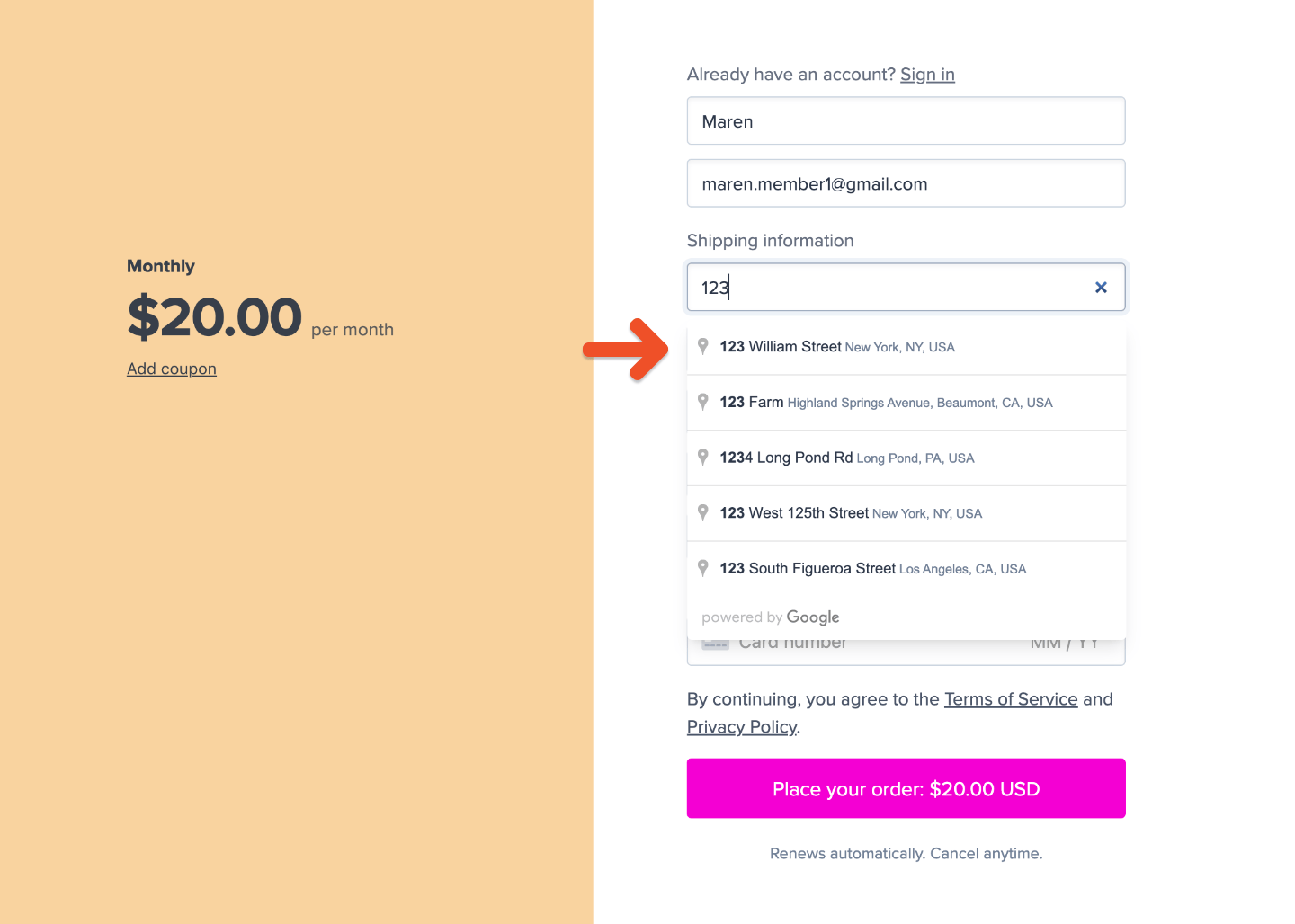
HTTPS and security recommendations
The Memberful service and the Memberful forms are served 100% over HTTPS. This means all Memberful payments are sent to Stripe over a secure connection. However, to protect your website from man-in-the-middle attacks, we recommend serving the page containing the Memberful forms over HTTPS. Customers are also generally more comfortable sharing sensitive information on pages visibly served over HTTPS, which can help increase your conversion rate. See our enabling SSL documentation for WordPress instructions and Stripe’s security guide for more general HTTPS / SSL instructions.Memberful is PCI-compliant and secure. We don’t store any sensitive customer credit card data and we use a 256-bit SSL connection across the entire service. We also keep geo-redundant backups of all your important customer data. Learn more about Memberful
security