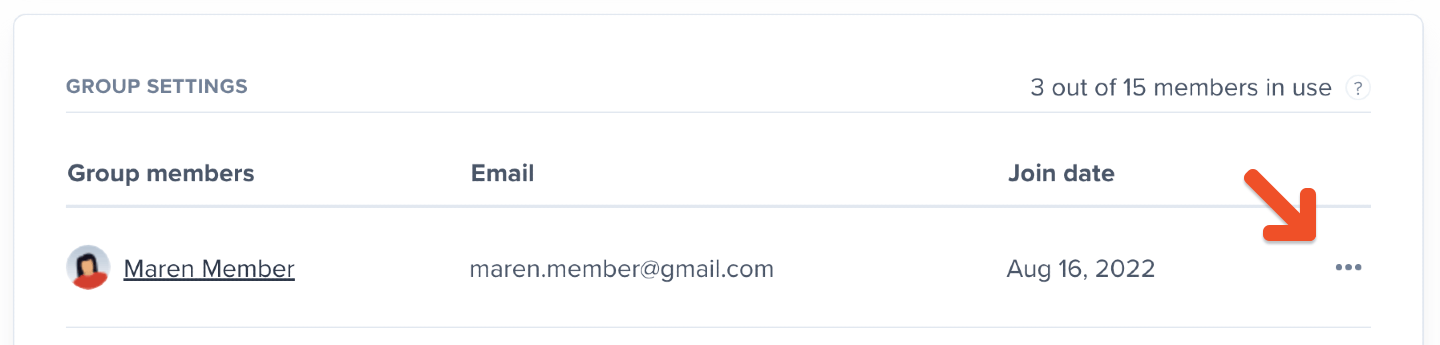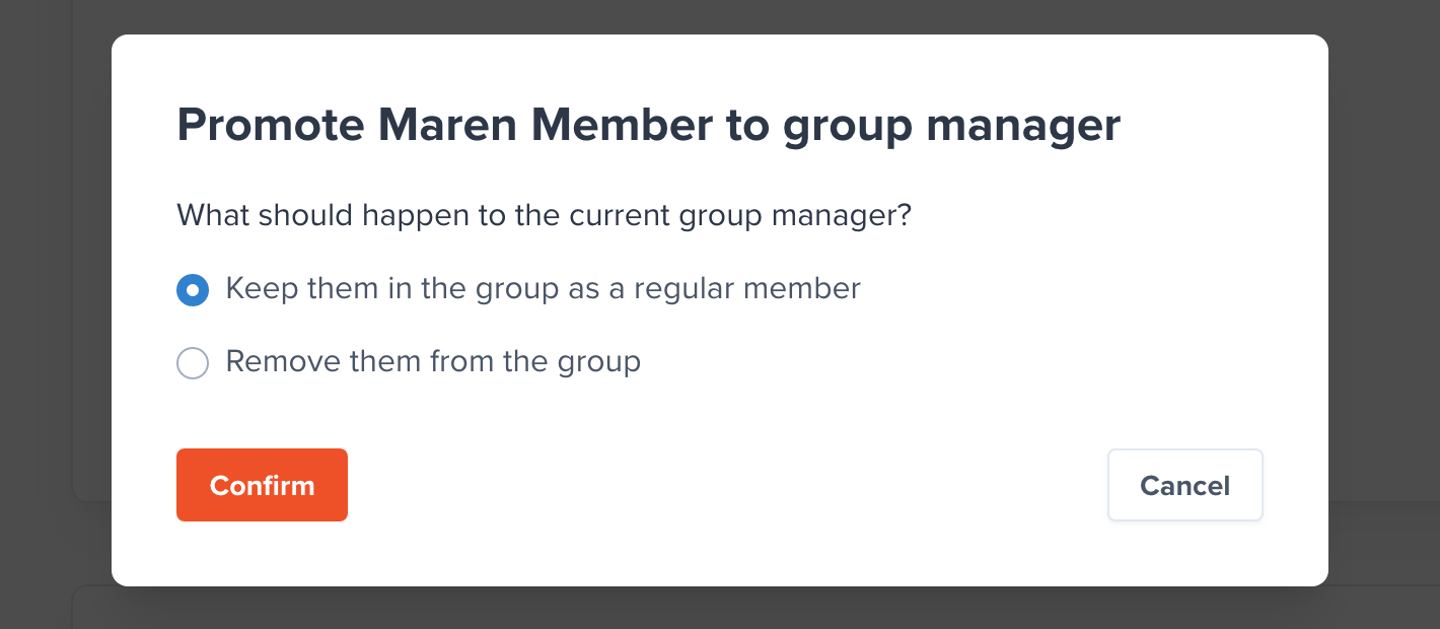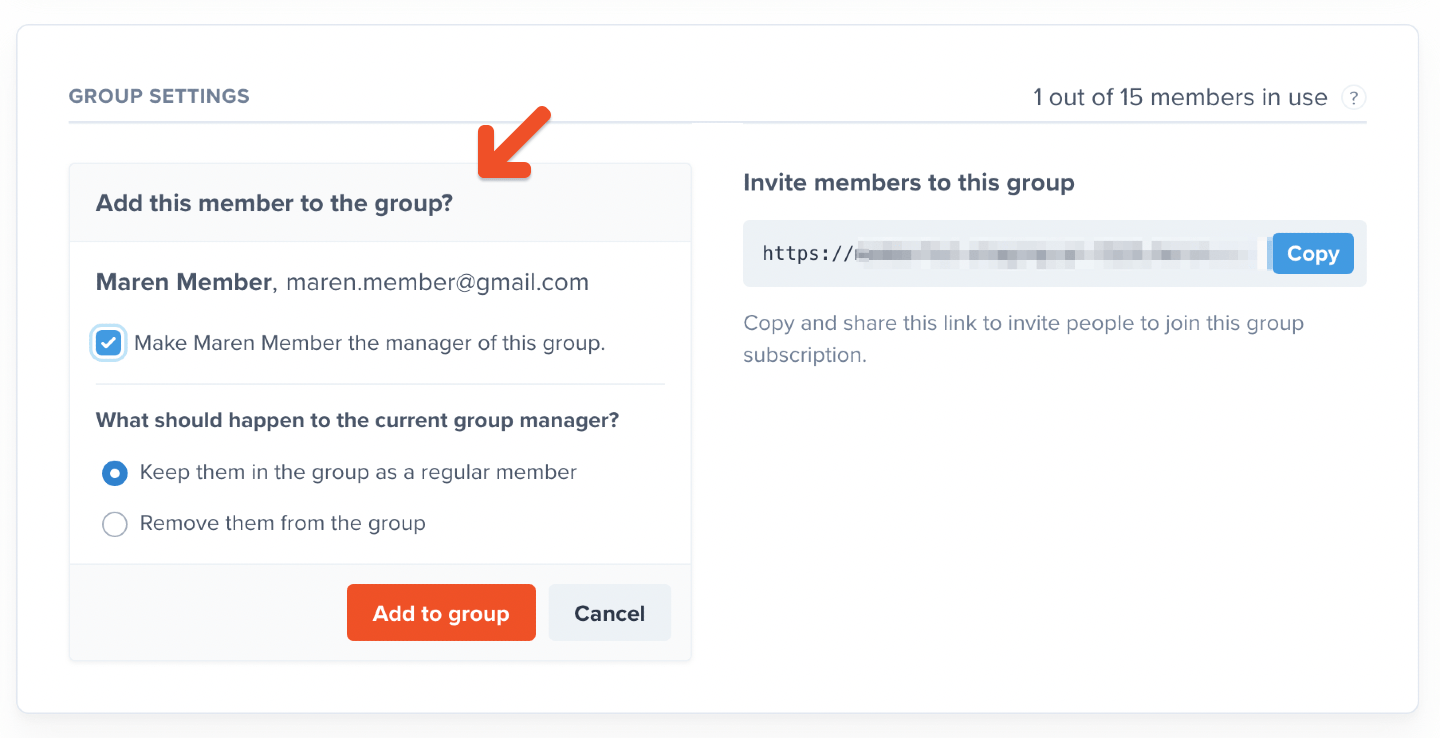Group manager promotes a member
Group managers can select a group member to replace them in their role. To start, the group manager should navigate to the Manage Members tab in their account.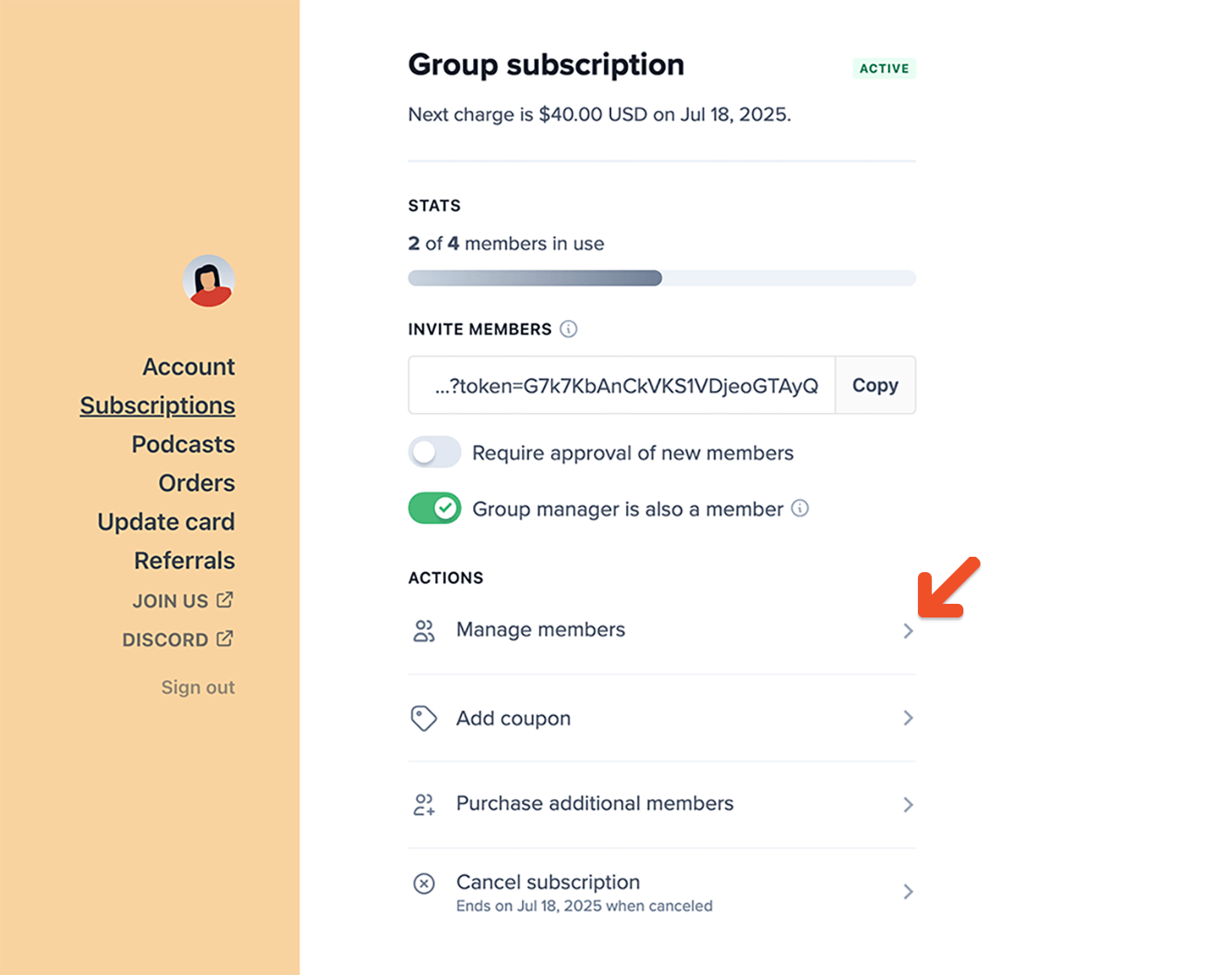
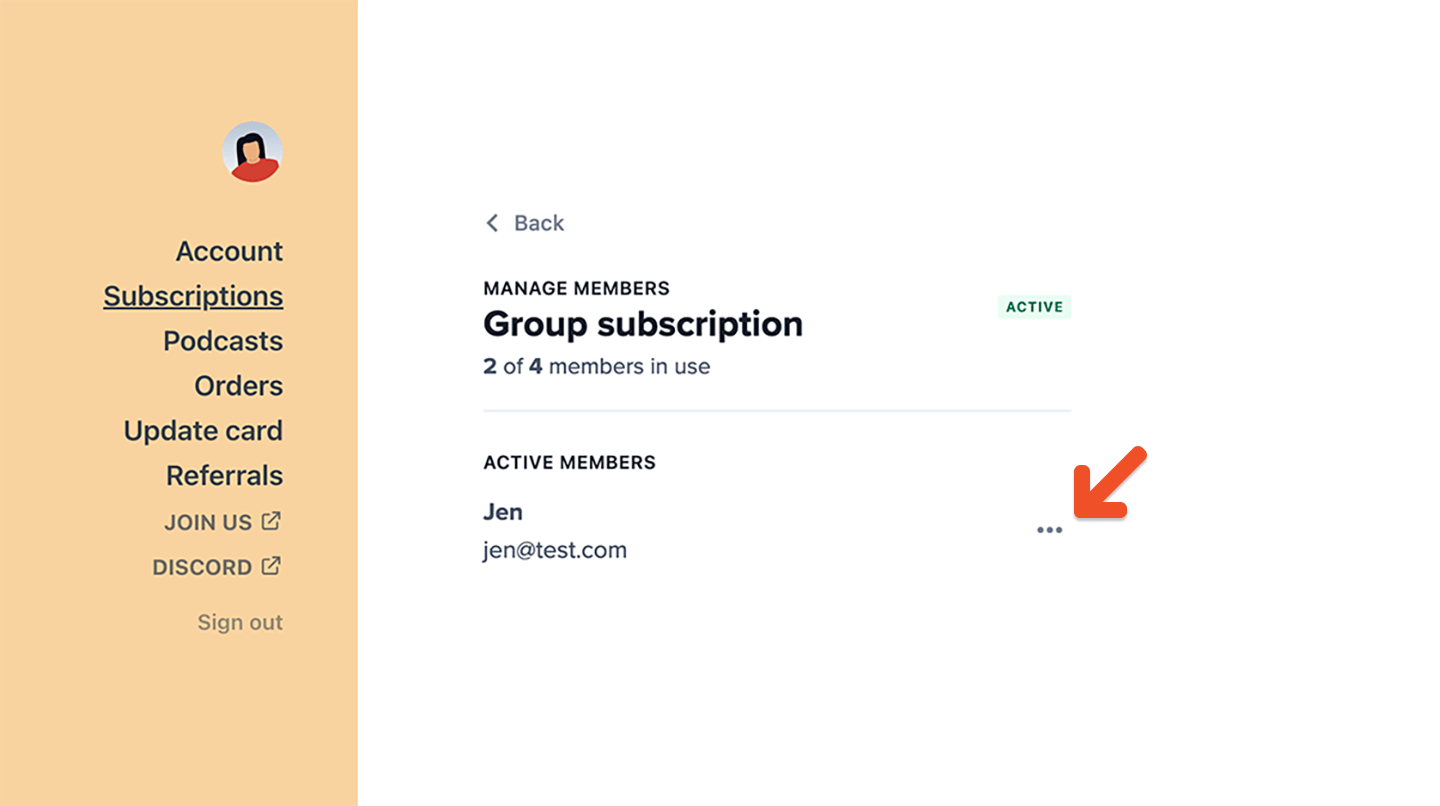
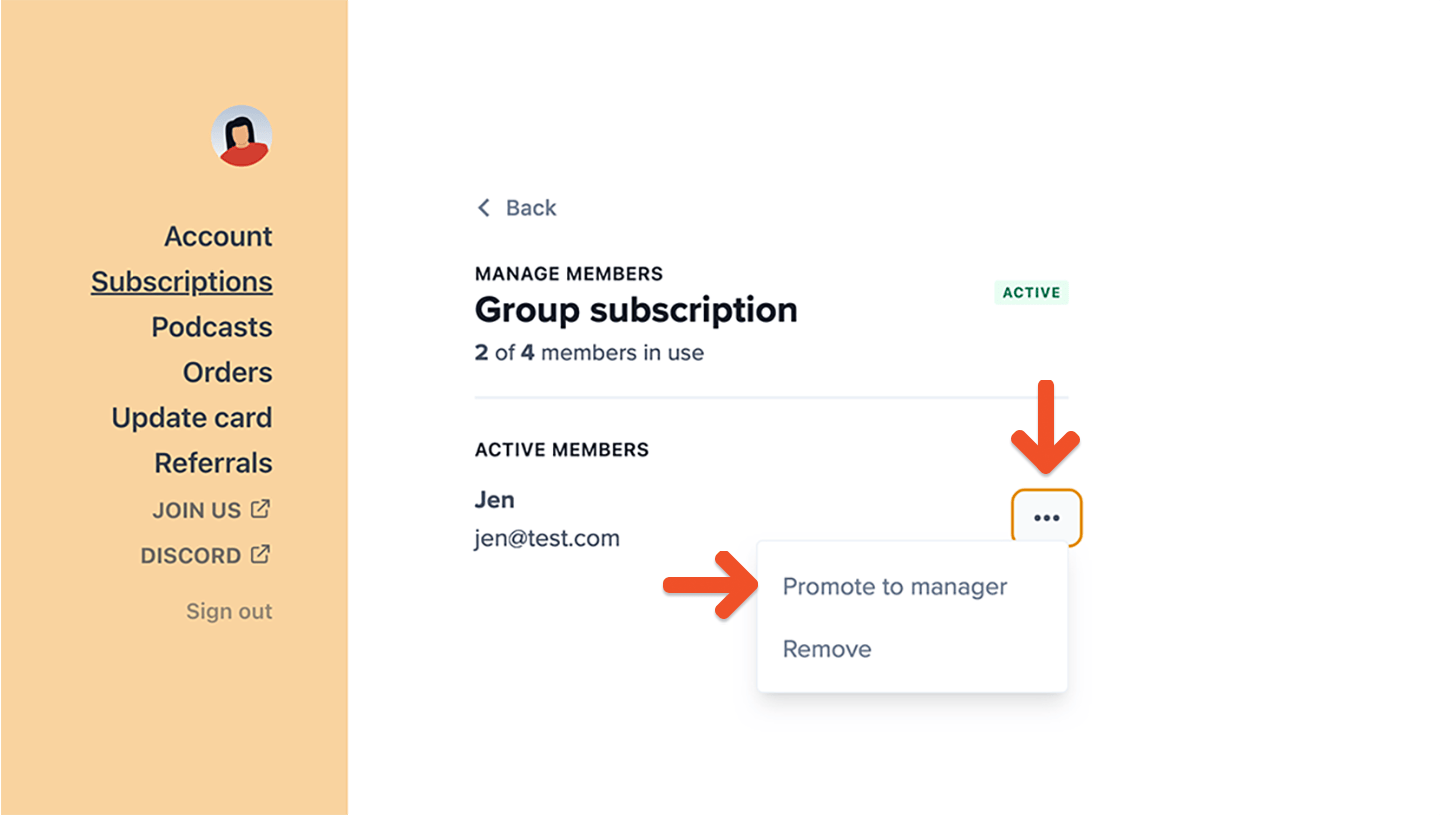
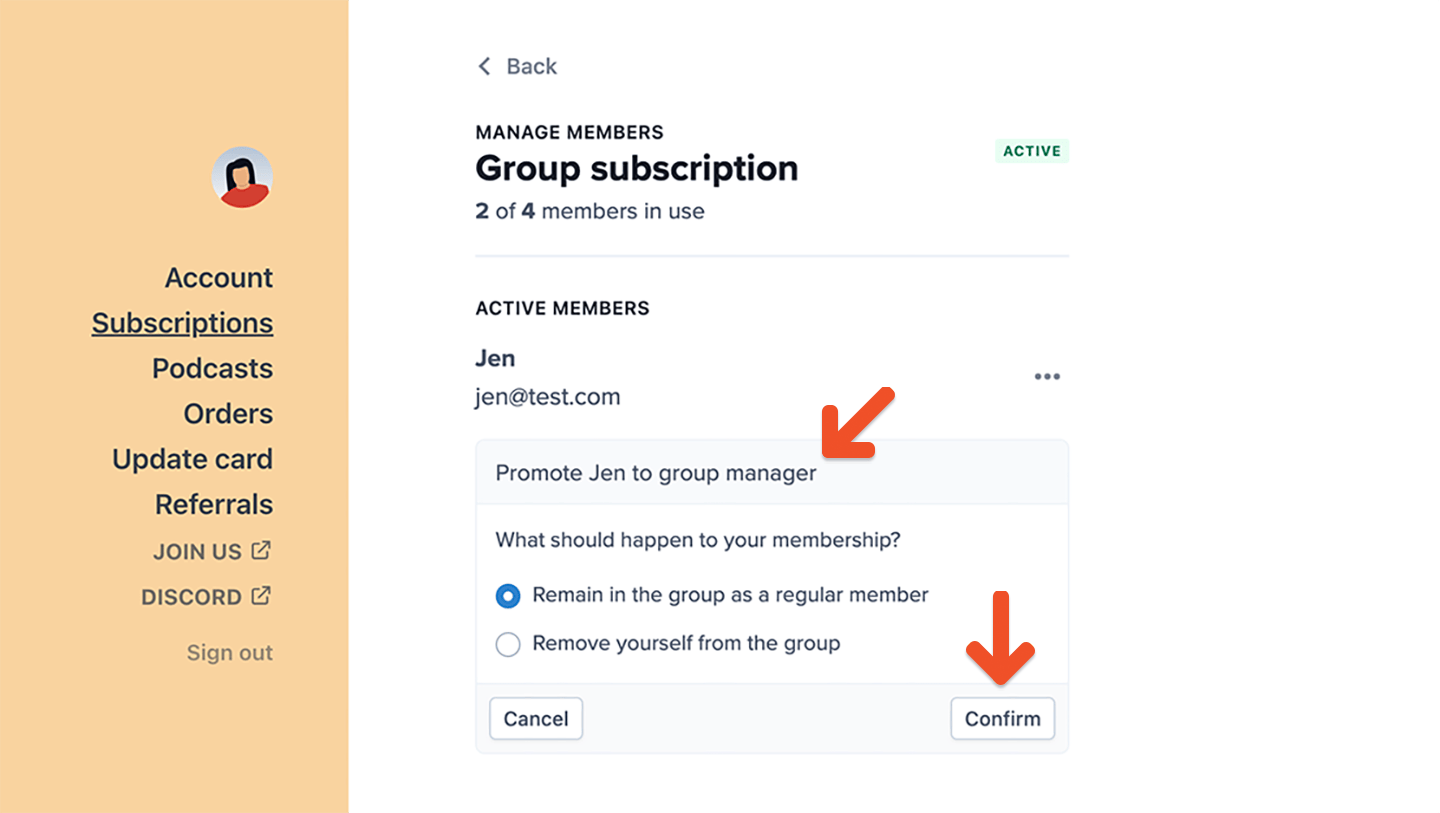
Admin promotes a member to group manager
To replace a group manager via the Memberful dashboard, navigate to the group subscription, click the Edit member icon, and promote a member to manager. The new group manager will be sent the group manager welcome email (if enabled).