Add a gift purchase link to your site
When you create a plan that renews indefinitely or is a one-time purchase, we will generate a plan purchase link and a gift purchase link. Add the gift purchase link to your website.Group subscriptions, plans with a fixed number of payments, and plans that renew on a specific day of the month are not giftable.
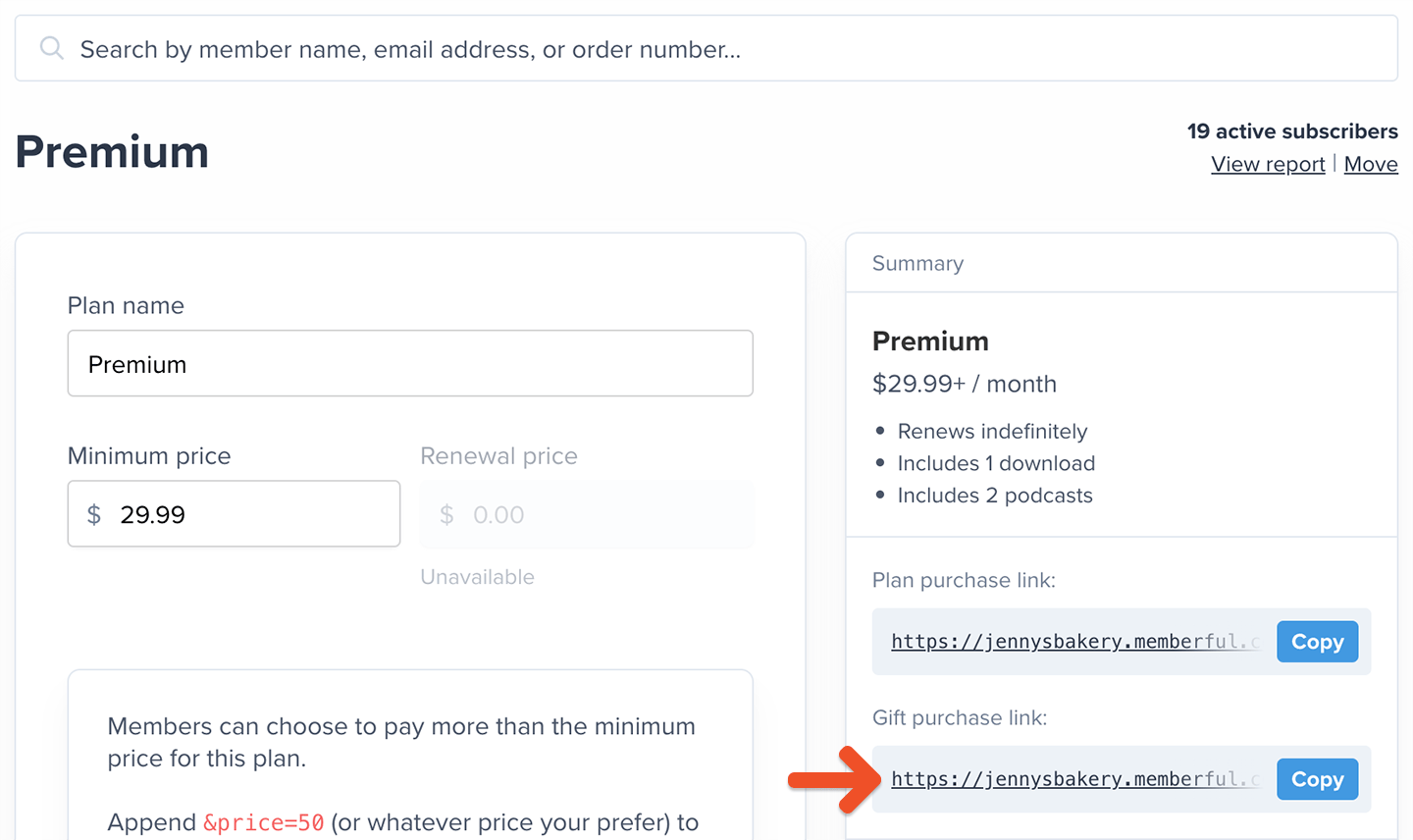
Purchase a gift as a member or visitor
When a member or visitor clicks the gift purchase link on your site, they will be prompted to enter the gift recipient’s name and email address, the delivery date, a personalized message, and payment information.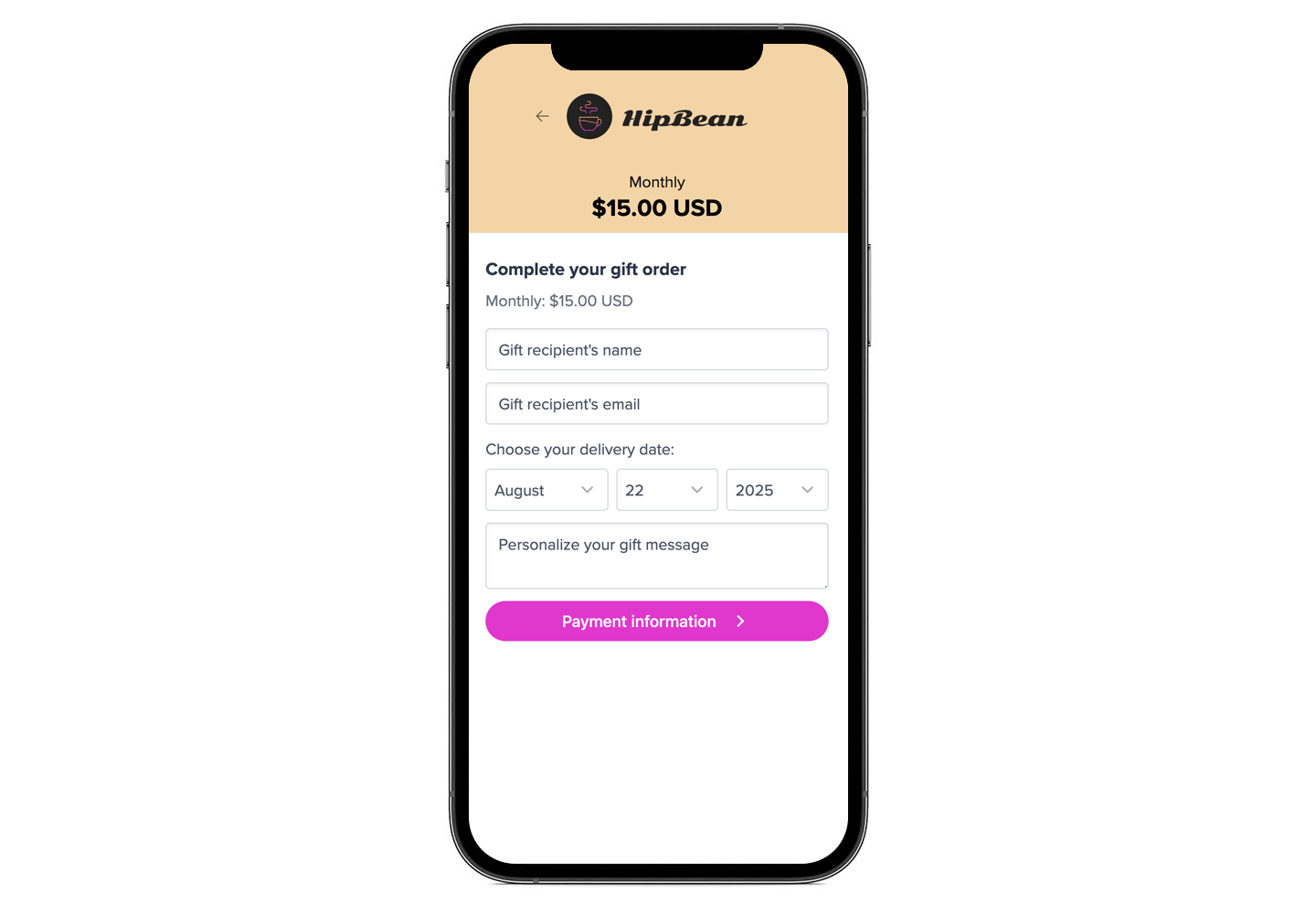
The buyer is purchasing a one-time gift for the selected term. The gift recipient will be responsible for adding a payment method before the next renewal period (and will be reminded 1 week prior if they have not).
View a list of purchased or activated gifts
To see a list of all purchased gifts or activated gifts, navigate to Members → Activity, and filter by New Gift or Gift Activated.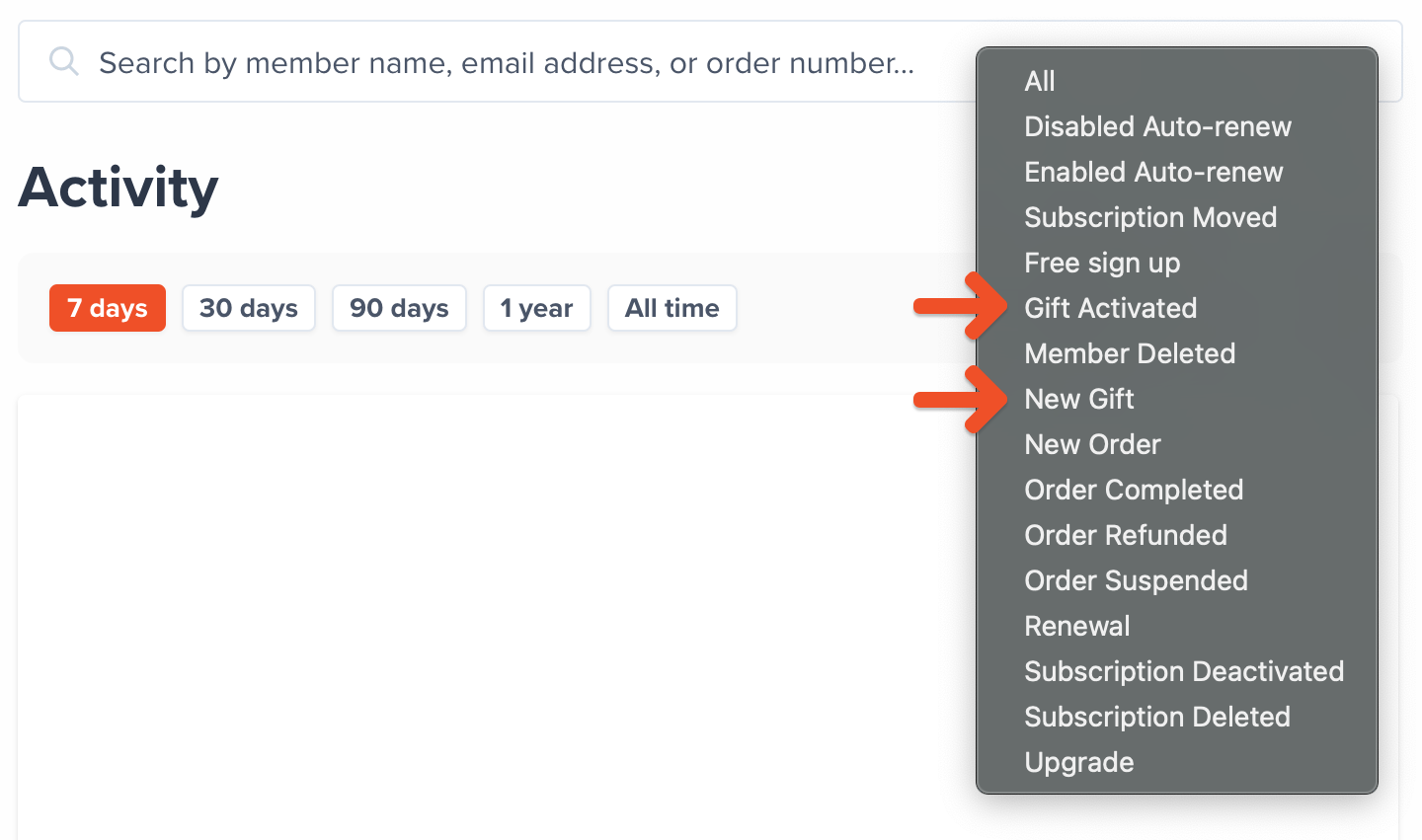
Manage gifts as an admin
To manage a gift, navigate to the Members tab and enter the gift order number in the search bar. You will see the gift delivery status and delivery date. You can change the gift delivery date (if it hasn’t been delivered) as well as the email address and name. You can also manually send the gift email if it hasn’t been delivered.
Resend a gift activation email
If the gift recipient can’t find the gift activation email and you need to resend it to them, click Resend gift delivery email.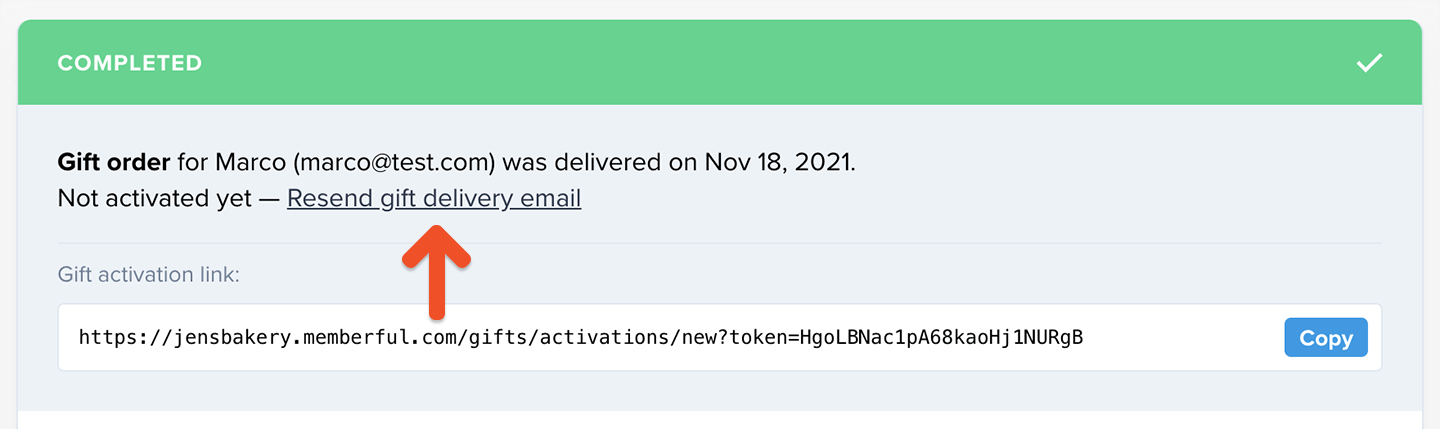
Fix errors in a gift recipient’s email address
If the delivery date has passed and the gift recipient didn’t recieve the gift activation email because the email address was incorrect, click Change name or email, make the necessary changes, and click Change. Then, click Resend gift delivery email.Refund a gift order
You can identify the gift giver by navigating to Members → Activity, and choosing the New Gift filter. Click on the New Gift icon, then Refund order, and process the refund.