Add Memberful sign-in and sign-out links to any post or page
From your WordPress dashboard, navigate to any post or page. Click the Memberful button in the WordPress editor and then select Sign in link from the dropdown list.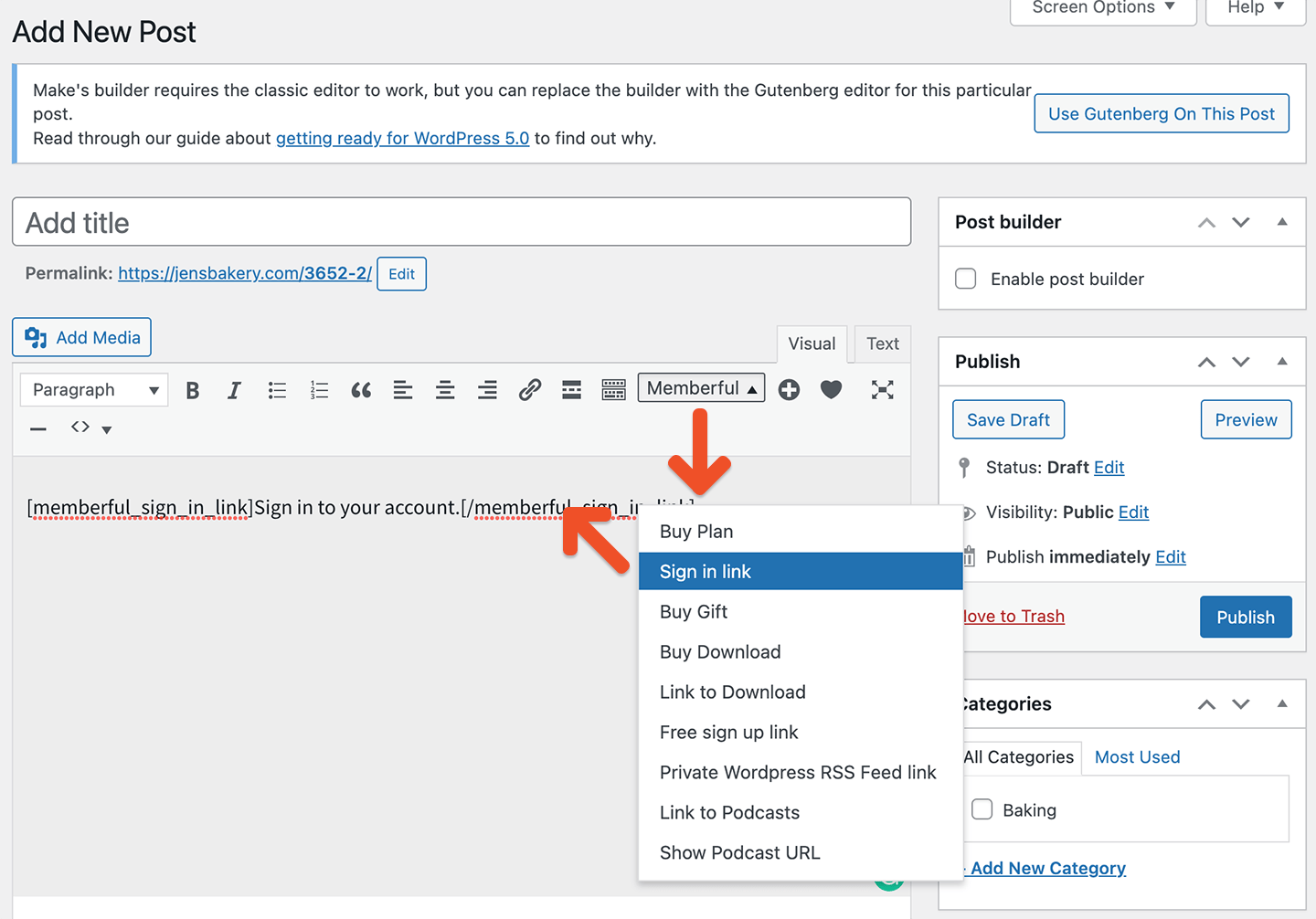
Add Memberful menu links
From your WordPress dashboard, navigate to Appearance → Menus. Click Screen Options and then select Memberful Links. From the Memberful Links list, select Sign in, Sign out, and Account, and then click Add to Menu.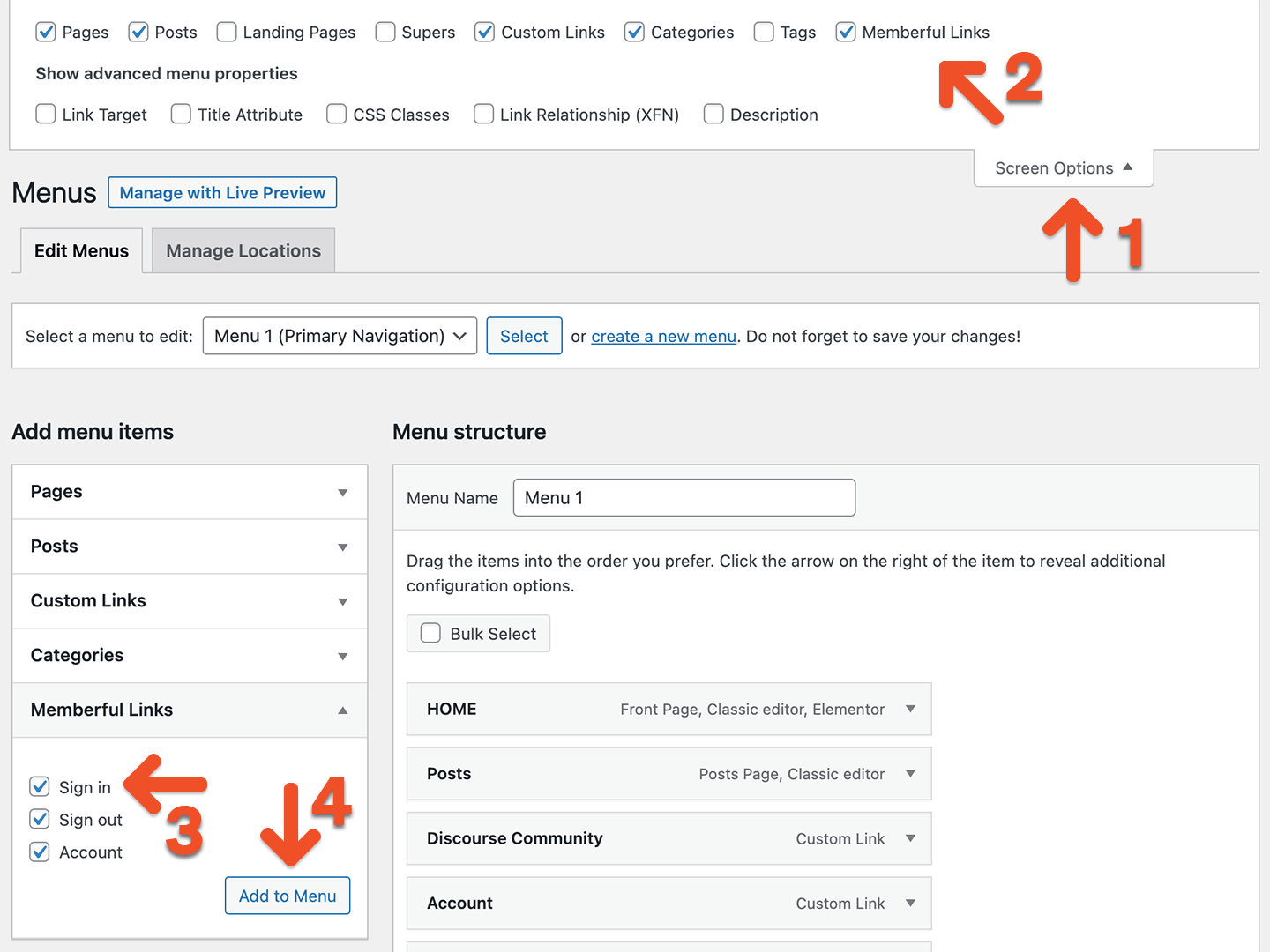
Update links in your theme, content, and plugins
Any links in your theme and content (as well as links added by plugins) will need to be updated. For example, your theme most likely displays a sign-in link in the comments section, and you’ll need to update this link to use the Memberful sign-in URL:Add a Memberful profile widget
From your WordPress dashboard, navigate to Appearance → Widgets, and drag the Memberful profile widget to your sidebar.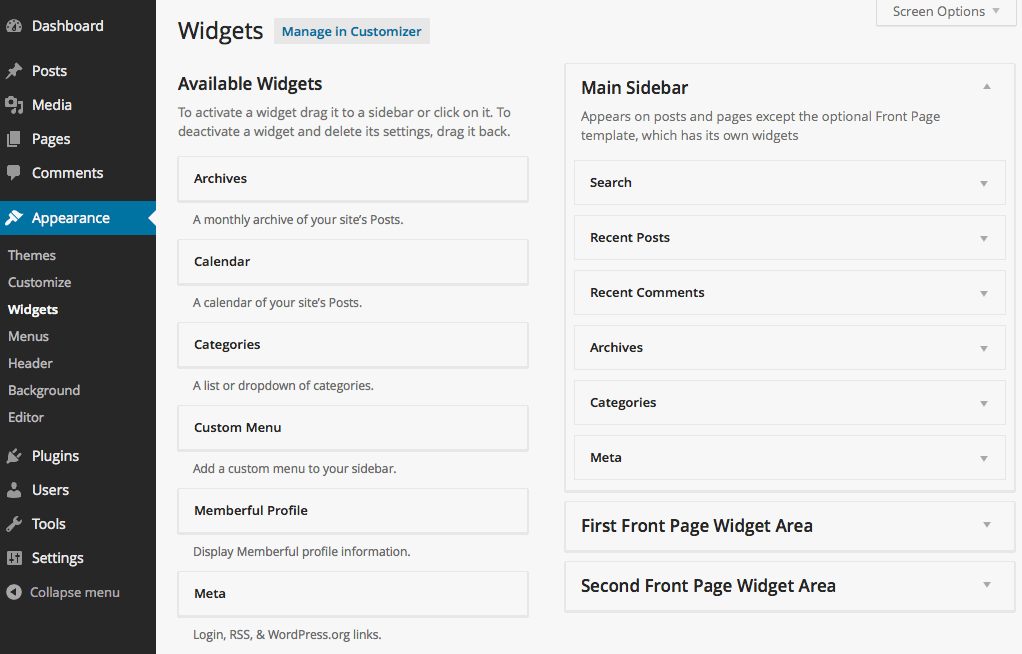
Removing the CSS from the widget
To remove all the plugin-generated CSS from the widget (presumably to style it yourself) add this code to thefunctions.php file of your theme: