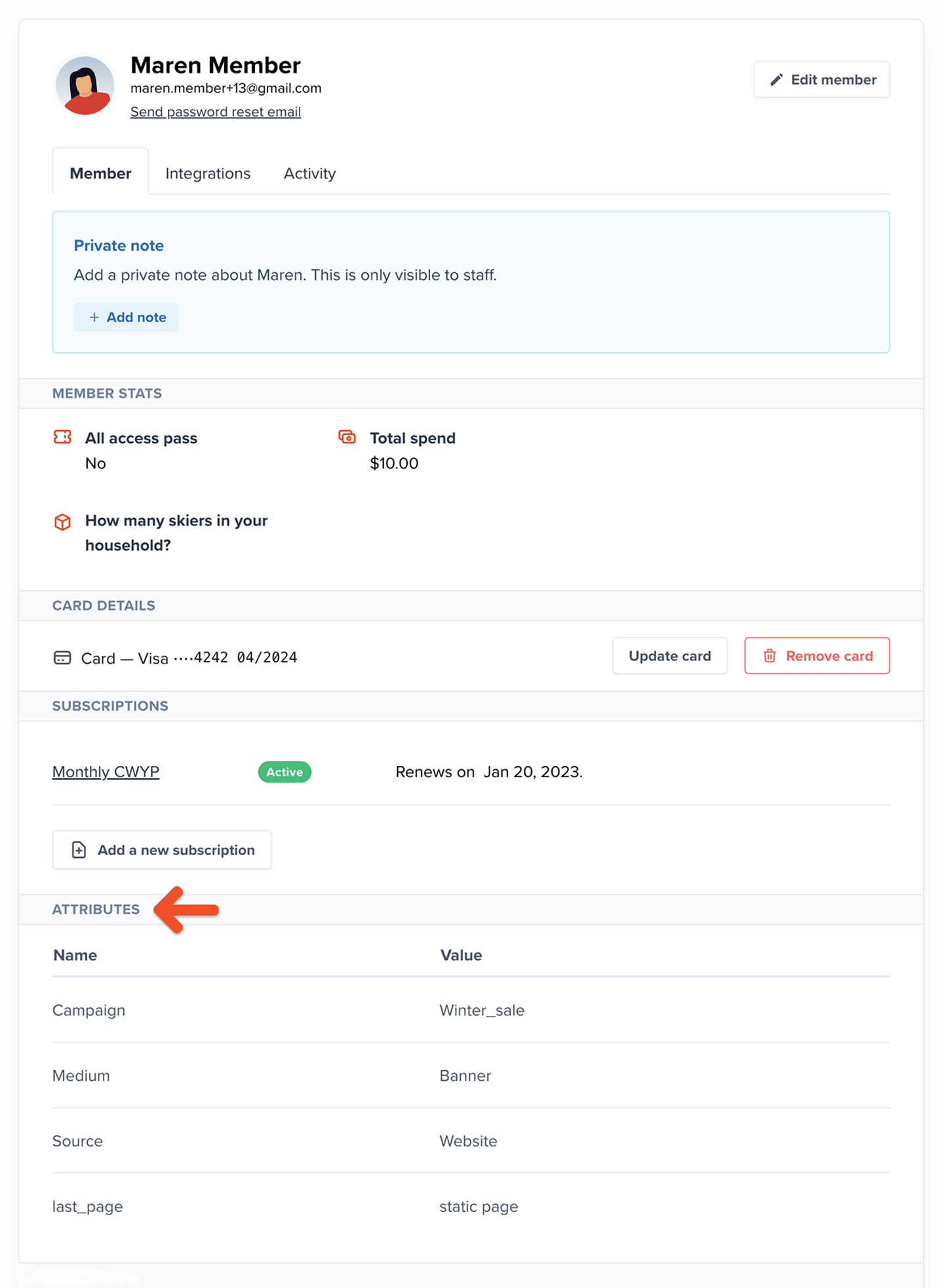Set up UTM parameters
UTM parameters (utm_source, utm_medium, utm_campaign, utm_content, utm_term) are tags that you can add to a URL to track where your members came from. You can generate these URLs with Google’s URL builder.
You can add the UTM parameters to a URL pointing to your site or a specific plan purchase link. For example, this link would tell you which members visited your site from a specific Twitter campaign:
Set up tracking parameters
You can also track custom parameters (such as the number of viewed pages or some other custom data). There are three ways to do this. A) Via Javascript Insert a JavaScript function called memberfulTrackingData() into the page that contains the plan purchase link.SomeTrackingParameter with the name of the tracking parameter you want to track, and Some value with the data you want to assign for this member’s parameter.
You can insert that snippet directly into the HTML of your page.
B) Via query strings on a plan purchase link
Add tracking parameters directly to a plan purchase link via query strings.
Start with a regular plan purchase link.
&) symbol, and for each parameter you’d like to track, add mt_ followed by the name of the parameter, and then an equal sign (=) followed by the value you’d like to assign to that parameter. You can replace spaces with plus signs (+). The final result should look like this:
mt_ followed by the name of the parameter.
Where does Memberful collect these parameters?
When a customer clicks a link with a UTM parameter or a custom parameter, Memberful collects these parameters during checkout and displays them as Attributes in the member’s profile.