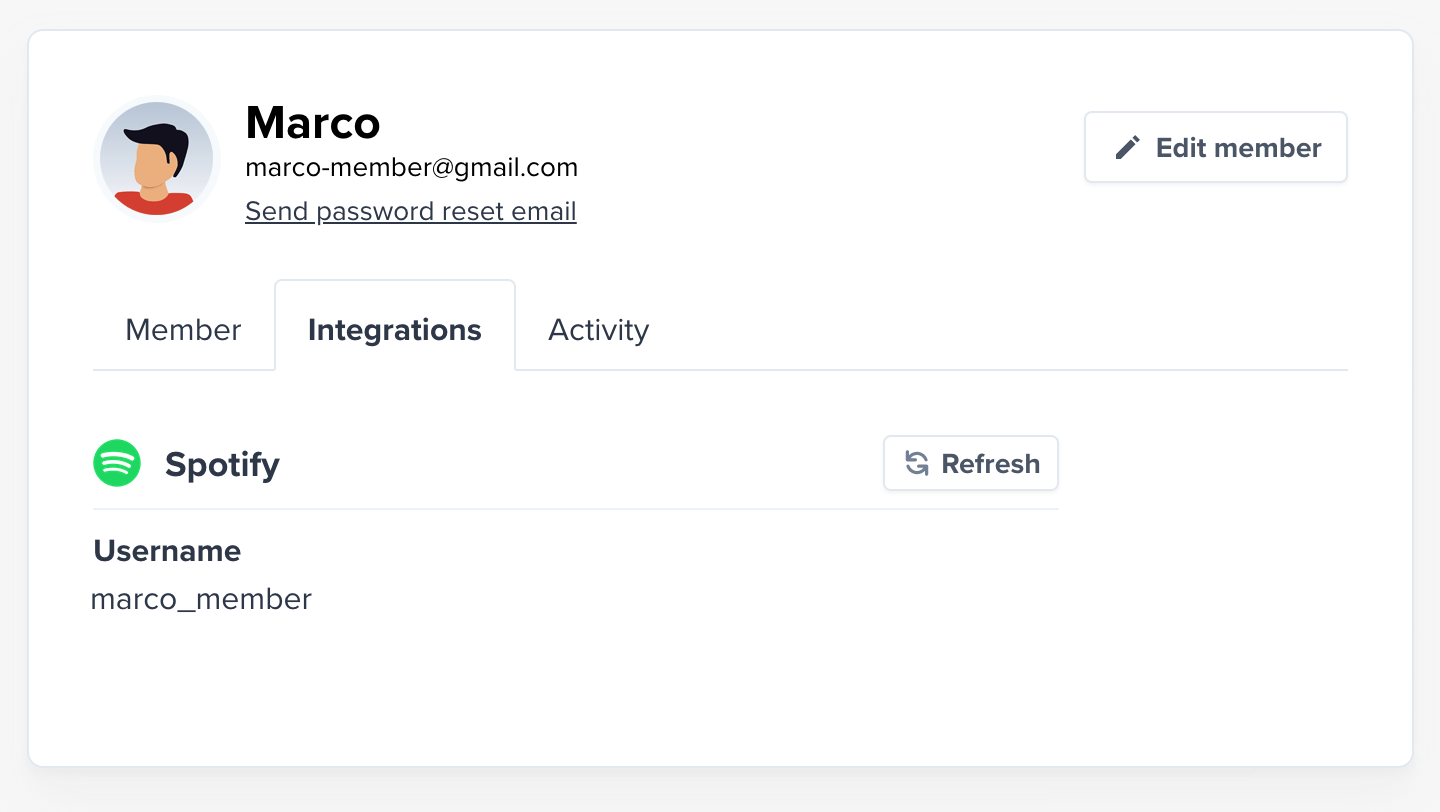Create a podcast
To create a paid podcast in Memberful, navigate to Content → Podcasts and click Add a new podcast. The first step is to enter the podcast’s RSS feed URL. Learn more about hosting your podcast.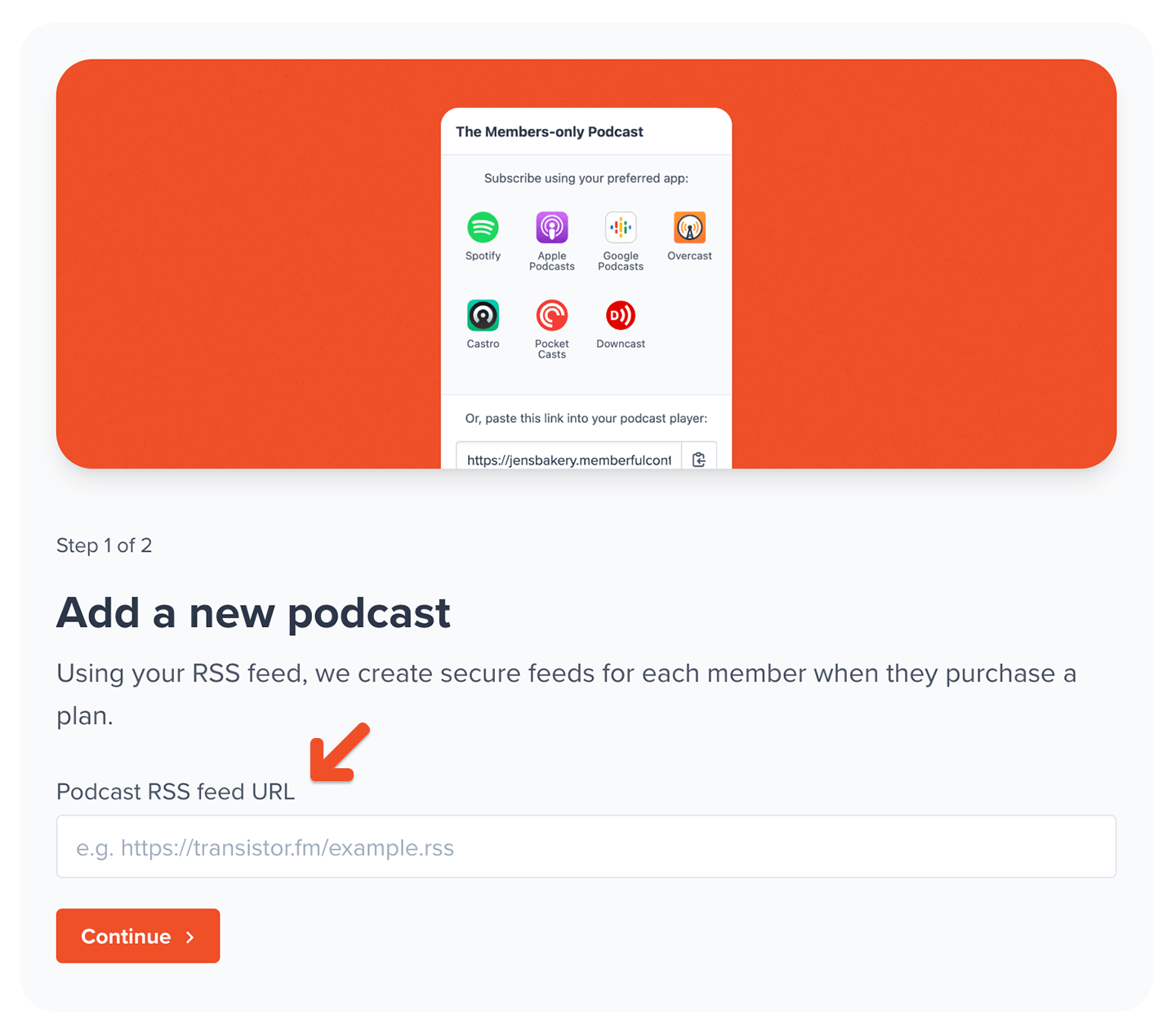
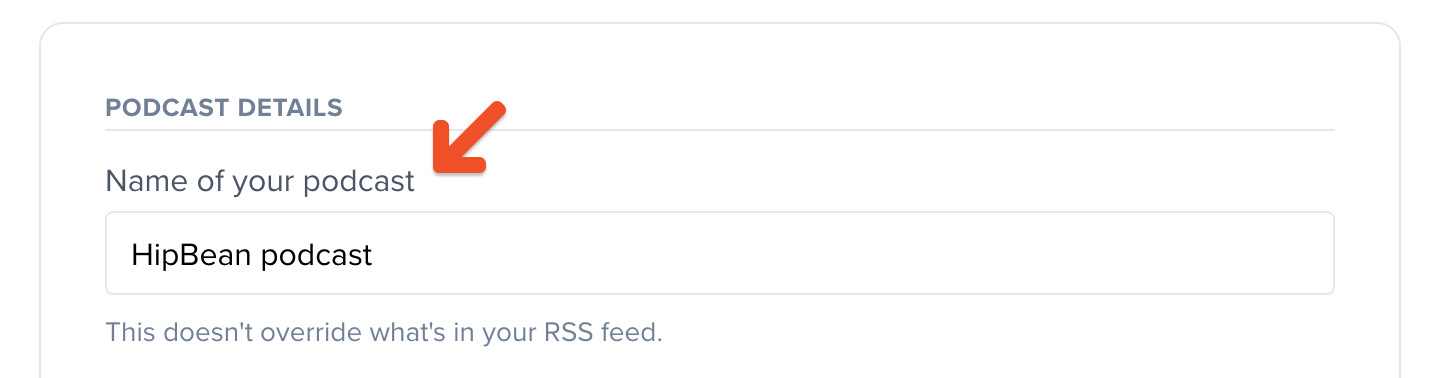
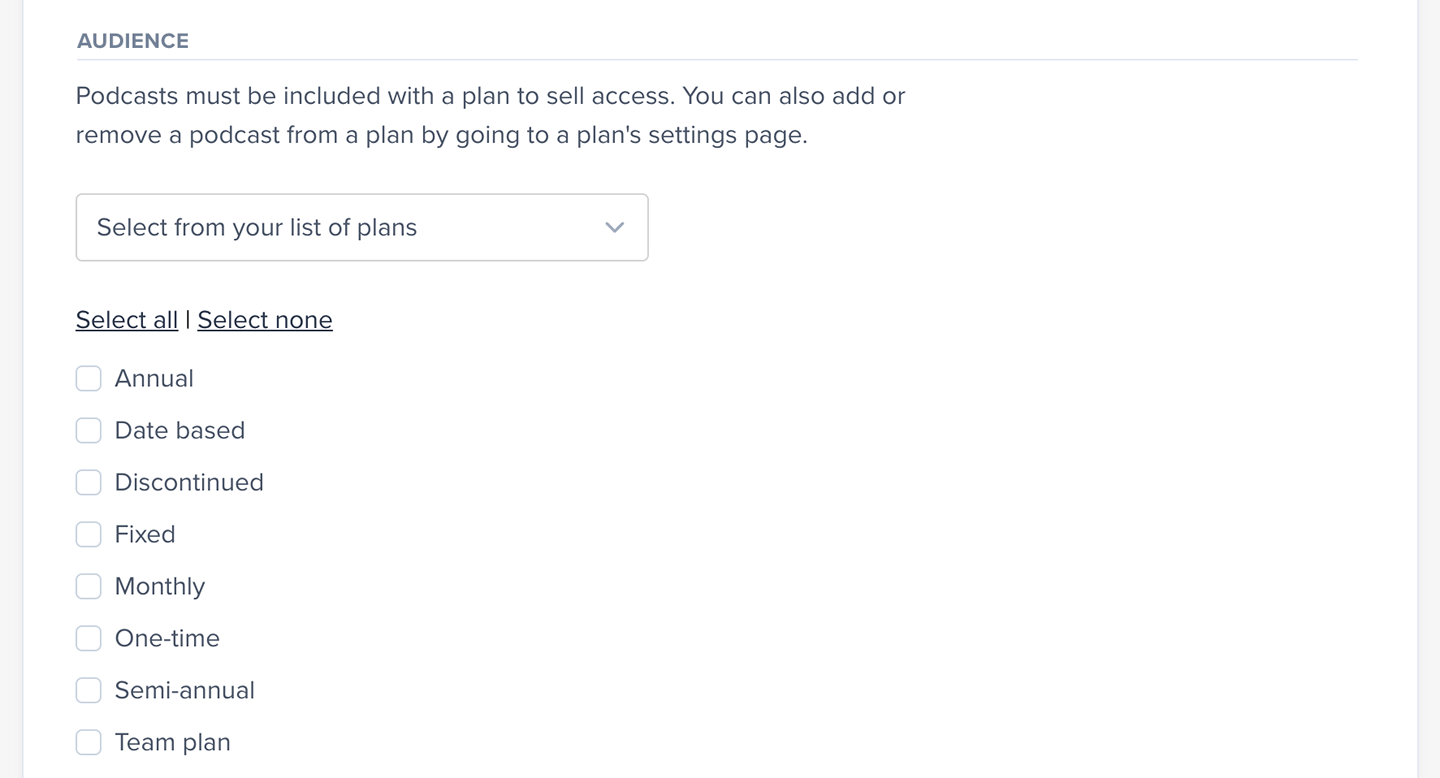

Submit podcast to Spotify
Enable Submit this podcast to Spotify.
Spotify does not currently support video podcasts that are encrypted for members-only through Memberful.

Podcasts on Spotify must include cover art, a description, and an iTunes author otherwise they’ll be rejected at this stage.

Podcasts and their episodes are publicly searchable on Spotify, and the listings’ metadata will be accessible to everyone. Make sure not to include any members-only info in the show notes because they’ll be visible to everyone.
Set up Synced Feeds
Spotify has a feature called “Synced Feeds” that allows both your public feed and your members-only feed to appear together in one place. Non-members will see all publicly available episodes, along with locked member-only episodes, and members will see the full range of your content: all exclusive episodes, bonus content, and any free episodes not duplicated in the members-only feed. If a free episode appears in both feeds, Spotify will automatically pair them to prevent duplicates and show the correct version to listeners. For lower-confidence pairs, your review and approval are required before they’re paired. Here’s how to set it up:- Submit a paid podcast to Spotify from your Memberful dashboard, then allow some time for Spotify to approve and process your submission.
-
Next, claim both your public and private podcasts in your Spotify account. Use the podcast RSS feed Memberful generates to claim your private show in Spotify.
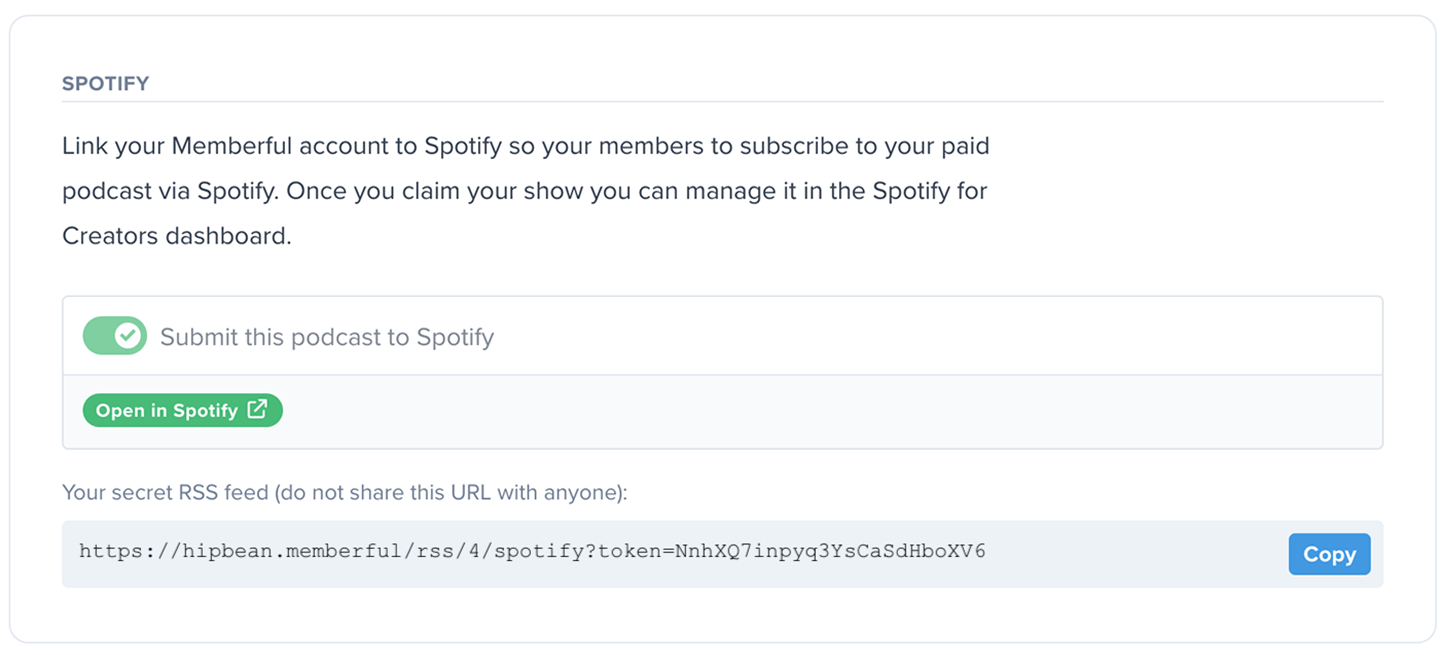
- In Spotify for Creators, open your public podcast and go to Episodes > Synced feeds > Learn more, and follow the steps on screen to set up the synced feed.
- Finally, add a banner on your Spotify free show page to promote the paid version to your listeners.
Consider your redirect settings
To make it as easy as possible for your members to subscribe to your private podcasts, we recommend showing the podcast subscription page within the checkout. However, this means that if you have any automatic redirects set up for your plans, members will need to click Continue to site to get there. This might cause issues with affiliate tracking you have on your site, or you might want to create your own subscription page on your website, bypassing the subscription page in Memberful. When you’re creating or editing a plan, you’ll see the following section to establish where to redirect after checkout. You can choose to redirect to the member benefits and content page, following your site-wide automatic redirect URL, or a custom redirect just for this plan. If your plan includes a podcast, we recommend selecting Yes, show benefits and content after checkout to make it as easy as possible for your members to subscribe to your private podcasts.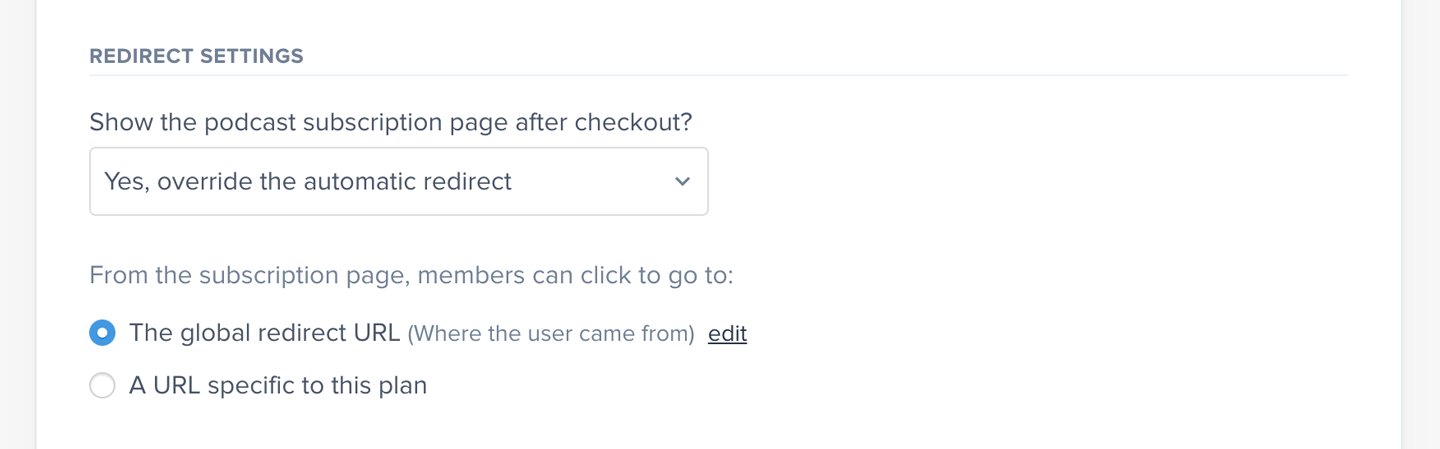
Subscribe to a paid podcast on Spotify
After you purchase a plan with a podcast included, you’ll see the podcast subscription page. One of the options on this page will be Spotify.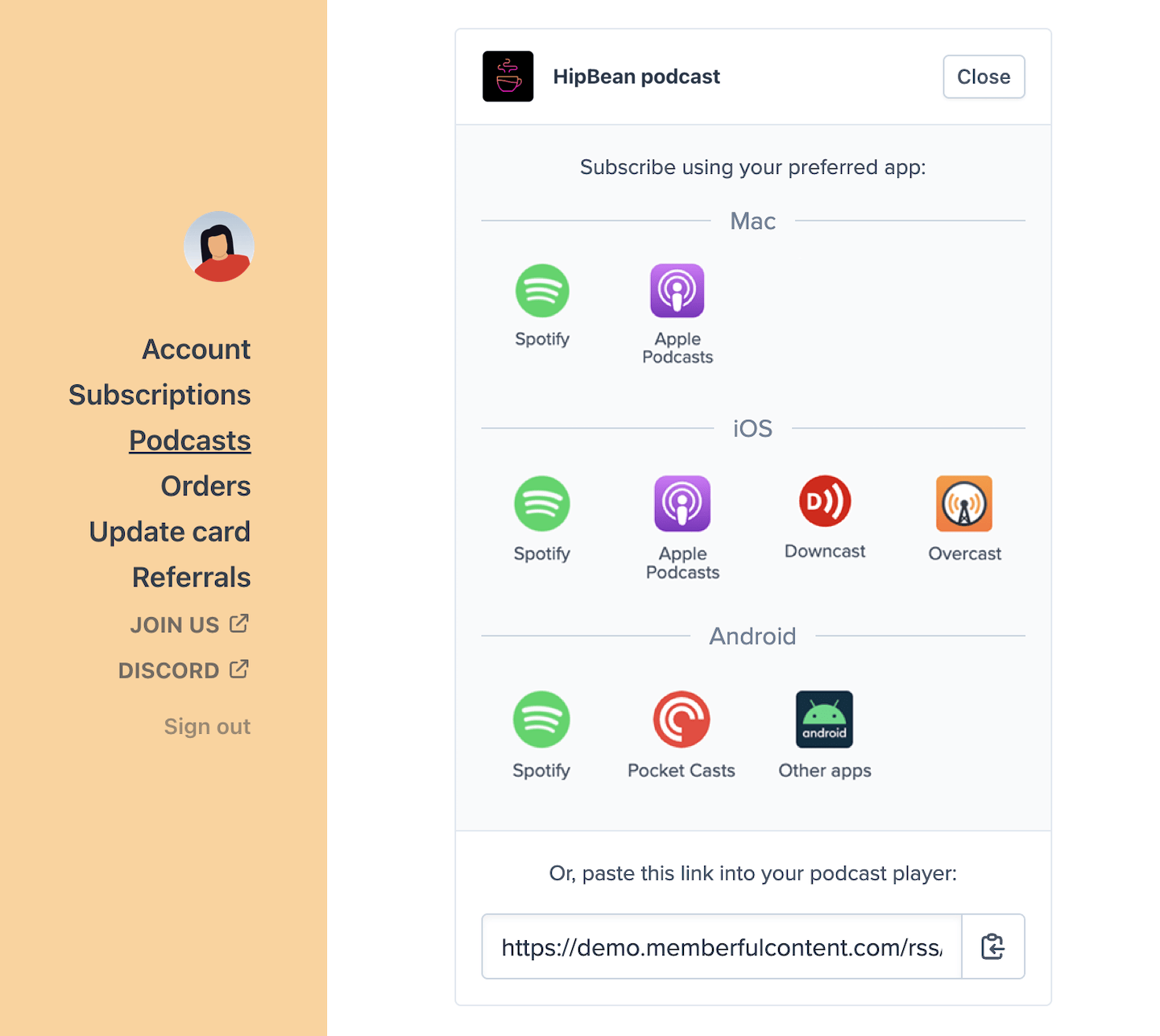
Members with an All-Access Pass can subscribe to the podcast on Spotify.
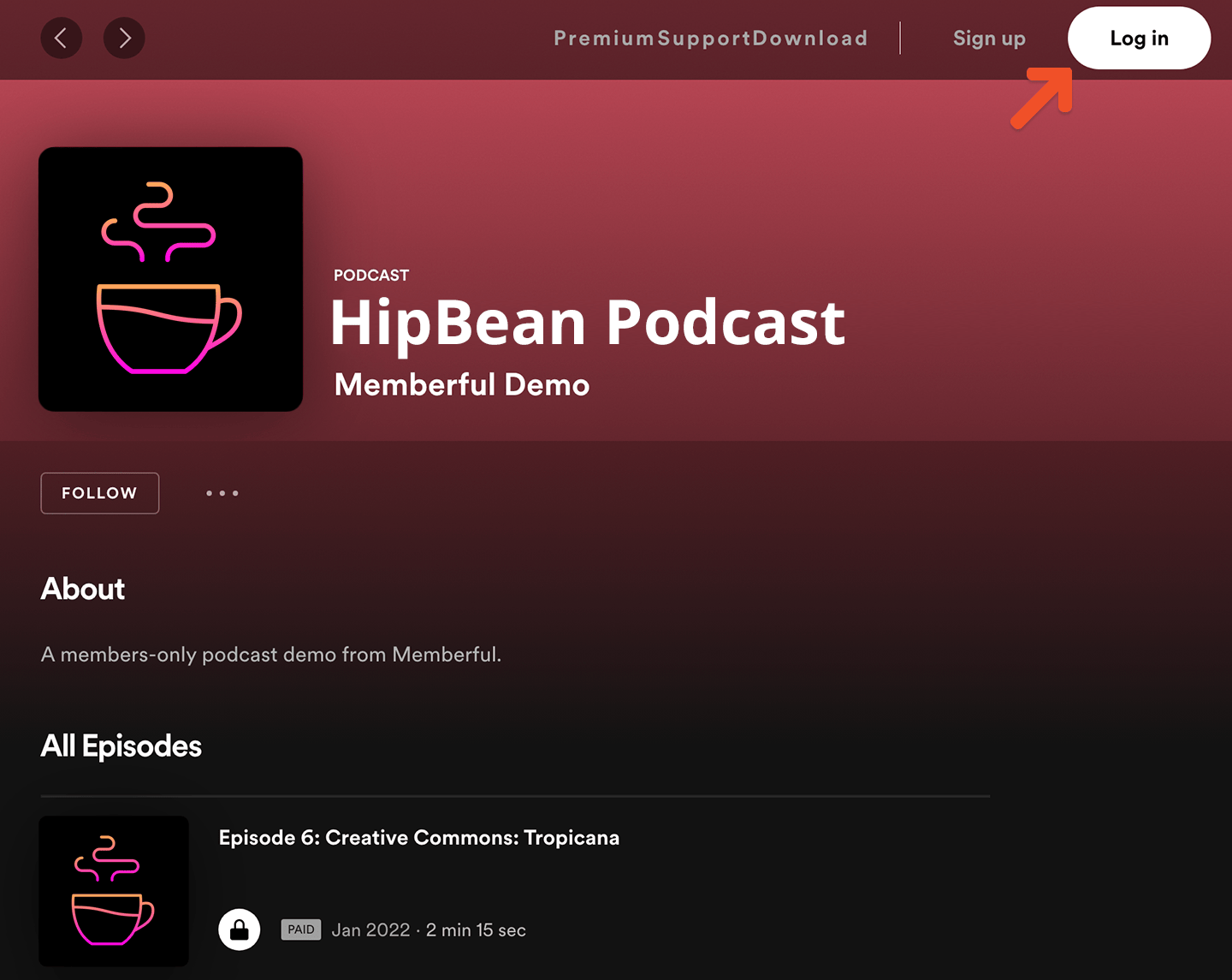
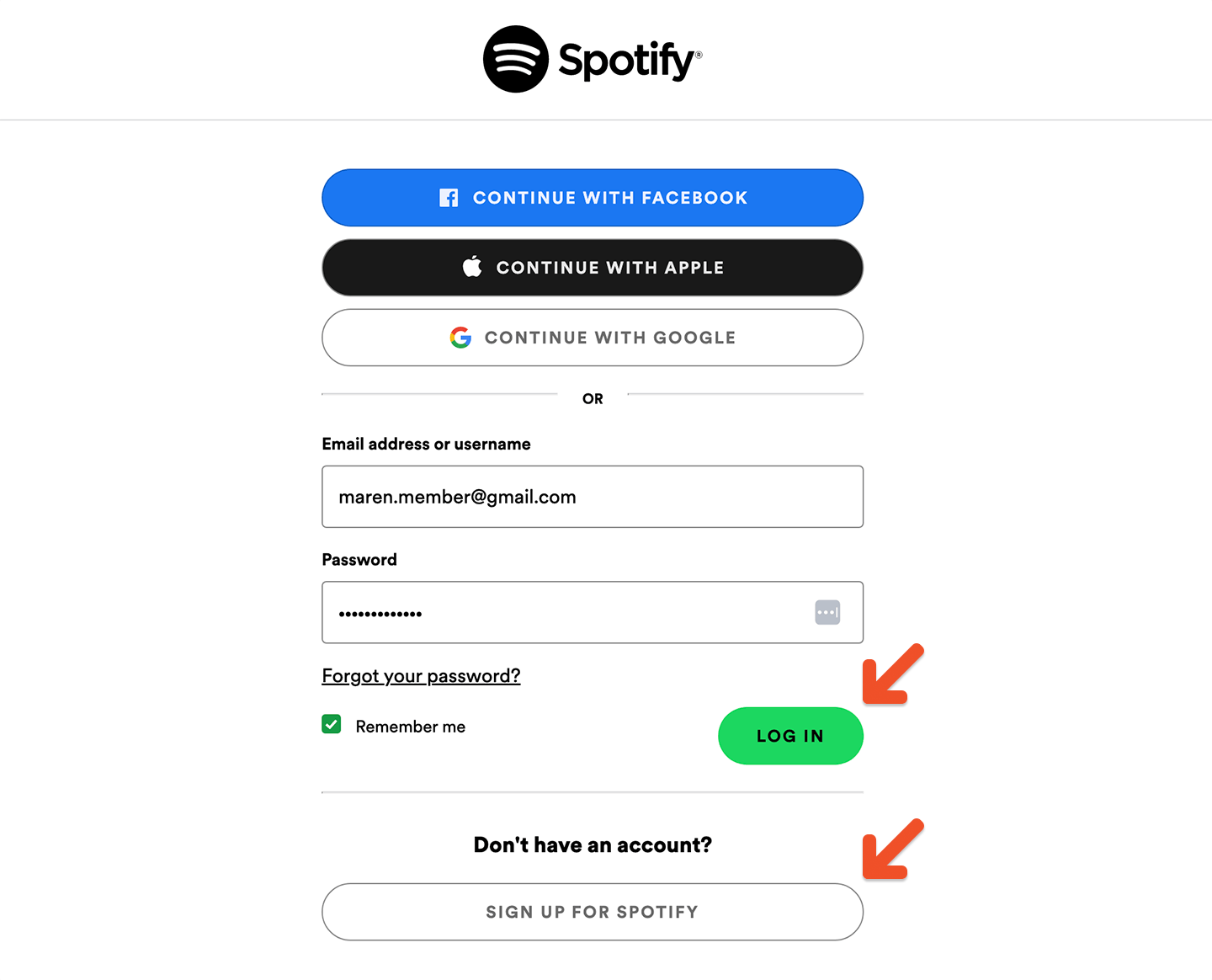
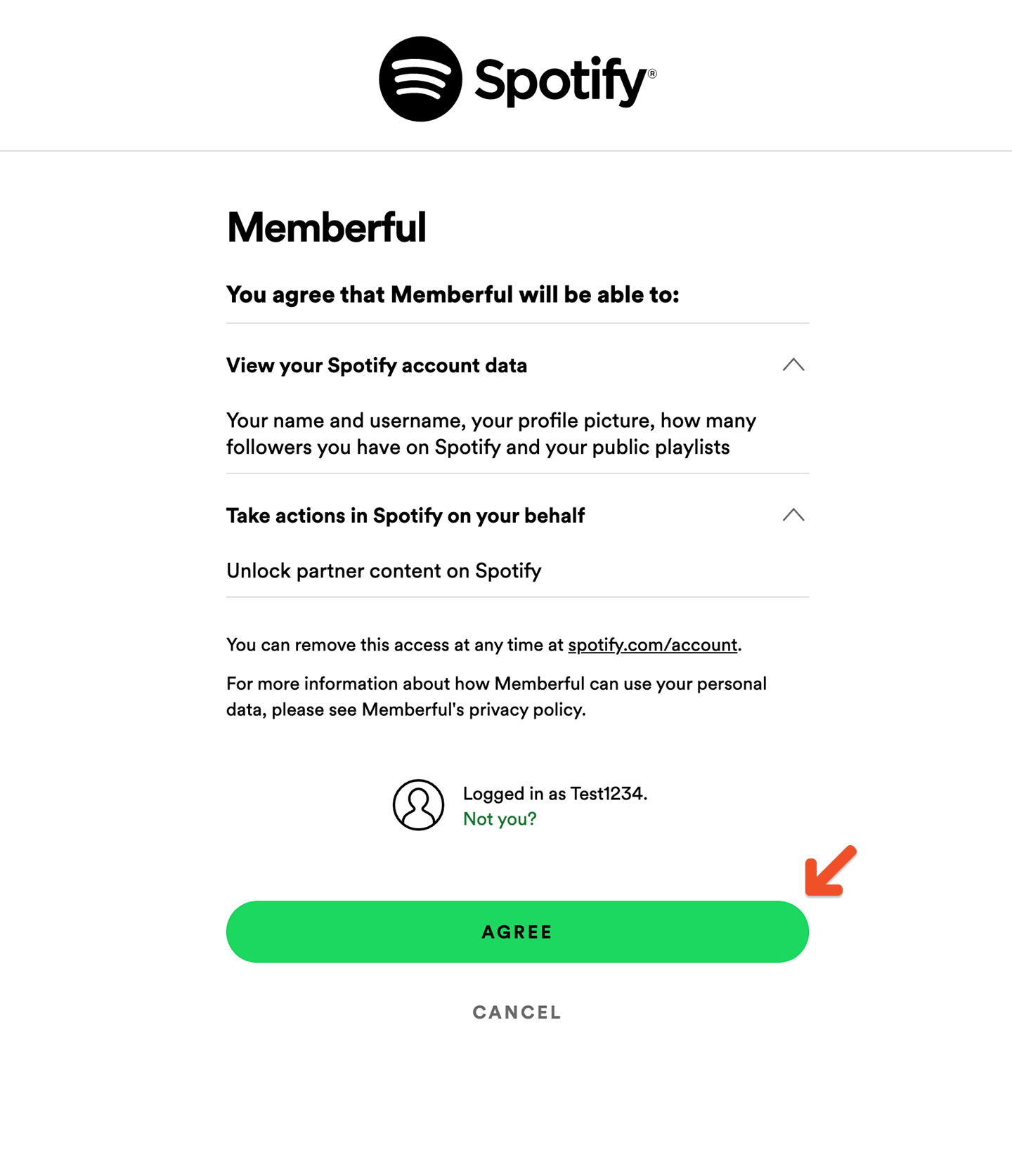
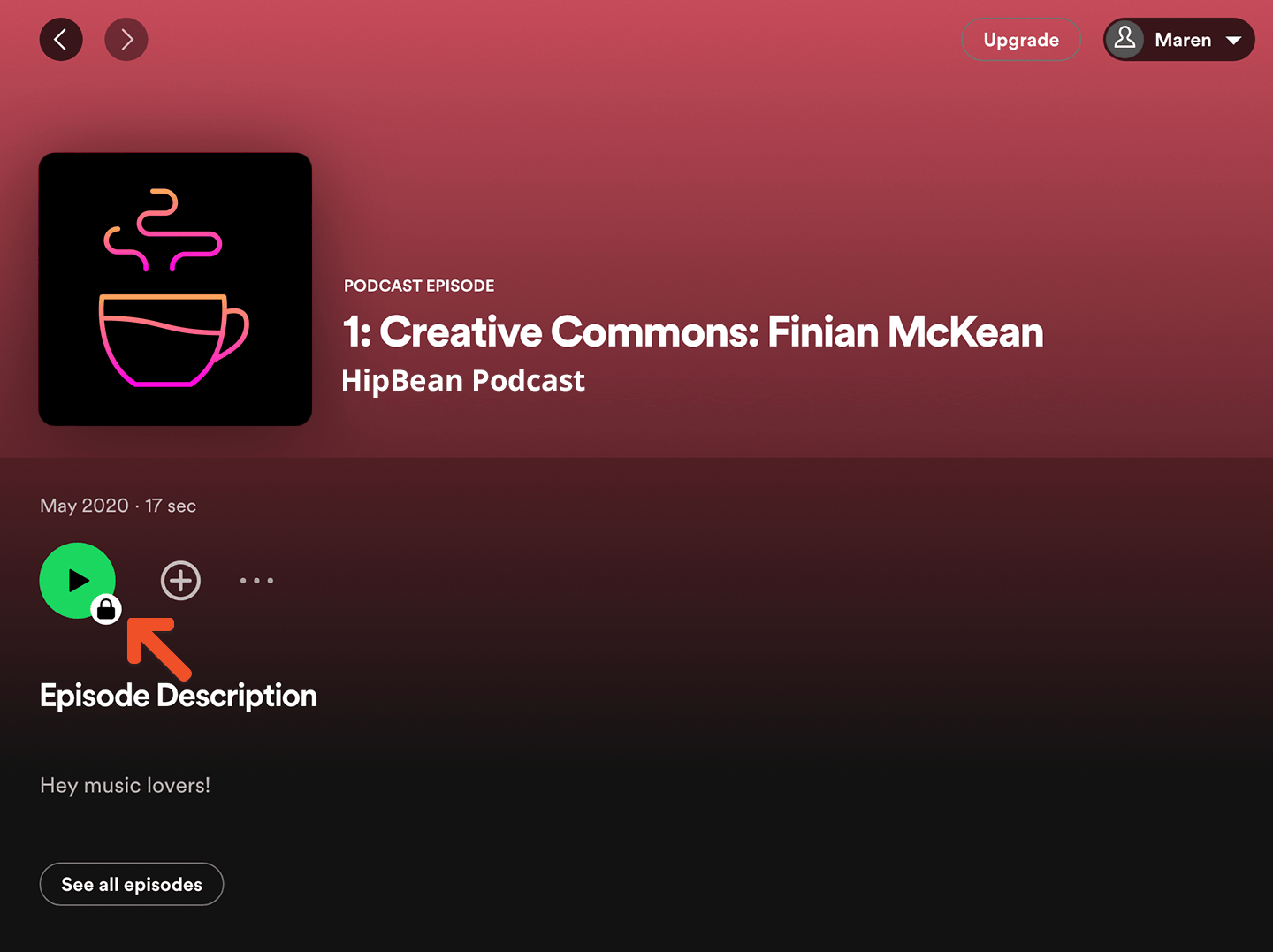
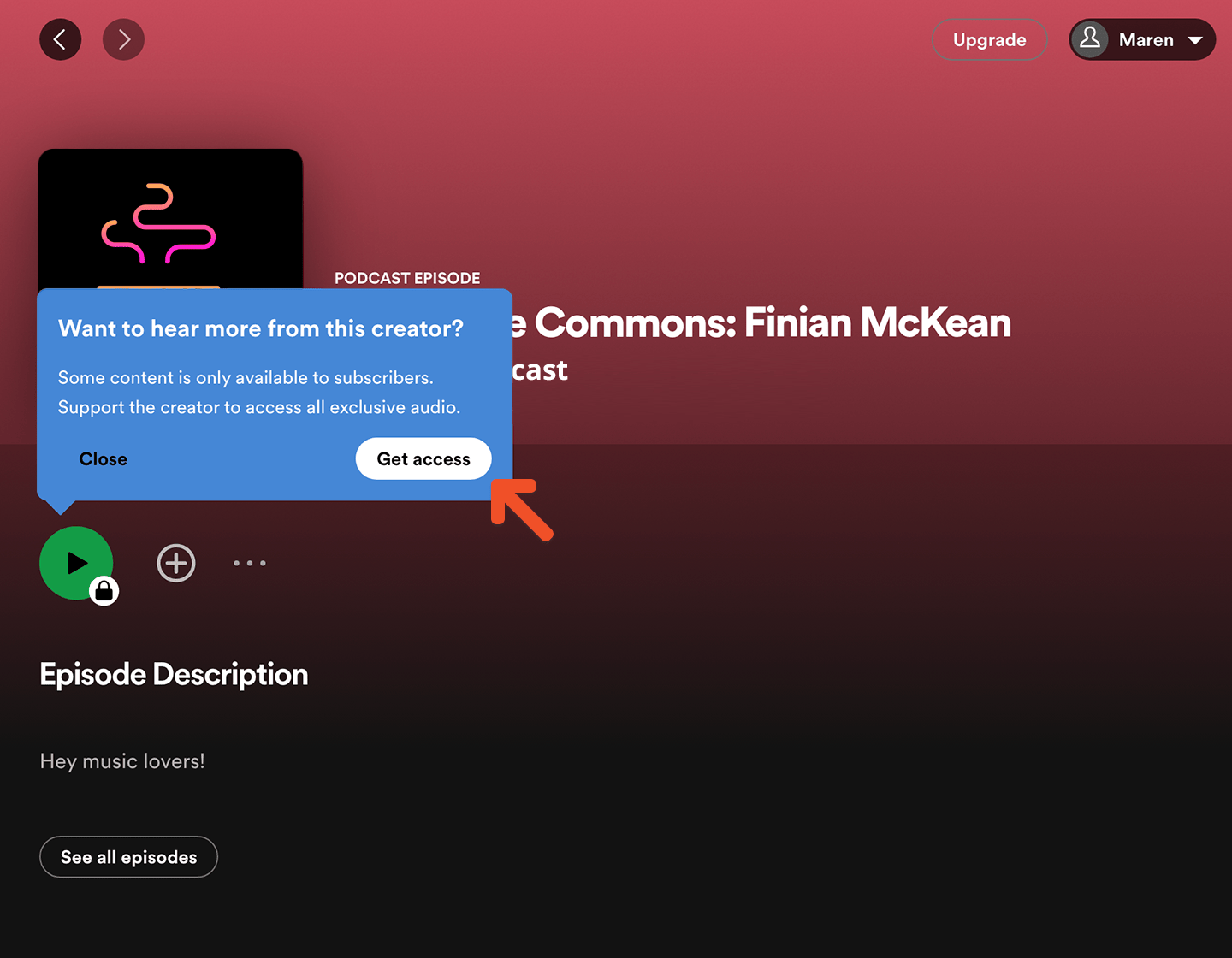
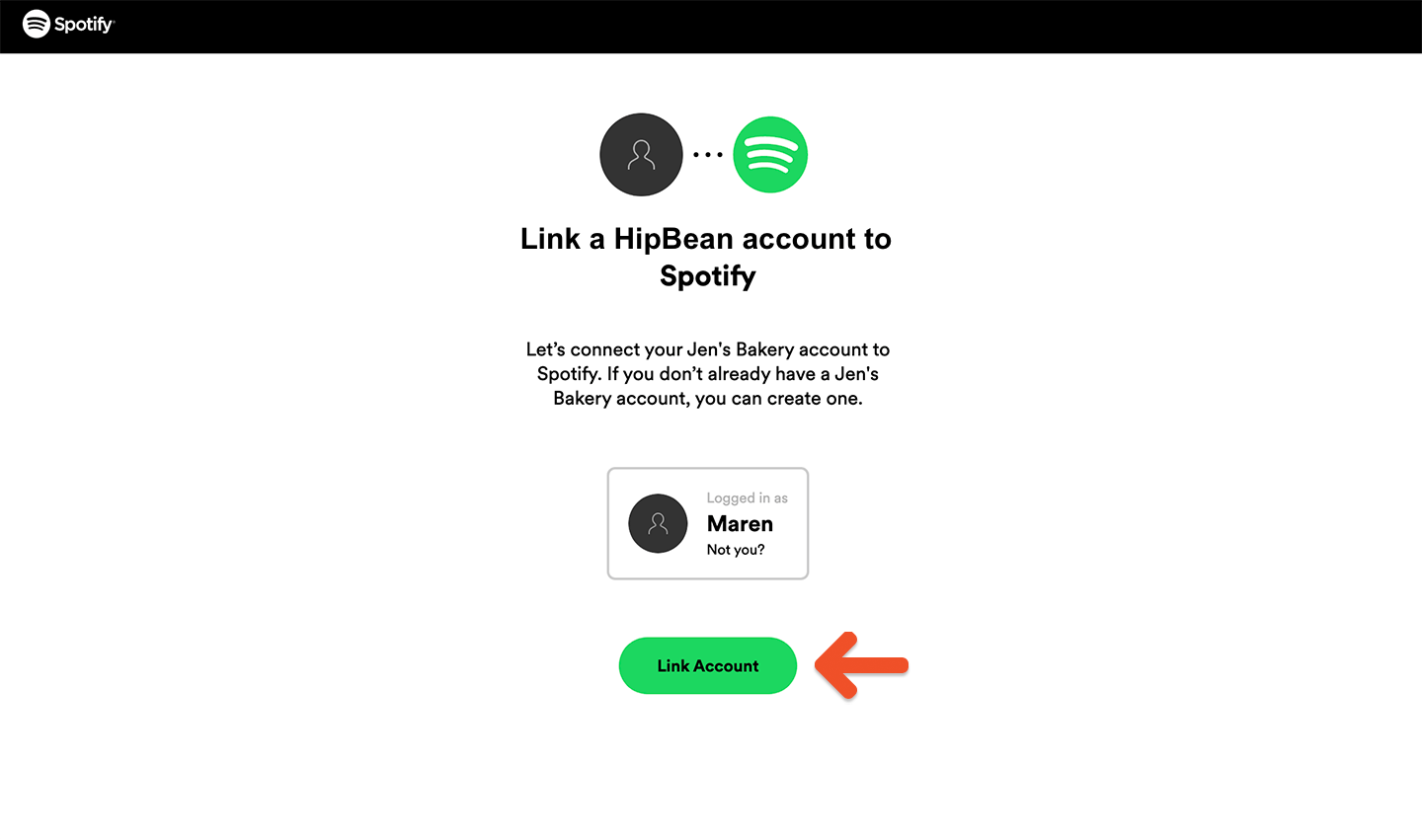
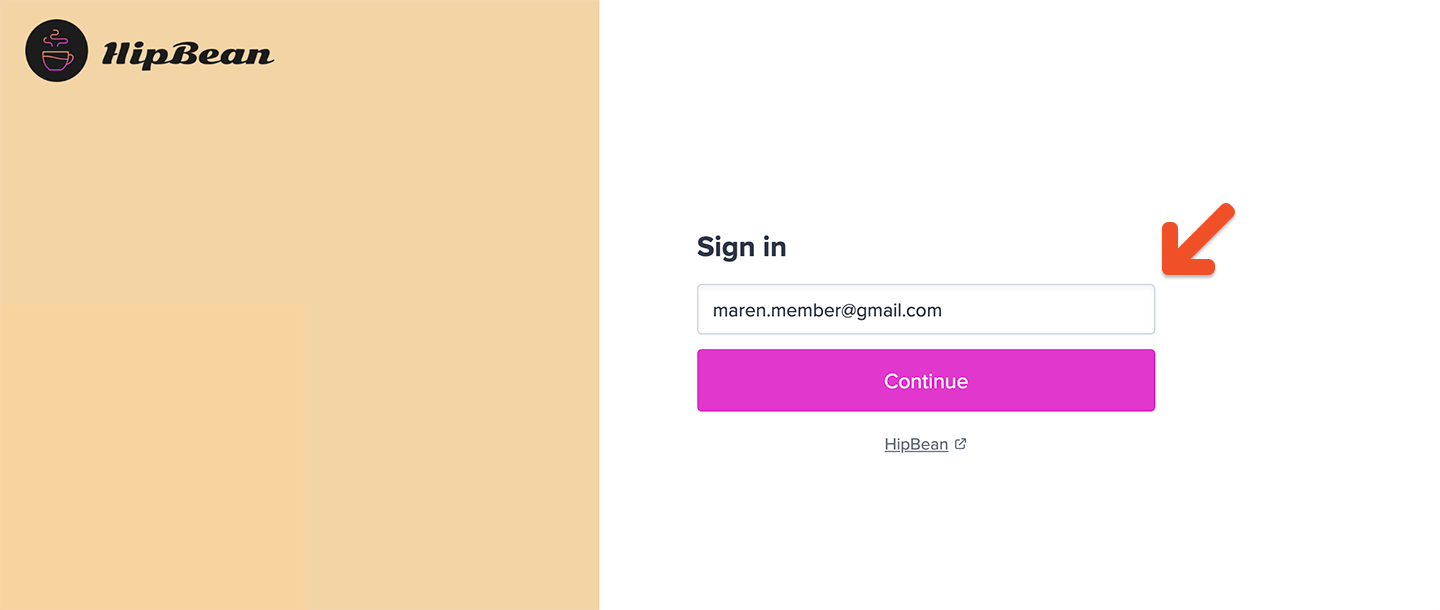
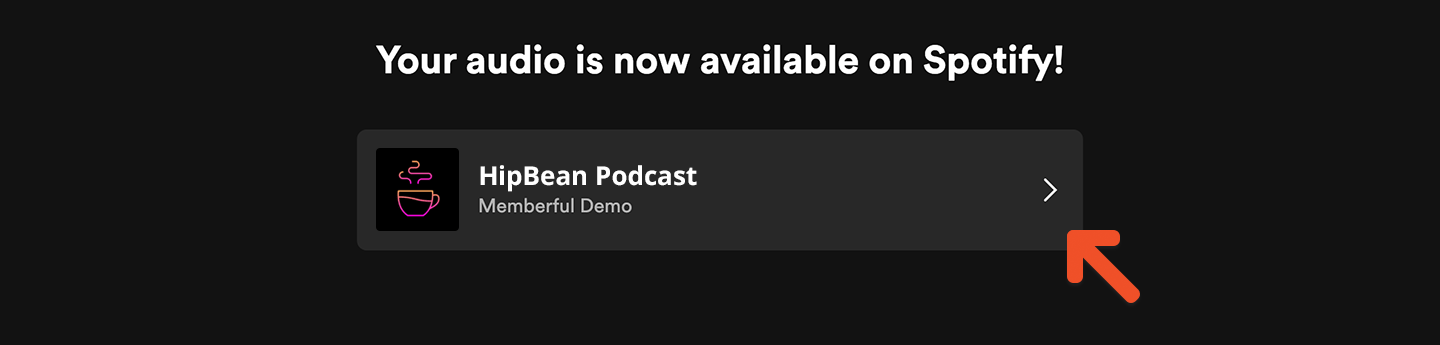
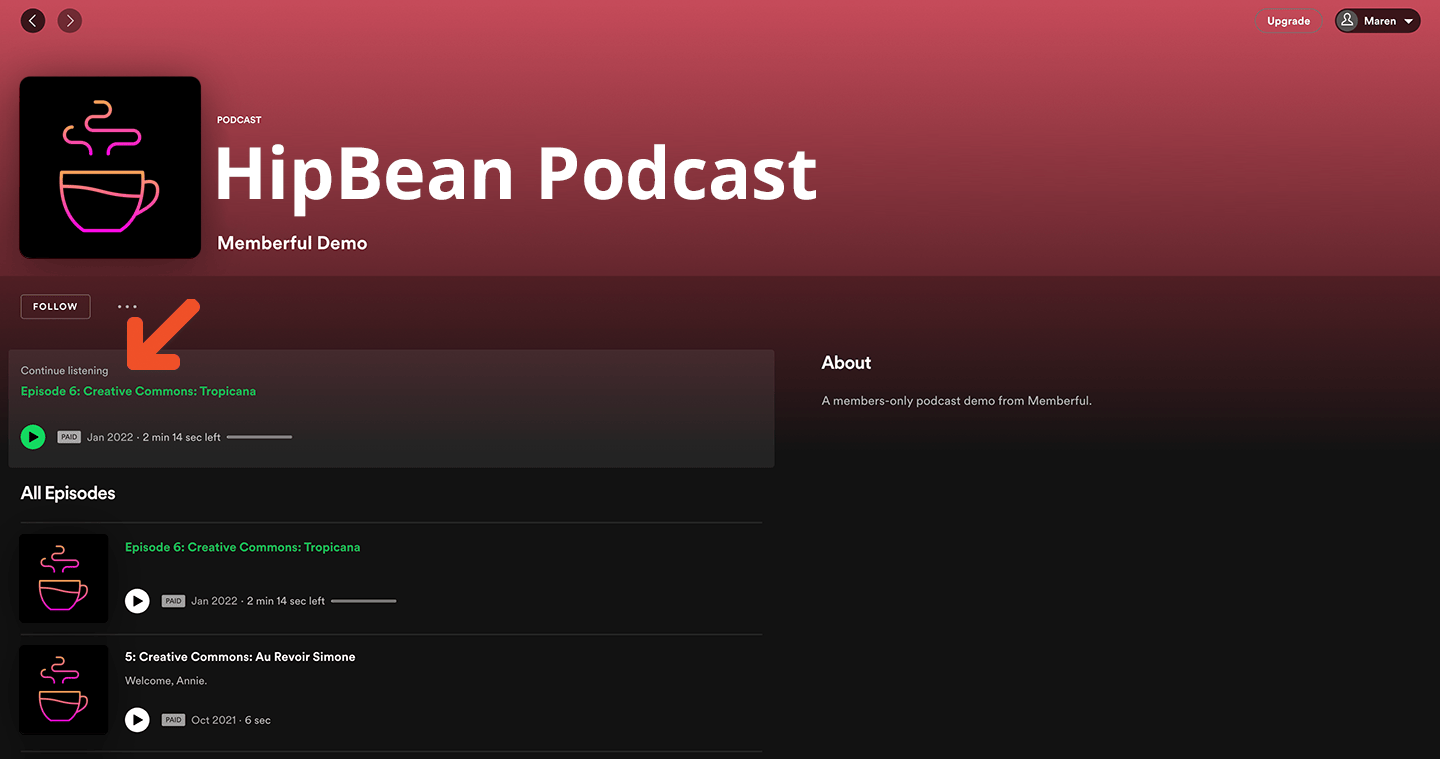
Can members link multiple accounts?
To prevent sharing, a Spotify account can’t be linked to two Memberful member accounts (for the same site). Likewise, a Memberful account can’t be linked to two Spotify accounts. When a member has already linked a Spotify account and tries to connect a different account, they’ll see an option to unlink the existing account and reconnect in Memberful.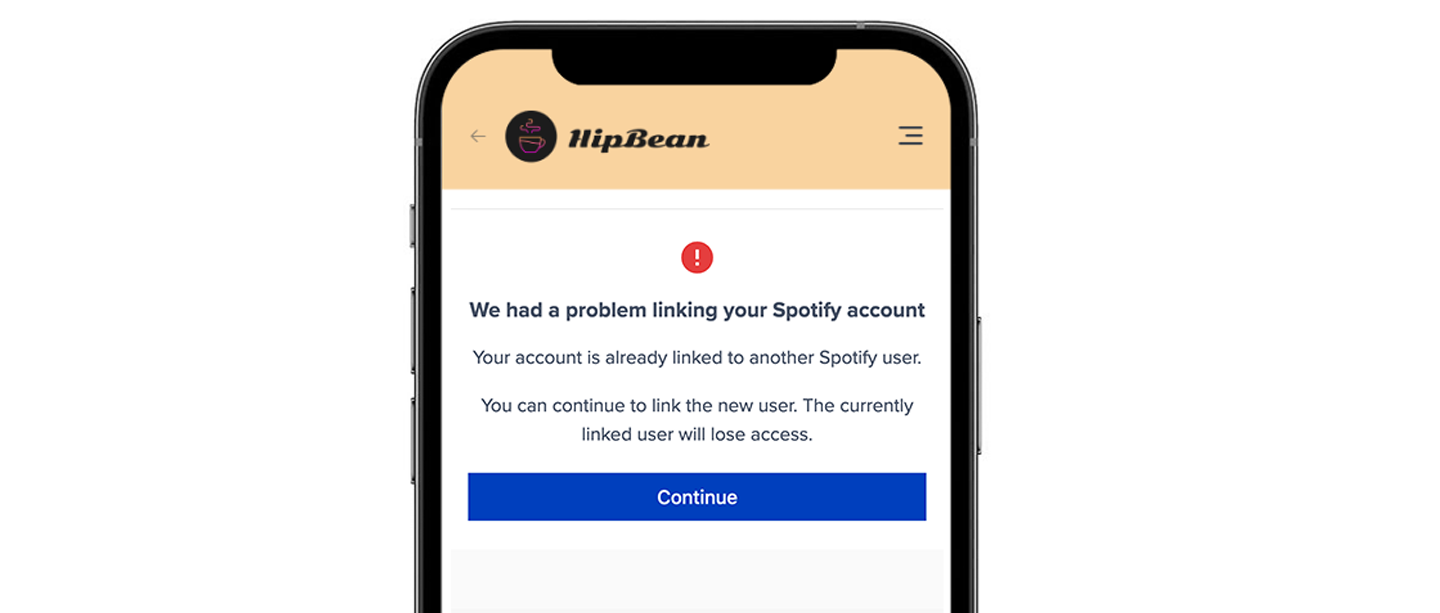
A Spotify account can only be linked to one Memberful account per site, and a Memberful account can only connect to one Spotify account.If a member tries to connect a new Spotify account, they’ll be prompted to unlink the existing one first.If their Spotify account is already linked to a different Memberful account, they’ll need to unlink it there before reconnecting. If a site admin deletes the duplicate Memberful account, the Spotify link is automatically removed.
Do members have to repeat the process for every podcast?
Unlike with other podcast clients, members do not need to subscribe individually to each of your podcasts on Spotify. The account linking process will give them access to all the shows that have been submitted to Spotify and are included in their plan. If you later submit another podcast to Spotify and include it in the same plan, the member will get access to it automatically.Testing the member’s experience
To test the member’s experience when subscribing to a paid podcast via Spotify, you can use a test member account with access to a plan that includes the podcast. After you click the Spotify logo on the podcast subscription page, link your Spotify account to this test member account.Check member’s connected Spotify account
Once a member has subscribed to a podcast via Spotify, you’ll be able to see their Spotify username in your dashboard. Newer Spotify accounts aren’t allowed to pick a username, so their username might show up as a random string of letters and numbers, which is okay.