How do external payments differ from regular payments?
If the subscription is paid externally, Memberful will not attempt to charge a credit card when the renewal date comes. Instead, you must manually record individual payments to renew the subscription, add member seats, etc.Add an external payment for a new subscription
Add the group manager to the dashboard as a member, and then add the group subscription to their profile.
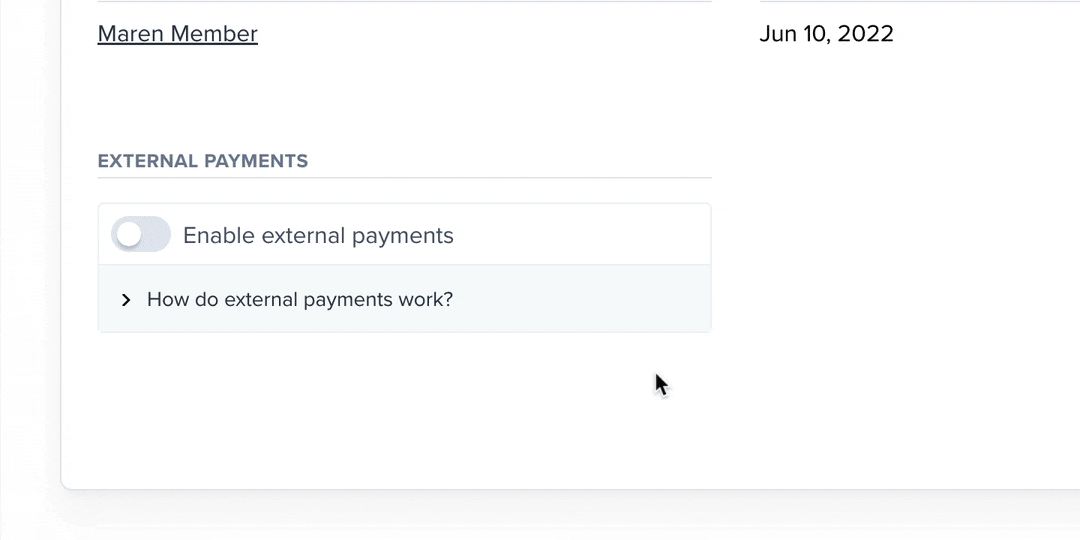
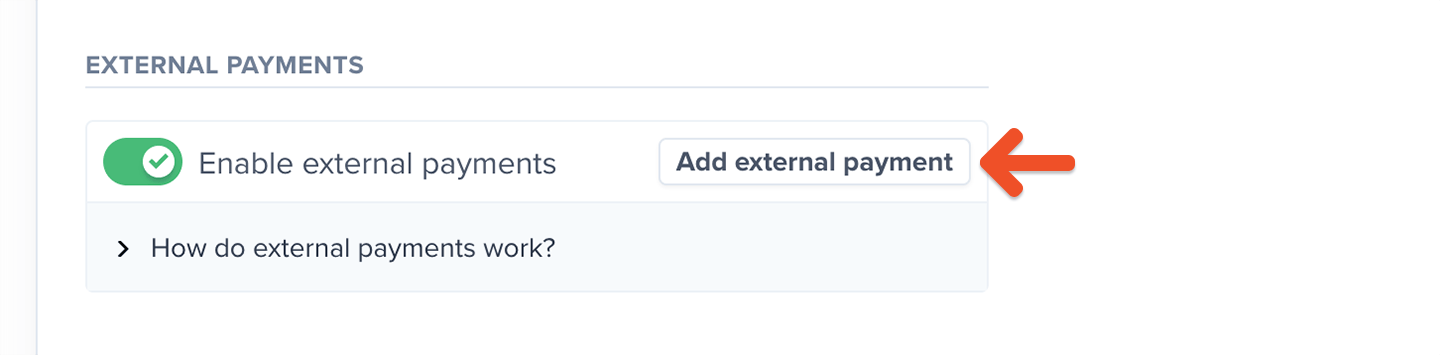
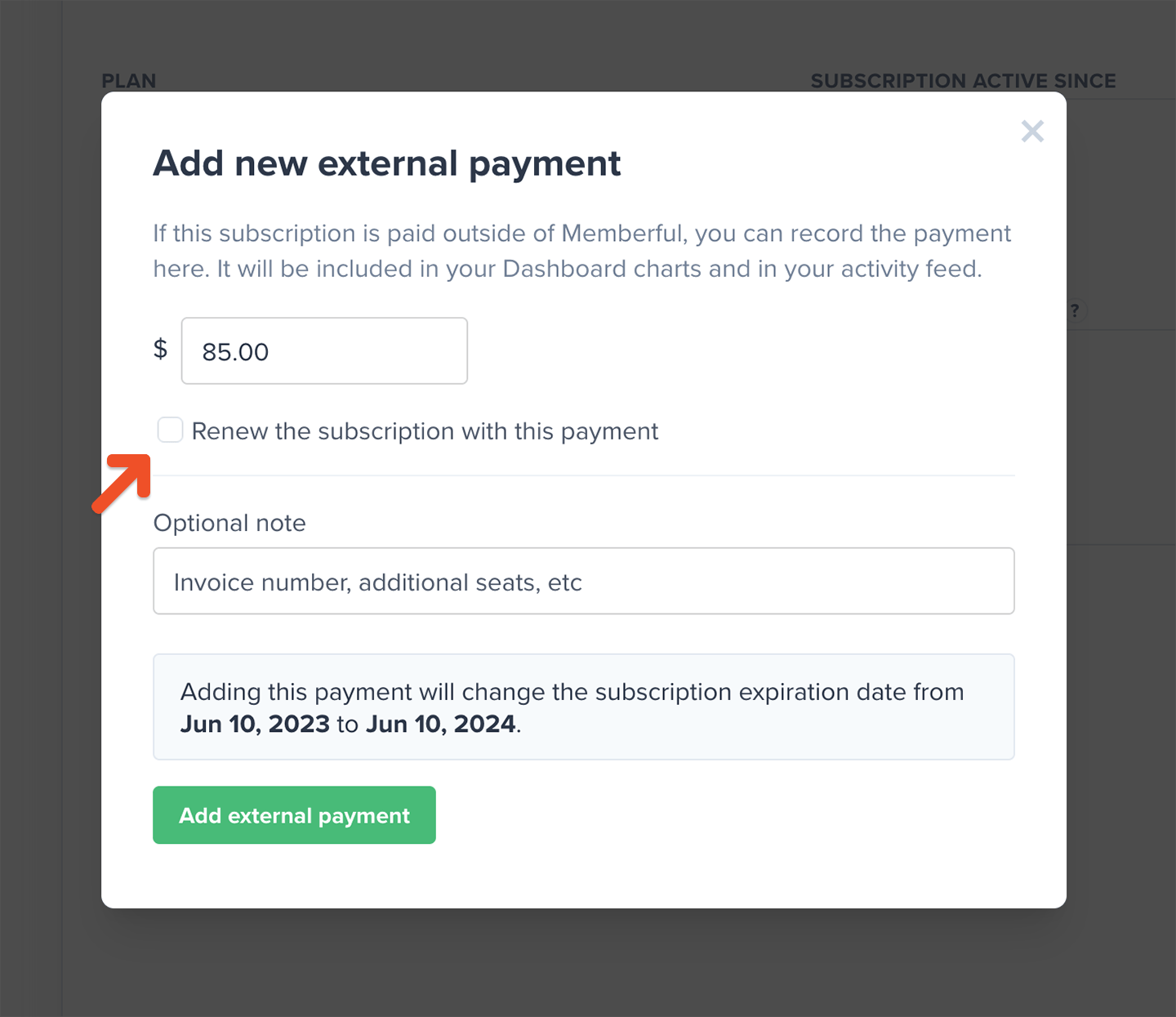
Add an external payment to renew a subscription
Follow the steps in the previous section, but keep Renew the subscription with this payment checked.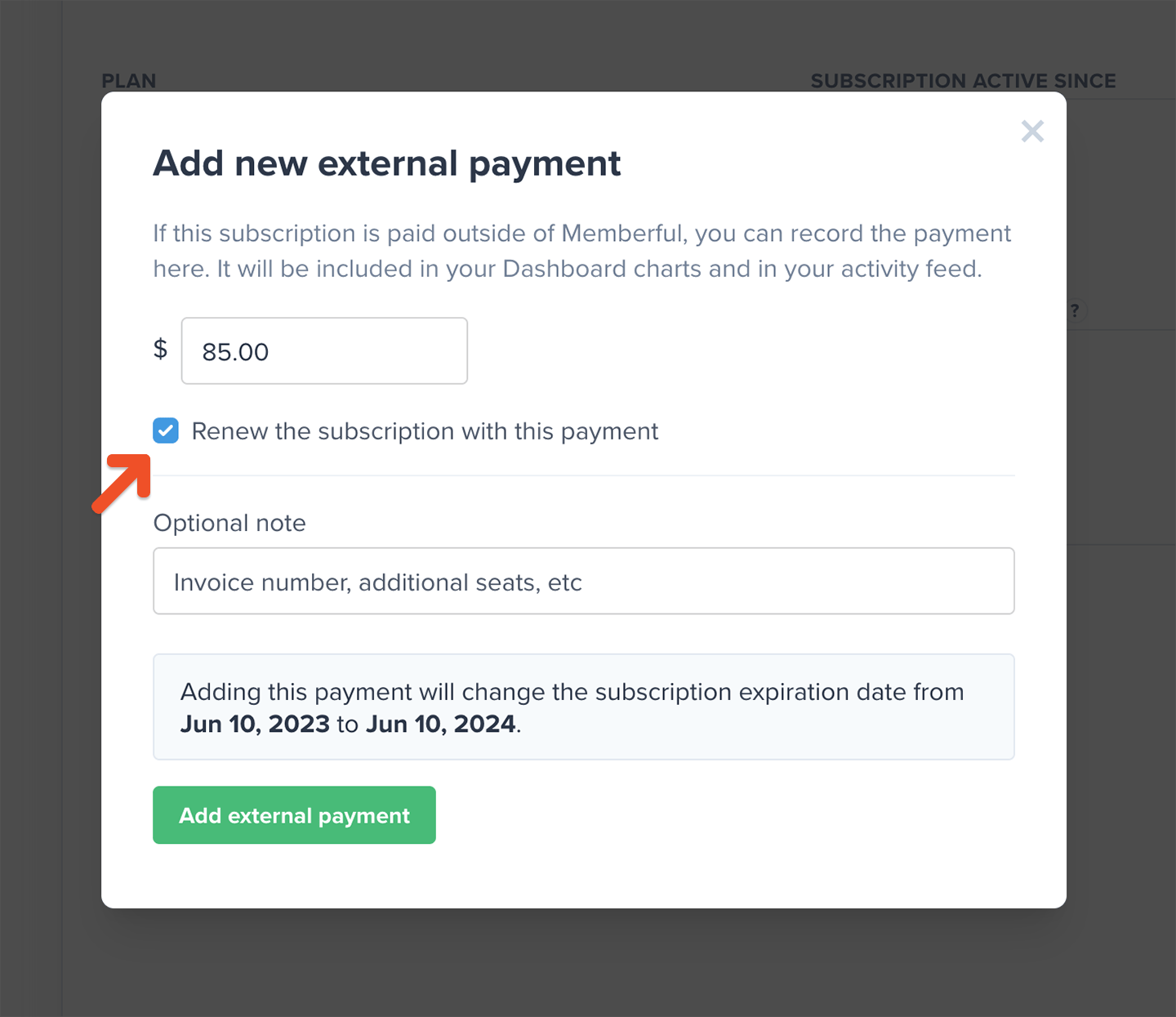
Add an external payment to cover additional seats
To log an external payment for additional seats, follow the steps in this section: Add an external payment for a new subscription. Once you arrange payment, navigate to the group manager’s profile in the Memberful dashboard and click the subscription link.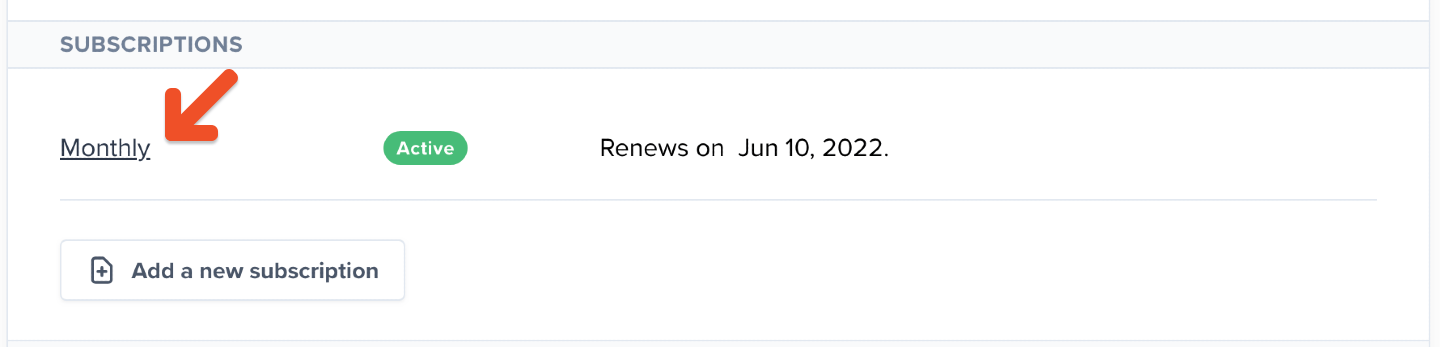
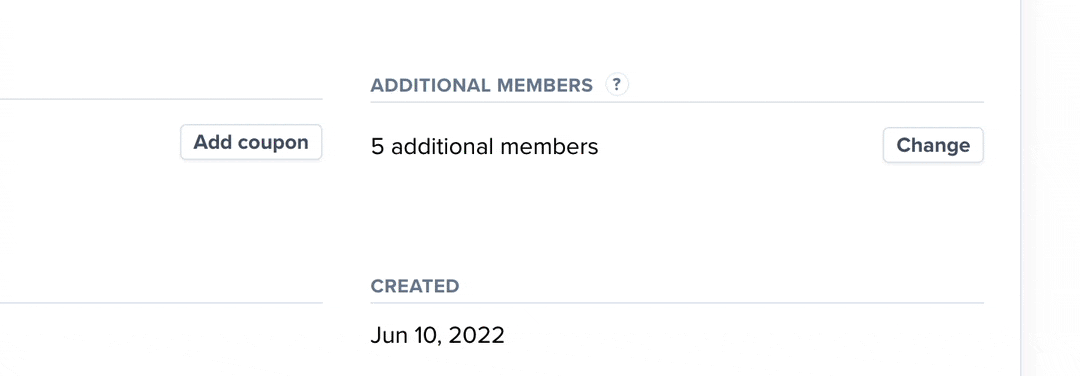
Cancel an externally paid subscription
Once external payments are enabled for a particular subscription, you, as the admin, need to cancel it and disable the Enable external payments toggle to end the group subscription.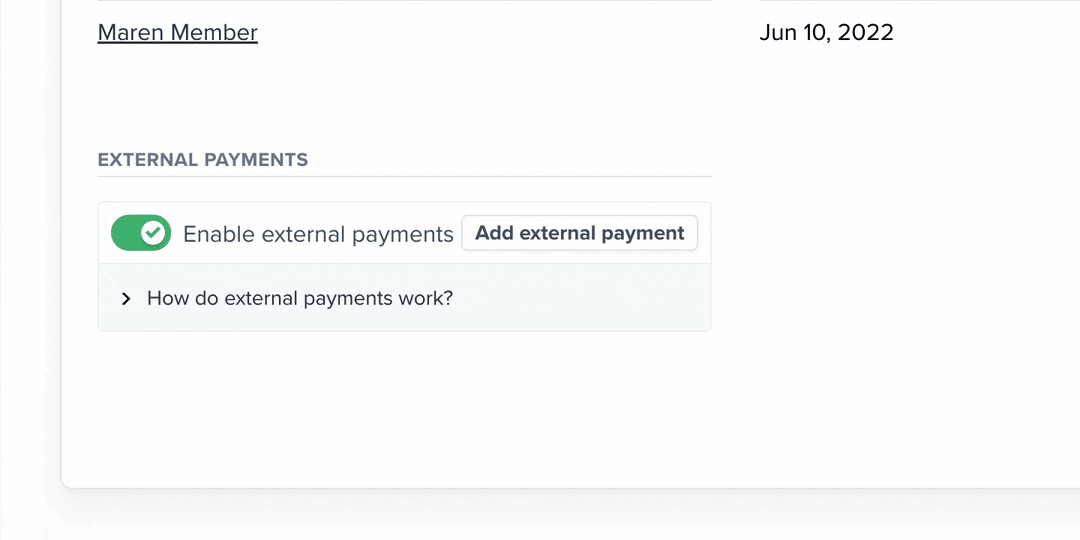
If the external payment isn’t canceled, the $0.20 monthly fee per seat will continue to be charged for all active and inactive group members subscribed to that plan.
What happens if an externally paid subscription becomes past due?
Externally paid group subscriptions that haven’t been cancelled will remain active even after their renewal date has passed—regardless of whether or not they’ve made a payment. The subscription will still appear active in the group manager’s account: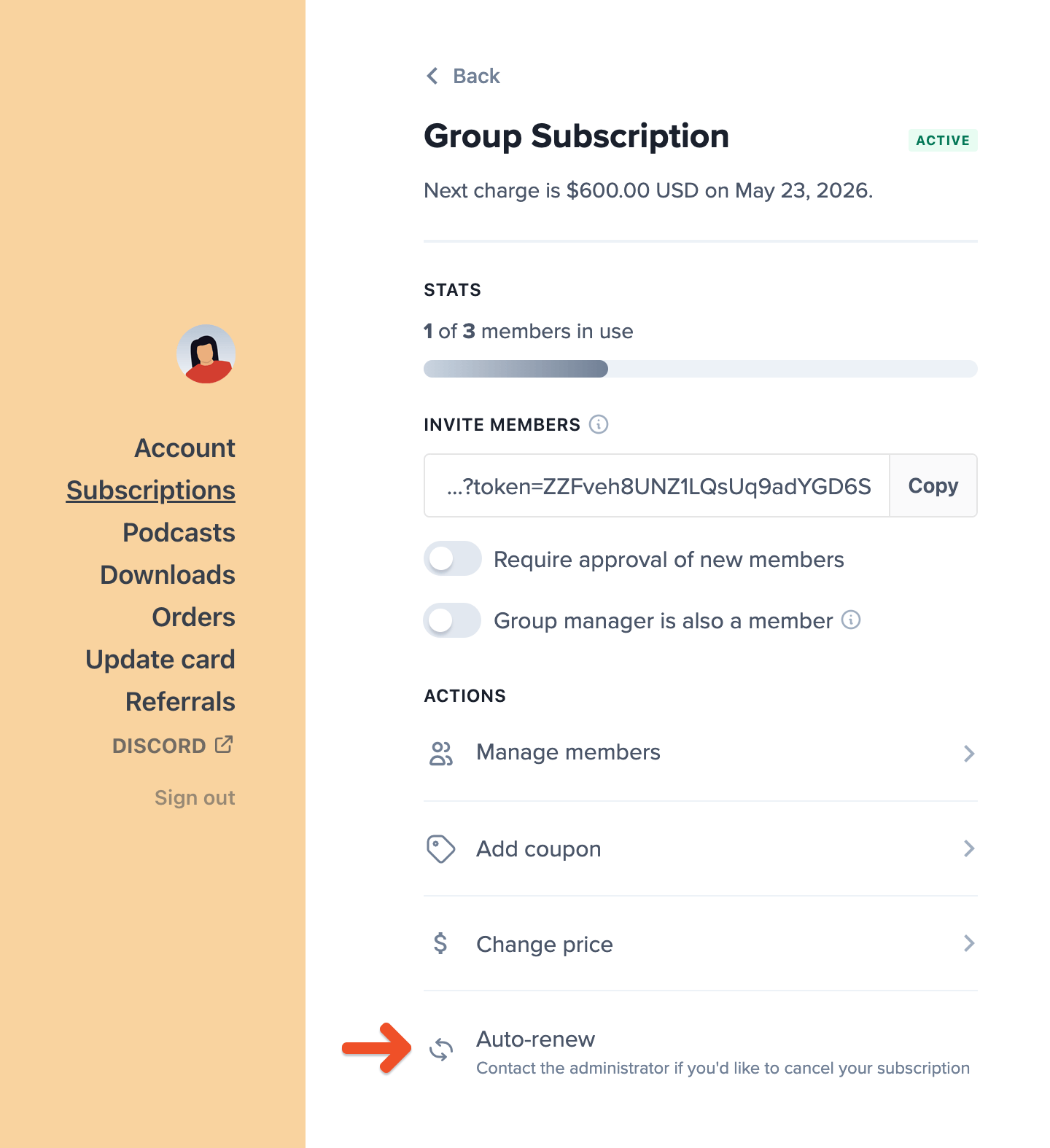
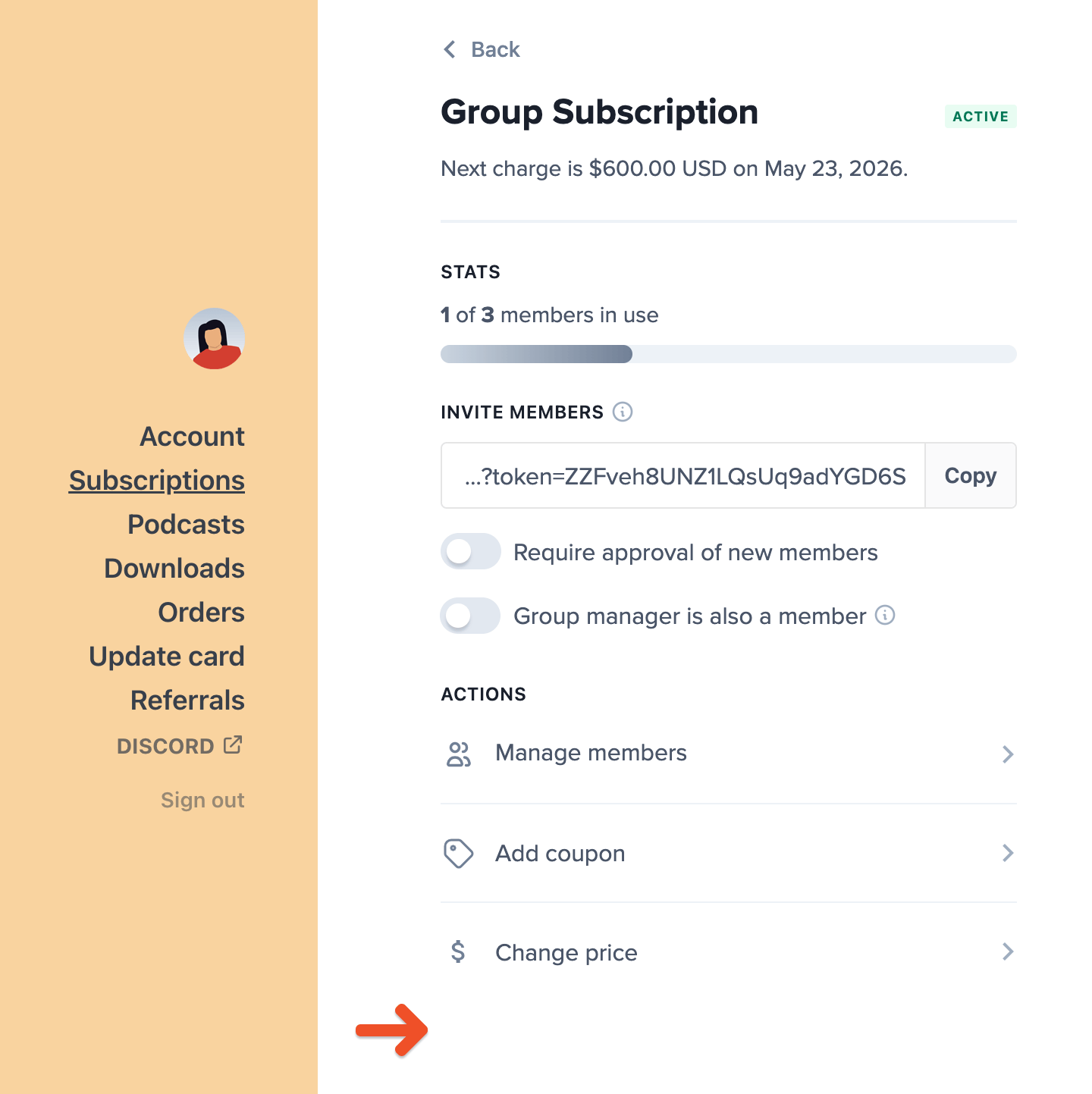
Enable email notifications
Memberful will send you an email 30 days before an externally paid subscription is set to renew and the day after the renewal date if it becomes past due. You can turn these notification emails on or off via the Settings tab in your Memberful dashboard.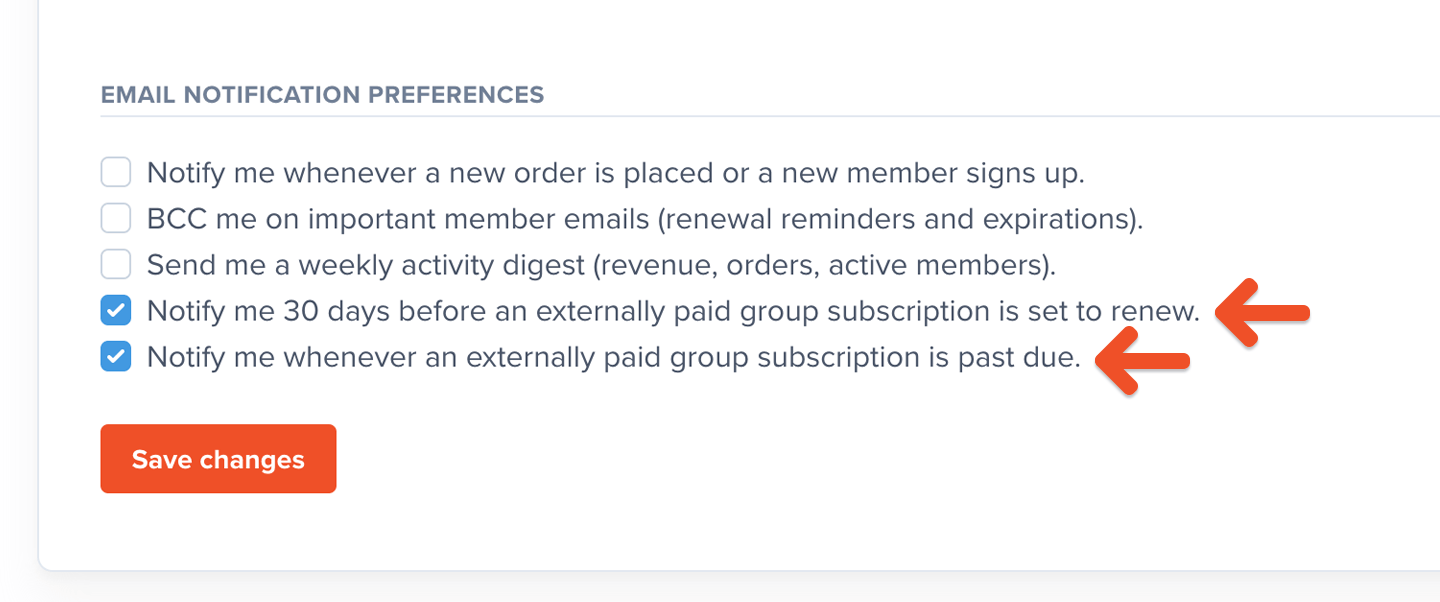
Export a list of externally paid subscriptions
To compile a list of subscriptions that are being paid externally, export either the Members CSV file from the Members tab or a plan-specific CSV file from Members → Subscriptions, and filter the External payments column by Yes.