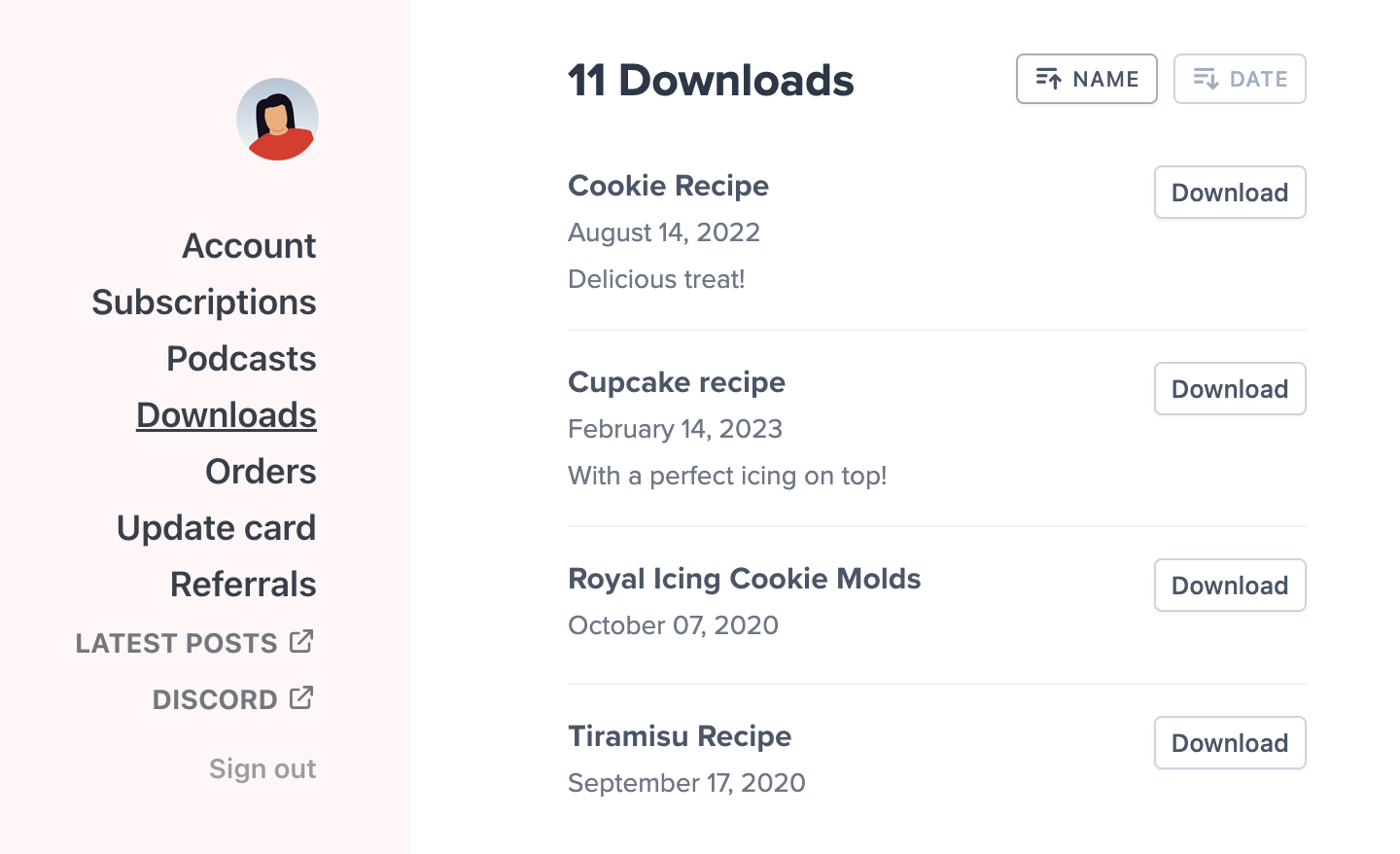Include a download with a plan
To begin, navigate to Content → Downloads and then click New Download.
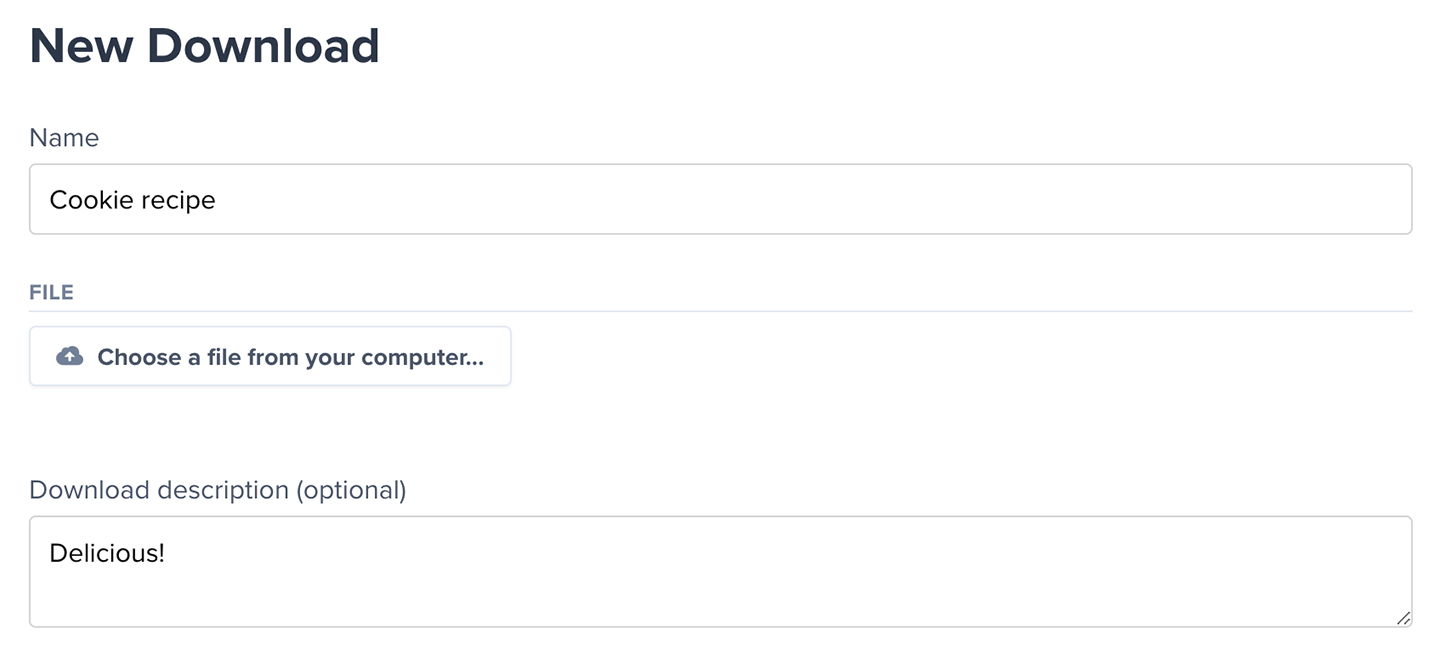
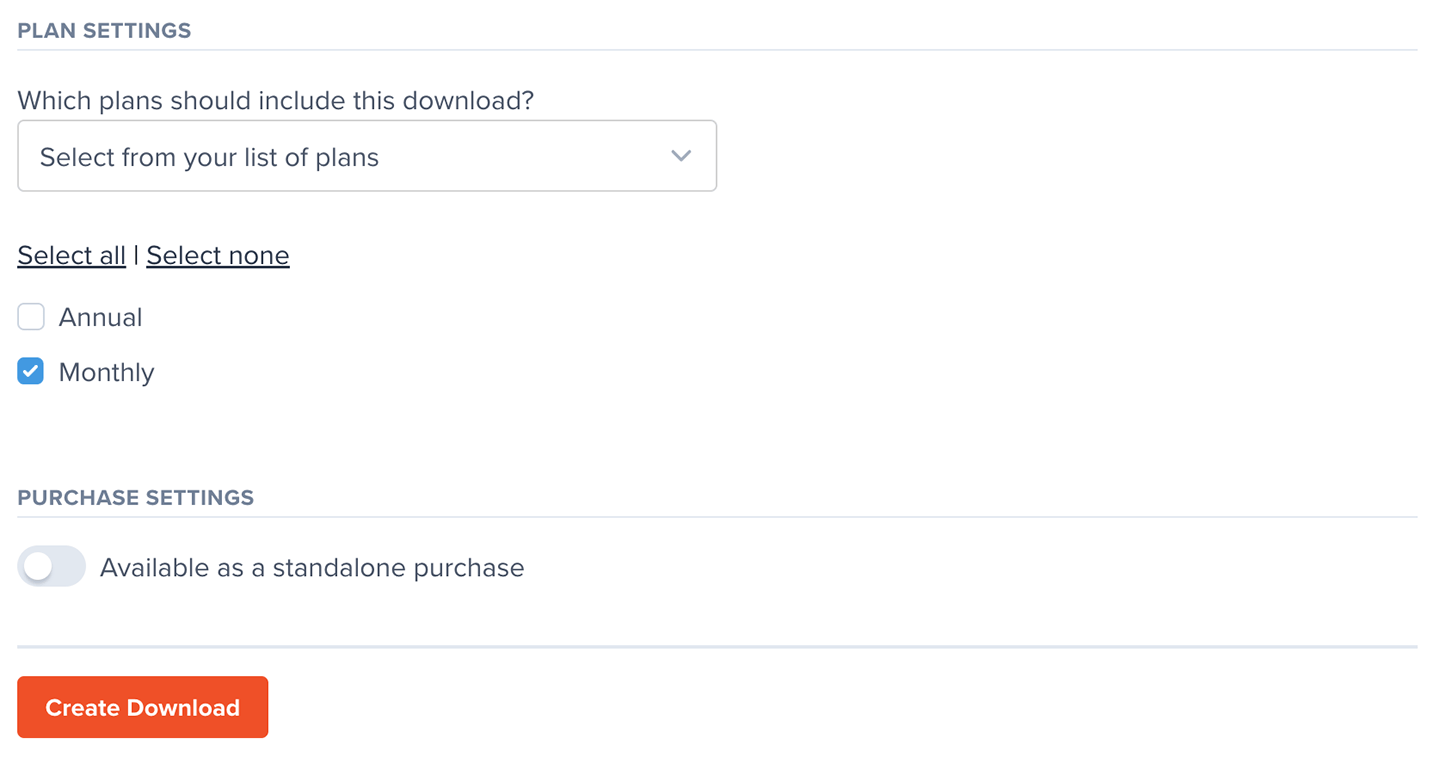
Sell a download
Navigate to Content → Downloads, then click New Download.
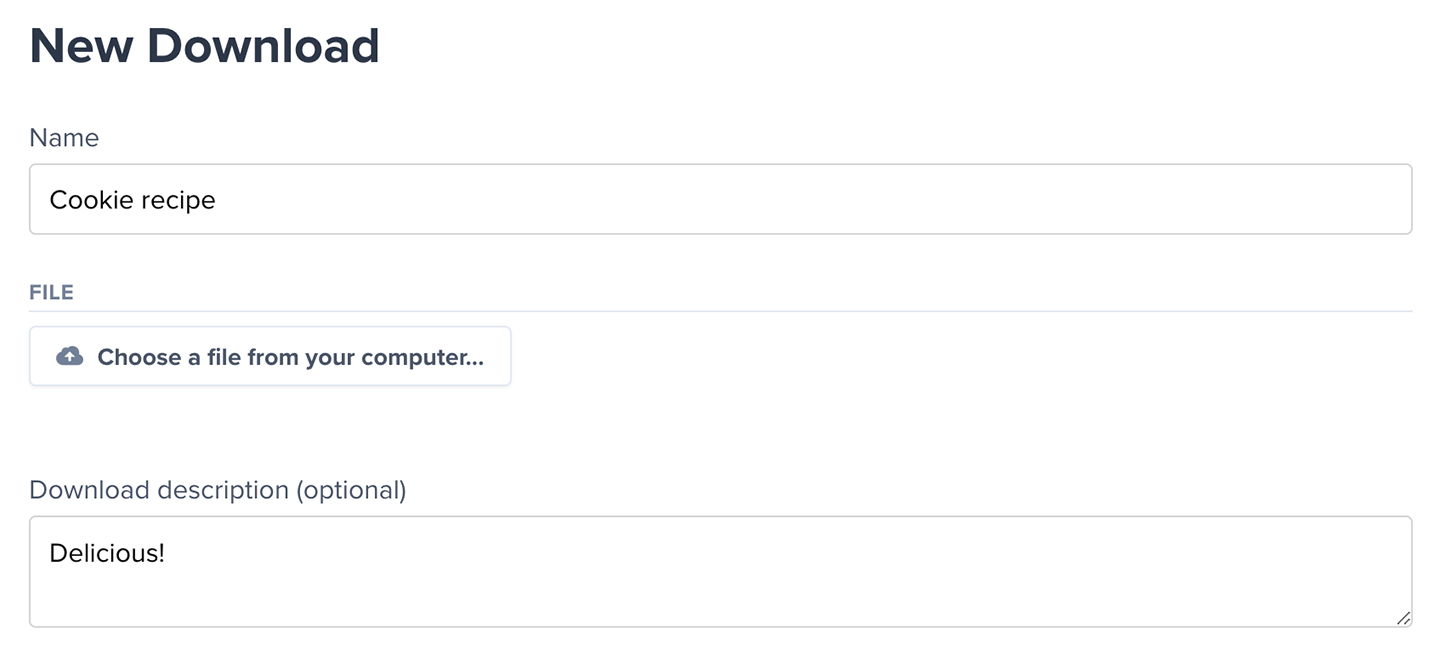
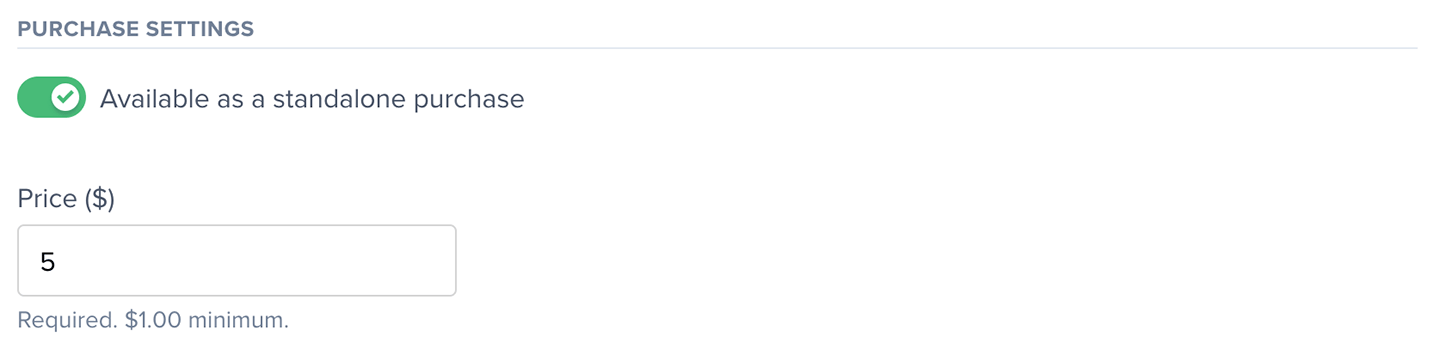
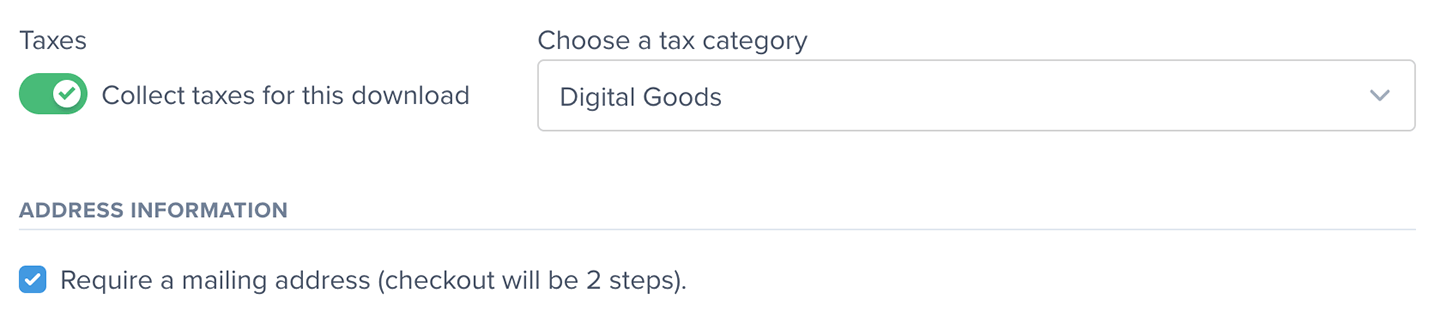
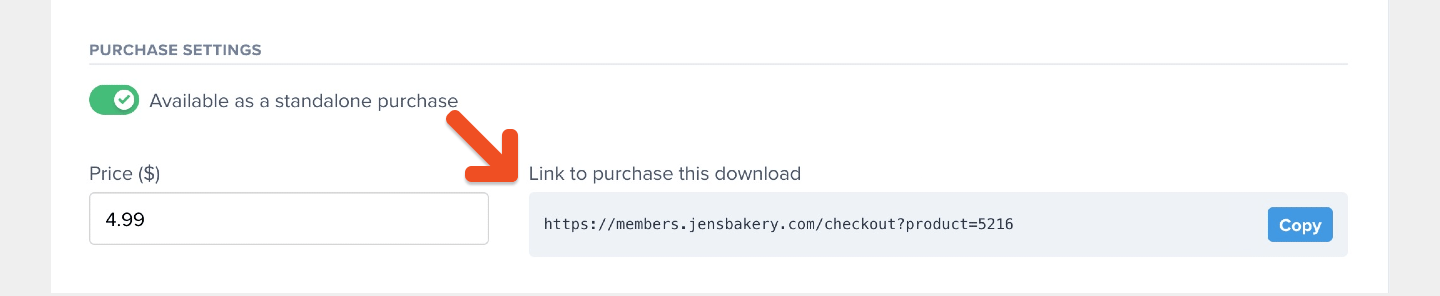
How members access downloads
Members can access all their downloads when they log in to their account. For ease of use, they can sort them alphabetically or by the date they were added.