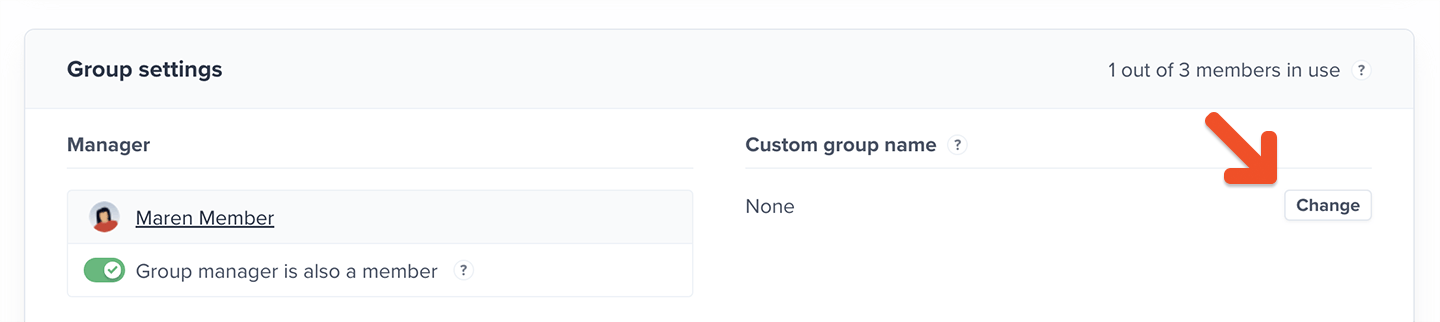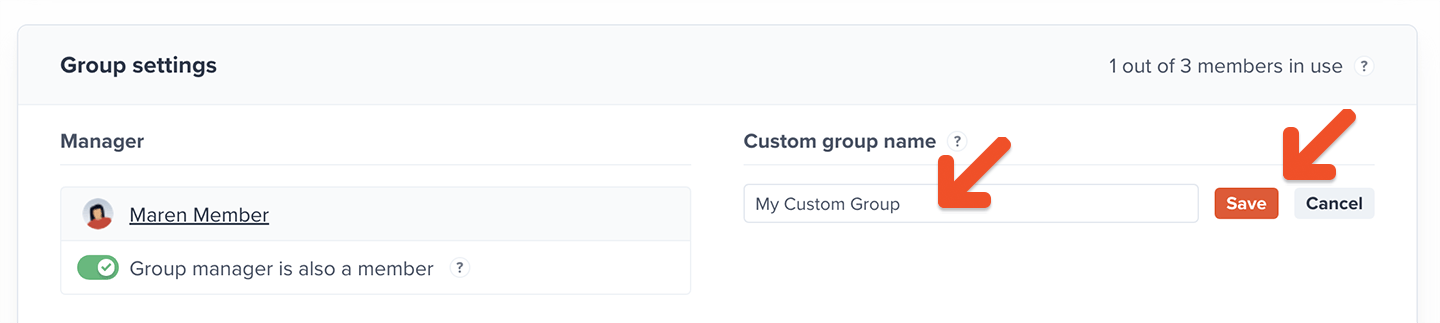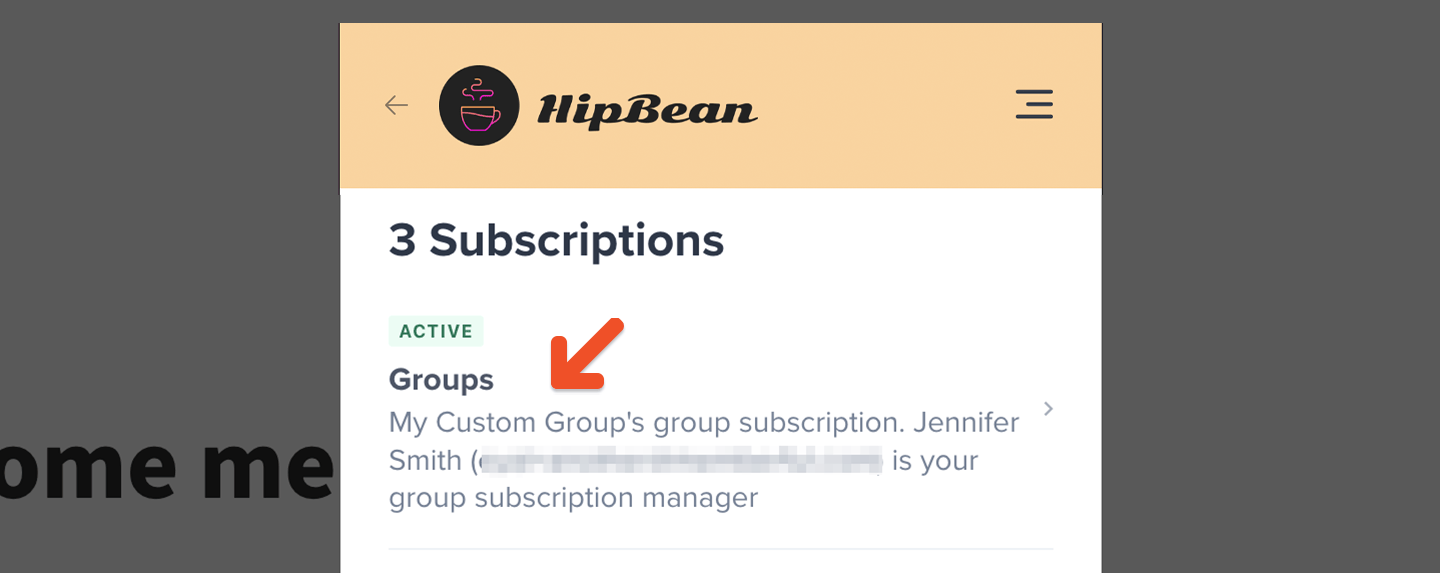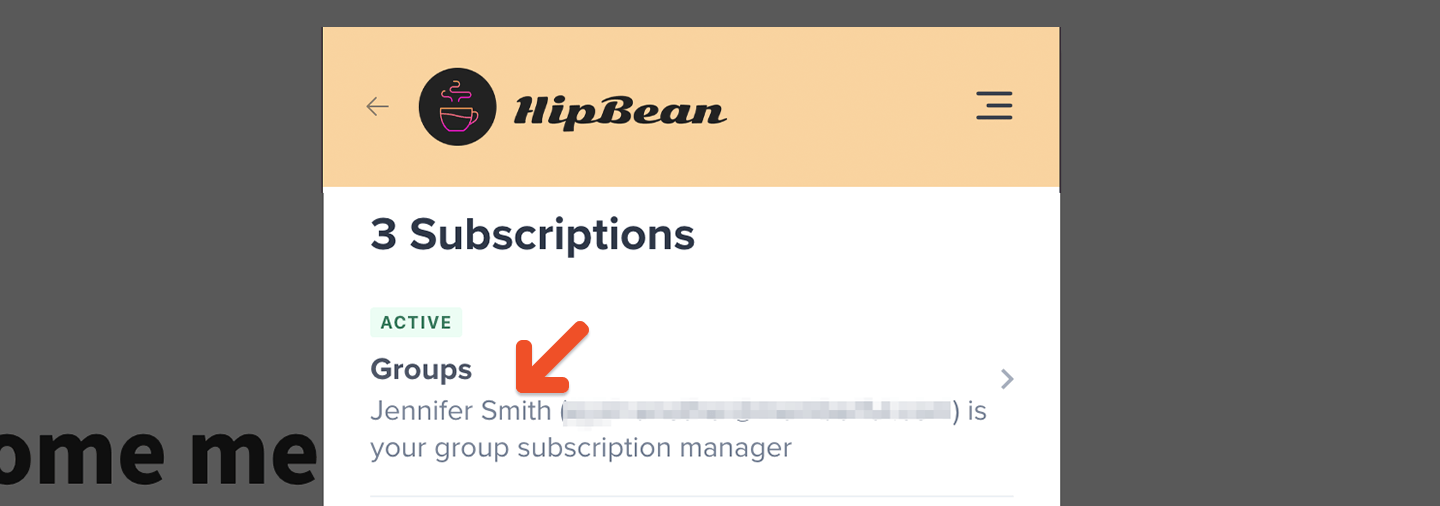Restrict group subscriptions to email domains
Admins can enable domain-specific subscription control, allowing members to subscribe and create a group member account from up to 5 registered email domains. This change is set at the group subscription level, which means that for a given plan, each group subscription can have a different domain allowlist. Navigate to the group manager’s profile, scroll to the Subscriptions section, and click the group subscription. Then scroll to Restrict by email domain click Add domain, type in the root domain, and click Add.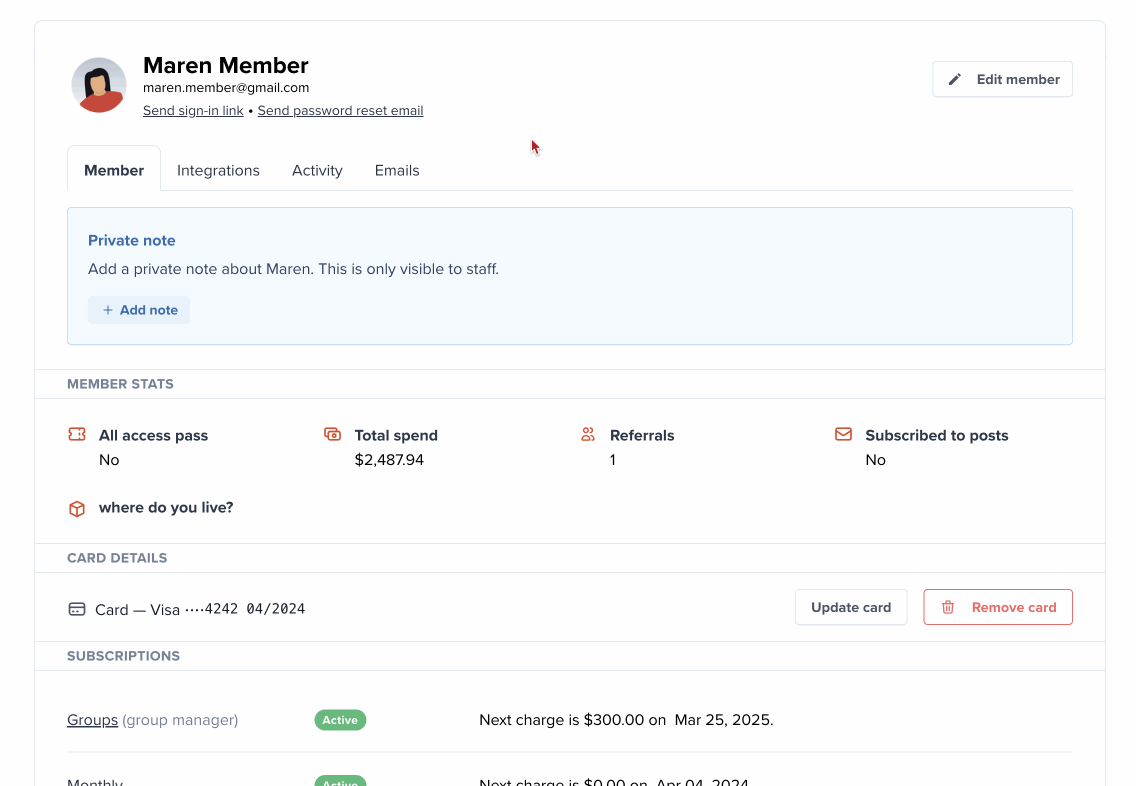
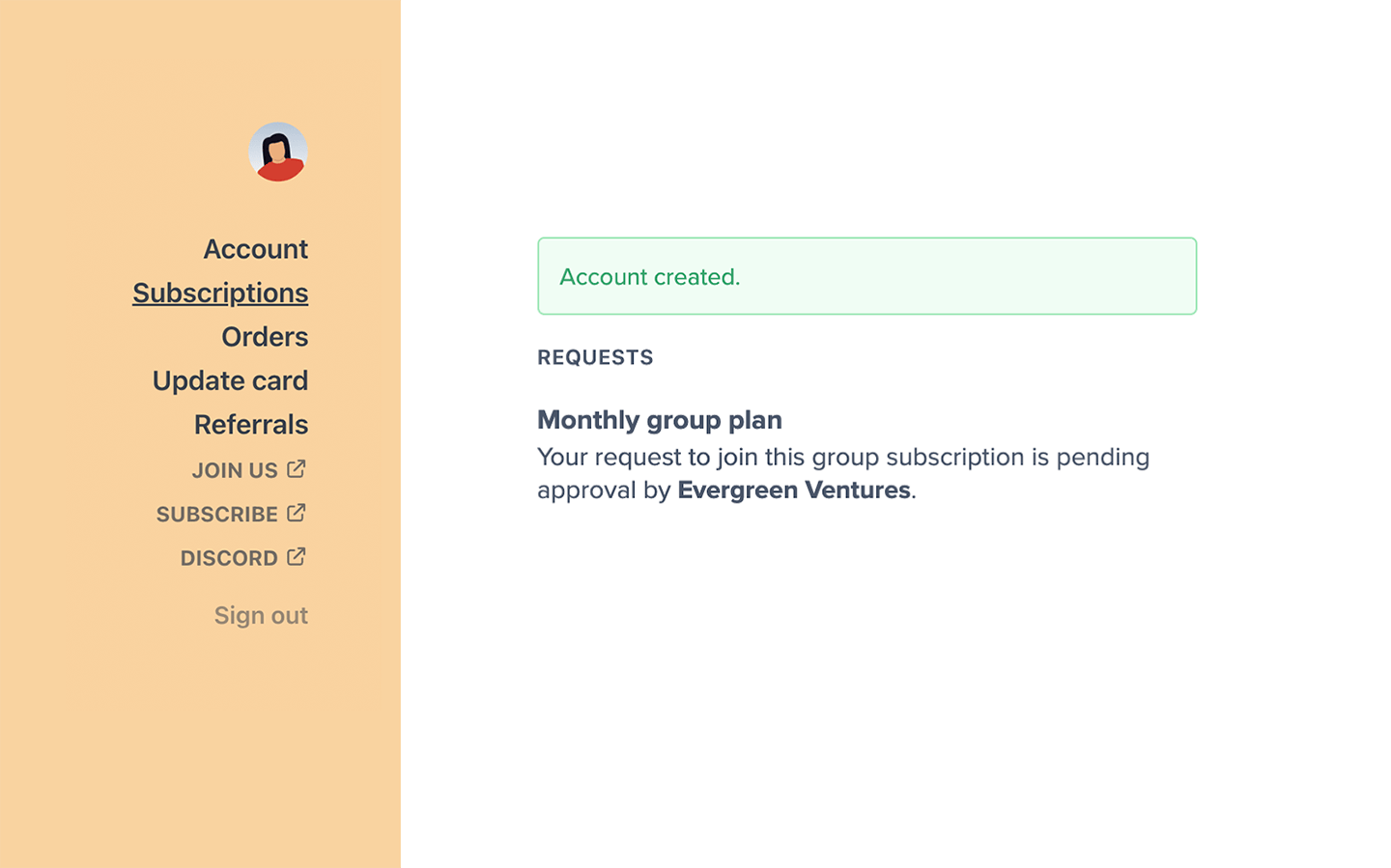
We don’t perform any member email domain validation if the group subscription has no restricted domains (i.e., anyone can join the group subscription).
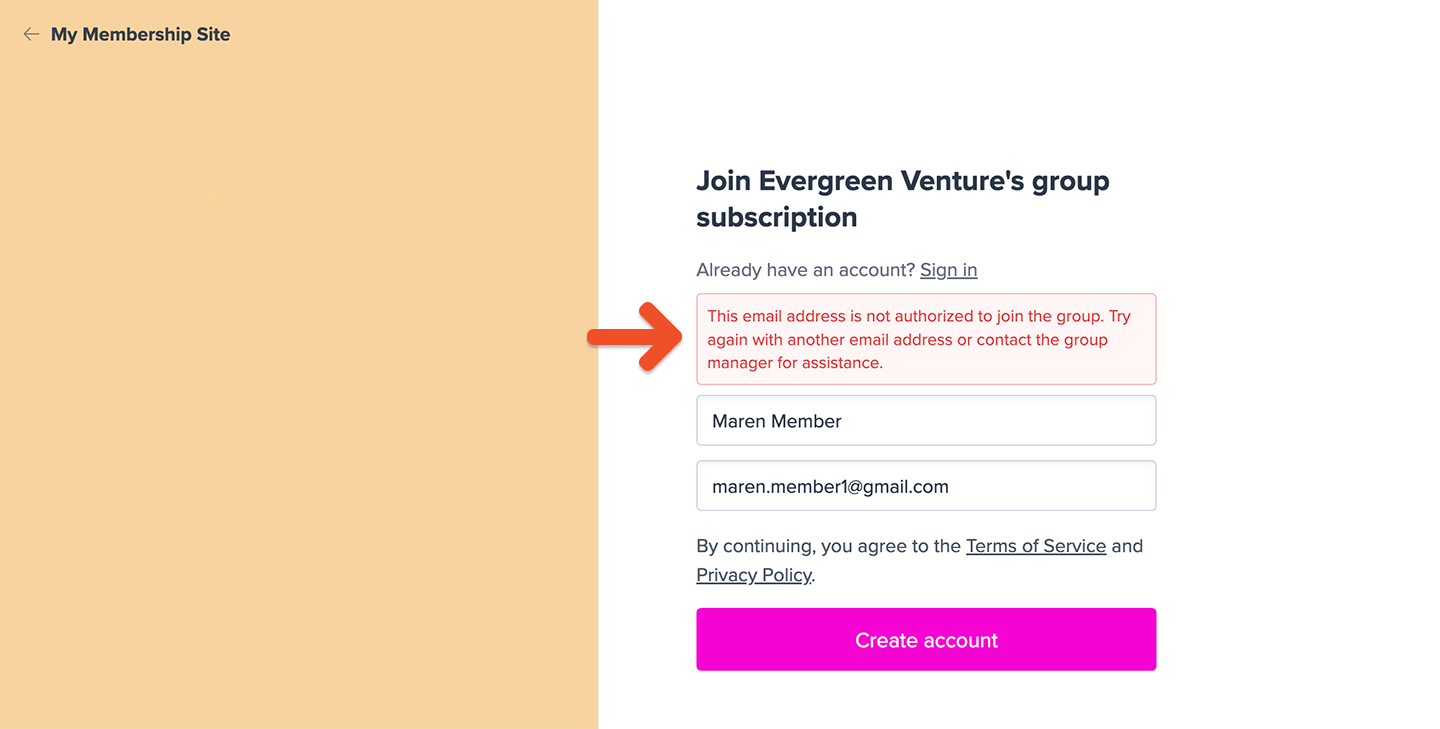
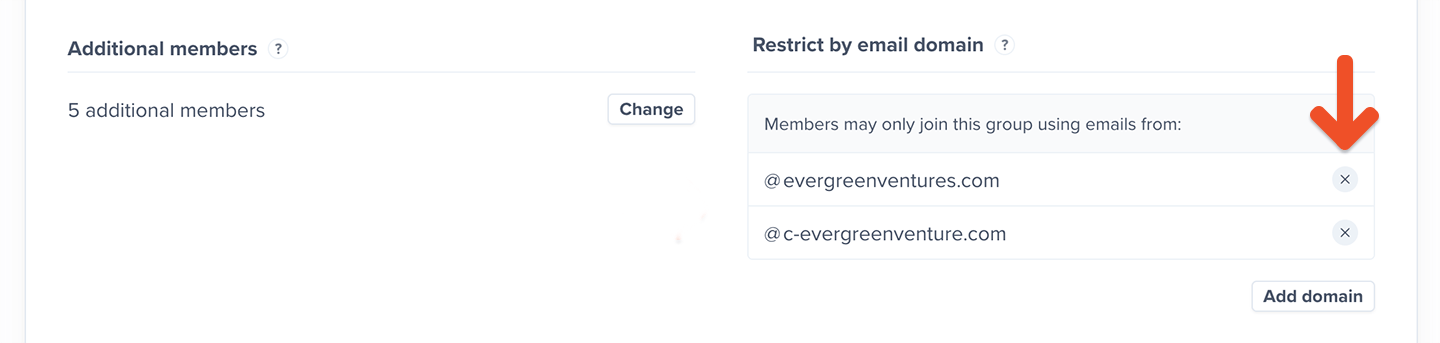
If you don’t enable restricted domains we won’t restrict any member email domains (i.e. anyone can join the group subscription).
Customize the group name
Customize a group’s name from the group subscription settings. Click on Change, add the group name, and click Save.