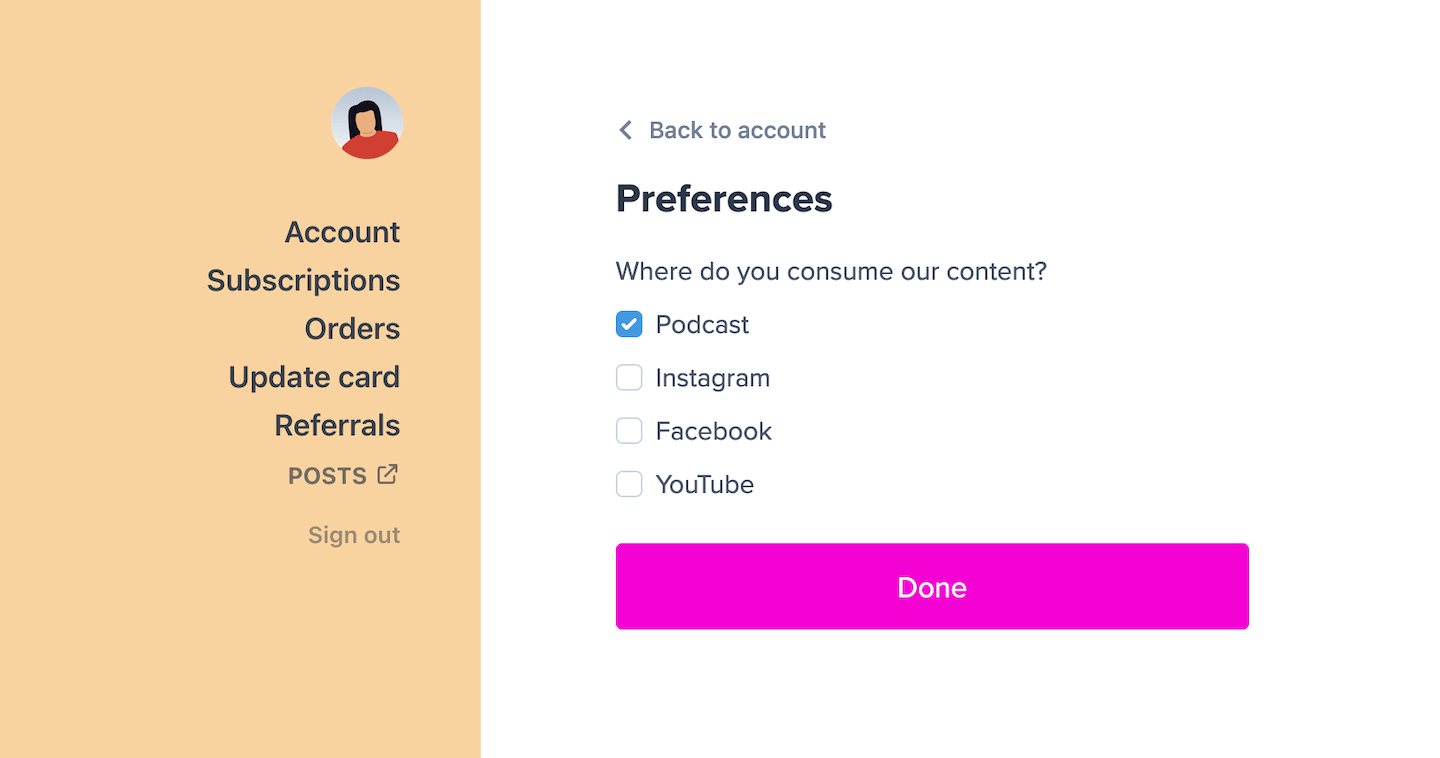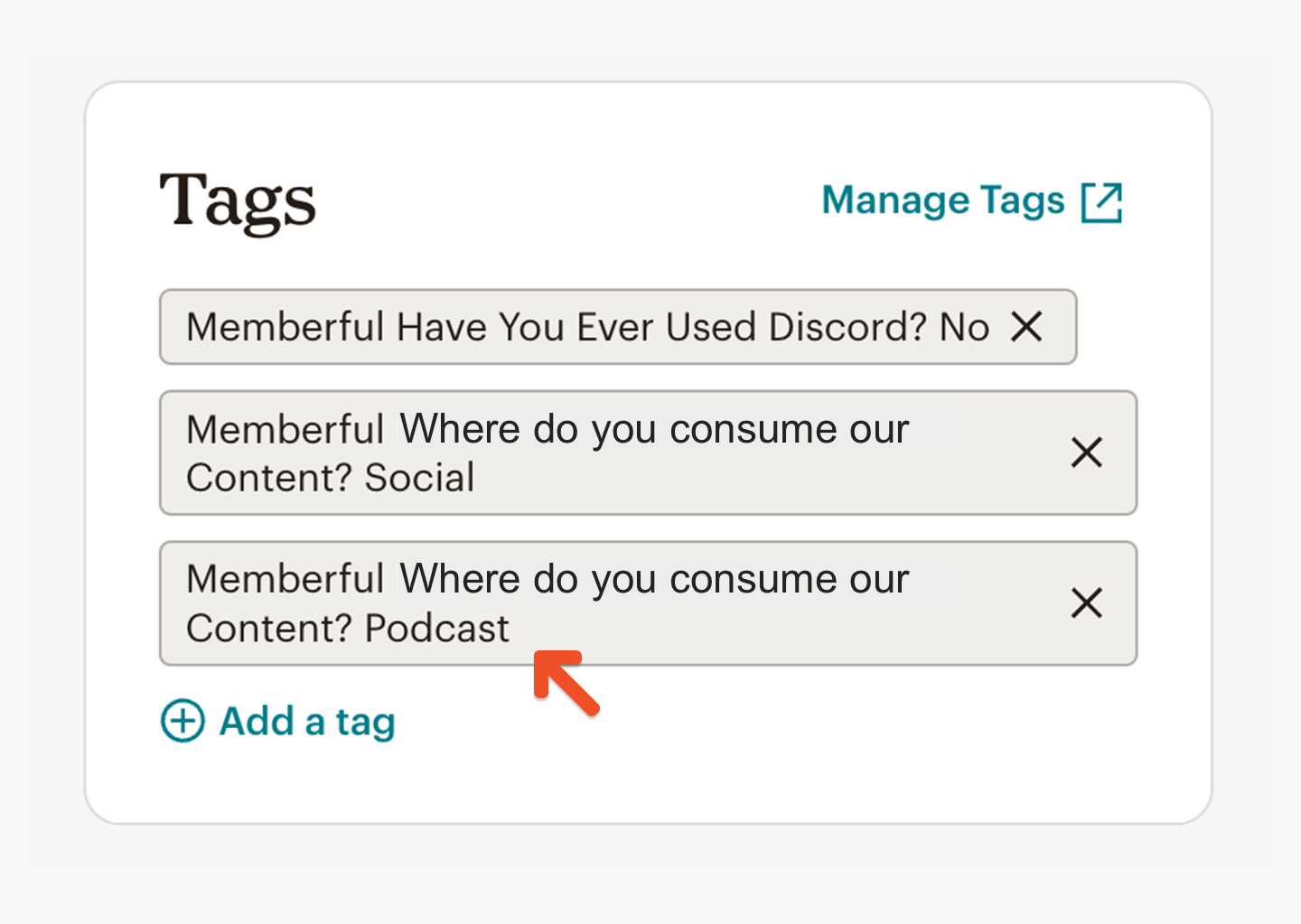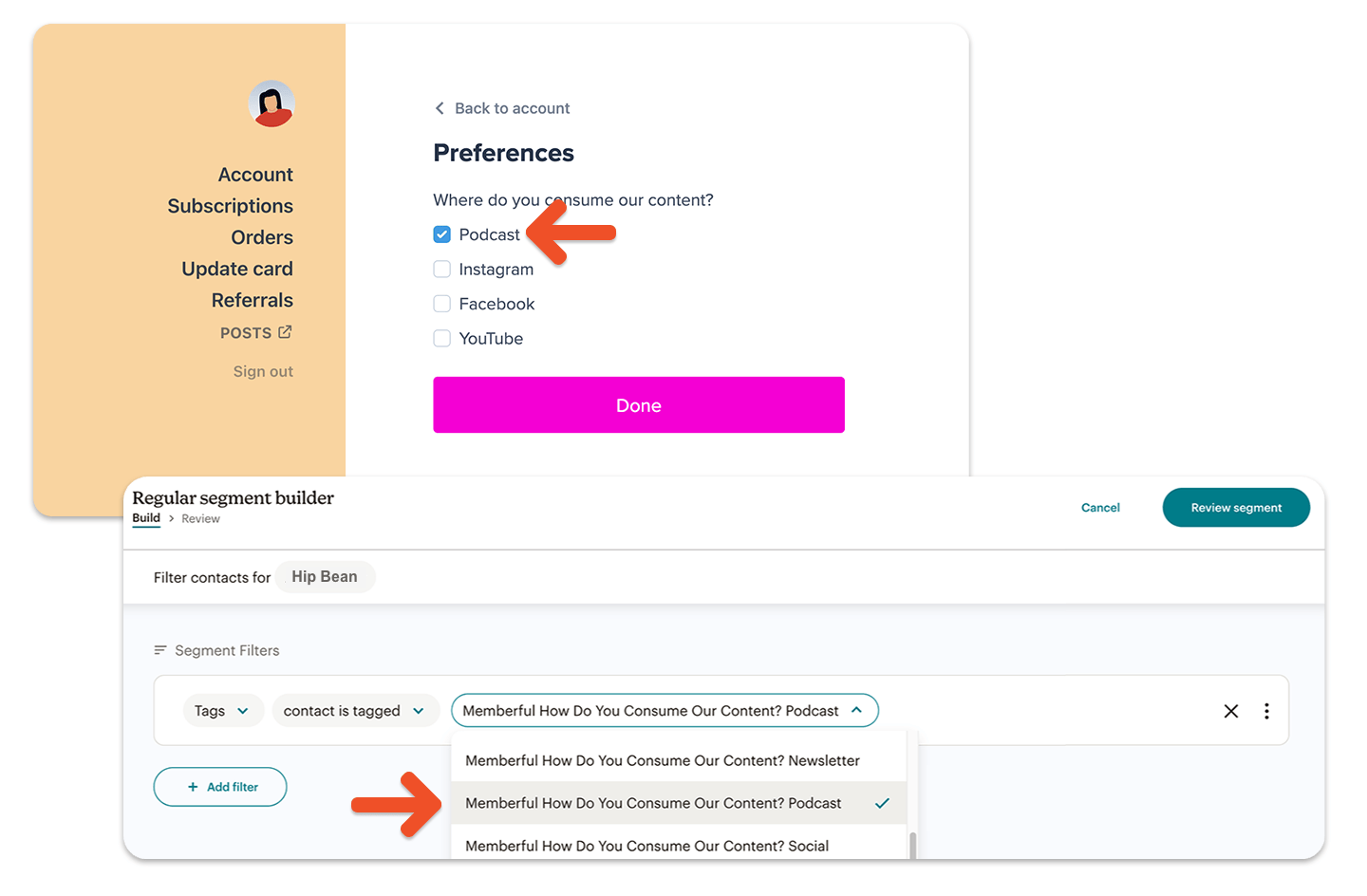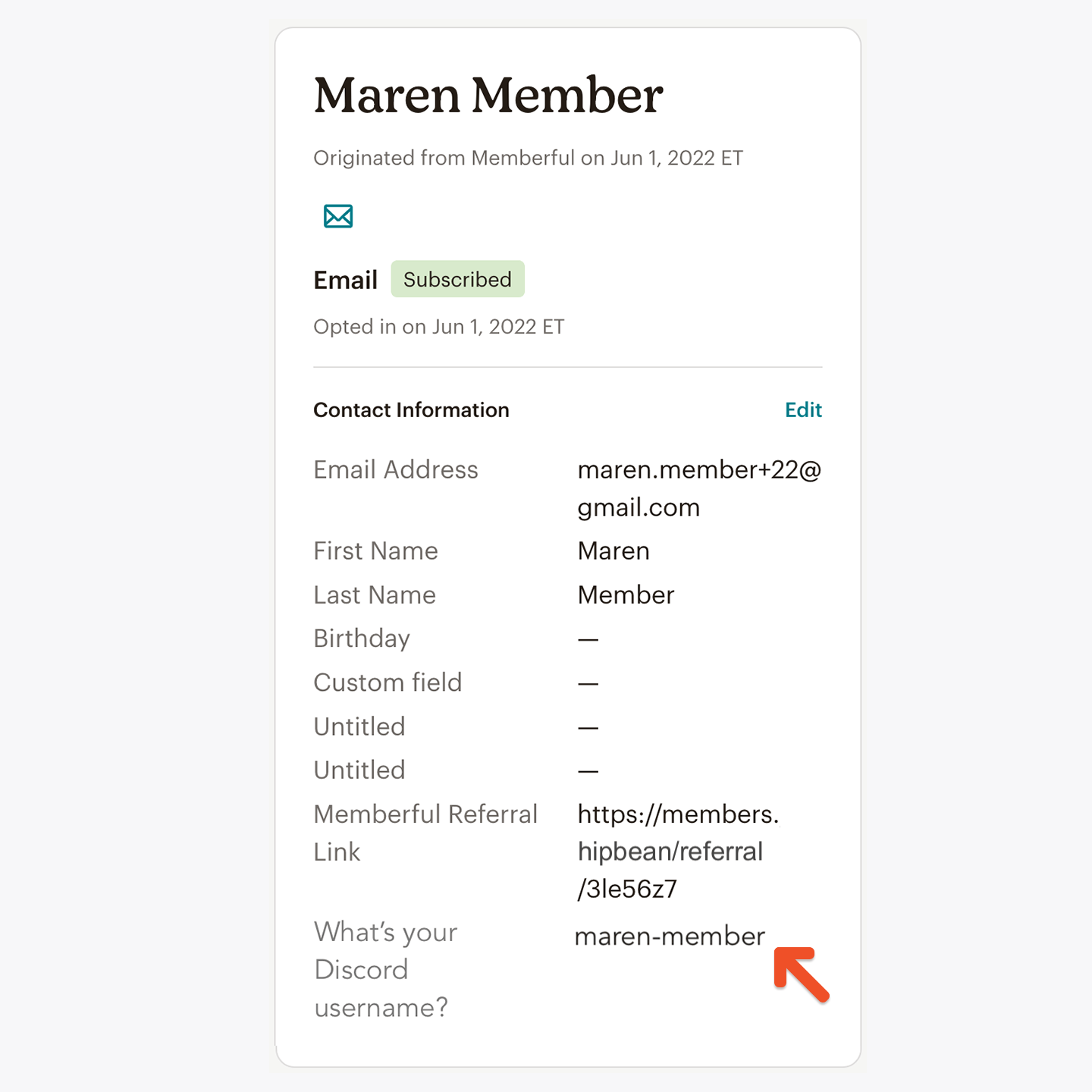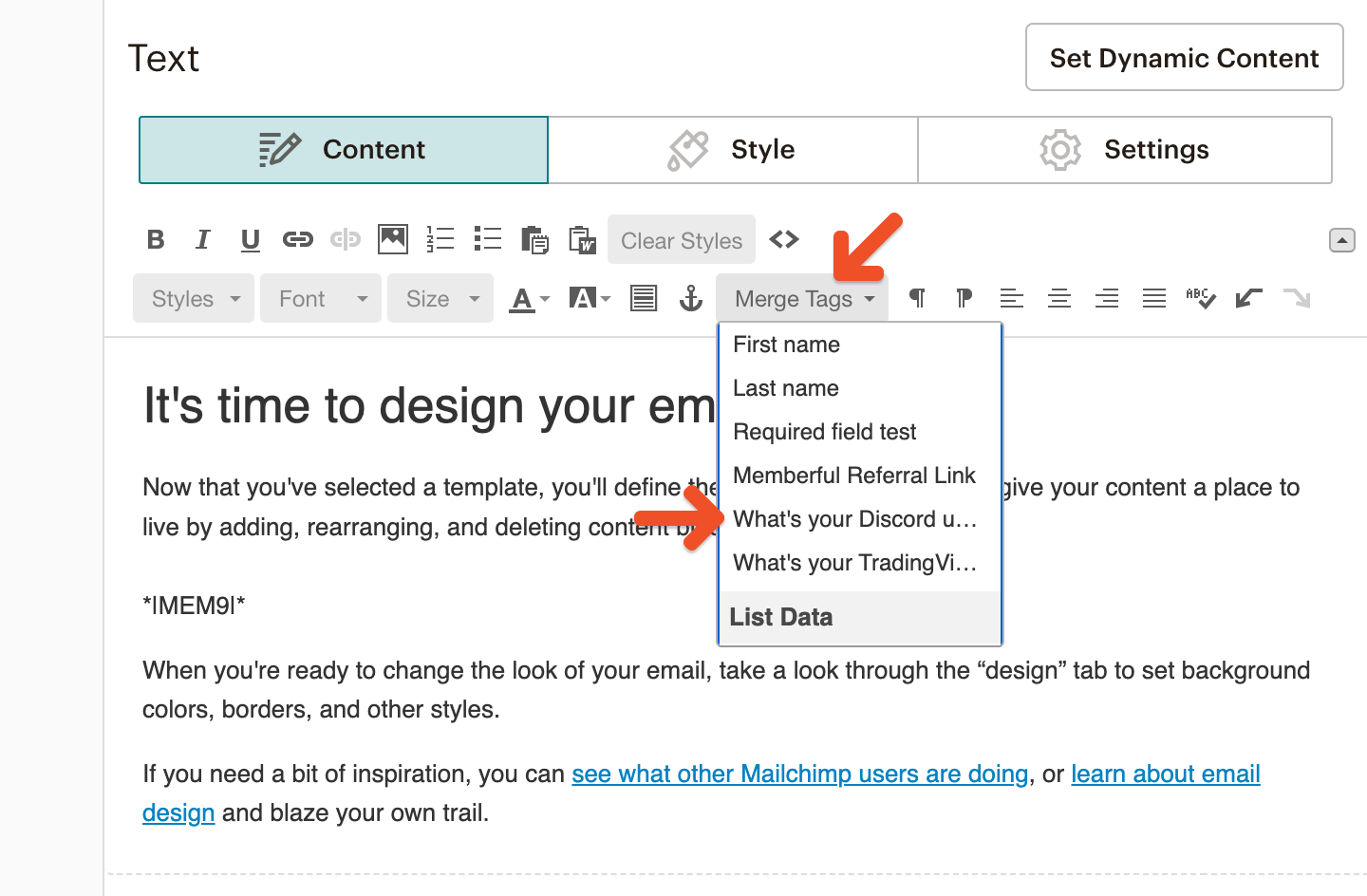Integrate with Mailchimp
Mailchimp is a marketing automation platform that integrates with Memberful. If you want to offer your audience a members-only email newsletter so you can share valuable information and drive revenue for your business—you’re in the right place! When you combine the marketing automation wizardry of a platform like Mailchimp with the best-in-class membership software that is Memberful, you can easily create a powerful email newsletter offering.If you don’t have an email newsletter with MailChimp yet, you might want to send members-only newsletters via Memberful instead — at no extra cost!Learn how to send members-only newsletters via Memberful.
Integrate Mailchimp
Navigate to Content → Email marketing from your Memberful dashboard, and click Connect below Mailchimp. You’ll be sent to the Mailchimp website and asked to sign in and confirm permissions for Memberful to add subscribers to your mailing list.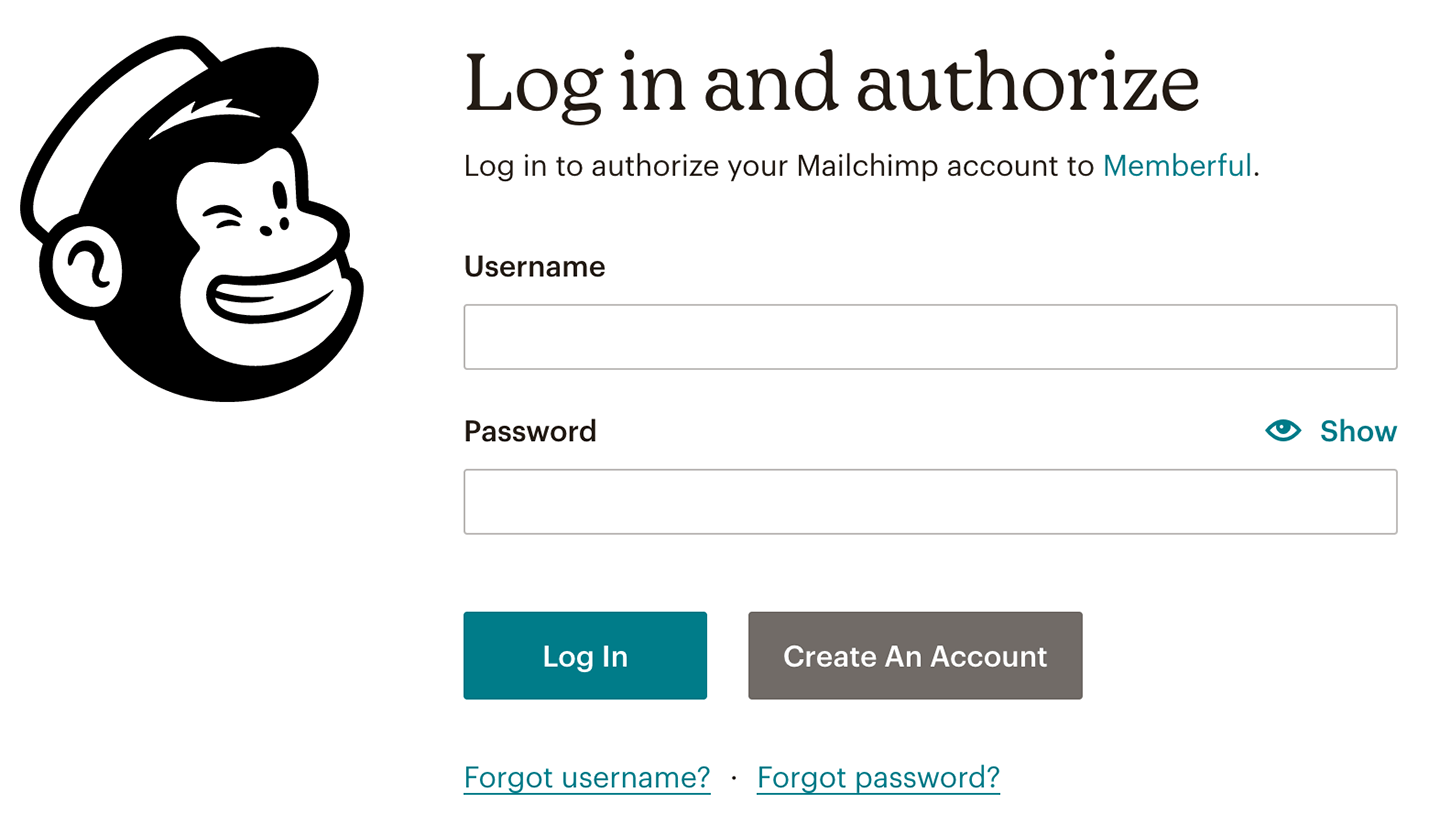
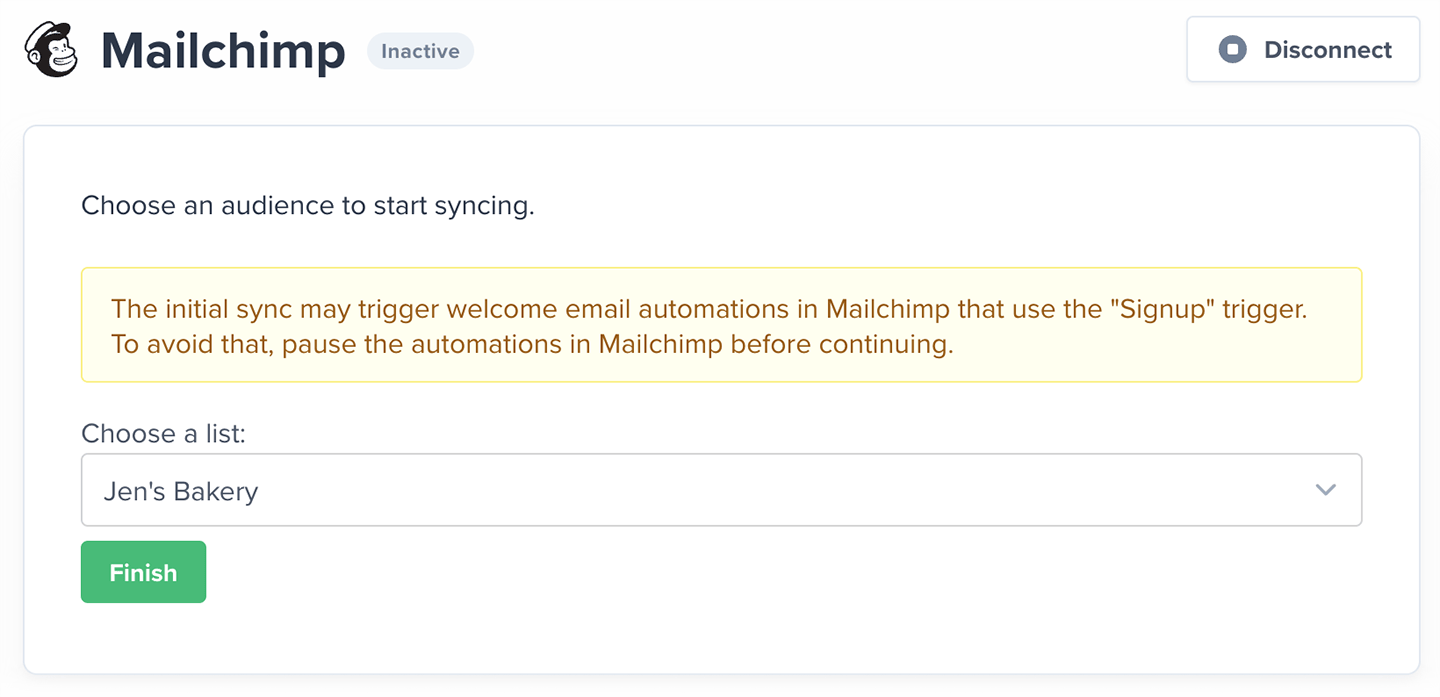
Choose the Mailing List to sync members to.
How we keep your list up to date and synced
We automatically create Mailchimp Groups for each of your plans and downloads, so make sure you’re not nearing Mailchimp’s 60 group limit because the sync might fail. We will not remove members from the mailing list if their subscription expires. Instead, we’ll remove the related Memberful group from their profile. In addition, if a member changes their email, we’ll add the new email as a new subscriber and remove the Memberful fields from the old email.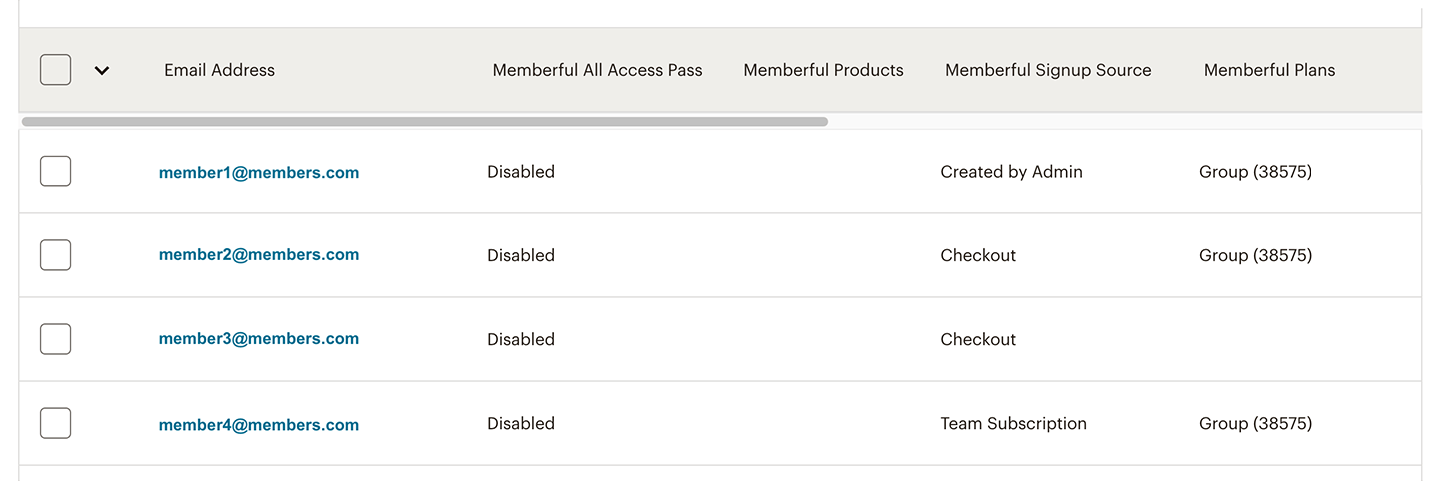
- Plans: All active plans for the member. If the member’s subscription expires, they are removed from the Group.
- Products: All downloads owned by the member.
- Signup source: Set to Free Registration (signed up through a free registration link), Checkout (signed up through a plan purchase link), Created by Admin (added by a Staff via the Memberful dashboard), or Gift (signed up by activating a gifted subscription). Does not change.
- All Access Pass: Set to Enabled or Disabled.
Send a basic campaign
To send out a newsletter in Mailchimp you need to create a campaign that is sent to specific members. Memberful creates four default segments for sending campaigns:- Members with an active subscription: Customers who are currently paying and active on any plan.
- Members without an active subscription: Customers who either don’t have an active plan, or had one at some point, but chose not to renew it.
- Members who registered for free: Customers who initially registered for free. Does not change if they later make a purchase. Only tracks the initial sign up source.
- Members who signed up buying something: Customers who initially became members by making a purchase. Does not change if they later expire. Only tracks the initial sign up source.
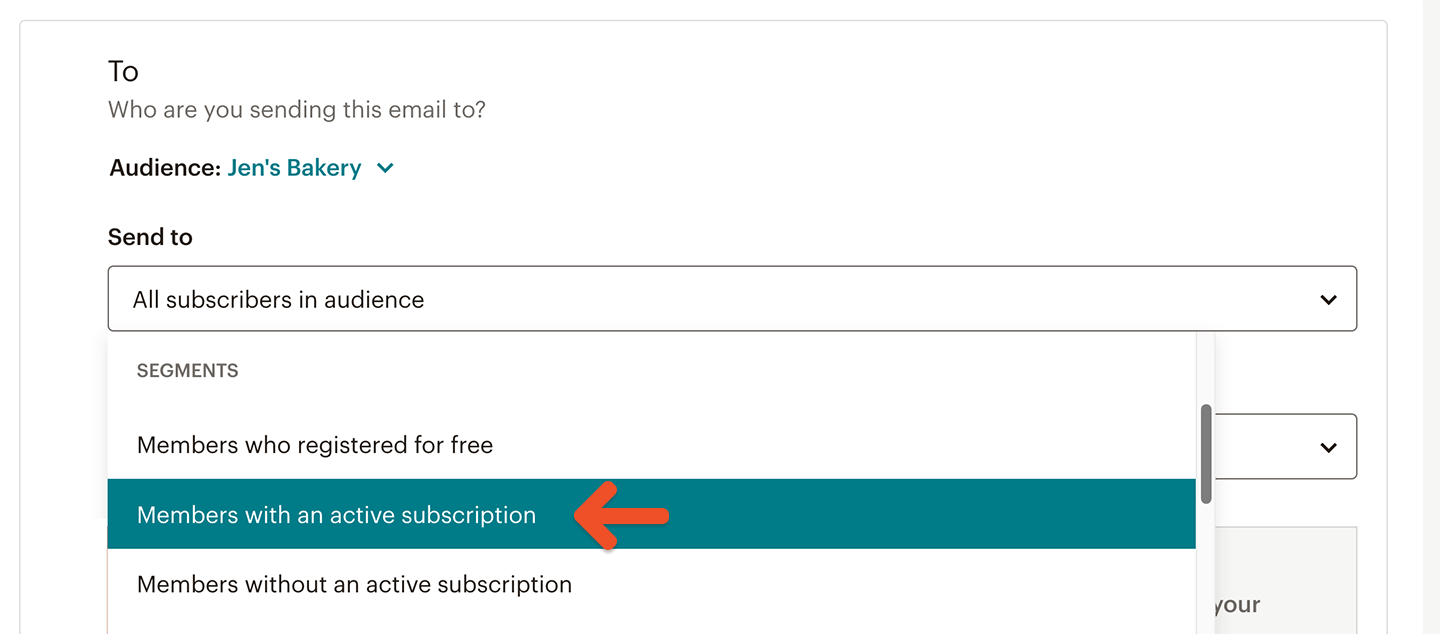
Send a targeted campaign
If you want to get more granular, you can target members that are subscribed to specific plans. Choose New segment from the Segment dropdown menu.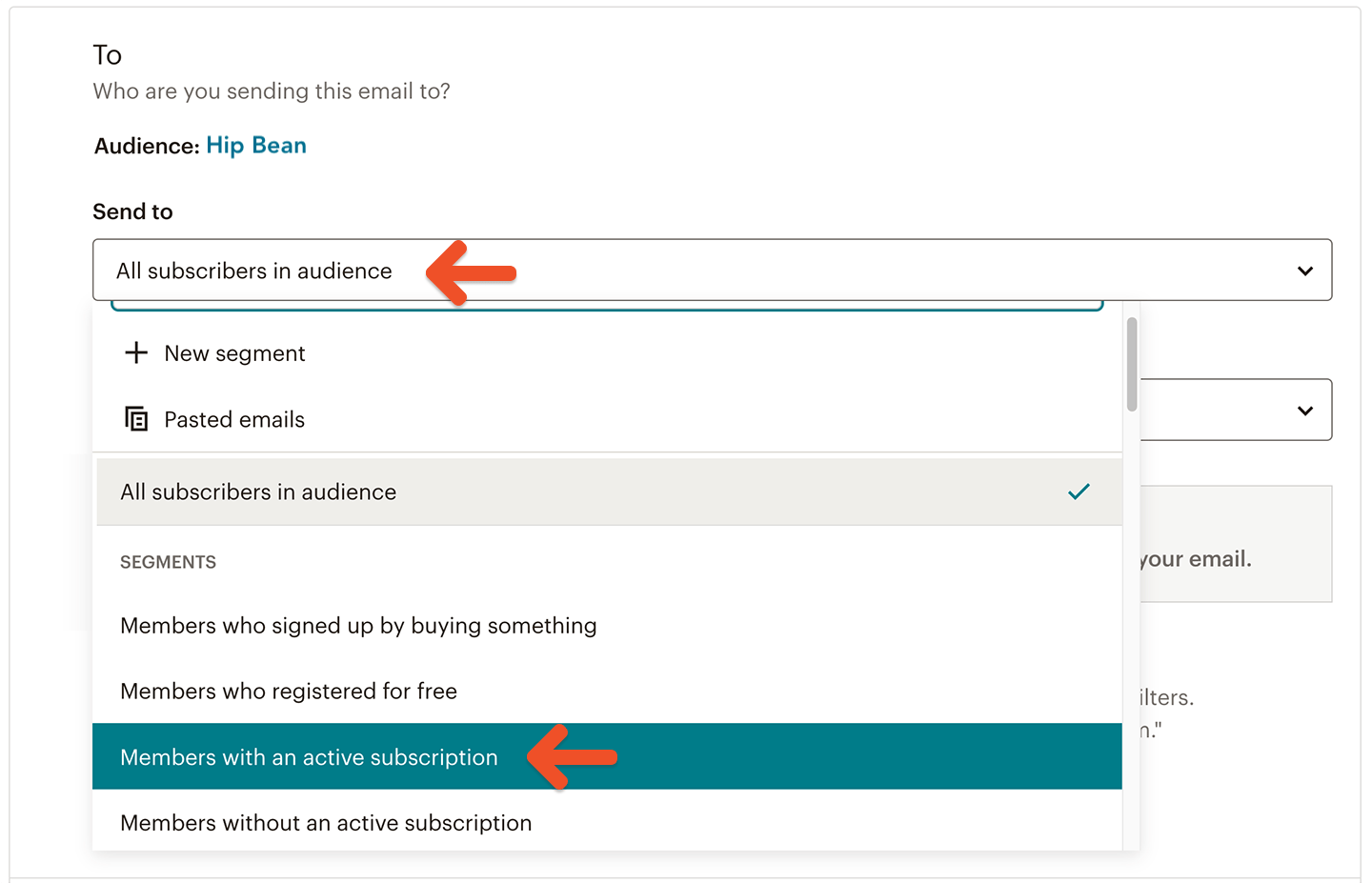
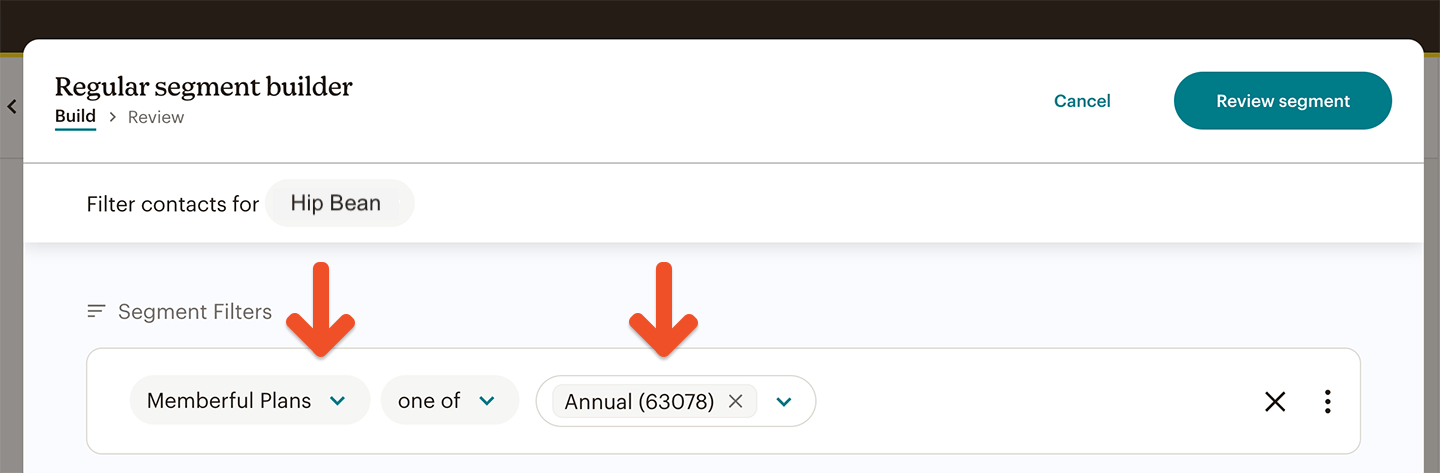
(Optional) Add a referral link to your Campaign
If you’ve enabled referral discounts, you’ll be able to add a referral link to your campaign so members earn rewards for referring others. Select Merge Tags → Memberful Referral Link in your campaign menu editor.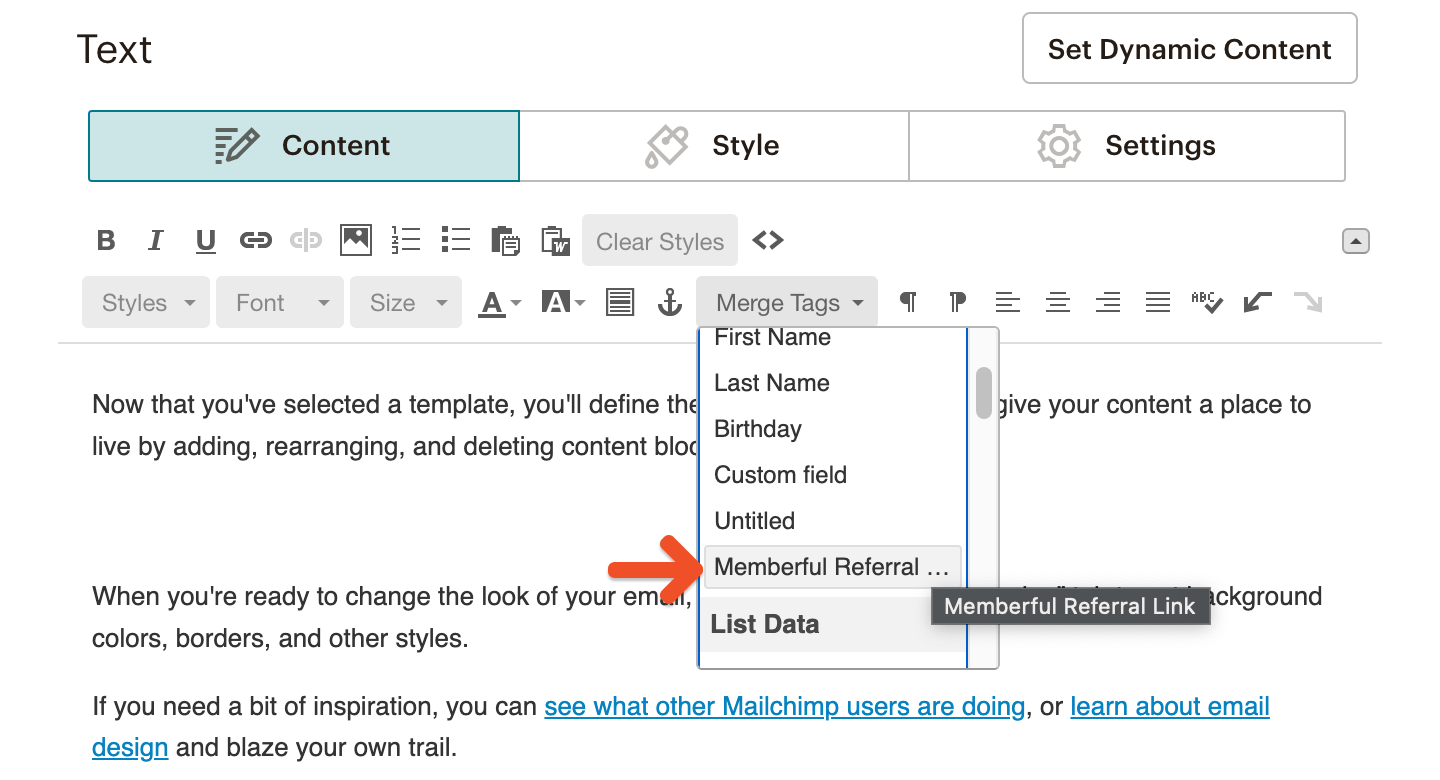
Send autoresponders
You may combine segments (see above) with Mailchimp Automation to send unlimited event-triggered emails.Add Memberful account management links to your emails
Your email newsletter’s “unsubscribe” link will not cancel a member’s subscription in Memberful. Because of this, it’s a good idea to add a Memberful account link to your email newsletter template so your members can manage their Memberful profile, plan subscriptions, and credit card details.ACCOUNT-URL with your actual Account URL subdomain, which can be found in your Memberful dashboard via Settings → Website name and URL → Account URL.
Use custom field answers for segmentation and personalization
You can collect up to 5 custom fields with Memberful right after your members complete the checkout form. You can then use those answers to segment your subscribers or personalize email campaigns.