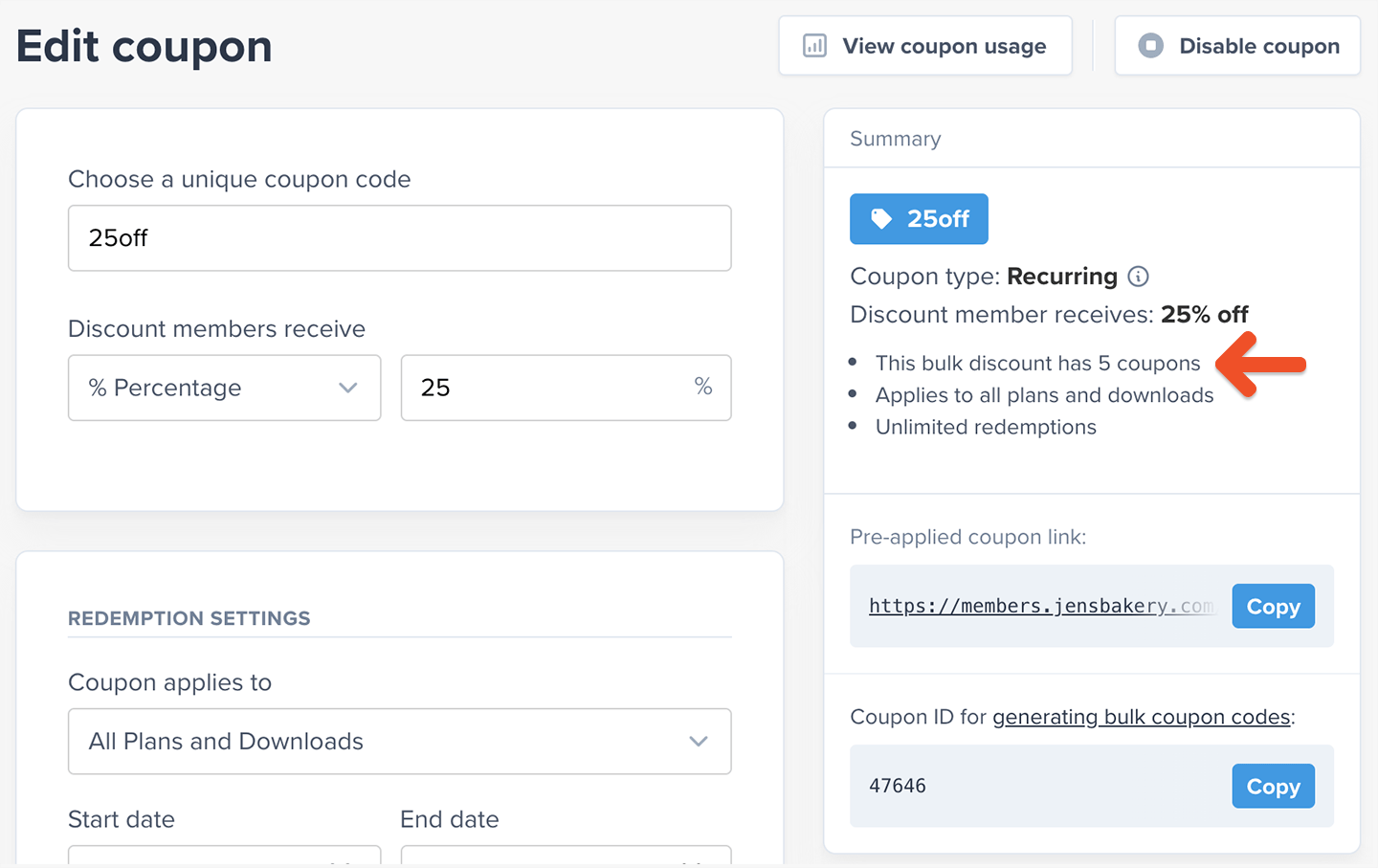Use the GraphQL API Explorer
You can make requests to our API in all the regular ways you’re used to, but the easiest method is through our GraphQL API Explorer, which can be accessed straight from your Memberful dashboard by going to Settings → Custom applications. Queries and mutations that you execute in the API Explorer will work just the same as requests that come from elsewhere, so you can generate your coupons in bulk just by using the API Explorer.Create a base coupon
Start off by creating a base coupon. All your new coupons will inherit the same settings as this base coupon, and they’ll be grouped under it in your Memberful dashboard.Find the base coupon’s ID
From the Edit coupon page, take note of the coupon’s ID. You’ll find it under the label Coupon ID for generating bulk coupon codes.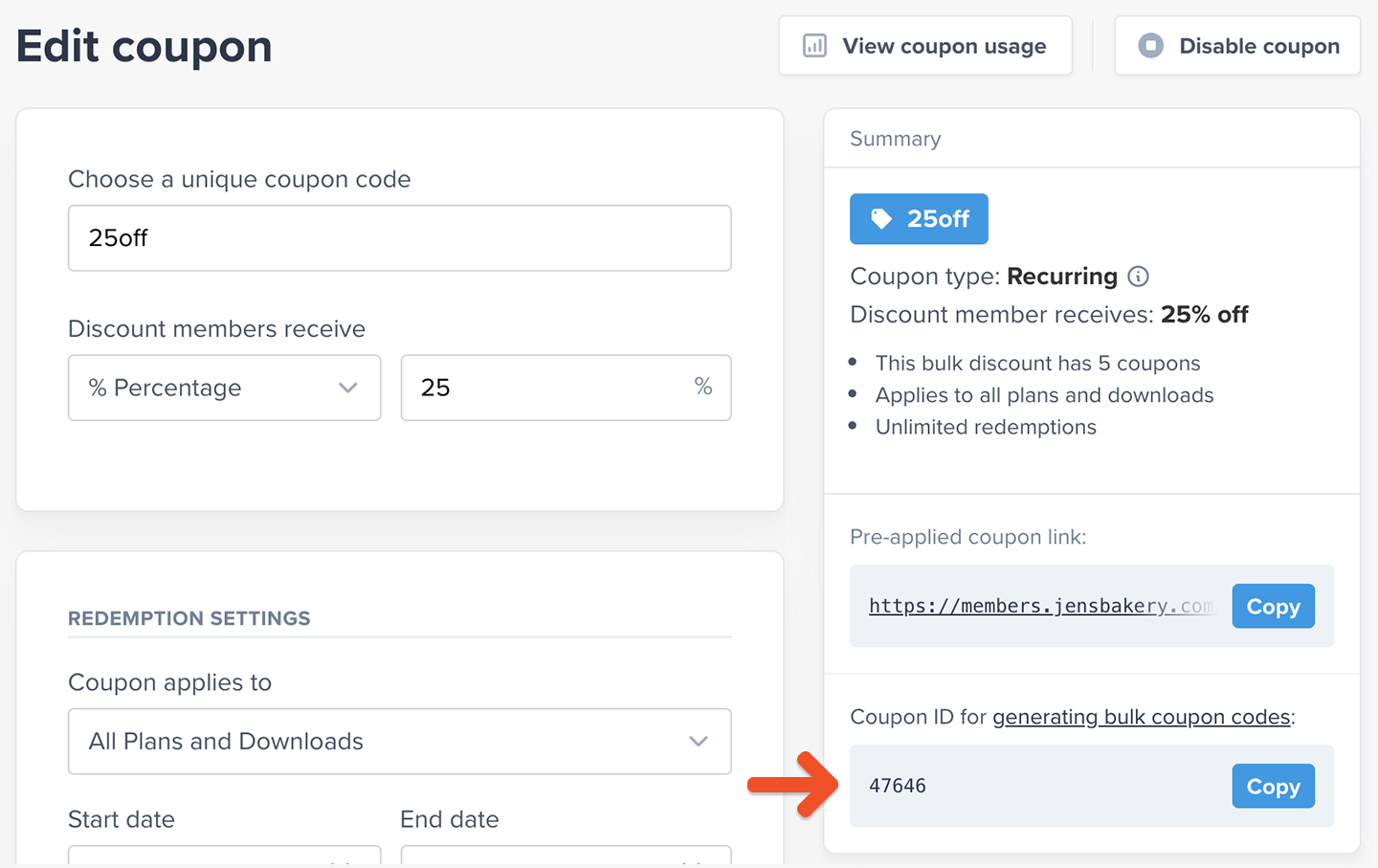
Review a mutation example
Now you’re ready to go to the API Explorer and run your mutation. Keep your coupon ID handy because you’re about to use it. This is the format you need to follow for this mutation:Generate a mutation for a large number of coupons
If you need to create a large number of coupons, use the following form to generate a mutation that assigns unique names to your coupons. Including random characters (letters and numbers) in your coupon codes ensures that members won’t be able to guess other codes based on the one they got. For example, if a member received the coupon code memberdiscount22, it would be easy for them to guess that memberdiscount21 and memberdiscount23 exist, and they might abuse that knowledge to get more discounts or to share those coupons with others who aren’t entitled to a discount.Review bulk coupon requirements and troubleshooting steps
If your coupon codes were created successfully, the result will show the successfully created codes inside the coupons array, and errors will show an empty array.- Maximum 255 characters
- Contains no symbols or spaces
- The code doesn’t already exist
- ✅ membersonly1
- ✅ membersonly987
- ✅ membersonlyA
- ✅ membersonlyxyz
- ✅ summersale (The new code doesn’t need to resemble the base coupon code)
- ❌ membersonly_1 (Symbols aren’t allowed)
- ❌ membersonly (Already exists - this is the same code as the base coupon!)
- ❌ MembersOnly (Already exists - uppercase/lowercase doesn’t make a difference)
Manage your bulk coupon codes
After creating some bulk coupon codes, you’ll see how many coupon codes are associated with it when you edit the base coupon.