Configure redirect settings
In this article, you'll learn how to set up different types of redirects, including plan-specific redirects, global redirects, and redirects for free registrations, or benefits access.
Actions such as signing in or making a purchase will redirect members to a different page. You can configure Memberful to redirect members to a URL of your choosing in these scenarios. For example, you can redirect members to a "thank you" page on your website after they complete an order, or send them directly to your "member's area" page after signing in.
In this help doc:
- Set up plan-specific redirects.
- Redirect to the benefits and content page.
- Set up a redirect for free registration.
- Set up global redirects.
Set up plan-specific redirects
By default, members are redirected back to the page they were on when they made the purchase. If you'd like to redirect members to a different page after purchase (such as a welcome page), you can set a redirect URL specific to each plan by going to Revenue → All plans → [Select plan] → Redirect settings.

Redirect to the benefits and content page
If you’ve included other benefits like access to a private podcast or Discord server with your plan, you can override the default redirect and display a page with buttons linking to those benefits after checkout.

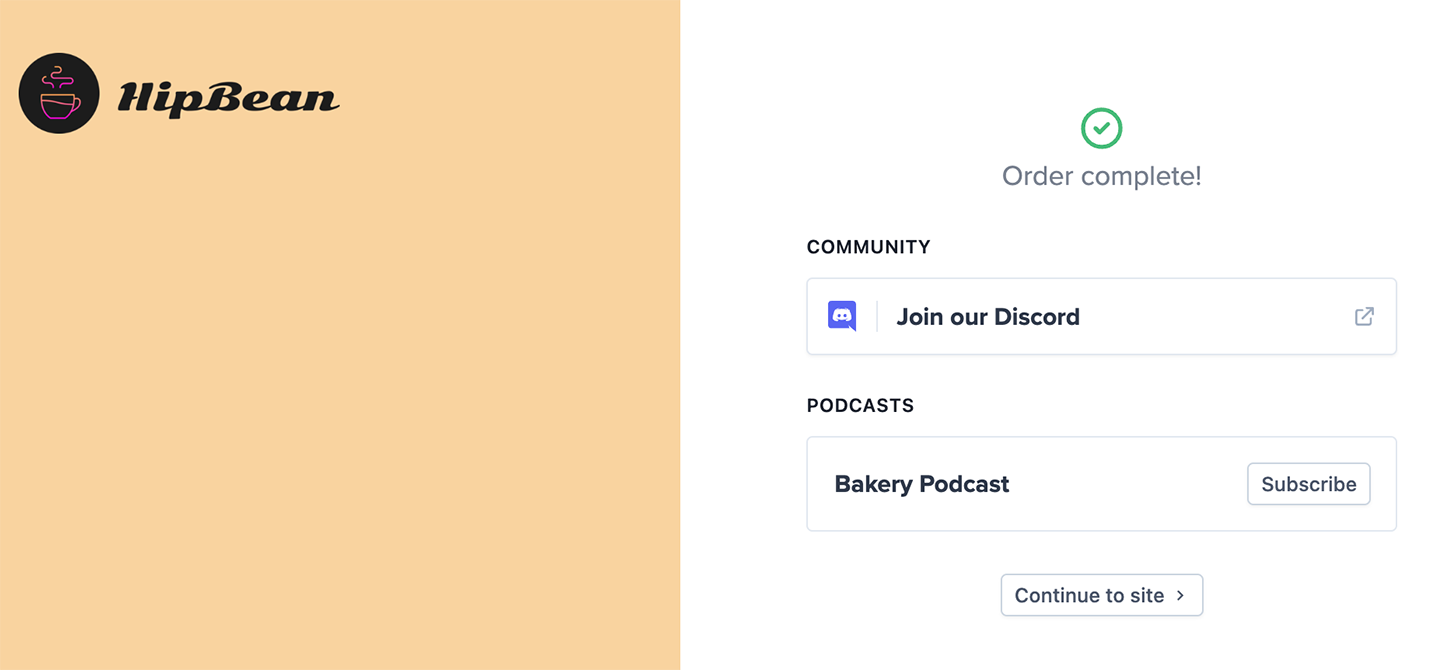
Set up a redirect for free registration
If you’ve enabled the free registration setting, you can specify a redirect after signup (such as a thank you page). Go to Website → External website → Custom redirects → Redirect members after free sign up, and enter your desired redirect URL.

Set up global redirects
To set up custom redirect URLs for members signing in or out through Memberful, go to Website → External website → Custom redirects → Sign in / out redirect URL. There, you can enter the URLs you'd like to use. For example, you might direct members to a personalized dashboard after they sign in.

Note: The sign in redirect URL only works if you've integrated Memberful with a WordPress website.
To set a universal post-checkout redirect, go to Website → External website → Custom redirects → After checkout redirect, and enter your desired URL.

Note: Any plan-specific redirect URLs will override this setting. Learn more
Related help docs: