Create a paid podcast
In this help article, we'll walk you through the steps to create a secure, paid podcast for your members using your existing RSS feed. Keep in mind that Memberful does not host your podcast files, but rather works with your existing hosting provider.
In this help doc:
- Create an unlisted RSS feed with your host.
- Create a podcast.
- Consider including video with your podcast.
- Submit a paid podcast to Spotify.
- Add podcasts to a plan.
- Create draft posts for new episodes.
- Upload dynamic episodes.
- Subscribe to a podcast.
- Review redirect settings.
- Prevent unauthorized sharing.
- Update a podcast.
- Integrate with our WordPress plugin.
- Access RSS feeds via the Memberful API.
Create an unlisted RSS feed with your host
Because Memberful does not host your actual audio files, we work in combination with your existing host to create secure RSS feeds for your members. As long as your RSS feed is unlisted and not easily guessable, your content will be extremely secure while also making it easy to listen to in most podcast players.
This is the criteria you should look for when choosing a hosting provider. The more of these items you can check off, the more secure your RSS feed will be.
- The ability to include
<itunes:block>Yes</itunes:block>tags in your RSS feed. - The option not to submit your podcast to directories like iTunes.
- The option to disable any automatically created website for your podcast.
- The ability to customize the paths for the RSS feed.
- The ability to customize the paths for the MP3 audio files.
- The ability to protect a feed with a password or unique token.
With these criteria in mind, we recommend the following hosting companies based on their support of the above criteria:
| Hosting company | Security Rating |
|---|---|
| Transistor | Best 🎉 |
| Omny Studio | Best 🎉 |
| ART19 | Best 🎉 |
| Fireside | Better |
| Megaphone | Better |
| Libsyn | Better |
| Castos | Better |
| Buzzsprout | Good |
| Simplecast | Good |
Create a podcast
To create a paid podcast in Memberful, navigate to Content → Podcasts and click Add a new podcast. The first step is to enter the podcast's RSS feed URL. Learn more about hosting your podcast.
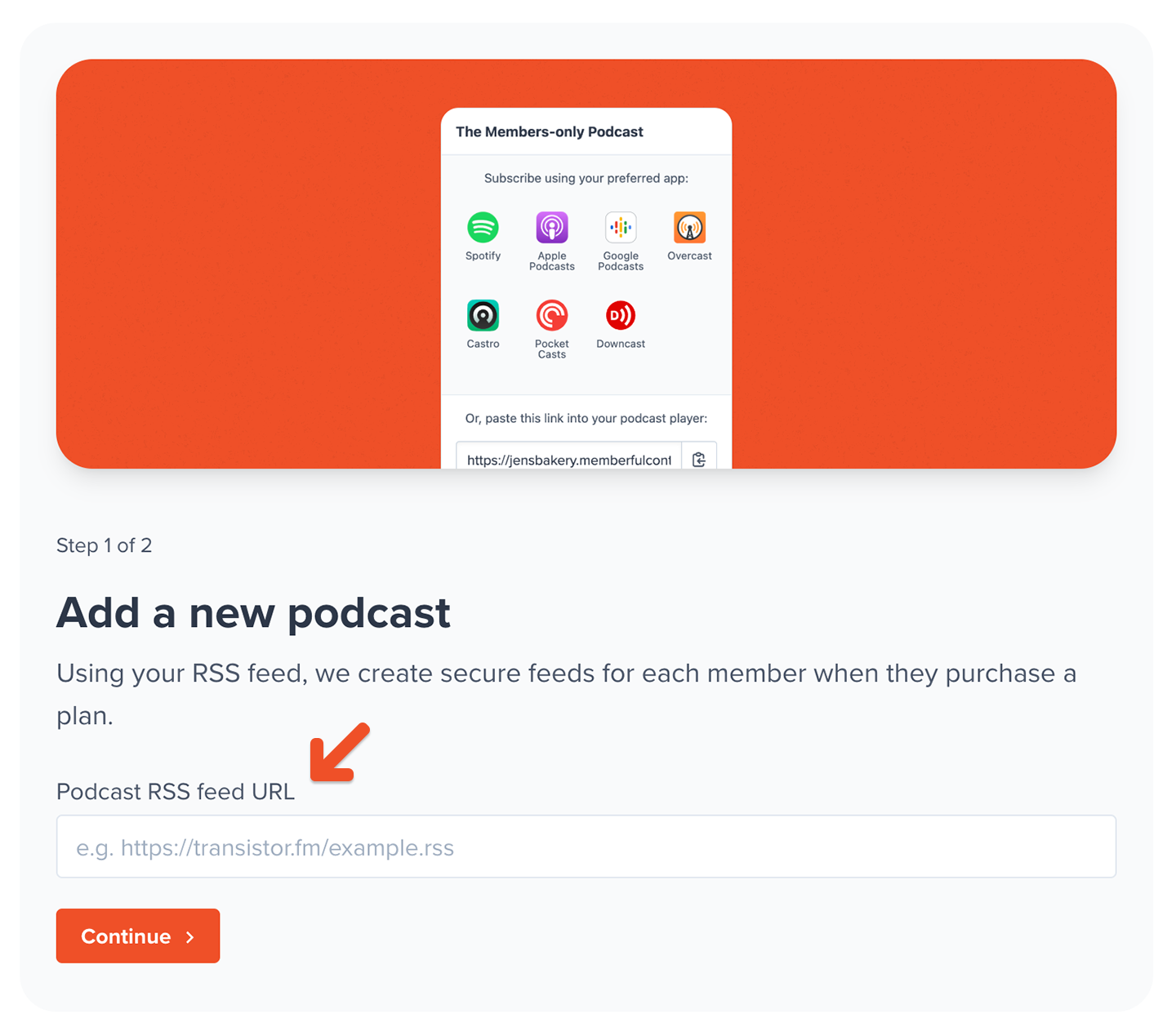
At this point, Memberful will validate the feed and check for any issues. If there are any problems, we’ll let you know so you can fix them with your podcast host before continuing.
Next, give this podcast a name for your own reference. This will not be visible to your members.
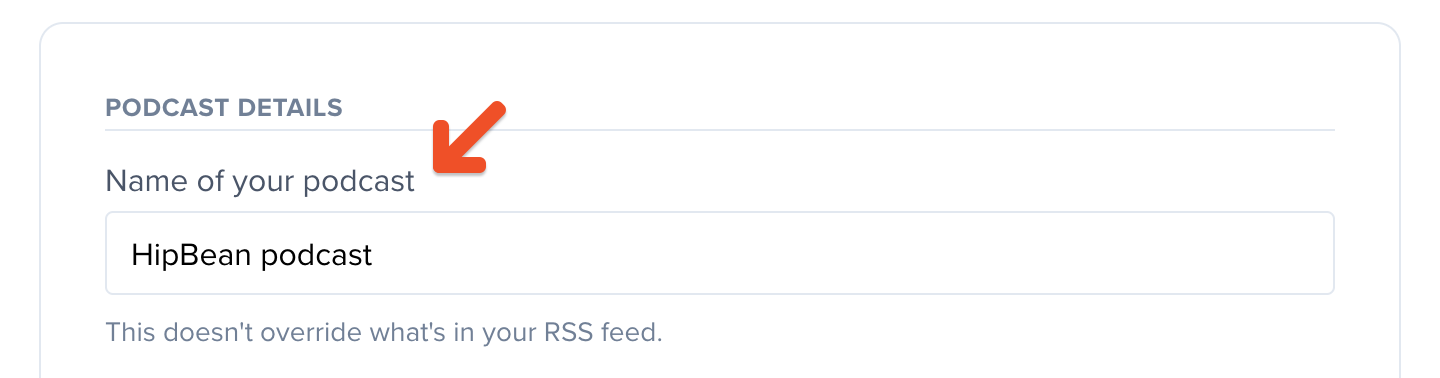
Consider including video with your podcast
Memberful supports video podcasts so that you can deliver both paid audio and video episodes to your members. Not all podcast players support video, so we recommend enabling this feature only if you plan to include video content.
Enable the This is a video podcast toggle to hide the podcast player options that don't support video.

Submit a paid podcast to Spotify
Memberful can be linked to Spotify, allowing your members to subscribe to your secure, paid podcast via Spotify. Learn how to submit your podcast to Spotify.
Add podcasts to a plan
Podcasts must be included with a plan to sell access. You can include one or multiple podcasts to a plan, and to multiple plans.
There are two ways to include a podcast with a plan.
When you first add a podcast (or edit it) via Content → Podcasts, go to the Which plans should this podcast be included? section and click Select from your list of plans.
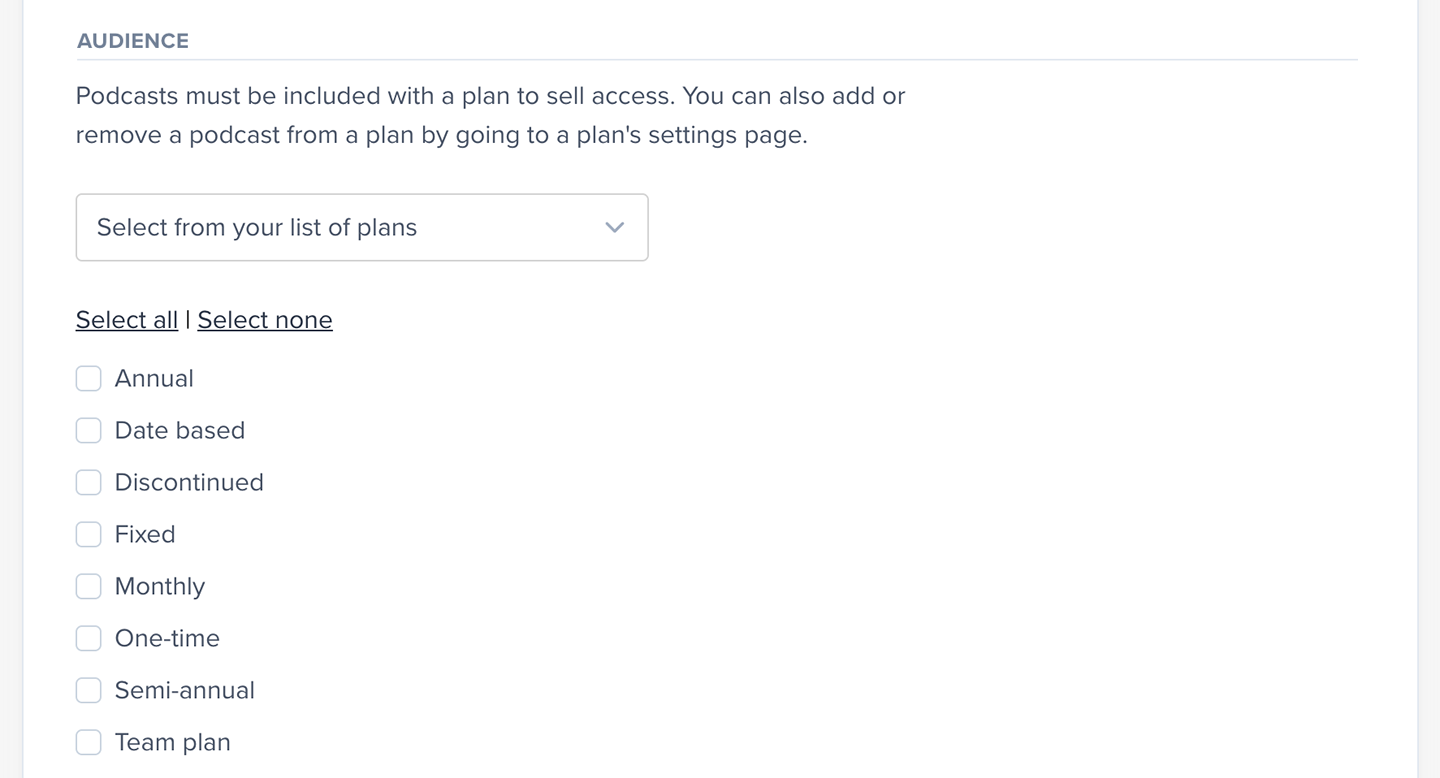
You can also add a podcast in the plan’s settings via Revenue → All plans → Select a plan → Plan Settings.

We’ll create secure RSS feeds for each user with an active subscription to a plan that has podcasts included.
Create draft posts for new episodes
You'll probably want to notify your members whenever you publish a new episode. To make this easier, you can enable the Create draft posts for new episodes setting from the Podcast page.
When this setting is turned on, a new post will be drafted for each new episode published. You can then send these posts via email or publish them to your member website.
Learn more about creating draft posts for new episodes.
Upload dynamic episodes
From the dynamic episodes section of the Podcast page, you can easily upload welcome and expiration episodes along with episode descriptions. The welcome message provides an opportunity to onboard new members, while the expiration message helps explain why a feed may have stopped updating and how to take action to fix it.

Learn more about dynamic episodes.
Subscribe to a podcast
We want it to be as easy as possible for your members to subscribe to your private podcasts. In addition to the RSS feed, Memberful creates easy subscription links for the most popular podcast players on each platform. It’s important to note that not every podcast player lets users add private feeds to their library. For example, Stitcher doesn't allow this.
After a member purchases a plan that includes a podcast, they’ll see the Podcast Subscription page. The podcast apps available to members will vary depending on their platform and whether video podcasts have been enabled in your settings. Only podcast players that support video will be displayed.
When a member is subscribing to a podcast on iOS, they will see the following options:

Tapping any of the listed applications will automatically take them into the app with their own secure feed pre-populated in the Add feed field.
When a member is subscribing to a podcast on Android, they will see the following options:

Tapping any of the listed applications will automatically take them into the app where they can access their secure feed.
If a member purchases a subscription on a desktop computer, we make it as easy as possible to subscribe in their podcast player of choice. While there are two options for subscribing to the feed on their computer, we provide a way for them to subscribe on their phone from their desktop as well.
Select an app from the list, and we’ll create a unique QR code that the member can scan with their phone’s camera. Scanning the code will automatically take them into the selected app with their secure feed pre-populated in the Add feed field.

While this subscription page can be shown within your checkout immediately after the transaction goes through, your members can also return to this page in their account at any time by logging in and clicking Podcasts.
If a member has access to multiple podcasts, you can deep-link directly to the subscription page for a specific podcast in their account by including the podcast's ID as a query string in the URL. For example:
https://ACCOUNT-URL.memberful.com/account/feeds?id=5555
When a member’s subscription lapses, their private feeds will stop updating. If they remain inaccessible for 3+ months, Pocket Casts, specfically, will stop trying to refresh them — even if the member re-subscribes. To fix this, the member will need to contact the Pocket Casts support team.
Review redirect settings
To make it as easy as possible for your members to subscribe to your private podcasts, we recommend showing the podcast subscription page within the checkout as shown above. However this means that if you have any automatic redirects setup for your plans, members will need to click Continue to site to get there.
This might cause issues with affiliate tracking you have on your site, or you might want to create your own subscription page on your website, bypassing the subscription page in Memberful.
When you're creating or editing a plan, you’ll see the following section to establish where to redirect after checkout. You can choose to redirect to the member benefits and content page, following your site-wide automatic redirect URL, or a custom redirect just for this plan.
If your plan includes a podcast, we recommend selecting Yes, show benefits and content after checkout to make it as easy as possible for your members to subscribe to your private podcasts.

Prevent unauthorized sharing
Because each of your members gets their own secure feed to your podcasts, you can mitigate unauthorized sharing of their feeds. If their subscription becomes inactive for any reason (e.g. expired card, no renewal payment) their feed will stop accessing your content.
If you find that a member’s feed has been deliberately shared with unauthorized users, you can contact us at any time and we will deactivate the feed or replace it with a new one.
We also monitor access internally and can alert you if we suspect unauthorized access is being made to any of your secure feeds.
You can see the secure URL each member has access to by viewing their profile in the dashboard.

Update a podcast
You can edit the name or origin URL of a podcast at any time. Since the RSS feed your members are subscribing to is controlled by Memberful, even when you update the origin URL their access will continue uninterrupted.
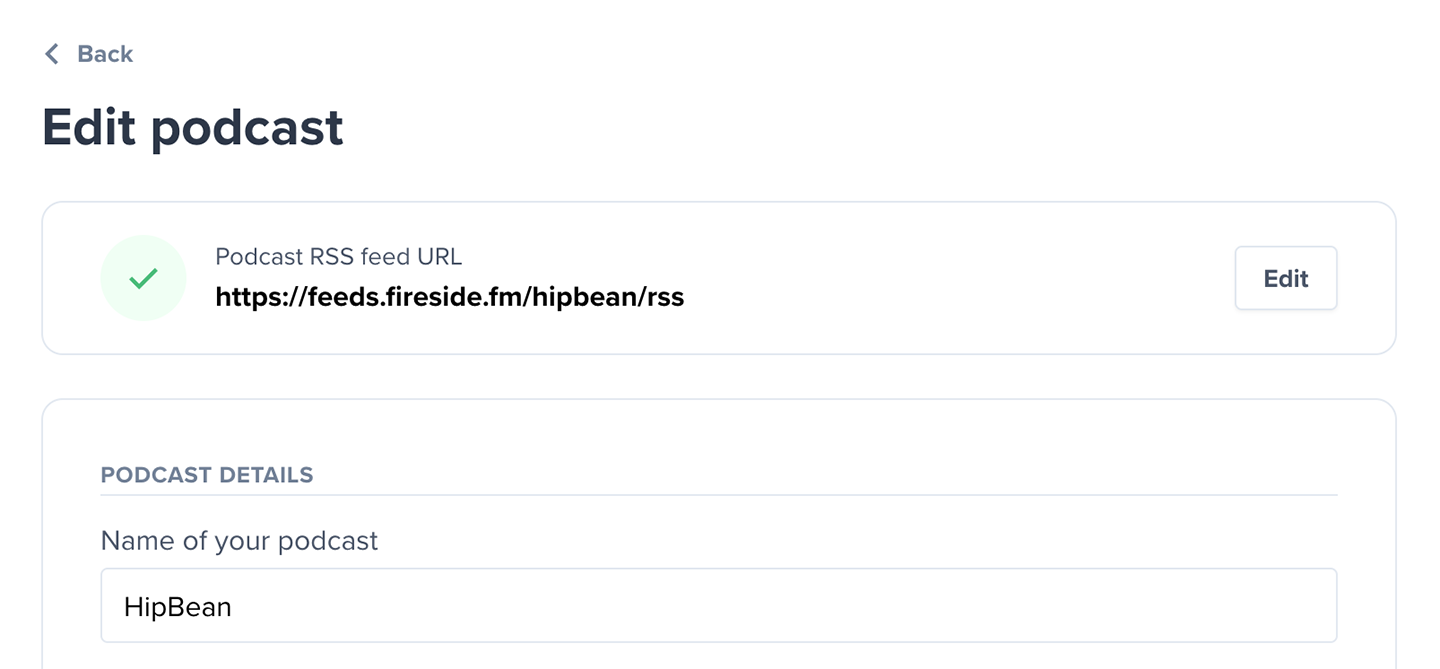
Integrate with our WordPress plugin
Memberful maintains a powerful and easy to use WordPress plugin that lets you protect content on your website and sync with your Memberful account. You can use shortcodes to create your own podcast subscription page on your website, link to the podcast subscription page in a member’s account, or check for access to any specific podcast to customize which content they can see.
We've included a function for checking if the current signed in user owns podcast feeds. You can use them in your WordPress theme template files:
has_memberful_feed( $id )
If you pass this function an array of ids, the function will return true if the member owns any of the podcast feeds.
Learn more about Memberful WordPress functions. and shortcodes
Access RSS feeds via the Memberful API
If you’re building a custom application, you can use the Memberful API to get the unique RSS feed a member has access to.
Related help docs: