Discord post-setup
Now that you’ve integrated Memberful with your Discord server, you might need to invite existing members to your server, search for a Discord user in the Memberful dashboard, or map roles to new Memberful plans. You might also need some help troubleshooting role assignment issues. We’ve got you covered.
In this help doc:
- Invite existing members.
- Find a member by their Discord ID.
- Add new roles or change settings.
- Troubleshoot role assignment issues.
- Troubleshoot member account issues.
Invite existing members
Any existing member can access the Discord link in their member account page to authorize the Memberful bot:
https://ACCOUNT-URL.memberful.com/account/

You can also share the direct invite link with them:
https://ACCOUNT-URL.memberful.com/account/discord/authorize
(Replace ACCOUNT-URL with your actual Account URL subdomain, which can be found via Website → Settings.)
Don't worry about your members sharing this link: Only one Discord account can be connected per active member. So if a member did share their account login details with a friend and connect a new Discord account, that new account would connect but the existing account would be removed.
The email that you use as a Discord admin should not be associated with a Memberful member. An admin, no matter the level, can never remove the owner of a Discord server, and this can lead to issues if the bot integration attempts to remove them.
Find a member by their Discord ID
You can search for a member by Discord ID in the Memberful dashboard. The first step is getting the user's Discord ID. If you haven't done this before, you can learn more about it here.
Another way to get your member's Discord ID is to navigate to the Members tab, and export a CSV. The Discord ID will populate in that column for members that synced their accounts.
After copying the Discord ID, paste it into our search bar. The associated member will show up as the only result. If we can't find anyone and your server is open to all members, it means the Discord user is not a member yet.
Add new roles or change settings
After enabling the Discord integration, if you decide to change a setting or add a new plan, go to Content → Community → Discord, and click Settings.

Once you've made your changes, click Update settings to save them.
We queue the syncing process between your Discord server and your Memberful account in the background. Depending on the size of your server, it can take 10 minutes (or more) for the roles to sync.
Troubleshoot role assignment issues
If your members are not assigned roles as expected, or you do not see all of your roles on your Memberful configuration page, you might need to fix a couple of issues in your Discord server. The following are some of the common issues that might be affecting you.
Role hierarchy
Roles in Discord follow a hierarchy based on position. Depending on its permissions, a role may be able to manage other roles that are lower in the hierarchy.

In the example above, the Memberful bot can assign the Silver role to members, but it can't assign the Gold role. To fix this, drag the Memberful bot role above all roles you want us to manage, and click Save Changes.

To find the Role Management section in Discord, go to Server Settings → Roles.
- For a server that is open to all members, the Memberful bot needs to be above all roles mapped in Memberful so that it can remove those roles.
- For a server that is only open to members with an active subscription, the Memberful bot needs to be above all roles that could be assigned to a user who is a Memberful member (whether or not those roles are mapped in Memberful) so that it can kick those members.
Bot permissions
For the integration to work correctly, we ask for the following permissions:
- Manage Roles
- Kick Members
- Create Invite
If you revoked any of these permissions, grant them again by going to Server Settings → Roles → Memberful bot in your Discord server.
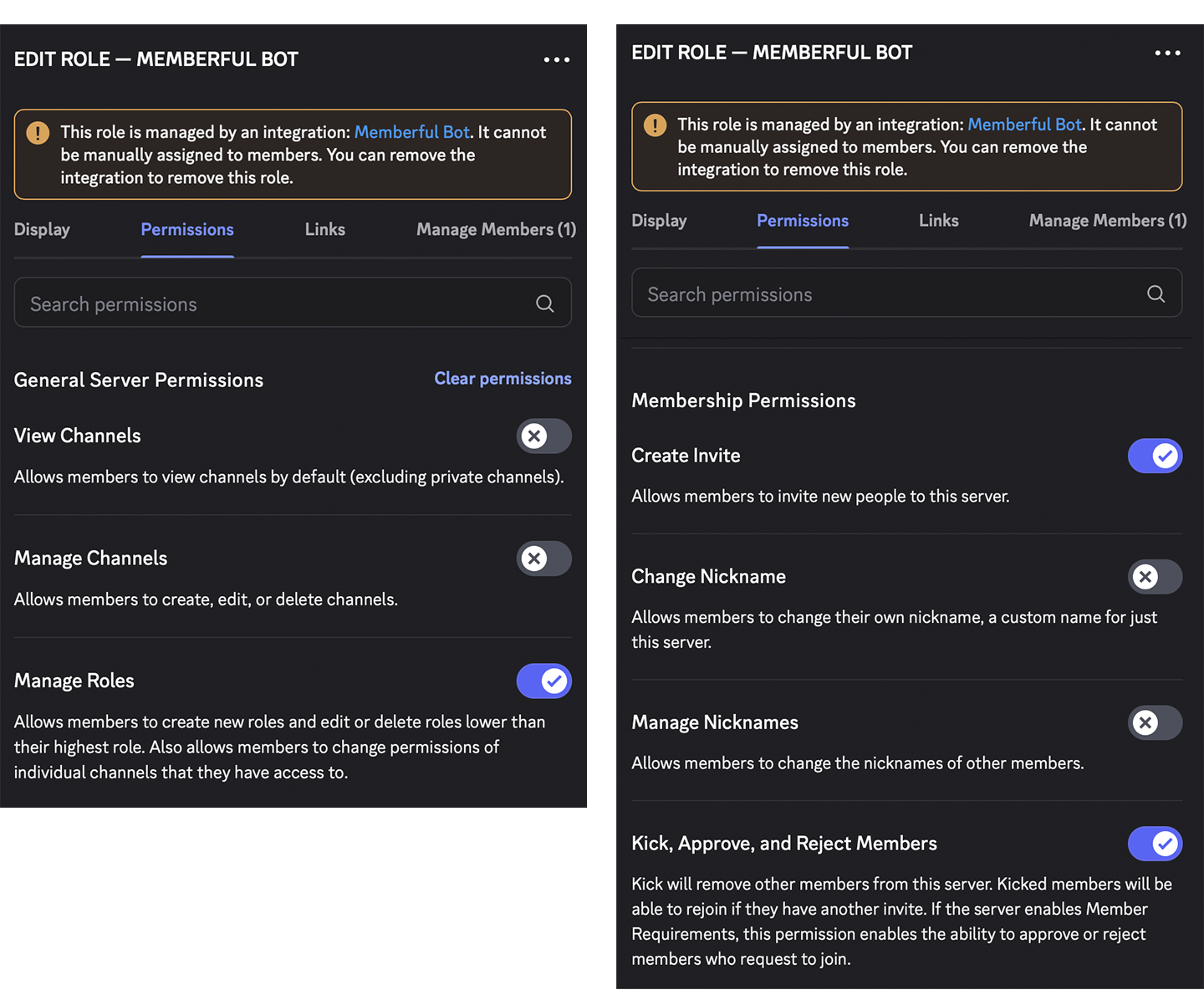
Member didn’t authorize the bot
Your members must open a Discord account (if they don’t already have one), and then authorize the Memberful Discord bot by clicking the Discord link in their member account to get access to the server and/or assigned the correct role (if applicable). Learn more about the member experience.
Alternatively, you can share the following Discord authorization URL with any member to allow them to accept the bot's permissions.
https://ACCOUNT-URL.memberful.com/account/discord/authorize
(Replace ACCOUNT-URL with your actual Account URL subdomain, which can be found via Website → Settings.)
You should not manually assign roles. We will remove them if your Discord integration settings were to change. If you’re having trouble with role assignment, review the tips above or contact us for help.
Troubleshoot member account issues
Learn how to troubleshoot the two most common Discord account issues.
Discord user is already connected to another account
If your member gets the error message "Discord user is already connected to another account" when they try to authorize the Memberful Discord bot, it means that they already have a different member account connected to that Discord account, even if they might not remember doing so in the past.
To resolve this, identify the email address used for the other member account in your dashboard and delete it. Then, ask the member to click the Discord link in their payment receipt or member account page, again.

Member connected the wrong Discord account
If your member accidentally connected the wrong Discord account to Memberful, ask them to sign out of the wrong one and sign in to the correct one. Once signed in to the correct Discord account, ask the member to click the Discord link in their payment receipt or member account page, again.
Related help docs: