Integrate with Discord
Memberful integrates directly with Discord making it easy to create a members-only community for any topic or industry. We invite paid members to your Discord server and remove their access once their subscription expires. In this article, we'll walk you through the steps to integrate your Discord server with Memberful.
In this help doc:
- Connect to your Discord server.
- Configure Memberful’s Discord settings.
- Invite members to join your server.
Connect to your Discord server
Navigate to Content → Community from your Memberful dashboard, and activate the Discord integration.
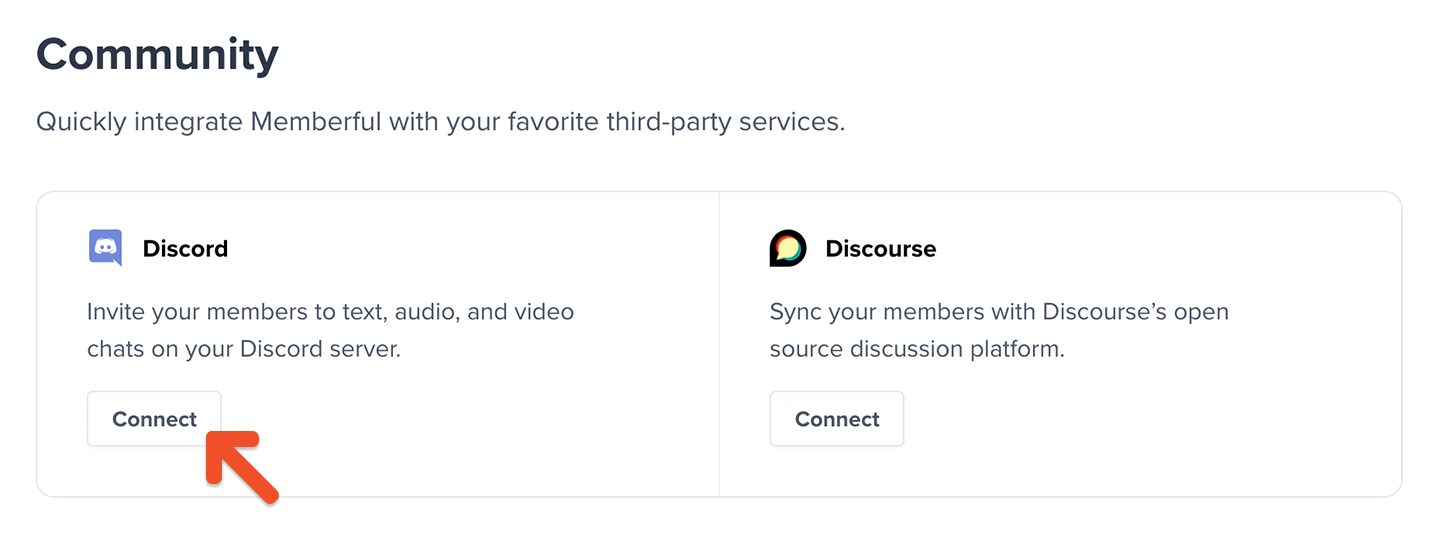
Select your server from the dropdown and click Continue. If you don't see your server you may be signed into Discord as a user that does not have admin access. If that's the case, sign out of Discord and sign in as the admin, and then follow the Activate link again.

After selecting your server, you have to grant permissions for the bot. We ask for the following:
- Manage Roles
- Kick Members
- Create Invite
Refusing to grant any of these permissions will cause your integration to malfunction.

Once verified, click the Authorize button to connect. After a successful connection, you will be redirected to a configuration page within the Memberful dashboard.
Configure Memberful’s Discord settings
If you're not already there, navigate to Content → Community → Discord, and click the Edit settings button.

Configure the integration to determine who should be able to access your Discord server. (See options below.) Once you're done, click Update settings.
Associate roles with Memberful plans
When a member subscribes to a plan, we can assign them a Discord role that you associate with it.

You can leverage Discord roles to set up role-exclusive channels in your Discord server.
Any roles mapped to a plan will be removed from existing Discord users who previously had that role (unless they're subscribed to that plan).
All members
This setting will allow all members to join your server (active, inactive, or free). We can assign paying members exclusive roles (see above) and remove those roles if their subscriptions laspes. They will not be removed from the server even if their subscription lapses.
Members with an active subscription
This setting will only allow active members in your server. They will be removed from the server if their subscription lapses.
Once you're done, click Update settings.
Once you enable our Discord integration, you may notice that the Memberful bot appears offline. This is normal and expected.
Invite members to join your server
By default, we will show your new members a page after purchase with an invite to join your server. When they click the button, they'll be prompted to authorize the Memberful Discord bot. Learn more about the member experience.
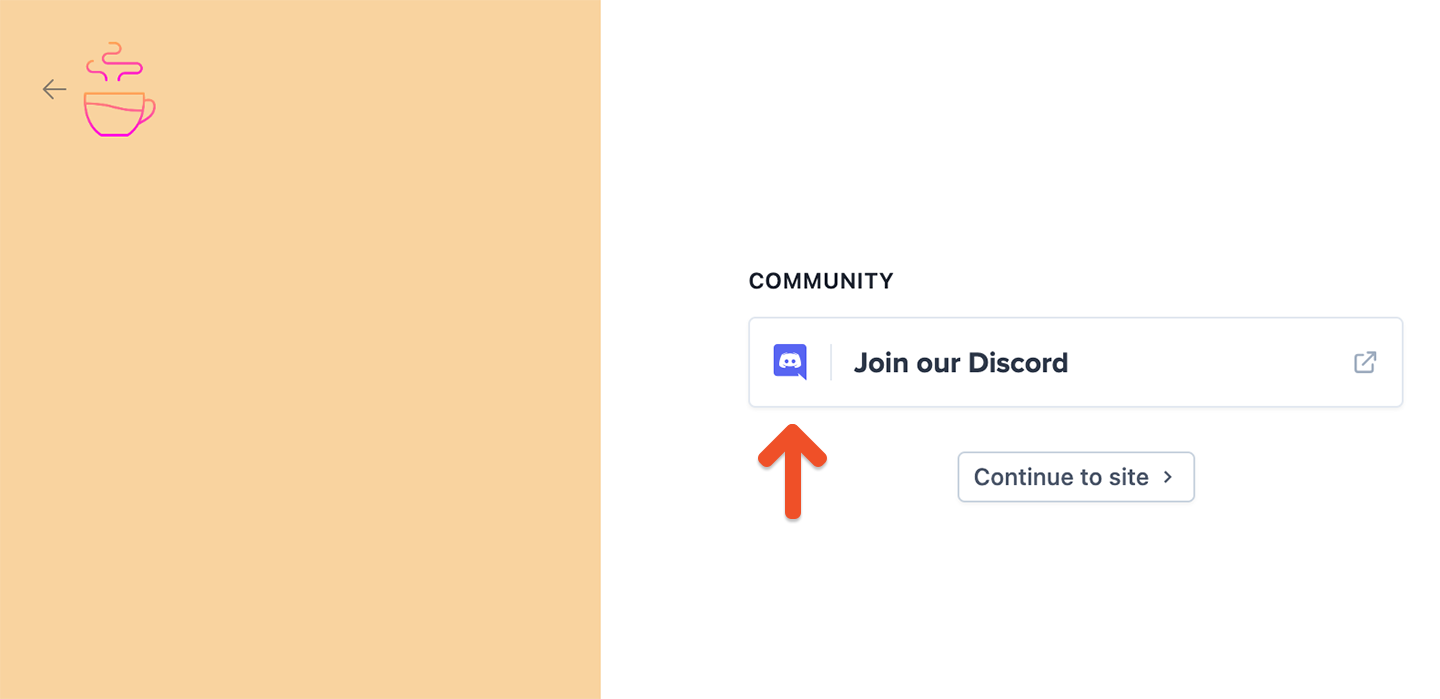
You can enable or disable this post-purchase invitation page in your plan settings.

Additionally, our purchase receipts also include a button for your members to authorize the Memberful Discord bot and join your Discord server.

You also may choose to send a separate email inviting members to join the Discord server. To enable this, visit your email template settings and enable sending the Discord invite email. This is optional, but it can give you additional certainty that your members will know how to join your server.
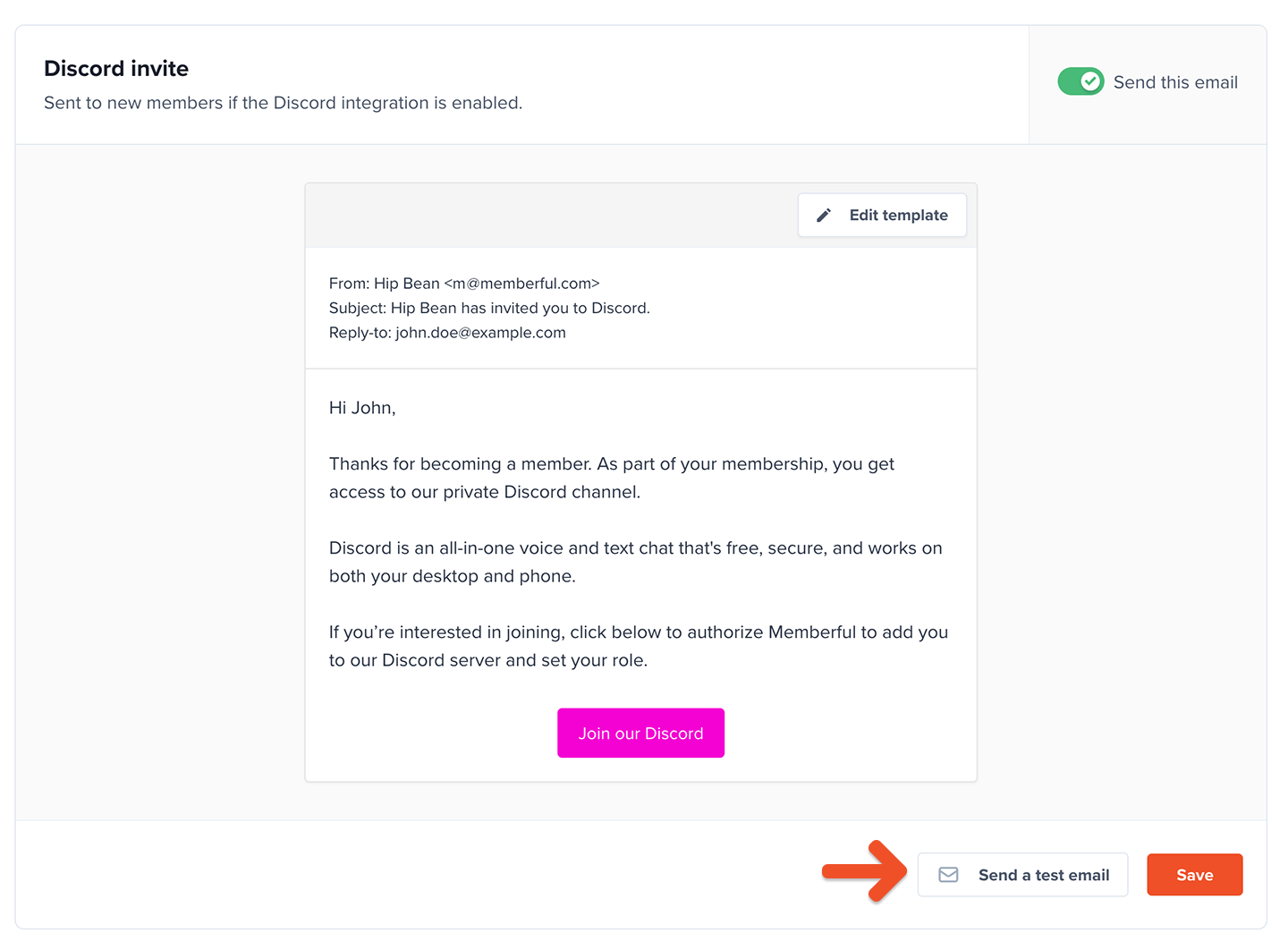
Authorizing the Memberful bot is a required step. Without this step, the member will not get the correct access and / or role on your server.
Related help docs: