Manage posts
Memberful Posts are the quickest way to publish content to your Memberful hosted website or member newsletter.
In this help article, you'll find instructions on viewing, editing, and managing posts and drafts, along with tips for filtering and sorting them.
In this help doc:
- View a post or draft.
- Edit a post.
- Delete a post.
- Edit a draft.
- Filter posts.
- Sort posts or drafts.
- View post metrics.
View a post or draft
You can find all published posts via Content → Posts in the Memberful dashboard. Each listed post will include Title, Category, Published to, Interaction, and Last edited.

Edit a post
To edit a post, click the post title or click the ellipsis icon (...), and select Edit post.

Once you're happy with your edits, click Update to save your changes.

Delete a post
To delete a post, click the post title or click the ellipsis icon (...), and select Delete post.
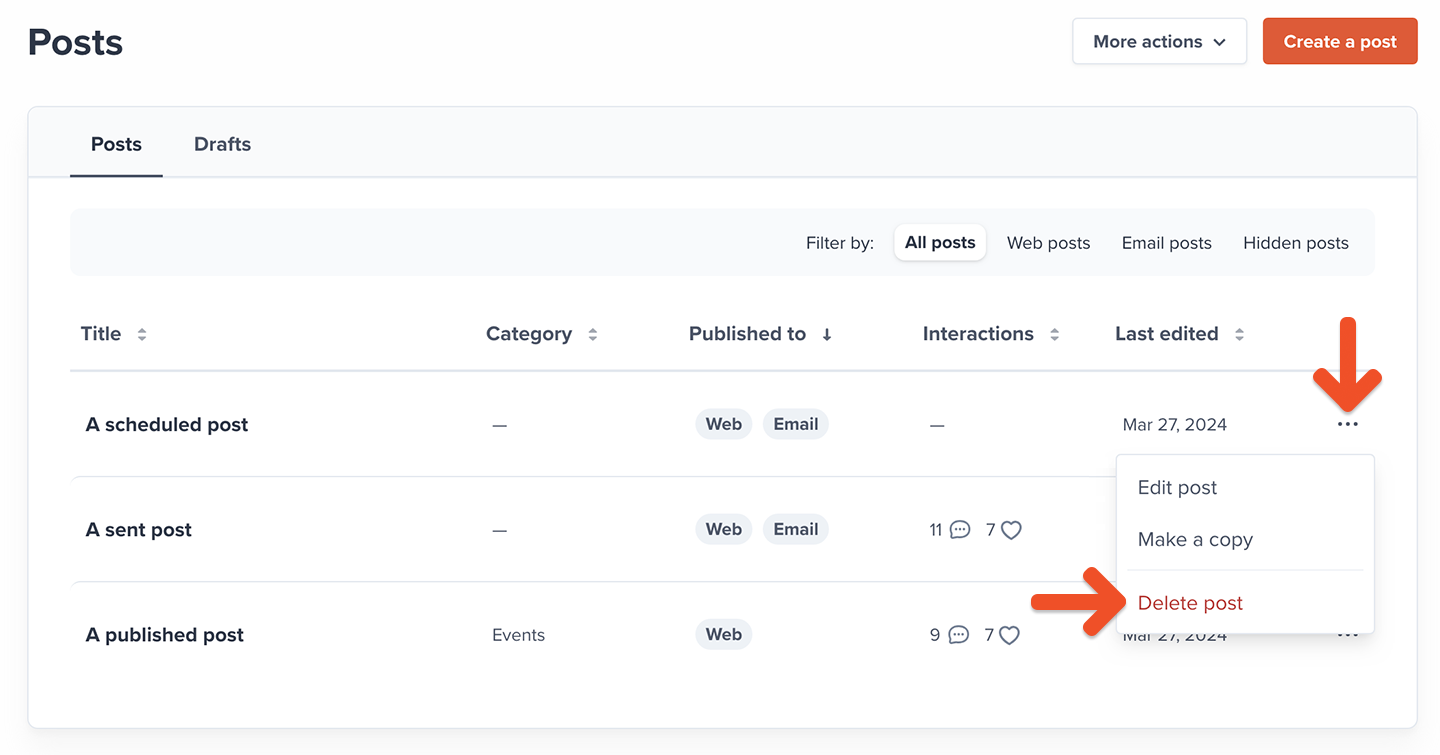
Edit a draft
To edit a draft, click the Drafts tab and click the draft post title.

After your edits, you can click Settings to adjust the target audience, change its category, enable or disable comments & likes, select your publishing options, send a test email, or delete the post.

After completing your edits, you can then save the draft or publish your post.
Editing a post that's already been emailed to members will only update the content on the hosted member site. Emailed content will not be updated.
Filter posts
You can filter published posts by All posts, Web posts, Email posts, or Hidden posts.

Sort posts or drafts
You can sort your published posts or drafts by Title, Category, Published to, Interactions, or Last edited.

View post metrics
To view your newsletter metrics for a specific post, navigate to Content → Posts and click on the post title.
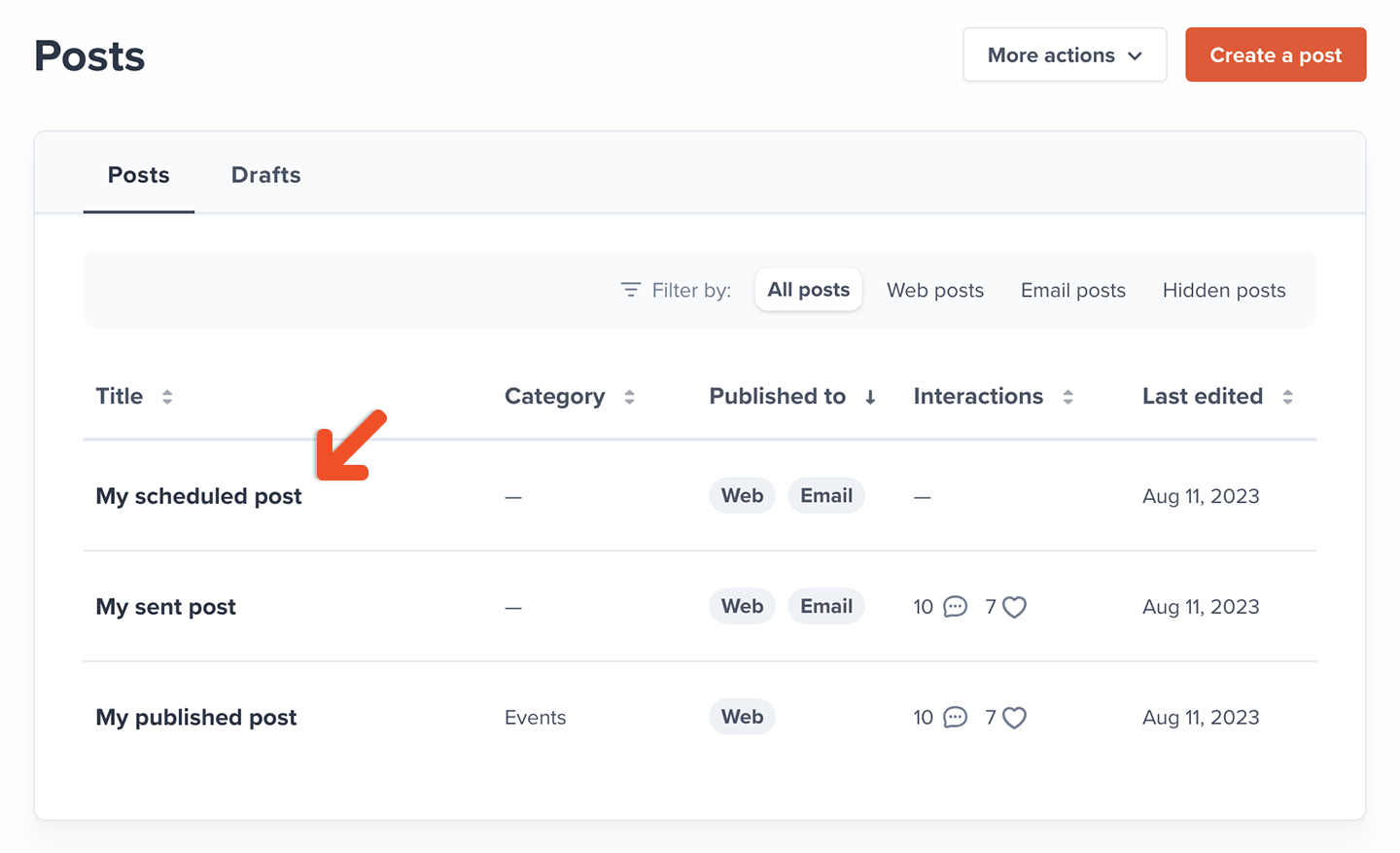
Each published newsletter will display the following metrics:
- Sent: How many emails were sent.
- Delivered: How many of those emails were delivered.
![]()
Post metrics are updated in real time.
You can also toggle Track open and click rates in Posts → More actions to display two additional metrics:
- Opened: How many delivered emails were opened.
- Clicked: How many people clicked any link in an email.
![]()
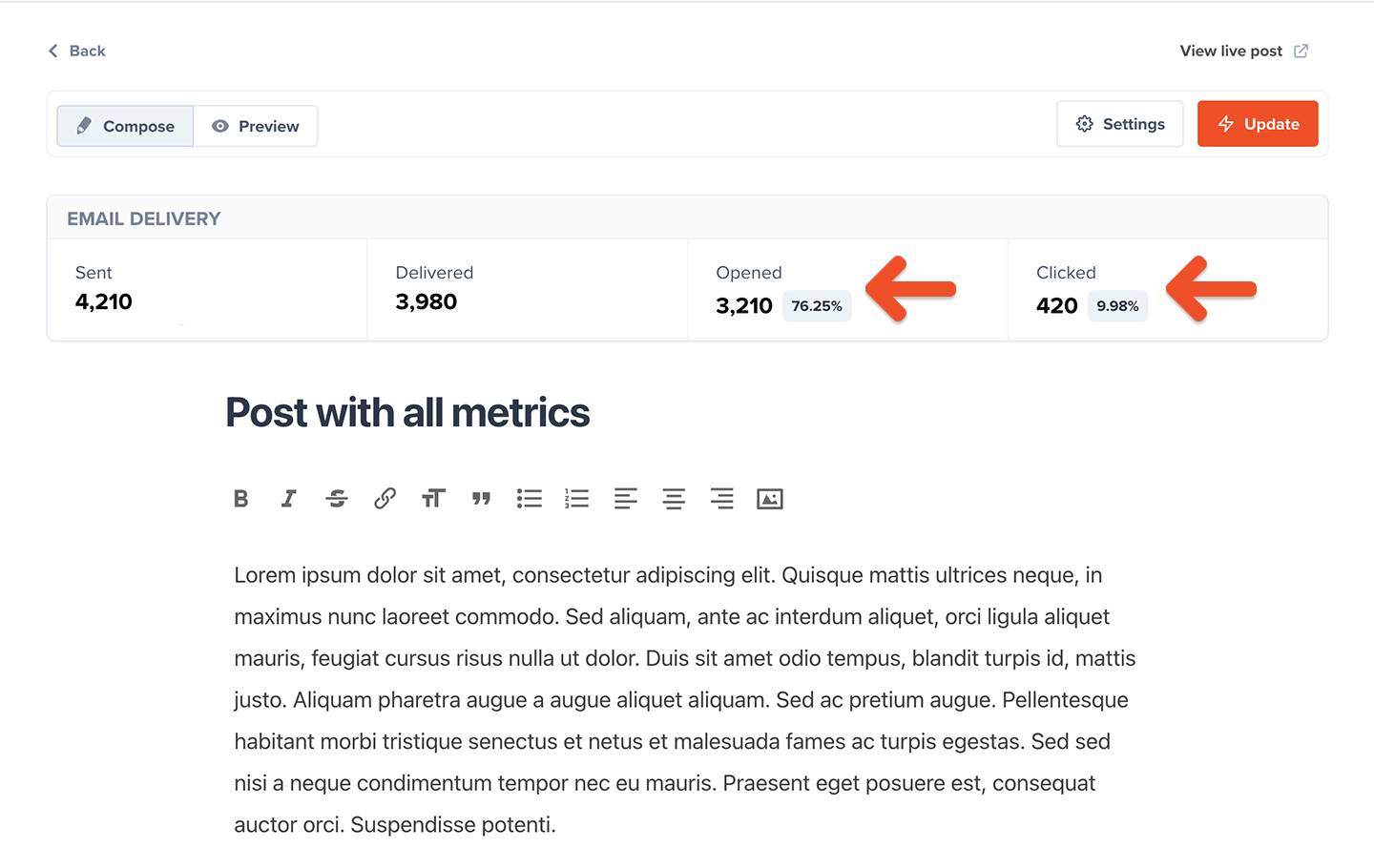
Please note that click tracking may be affected by security apps or email clients that pre-scan links for safety. These scans can register as clicks in your metrics or block tracking entirely, impacting the accuracy of your data.
Related help docs:
- Edit your member site's navigation.
- Create a members-only post.
- View whether a member is subscribed to post emails.